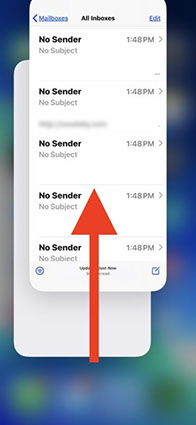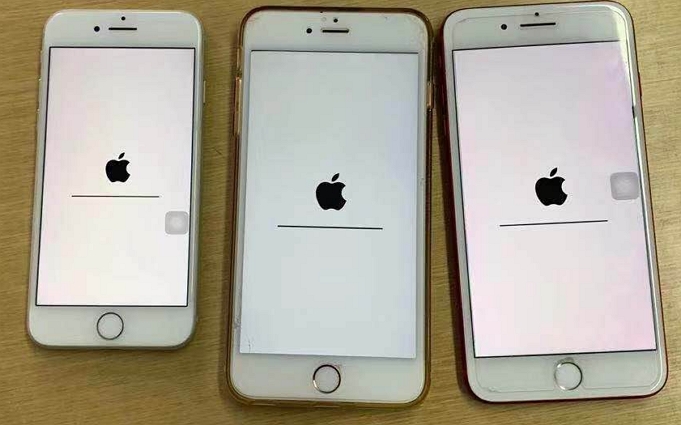[SOLVED]iTunes Store is Unable to Process Purchases at This Time Error
 Jerry Cook
Jerry Cook- Updated on 2021-08-26 to Fix iTunes
I keep getting this error when trying to view my account through itunes: 'the itunes store is unable to process purchases at this time'. any help? there does not seem to be any problem with my itunes account.
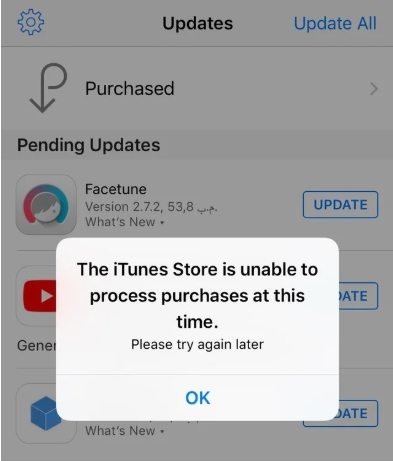
If you have ever got the "the iTunes Store is unable to process purchases at this time" error while purchasing something from the store, you are not alone. There are a number of users who have reported that they faced this issue while trying to buy something from the iTunes Store. The error could occur due to a variety of reasons but there are a few things you can do about it to get it fixed.
There are actually multiple methods to check why the error occurs and how you can go about fixing it on your computer. Maybe it is just that Apple servers are down or maybe it is the issue of your operating system. Regardless, the following methods will help you get around the issue in iTunes on your computer.
- Way 1. Check Apple System Status
- Way 2. Check Your Credit
- Way 3. Logout and Log Back In iTunes
- Way 4. Update to the Latest Version of iOS
- Way 5. One Click to Fix "iTunes Store is Unable to Process Purchases" Error due to System Corruption
- Way 6. Wait for Apple to Fix the Issue
Way 1. Check Apple System Status
When something related to online Apple purchases fails, the first thing you will want to check is Apple servers. After all, these servers is where Apple issues their purchases and if these are not up, you will likely face issues with your items.
Apple has actually published a webpage that tells you what Apple servers are up and which ones are down. All you need to do is go to that webpage, look for the server for iTunes, and see if it is up.
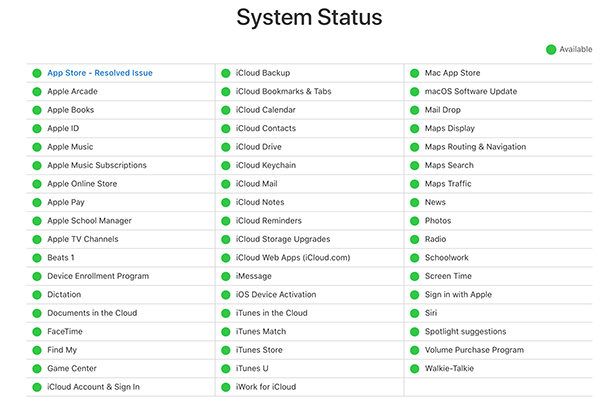
Way 2. Check Your Credit
Another the iTunes Store is unable to process purchases at this time fix is to check your credit. When you are buying something that costs money, you must have enough credit available in your account or on your credit/debit card.
Having insufficient credits will lead to errors like the one shown above. Therefore, check with your bank or your iTunes account and make sure there are enough funds lying around for you to purchase whatever it is you want to get in the app on your computer.
Way 3. Logout and Log Back In iTunes
Toggling the login option is also a good way to fix the issue you are facing on your system. What you basically need to do is log yourself out of your account in iTunes and then log back in after a minute or so.
It refreshes your entire iTunes interface and account and this sometimes fixes many of the minor glitches like the one you are currently facing.
To log out of iTunes, open the iTunes app, click on the Account menu at the top, and select Sign Out. You can then use the same menu to log back into your account.
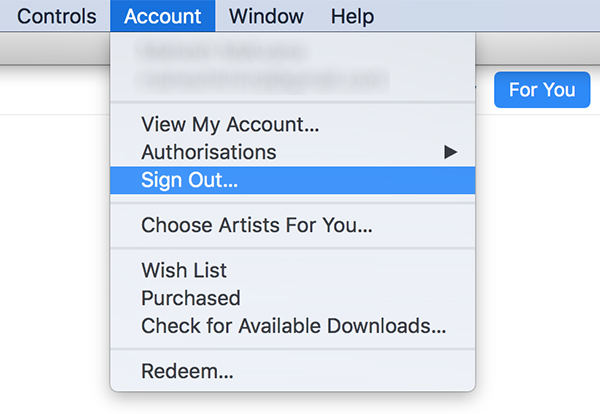
Way 4. Update to the Latest Version of iOS
While iOS versions usually do not have anything to do with iTunes purchases, sometimes the issues in your OS updates cause iTunes to misbehave. In that case, your best option is to get the operating system updated on your iOS based device.
It refreshes your entire iTunes interface and account and this sometimes fixes many of the minor glitches like the one you are currently facing.
It is actually a pretty easy process to do and you do not even need a computer to do it.
- 1. Launch the Settings app on your iOS device and tap on General followed by Software Update.
- 2. Tap on Download and Install on the following screen to download and install the latest iOS update on your device.

That should likely fix your the iTunes Store is unable to process purchases at this time keeps popping up issue on your device.
Way 5. One Click to Fix "iTunes Store is Unable to Process Purchases" Error due to System Corruption
If you have still not been able to get rid of the issue on your device, then you might want to use a third-party software to do the task.
Enter UltFone iOS System Repair, a software that is dedicated to iOS users helping them fix the issues on their operating system. The software performs a full repair of the device that then fixes all minor as well as major issues on your device.
-
Step 1 Download and install UltFone iOS System Repair on your computer and connect the iPhone. Then, run the program on your computer and click on "Repair Operating System" from the main interface.

-
Step 2 In the following interface of the program click on "Fix Now" and then click "Browse" and choose a path for the device and then click "Download" to download the firmware on your computer.

-
Step 3 Once the firmware is downloaded, click "Start Repair" and the program will start repairing the iOS system.

Once you have done a repair of your device with this software, you will no longer face any issues while purchasing items from the iTunes Store
Way 6. Wait for Apple to Fix the Issue
If the issue is from the Apple side, then you should wait while they work on it and get it fixed. Apple has been really quick at fixing issues and this one should not take too long either to get fixed.
Keep an eye on Apple news to see when and how Apple pushes out a fix for the issue.
Summary
If you are wondering "why is my phone saying the iTunes Store is unable to process purchases at this time", wonder no more as this is an actual issue and the tips given in the above guide will help you fix it on your device.