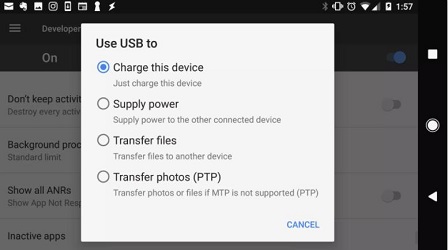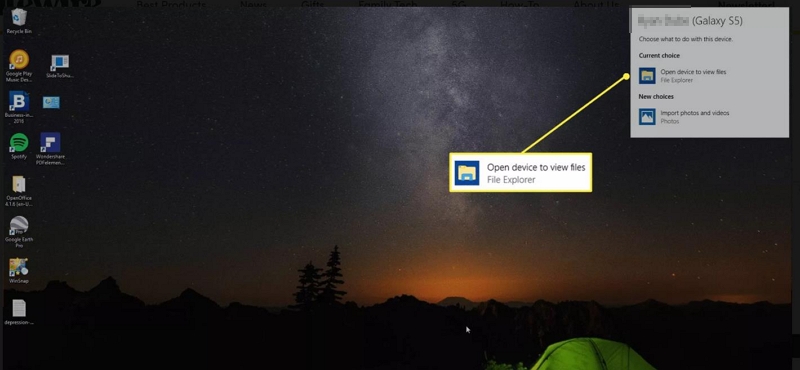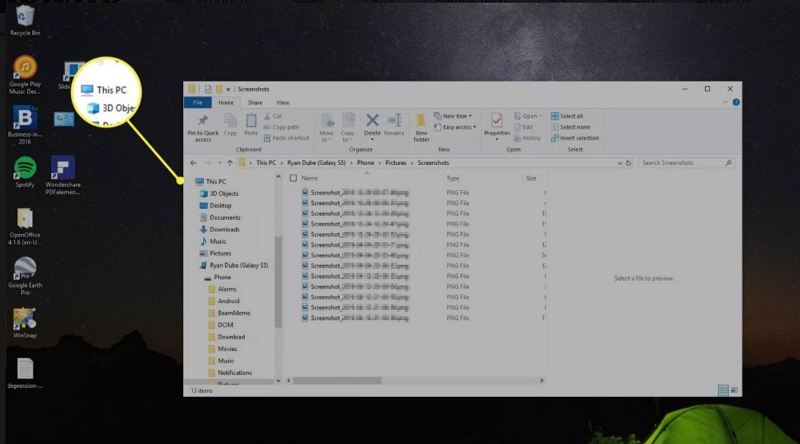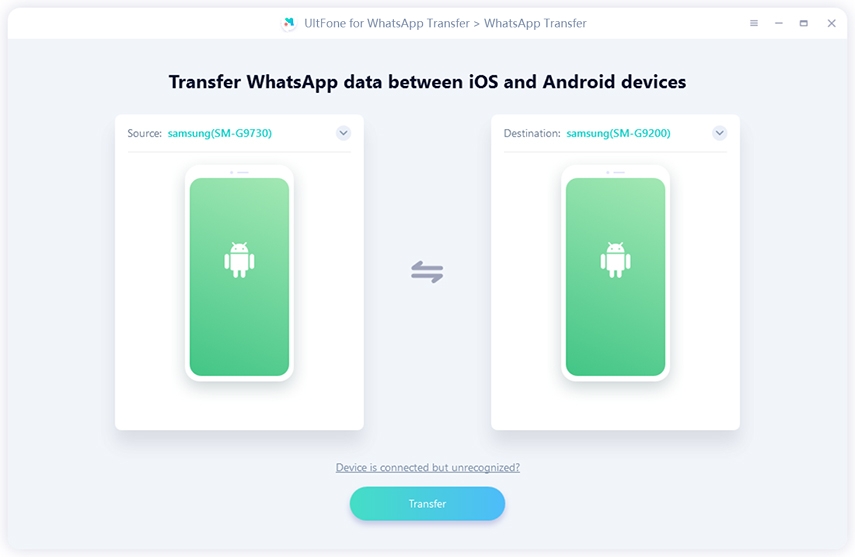How to Connect Samsung Phone to PC [Samung S22 Supported]
 Jerry Cook
Jerry Cook- Updated on 2022-03-03 to Android
I am using my Samsung S5 for a while to debug apps yesterday, after my daughter played with it, I can no longer connect to PC. How do i connect my samsung phone to my computer?
As a huge fan of Samsung devices I realize that the biggest problem for Samsung uses is that their Samsung devices cannot connect to PC or laptop. Or in another word, computer or laptop cannot detect Samsung devices, just like the above complain came from a Samsung Galaxy user. You'll find 4 solutions on how to connect Samsung to computer.
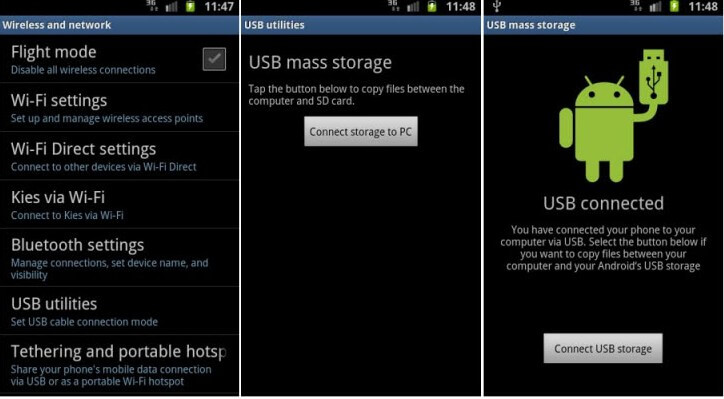
How to Connect Samsung Phone to Computer
The 4 solutions below will fix Samsung S22/J3 wont connect to PC and help you connect Samsung to PC. Try one of them.
Way 1. Connect Samsung Phone to PC with USB
This is the most common way we use to connect Samsung S22/S8 to PC.The steps are easy to operate:
- Step 1. Connect the micro-USB end of the cable to your phone, and the USB end to your computer.
-
Step 2. When you connect your device to the PC via the USB cable, you'll receive a USB connection notification pops up on your phone screen. Tap the notification. From the provided options, please select "Transfer files".

pic source: lifewire
-
Step 3. Now, you will see a pop up message from your computer asking what you'd like to do with this new USB device. Please click this message and select Open device to view files from the provided options.

pic source: lifewire
-
Step 4. Then, you can open the Windows Explorer on your PC, select This PC and you'll see your device available. Select the device to manage or transfer files.

pic source: lifewire
Way 2. Samsung Galaxy Connect to PC with USB Storage
- 1. Unplug everything. Reboot Samsung devices first and make sure all apps are closed (optional).
- 2. Go to your phone's Menu and select Setting -> Wireless and network -> USB Settings and press Connect storage to PC.
- 3. Then plug in the cable to the phone & computer and you will see Android logo saying USB connected. Then your computer will detect the device.
Keep in mind these steps which you could use every time you mount your USB driver.
Way 3. Samsung Connect to Computer Using Kies
Kies is a freeware software application used to communicate between Windows or Macintosh operating systems, and more recently manufactured Samsung mobile phone and tablet computer devices, usually using a USB cable connection. Wireless LAN Kies connectivity is now possible using some devices. Kies is similar to Apples iTunes software.
- 1. Install Kies to your computer or laptop.
- 2. Select Menu and choose Settings -> Wireless and Network -> USB Settings.
- 3. Click Samsung Kies to enable it.
- 4. Connect your PC or laptop to your Samsung device with the USB cable.
Kies will automatically detect your device and you are basically connected!
Way 4. Samsung Connection to PC Using ICS Version
- 1. Reboot Samsung devices first and make sure all apps are closed (optional).
- 2. Go to your Samsung devices' Menu and select Settings-> Device -> Storage.
- 3. On the top right of the screen, tap the 3 single squares icon. A screen will pop up stating USB computer connection and you should top on that.
After these steps you'll be lead to two options: connected as media device (MTP) and connect as camera (PTP). If you want to connect to your computer, select connect as media device (MTP).
Last Words
Hopefully you'll know how to connect Samsung phone to PC with methods provided in this article. If you accidently deleted or lost photos on Samsung S22/S10/9/8/7 or other Android phones, you can recover lost Samsung data with Samsung Data Recovery software.
This marvelous tool makes Android data recovery without root possible. You won't need to root your Samsung phone to recover photos, messages, contacts, WhatsApp data and more.

You can download UltFone Android Data Recovery free to your PC and then connect your device to computer. Select the data type you'd like to recover.

Before recovery, you can preview the data within this program.
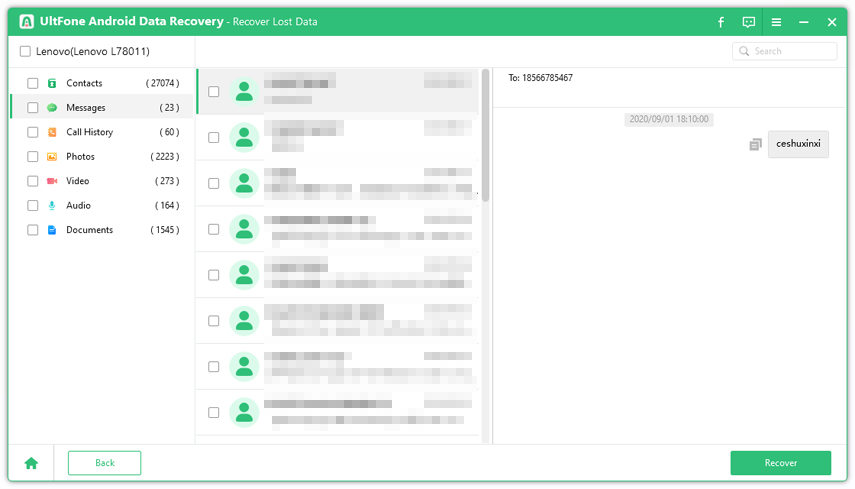
Select the data you lost and click Recover button. Your data will be recovered to computer.