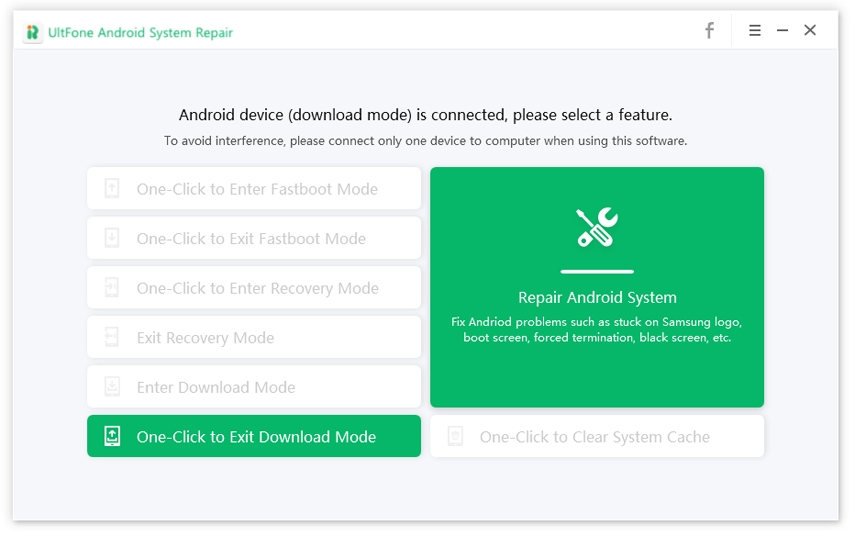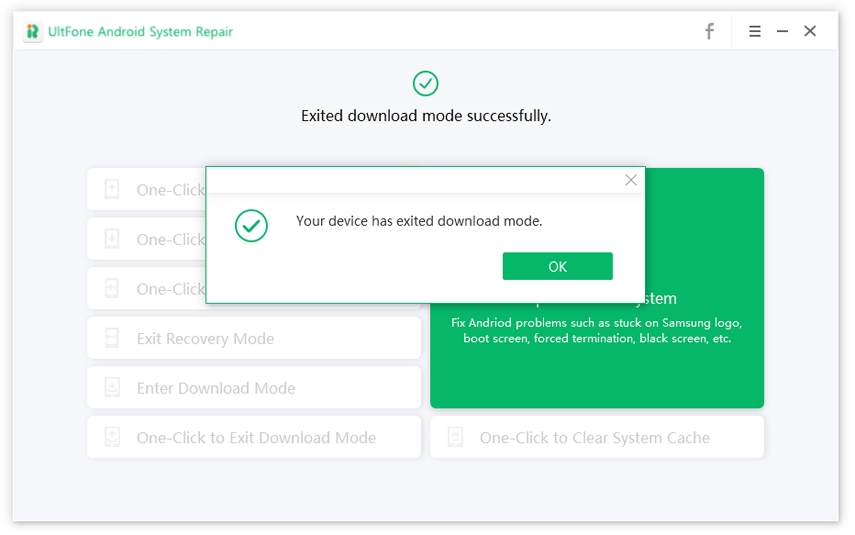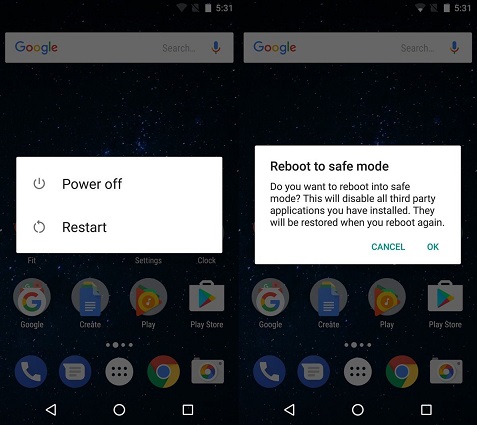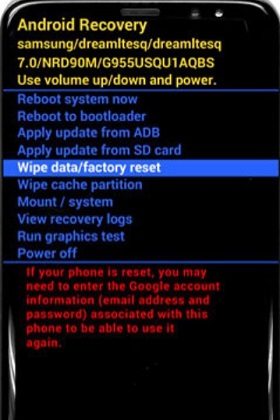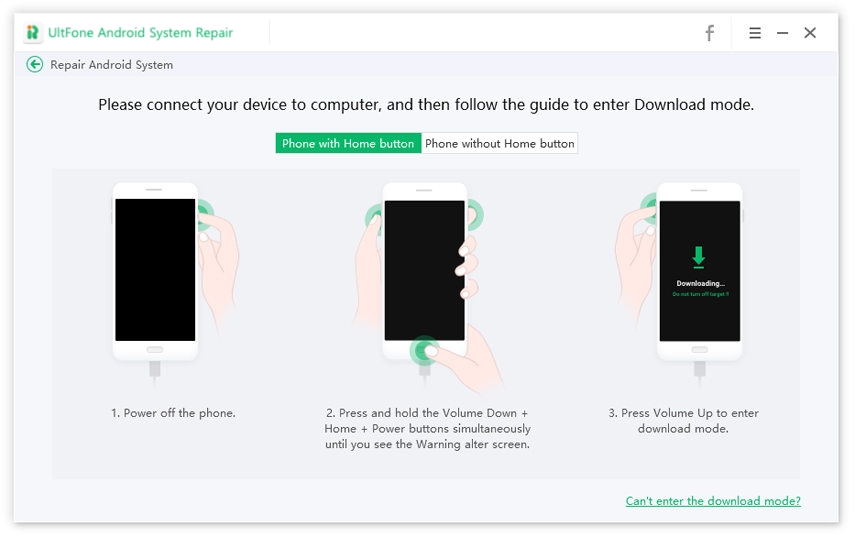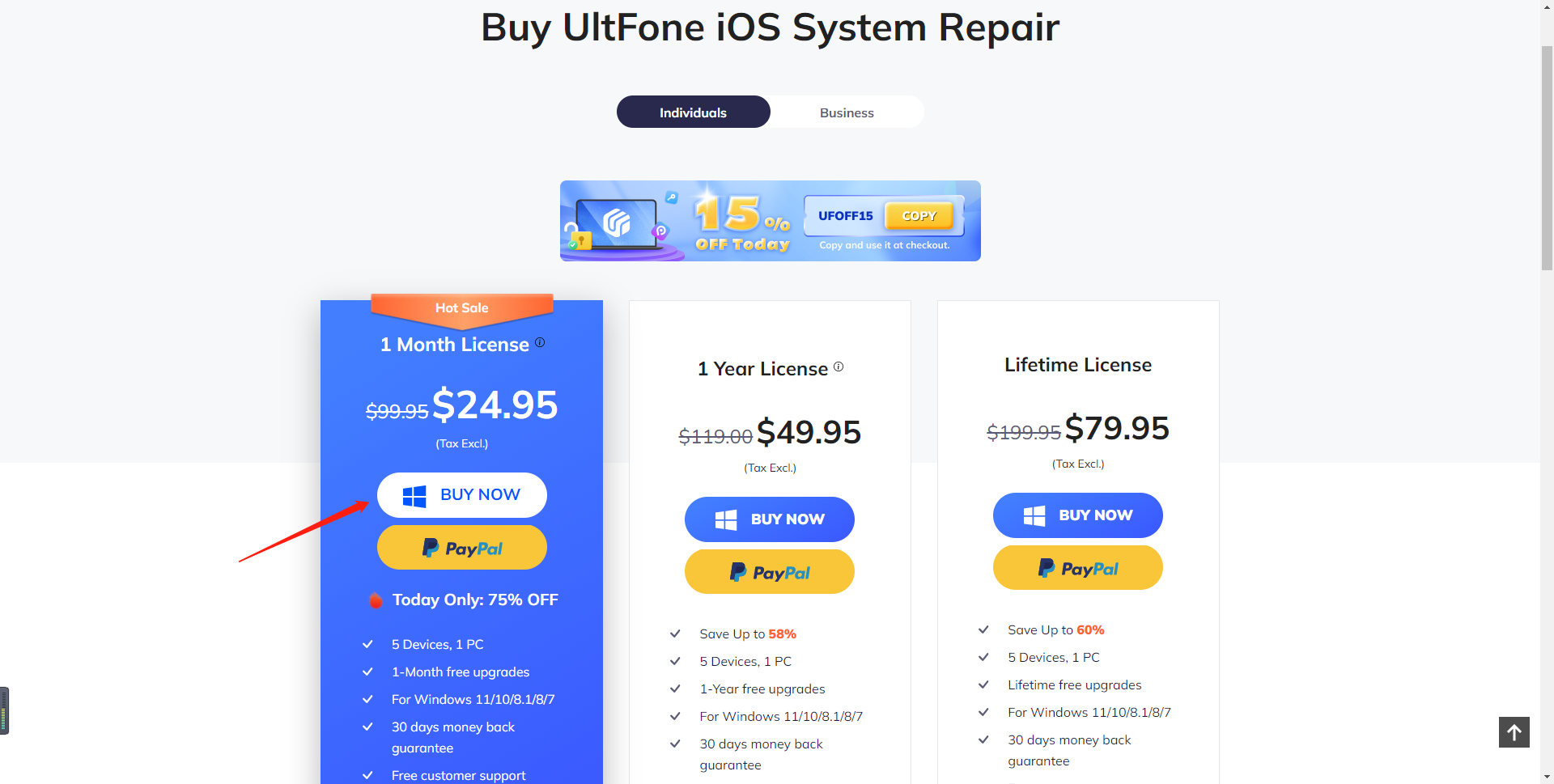How to Solve Downloading Do Not Turn off Target on Samsung phone
 Jerry Cook
Jerry Cook- Updated on 2021-09-15 to Fix Android
The "downloading do not turn off target" is a prevalent issue for many Samsung users. It usually happens when the phone reboots after accessing the recovery mode. In case you press the wrong button to access the recovery mode, you can get stuck with this error without any immediate option to tackle the solution.
We understand that you may think there is no solution at this point. However, we can suggest you some easy methods to get rid of Samsung S7 downloading do not turn off target, and other Samsung models as well.
Part 1. What Does Downloading Do Not Turn Off Target Mean
Before getting down to business, we must know what does Galaxy S7 downloading do not turn off target mean. Some Samsung users consider this error as merely a software glitch. But this error usually occurs in Download Mode. Samsung has an exclusive way of flashing Odin, which is Download Mode. If you somehow end up accessing download mode and are unable to exit, this message will pop up, leaving you with no immediate solution.
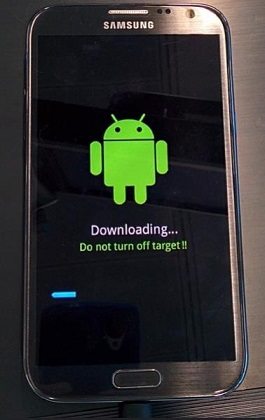
Other common causes of Samsung Galaxy S6 downloading do not turn off target involve:
- Inaccurate key combinations to access Recovery mode
- Software glitch
- Messing up sensitive files of the device to the extent that it can’t boot up
- Corrupted internal partition
- Missing data in the EFS folder
All these causes are interlinked with each other as it affects the system software. Therefore, we have enlisted some methods that you can use to fix this error.
Part 2: How to Fix Samsung Downloading Do Not Turn Off Target
Take a look at the list of methods that can be useful when the phone says downloading do not turn off target.
- Solution 1: Exit Download Mode on Samsung Device by One Click for Free
- Solution 2: Perform a Soft Restart
- Solution 3: Boot Your Samsung Device in Safe Mode
- Solution 4: Wipe Cache Partition
- Solution 5: Factory Reset
- Solution 6: Still Stuck in Downloading... Do Not Turn Off Target? Repair Android System
Solution 1: Exit Download Mode on Samsung Device
The first thing to fix Android odin mode downloading do not turn off target is to exit Download Mode. The process is very simple, yet some users confuse the steps. So, here is the one-step process that you need to follow to exit Samsung stuck in download mode.
Press the Home button + Power Button + Volume Down button at the same time. Keep the buttons pressed and let them go until the screen is entirely black.
Your device will automatically reboot. If not, press the Power button to restart it. There is a chance that even after trying to exit recovery mode, your device will stay stuck. Plus, the steps might differ slightly for different models.
Hence, you need to switch to an automatic way instead of relying on manual operation. We suggest using UltFone Android System Repair. It contains a free download mode exit feature which can get Android out of download mode with a simple click. Just follow the steps below:
-
Step 1 Download the Android System Repair tool on your Windows PC and launch it whenever the setup is complete. Connect your Samsung phone using a USB cable and hit the “One-Click to Exit Download Mode” option.

-
Step 2 Within a few seconds, the software will exit the download mode, and you will be able to use it once more.

Solution 2: Perform a Soft Restart
The next thing to try is to perform a soft restart. Whether it is the Galaxy S series phone stuck at this error or Note series showing downloading do not turn off target, soft restart might fix it right away.
Press the Power button and Volume down keys together and hold them for at least 45 seconds.
Wait as the device restarts, and the corrupted temporary data from your phone will be removed. Soft restart will also reset the phone network connection just in case it was the problem.
Solution 3: Boot Your Samsung Device in Safe Mode
Safe Mode is often used to ensure that the system applications are working fine. By logging into the Safe mode, you will be able to check if a particular application is causing the downloading do not turn off target error on the device. Only the pre-installed apps will run in safe mode, indicating that a newly installed app is to be blamed for your sufferings.
- Step 1: Turn off your phone and press the Power key. Keep the key pressed until you see Samsung appear on the screen.
Step 2: Immediately after releasing the Power key, hit the Volume down key. Hold the key until the device finishes restarting, and it will turn on in Safe Mode.

In new devices, hold the Power button and tap two times on the Restart option to reboot the phone in Samsung mode. If the phone doesn’t give any error in Safe Mode, then find out which recently installed app is causing troubles and delete it from the phone.
Solution 4: Wipe Cache Partition
Another fix that is worth trying to get rid of "downloading… do not turn off target" is wiping the cache partition. With this method, you can eliminate the possibility that a firmware glitch causes the problem.
- Step 1: Shut down your phone and press Volume Up + Home key simultaneously. Then press the Power key and release it when the device logo appears.
- Step 2: Release all buttons when the Android logo appears on the screen, and the phone will display “Install System Update” message.
-
Step 3: As the Android System Recovery menu pops up, use the Volume down keys to get to the Wipe Cache Partition option. You can use the Power button to select the option and confirm the action.

- Step 4: When the wipe cache partition process finishes, the reboot option will highlight. Finally, reboot your device and check if the problem is resolved or not.
Solution 5: Factory Reset
When everything else fails and the Samsung Galaxy Note 4 downloading do not turn off target does not disappear then we might need to perform a factory reset. It will erase everything on your device, along with the cause of the problem. Let’s try it.
- Step 1: Turn your phone off and enter recovery mode by following the steps as in “Wipe Cache Partition” up to step 2.
-
Step 2: Choose the Wipe data/ factory reset option using the power button and confirm to delete all user data. Master reset will initiate shortly, and when the process finishes, the “Reboot system now” will highlight.

All third-party apps on the phone, settings, and respective data will be erased from the device. Try accessing your phone and check if the problem still persists.
Solution 6: Still Stuck in Downloading... Do Not Turn Off Target? Repair Android System
If, after trying all these fixes, you still can’t get rid of Galaxy Note 4 downloading do not turn off target error; then we recommend using a professional system repair tool. UltFone Android System Repair is a software that is designed specifically to assist smartphone users in fixing software related issues. Along with download mode stuck, UltFone Android System Repair can fix over 150 different kinds of software issues including Android won't turn on, Android black screen, etc.
Get the software installed on the system, and once the setup finishes, follow the steps below for system repair.
-
Step 1: Launch UltFone Android system repair tool and connect your phone with the system. Check that the USB debugging option is enabled on your phone and click on the “Repair Android System” function. Start the process by hitting the “Repair Now” button.

-
Step 2: The software will prompt you to enter device information. Check the device info carefully; otherwise, you’ll risk bricking your phone.

-
Step 3: With the device info, UltFone software will start downloading the firwmare package.

-
Step 4: Then, when the firmware is ready, hit the Repair Now button. Before the repair starts, you'll be instructed to manually enter into download mode.

-
Step 5: Finally, this program starts repairing Android to fix Downloading Do Not Turn OFF Target On Android. The whole process takes a few minutes.Your device will reboot to normal state after repairing.

The software will notify when the repair finishes, and your device will reboot. If not, you can restart it manually as well. And the best thing is that it won't remove a single piece of data from your phone.
The Bottom Line
Now you know how to fix Samsung odin mode downloading do not turn off target. If you have enough time, you can consider trying all methods. However, if you want an immediate solution, then try using UltFone Android System Repair right away.