How Do You Fix Samsung Galaxy S6 Won't Turn On?
 Jerry Cook
Jerry Cook- Updated on 2021-05-20 to Fix Android
There’s no doubt that it’s infuriating when your Samsung S6 won’t turn on or charge. And especially when you have to make some important calls. However, the good news is that there are many ways that can help you fix this issue with ease. All you need to do is to have some patience and continue reading this guide. Here, we’ll walk you through all plausible ways you can try to fix the Samsung Galaxy S6 device that won’t turn or charge.

- Part 1. Why Won’t My Galaxy S6 Turn on Or Charge?
- Part 2. 5 Solutions to Fix Galaxy S6 Won't Turn On
- Part 3. How to Recover Data from Samsung S6 That Won't Turn On?
Part 1. Why Won’t My Galaxy S6 Turn on Or Charge?
Before heading towards fixing my Samsung Galaxy S6 won't turn on or charge, it’s vital that you know the main culprits behind the issue. Knowing all the common reasons that lead to Samsung device won’t turn on will help you avert such issues in the future. So, here are all common causes you should be aware of:
- Any hindrance in the software update can result in this problem (You’ll encounter the issue after updating your device’s firmware).
- Internal damage due to moisture invading your device or recent fall.
- Rough usage of the device.
- A discharged battery could also be the culprit behind the issue.
- If there’s a process running in the background, it won’t let your device turn on until it is completed.
- Last, a hardware defect could be the reason.
No matter what’s the reason you encountered Samsung Galaxy S6 won't turn on or charge issue, read on and try the solutions that could certainly help you fix the problem.
Part 2. 5 Solutions to Fix Galaxy S6 Won't Turn On
Here are all workable troubleshooting methods that have worked for many users who experienced the same issue on their Samsung devices. So, give them a try!!
Solution 1. Charge Your Samsung Galaxy S6/S6 Edge
The first workaround to fix my Samsung Galaxy S6 Edge won't turn on is to charge your device as one reason to encounter the issue is discharged battery.
Therefore, charge your device for at least 25 to 30 minutes and then turn on your device. If your device indicates the charging sign on the screen, it implies your device is in good condition, and its battery just needs charging. Most importantly, charge your Samsung device only with the original Samsung charger.

Solution 2. Force Restart Your Galaxy S6
Have you tried force restarting after encountering Samsung Galaxy S6 blue light flashing but won't turn on? If no, then give it a try.
- Press and hold down the “Power on/off + Volume Down” keys at the same time for about 5 to 7 seconds.
- In a while, your device will restart.
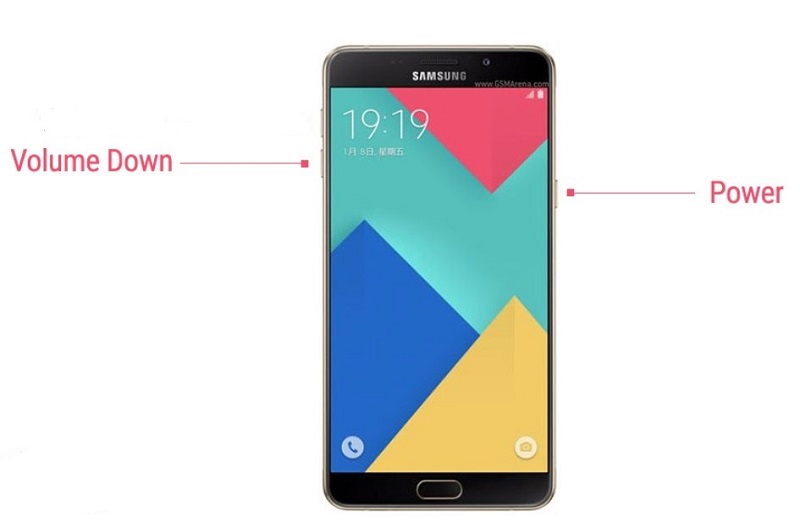
Solution 3. Boot Samsung Galaxy S6 in Safe Mode
To fix Samsung Galaxy S6 won't turn on blue light, you can also try booting your device in safe mode. It’s an effective way to get rid of any downloaded applications that may have caused this issue. Here’s how to boot the Samsung Galaxy S6 device in safe mode.
- Long press the “Power on/off” key and “Volume Down” key at the same time for about 15 to 20 seconds.
- Once you sense the vibration and the phone show the “Samsung” on the screen, let go of the Power key.
- In a while, your device will enter into safe mode. You should be able to see the “Safe Mode” at the bottom of the screen.

Get rid of the recently installed applications from the device to fix the issue.
Solution 4. Wipe Cache Partition
For many users who have encountered Samsung Galaxy S6 Edge won't turn on or charge issue, simply wiping out cache partition helped them fix the problem. Moreover, this method causes no data loss on your device, so it’s worth trying. However, you need to enter your device into Recovery Mode to clean the cache partition.
Here’s how to wipe cache partition:
- Long press “Power on/off”, “Volume Up”, and “Home” keys at the same time until you sense vibration.
- Keep holding down the “Home” and “Volume” key but let go of the “Power” key.
- Release the other two keys when you see the Recovery Mode screen.
- the Volume Down button to highlight the “Wipe Cache Partition” option and use the “Power” button to select the option.
- Once the process gets complete, choose “Reboot System Now” to reboot the device and start it normally.

Solution 5. Repair Android System to Fix Samsung S6 Won't Turn On
No worries if none of the above solutions helps you fix the Samsung Galaxy S6 screen won't turn on.
With UltFone Android System Repair, you can eradicate system-related issues on your Galaxy S6 device effectively. This tool comes with the “Repair Android System” feature with a high success rate for resolving issues on Samsung devices compared to other common workarounds or tools out there. It will repair your device’s system in order to fix the issue. Whether it’s about fixing the Samsung S6 Edge won’t turn on, stuck in logo, or screen unresponsive, the tool comes in very handy.
Here’s how to fix Samsung S6 won’t turn on with the help of UltFone Android System Repair.
-
Step 1 Launch the tool and connect your Samsung device to the computer. After that, choose the “Repair Android System” feature.

-
Step 2 Tap on the “Repair Now” button and fill out your device information. You have to select the correct device info to ensure successfully repair.

-
Step 3 In a while, the software will download the firmware apt for your device, and it’s required to repair your device’s system.

-
Step 4 Finally, hit the “Repair Now” button, and that’s it. Your device will reboot normally.

Part 3. How to Recover Data from Samsung S6 That Won't Turn On?
If you cannot fix Samsung Galaxy S6 Edge won't charge or turn on and don’t want to lose data that the device contains, we have a solution for you. UltFone Android Data Recovery software can help you rescue your data for sure. All it requires is USB debugging is enabled on your Samsung S6 device, and this tool will do its job of recovering data from your Samsung device that won’t turn on. It can retrieve all sorts of file types, including photos, videos, audios, and more.
Here’s how to recover data from Samsung Galaxy S6 that won't turn on blue light flashing:
-
Step 1: Open the UltFone Android Data Recovery tool on your computer and then select “Recover Lost Data” from the software's main screen.

-
Step 2: Connect your Samsung device to the PC. Once the software detects your device, it will let you choose the file types you want to recover and then click the “Start” button.

-
Step 3: Upon successful scan, you can then preview and select the data you want to recover and hit the “Recover” button.

The Bottom Line
There’s no need to fret when your Samsung Galaxy S6 won't turn on red light or blue light flashing. Be patient and try the solutions mentioned above. If you want the most hassle-free and powerful solution, then we recommend using UltFone Android System Repair to fix Samsung S6 not turning on, or your Galaxy S6 screen frozen.










