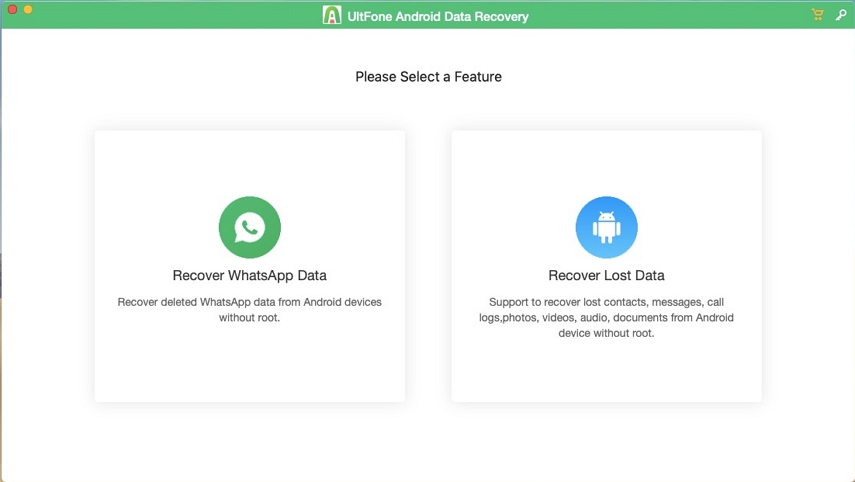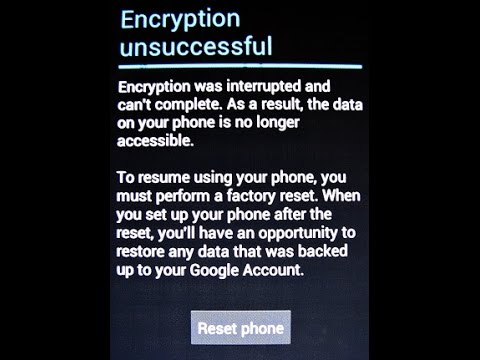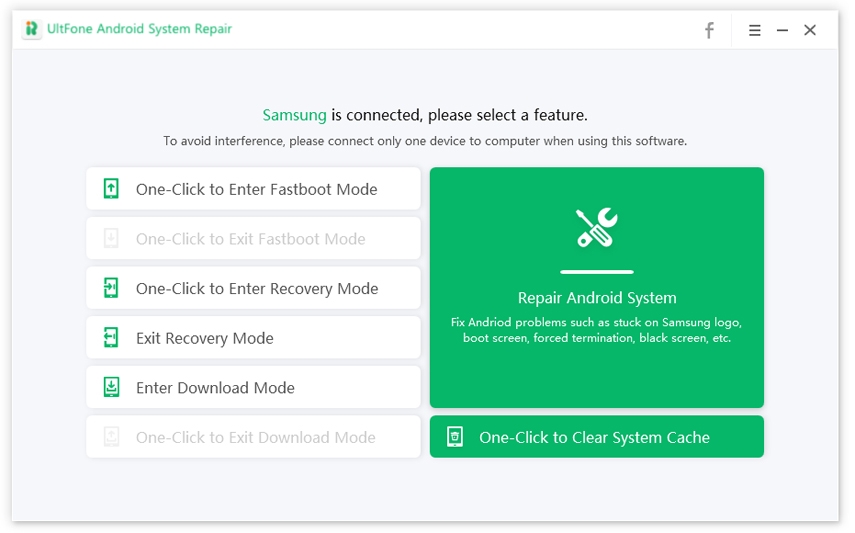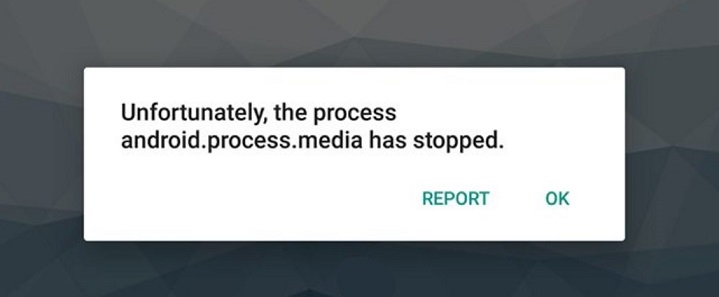Learn How to Fix Samsung Galaxy S22/S5 Won't Turn On
 Jerry Cook
Jerry Cook- Updated on 2022-02-12 to Fix Android
Samsung Galaxy S22/S5 is an excellent Smartphone when it was first introduced to the market. But there are times when "My Samsung S5 won't turn on" is a very common problem encountered by many Samsung Galaxy users. In such a situation, your Samsung Galaxy S5 shut off and won't turn back on. Such an issue is faced by people when their phones become unresponsive and do not switch ON no matter how many times they press the power button.

So, here in this article, we'll walk you through some of the quick fixes that can help you solve Samsung Galaxy S22/S5 screen won't turn on problem. In addition to the quick fixes with troubleshooting tips, we have also introduced an excellent tool that will definitely prove to be the best solution to fix your Samsung Galaxy S5 won’t turn on due to system issues.
Part 1: The Best Solution: Fix Samsung Galaxy S22/S5 Won't Boot Up with Android System Repair Tool
If you are tied of trying the common steps to fix this issue by restarting the phone or wipe cache partition, I will recommend you to use a professional Android System Repair software. The most possible reason for S5 won’t turn on is either a system problem or a hardware damage. Excluding hardware problems, Android system repair software can help you solve the system related problems with ease.
With so many third-party software out there that claim to fix Samsung S5 won't turn on past Samsung screen, it might be pretty daunting for you to choose the best. After reviewing the top Android system repair app or software, UltFone Android System Repair is the top-rated choice due to:
- Fix over 150 Android system problems without data loss on all Samsung devices.
- Next interface, easy to operate.
- One-click to clear Android system cache.
- One-click to enter Android recovery mode, fastboot mode and download mode. And Free to use.
- Fix Android stuck fastboot mode, recovery mode and download mode for free.
Download this software to a PC computer, and then follow the steps below to repair Android system easily.
How to Fix Android Samsung Galaxy S22/S5 Won't Turn On Black Screen without Data Loss
Step 1 On the main interface, select Repair Android System feature, and connect your Android device computer with a USB cable.

Step 2 You have to provide the correct device info of the connected device before proceeding.

-
Step 3 After selecting the correct device information, this program will start downloading a firmware package online.

-
Step 4 Once the firmware package is downloaded, click Repair Now, and you need to put your device in the Download Mode to initiate the repairing process. Just follow the on-screen instructions to proceed.

-
Step 5 Wait for few minutes, and finally, your Samsung Galaxy s5 will reboot to normal after the repairing process gets completed.

It was this easy and quick to fix Samsung Galaxy s5 that won't turn on or charge with the UltFone Android System Repair. Apart from this, if you're looking for some of the common troubleshooting tips to resolve your issue, then you can read further to explore the other solutions!
Part 2: Other Solutions to Fix Samsung S5 Won't Turn On Issue
- 1. Charge Your Samsung S5
- 2. Remove the Battery
- 3. Boot Your S5 in Safe Mode
- 4. Wipe Cache Partition
- 5. Do A Factory Reset
1. Charge Your Samsung S5
Charging your phone is the first thing that you can try when your Samsung Galaxy S22/S5 won't turn on. Sometimes, your phone battery might be drained, and there's no power left in the battery to turn ON your. So, here you can try to charge your Samsung s5 by plugging it in and leave it to charge for at least 20-30 minutes.
2. Remove the Battery
There are situations when your Samsung Galaxy s5 won't turn on or charge due to hardware glitches, and therefore you need to refresh it. This can be done by removing the battery of your device for few seconds and then putting it back. This can be done by following steps as under:
Step 1: Remove the back cover and back panel of your Samsung Galaxy s5.
Step 2: Now, pull out the battery. While the battery is out, long press the "Power Key" for a couple of minutes to drain out the stored electricity in some of the phone's components.
Step 3: Now, insert the battery back into the phone and attempt to turn ON your device. If you are able to turn ON your phone now, the issue is fixed.
3. Boot Your S5 in Safe Mode
Booting your device in Safe Mode will temporarily disable all third-party applications. This process will figure out the possibility that any third-party applications are causing such an issue. For booting your device in Safe Mode, you need to:
Step 1: Turn OFF your device and long press Power Key till Samsung Galaxy S22/S5 appears on the screen.
Step 2: After releasing the Power Key, press and hold the "Volume Down" key immediately. Continue holding this key until your device finishes restarting.
Step 3: By the end of Step 2, Safe Mode will appear in the screen's bottom-left corner. Now release the Volume Down button after entering into the Safe Mode.

4. Wipe Cache Partition
Step 1: Remove the battery of your device and put it back again.
Step 2: Now, long-press the Power Button, Home Button, and Volume Up keys simultaneously.
Step 3: As soon as the Samsung logo appears, release all the keys. You will now see Recovery Booting written at the top of your screen. You have now entered Android System Recovery Mode.
Step 4: Here, select the Wipe Cache Partition option by using the volume rocker and press the Power Button to confirm the action. Now, wait for few minutes till you get the notification saying System Cache has been removed.
.jpg)
Step 5: Now, use the Volume Key to choose Reboot System Now and hit the Power button to confirm.
5. Do A Factory Reset
If none of the above-mentioned solutions worked to solve Samsung Galaxy s5 will not turn on, then doing a factory reset can help you fix it! To perform a factory reset, follow the steps below:
Step 1: Turn off your device and hold the Home button, Power button, and Volume Up keys simultaneously until you see the Android logo on the screen.
Step 2: After releasing these keys, use the Volume Down button to highlight the Wipe data/factory reset option. Here, use the Power button to confirm your selection.
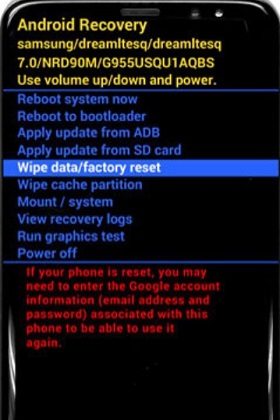
Step 3: Now, choose the delete all user data option by pressing the Power button again.

Step 4: Wait for few minutes until you see the "Reboot System Now" option on your screen. Choose this option and wait until your device is restarted to factory settings.
Doing a Factory Reset can wipe out all your stored data, so it is highly recommended to have a backup of the same.
Final Words
That's all! With these quick fixes, fixing the Samsung s5 won't turn on the issue is no longer a challenging thing to do! We hope that this article will for sure help you to turn on your Samsung Galaxy s5 back again. No matter which solution you opt for, you'll always be in safe hands. Still, if you ask us, then we suggest you use the UltFone Android System Repair tool because it is a professionally designed tool that ultimately focuses on solving all sorts of Android issues flawlessly without causing any data loss.