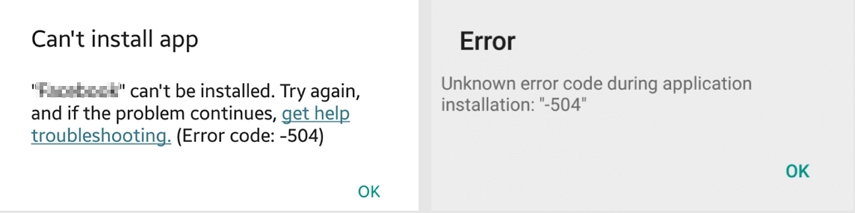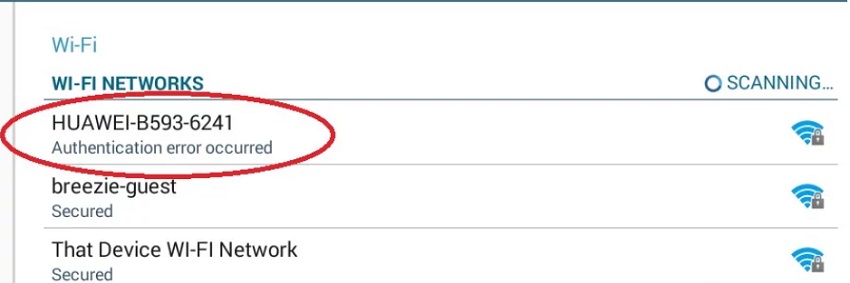Fixed: Android Encryption Unsuccessful Error
 Jerry Cook
Jerry Cook- Updated on 2021-06-22 to Fix Android
Smartphones have embedded themselves in our daily lives. Working for a day without an active smartphone seems nearly impossible. In this post, we are going to talk about the encryption unsuccessful error on Android. Please continue reading to know why the Android encryption unsuccessful problem arises and how to fix it.
- Part 1. About Encryption Unsuccessful Error
- Part 2. Try This Method Before Click "Reset Phone" to Fix Encryption Unsuccessful on ZTE/Samsung/Sony (No Data Loss)
- Part 3. Encryption Unsuccessful Fix: Reset Your Phone with All Data Wiped
- Part 4. Fixing Encryption Unsuccessful Error by Flashing a New ROM
Part 1. About Encryption Unsuccessful Error
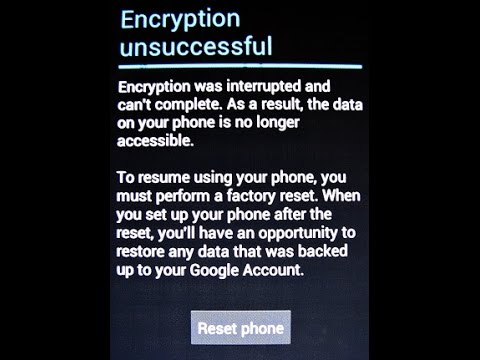
Android encryption unsuccessful problems can appear due to a variety of difficulties with your device or its software, but we cannot pinpoint a single cause. Many Android users believe that the encryption unsuccessful error occurs when your phone's internal memory is unable to be recognized. One of the most common causes of Android encryption failure is a corrupted and clogged cache. Such an issue cannot bring the phone into the encrypt state, which means that the encryption unsuccessful error prevents your device from encrypting normally and, as a result, prevents you from using it. Even after many restarts of your phone, the encryption unsuccessful notification appears every time.
The Encryption Failed Error Screen is especially frightening since it only offers one choice, "Reset Phone," which, if chosen, will wipe off and obliterate all data and content stored on the phone. Many customers choose this option and then manually format their system, which is followed by flashing a new ROM of their choice. However, this is simple said than done, and impacted users are constantly on the lookout for guidelines and extensive explanations to overcome the Android encryption unsuccessful issue.
The next section will go through the most dependable technique to deal with the encryption unsuccessful error with no data loss.
Part 2. Try This Method Before Click "Reset Phone" to Fix Encryption Unsuccessful on ZTE/Samsung/Sony (No Data Loss)
We understand how stressed you may be given the severity of the Android encryption unsuccessful error. However, don't be alarmed! UltFone Android System Repair is a professional software designed to resolve more than 150 Android system issues. So, if it is an system malfunction that causes encryption unsuccessful - reset Android error, it is worth using this software because it won’t lead to data loss.
Download this program to a PC computer, and follow the steps below to fix Android to normal.
-
Step 1 Connect your Android device to the PC and choose Repair Android System feature from the main interface.

-
Step 2 In the next screen, click on Repair Now and select the device info of the connected device.

-
Step 3 Once the select the device info, the program will start downloading a firmware package for the device.

-
Step 4 When the firmware package is downloaded successfully, click on Repair Now option to start repairing the system.

-
Step 5 Finally, wait for a few minutes to wait for the repair process completes and your device will restart to normal state.

Furthermore, this Android System Repair software can also fix other issues like Android black screen, app crashing issues, and so on. I hope the problem encryption unsuccessful has eliminated after the system repair. However, if the issue still occurs, try the other encryption unsuccessful fixes below.
Part 3. Encryption Unsuccessful Fix: Reset Your Phone with All Data Wiped
If you opt to use the Android encryption unsuccessful factory reset option, be prepared to lose all data stored on the phone. It goes without saying that you can restore backed-up data; but, data that was not backed up on your Google Account or in the cloud will be permanently erased.
As a result, it is always advised that you backup all of your data using Android Data Backup & Restore software.
Finally, returning to the topic of "Reset Phone" to fix encryption failed android factory reset, kindly follow the steps below:
- Step 1. When you see an encryption unsuccessful Android studio error, tap on “Reset Phone” on the prompt screen.
- Step 2. Once you click on "Reset Phone," you will see your Android device data getting wiped off.
- Step 3. Wait till the data process completes.
-
Step 4. Finally, your Android phone reboots and in last setup your device as new.

If the approach mentioned above fails, or if the encryption failed after Android factory reset still , we have another option. Find out what the next solution is below.
Part 4. Fixing Encryption Unsuccessful Error by Flashing a New ROM
This is yet another very effective method for resolving the encryption unsuccessful fix. As we all know, Android is an open platform that allows users to update and modify its versions by downloading and installing new custom ROMs. Furthermore, flashing a new ROM will assist you in resolving the Android encryption failure issue.
Though it may appear to be hard, updating the ROM is a straightforward process. Simply follow the instructions outlined below:
-
Step 1. The first approach is to "Unlock bootloader" on your device and then select "Custom Recover."

-
Step 2. Next, download a new "ROM" for your Android device.

-
Step 3. Now “Restart” your phone in recovery mode and then choose to “Install” and search for ROM zip and then install the same.

Finally, once the process is completed, look if the new ROM is detected or not. In order to check, follow the steps below.
- Step 1. Go to “Settings” and tap on “Storage.”
-
Step 2. If you see ROM displays "USB Storage," then it's for sure the ROM is installed.

The Bottom Line
Encryption unsuccessful error cannot retrieve phone encryption status, which simply means that such an Android encryption failed issue prevents you from using the phone and accessing its data. There isn't much you can do in this case. If you are having a similar situation or know someone who is, please do not hesitate to use and promote the solutions listed above.
So go ahead and try them out now, and we hope to hear from you about your experience with resolving the encryption unsuccessful Android error!