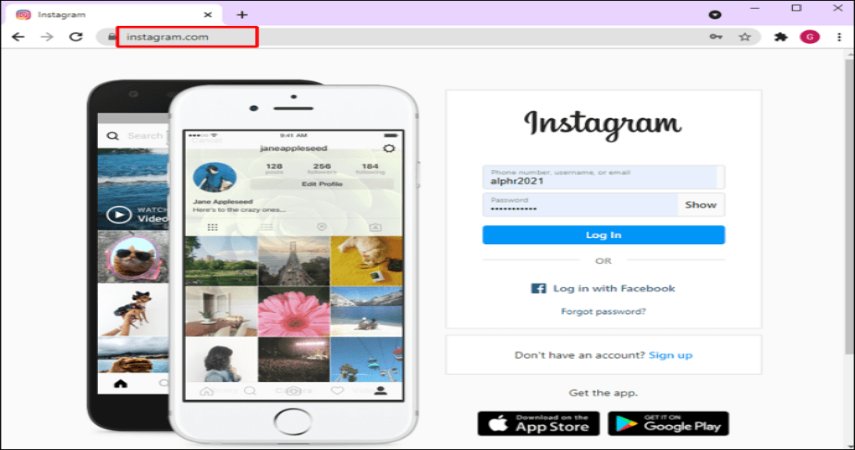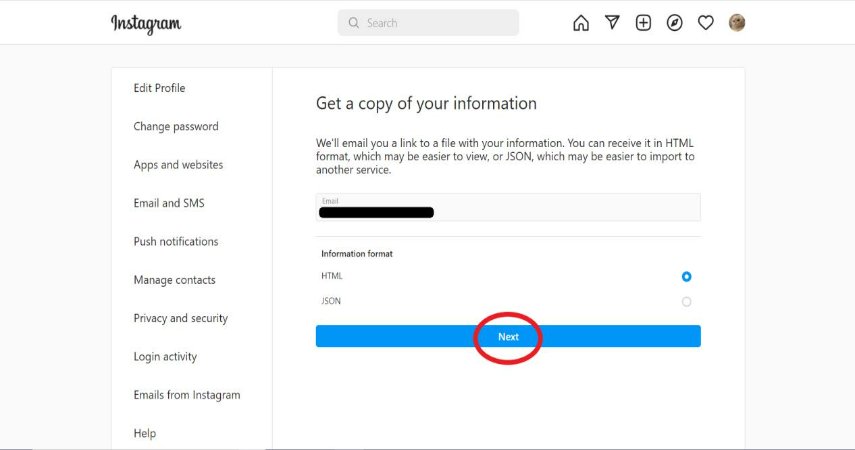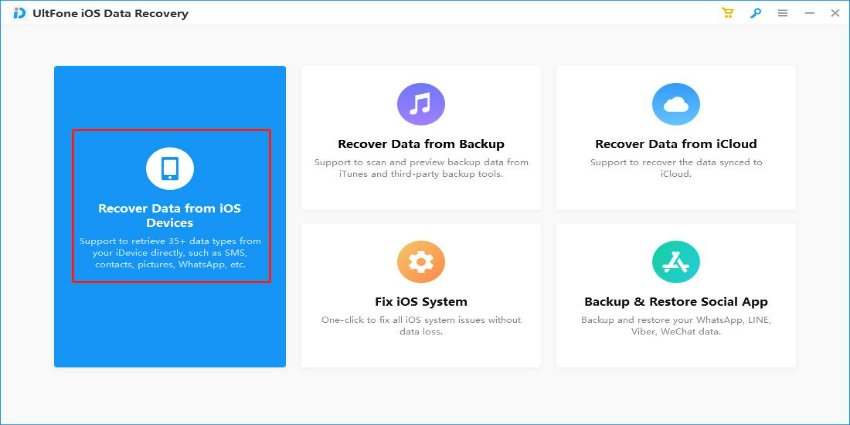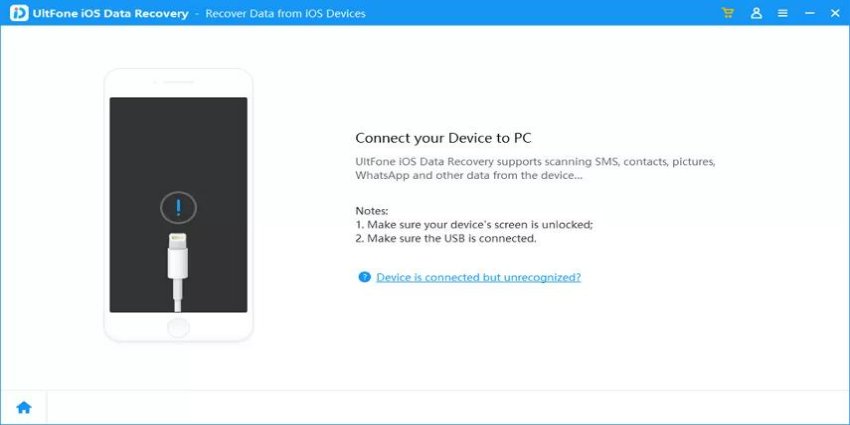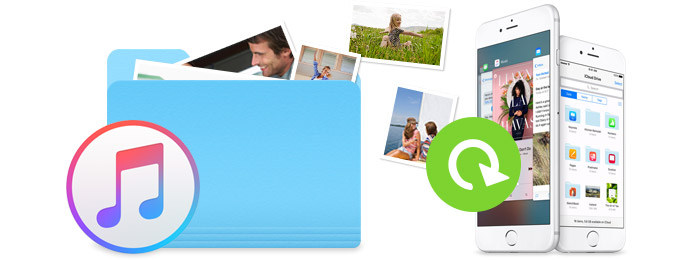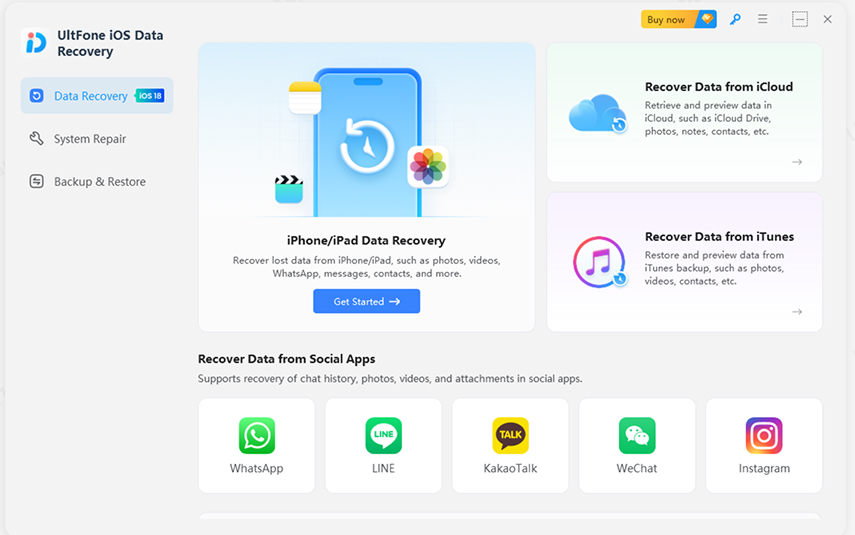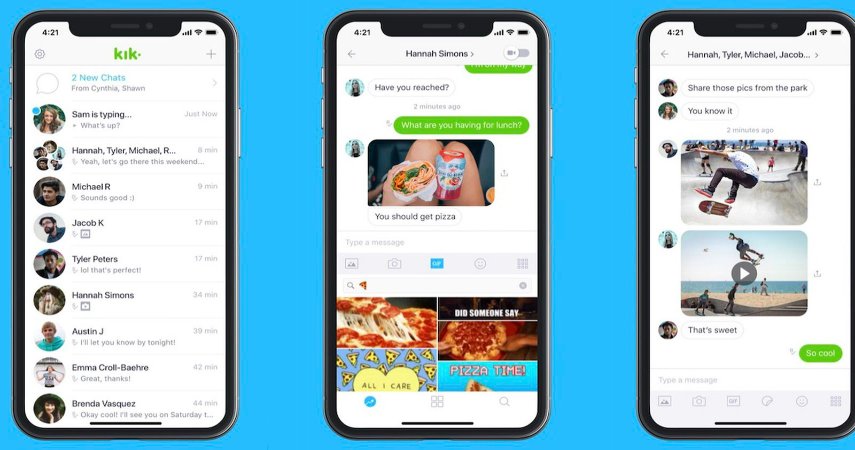SOS! How to Recover Deleted Messages on Instagram in Just a Few Clicks
 Jerry Cook
Jerry Cook- Updated on 2023-04-25 to Data Recovery
Instagram has become one of the most popular social media platforms around the world, with millions of users who interact with each other through direct messages. However, it is not uncommon for users to accidentally delete messages they want to keep, but can you recover deleted messages on instagram? Fortunately, it is possible to recover deleted messages on Instagram on iPhone. In this essay, we will discuss how to recover deleted messages on Instagram on iPhone.
- Part 1. Recover Deleted Messages on Instagram from Instagram Web
- Part 2. Recover Deleted Messages on Instagram from Online Tool
- Part 3. Recover Deleted Messages on Instagram without Backup
- Part 4. Recover Deleted Messages on Instagram with Backup
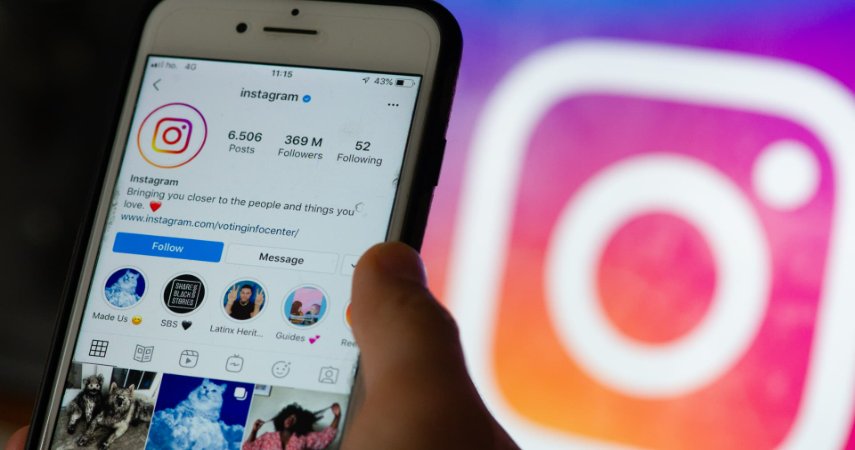
Part 1. Recover Deleted Messages on Instagram from Instagram Web
One way how to recover instagram messages on iPhone is through Instagram Web. Here are the steps to follow:
- Step 1: The first step is to access Instagram Web on your iPhone's browser. Type in the address bar "www.instagram.com" and enter your credentials to log in to your Instagram account.

- Step 2: Once you are logged in, click on the gear icon on the top right corner of the screen to access your account settings.
- Step 3: Under the "Privacy and Security" section, select "Security." Next, choose "Download Data" and enter your email address. Then, click "Request Download."
- Step 4: Click on the link and enter your password. After that, you will be redirected to a page where you can download a zip file containing all your Instagram data, including deleted messages.
- Step 5: Open the zip file and find the "Messages.json" file. This file contains all your Instagram messages, including deleted ones. Extract the file and open it with a text editor.
- Step 6: Use the search function in the text editor to find the deleted messages you want to recover. Once you find them, you can copy and paste them into a new document.

Part 2. Recover Deleted Messages on Instagram from Online Tool
Another way to recover deleted messages on Instagram on iPhone is by using an online tool. Here are the steps to follow:
- Step 1: There are several online tools available, choose a reliable tool that has good reviews and a high success rate.

- Step 2: Log in to your Instagram account.
- Step 3: Once you have logged in, the online tool will scan your Instagram account for deleted messages. This process may take some time, depending on the number of messages you have.
- Step 4: Preview the messages and select the ones you want to recover instagram messages.
- Step 5: After selecting the messages you want to recover, click on the "Recover" button.
Note: Recovering deleted messages on Instagram on iPhone can be done through an online tool. However, it is important to choose a reliable tool and be cautious of scams.
Part 3. Recover Deleted Messages on Instagram without Backup
If you have accidentally deleted your Instagram messages on your iPhone and do not have a backup, don't worry. UltFone iOS Data Recovery is a reliable tool that can help you recover deleted messages on Instagram without a backup. This tool is easy to use and can recover your deleted messages in a quick and efficient way.
Outstanding Features of UltFone iOS Data Recovery:
- Recover deleted messages on Instagram without backup bu accidental deletion or other reasons.
- Not just messages, it can retrieve more than 30 types of files including photos, music, contacts, and much more.
- Lets you preview data before recovery and choose only what you like to recover.
- Support all iPhone models including iPhone 14/13/12/11/X/8/7/6/5/4 and all iOS versions including iOS 15.
Here are the steps to follow how to recover deleted messages on Instagram using UltFone iOS Data Recovery:
- Step 1. Download and install UltFone iOS Data Recovery on your computer. Launch the tool and connect your iPhone to the computer using a USB cable.

- Step 2. From the main interface, select "Recover from iOS Device."

- Step 3. Click on the "Scan" button, and the tool will start scanning your iPhone for deleted messages.

- Step 4. Preview the messages and select the ones you want to recover.

- Step 5. Click on the "Recover to PC" button. Once the recovery process is complete, you can view your recovered messages on your computer.
Part 4. Recover Deleted Messages on Instagram with Backup
If you have backed up your iPhone data using iCloud or iTunes, recovering deleted messages on Instagram becomes an easy process. Here are the steps to follow for each method:
4.1 Recover Deleted Messages on Instagram via iCloud
- Step 1: Go to iCloud.com and sign in to your iCloud account.
- Step 2: Click on "Settings" and then select "Restore Files."
- Step 3: Select the backup that contains your deleted Instagram messages and click on "Restore from iCloud Backup."

- Step 4: Wait for the restore process to complete, and your deleted Instagram messages will be restored to your iPhone.
4.2 Recover Deleted Messages on Instagram via iTunes
- Step 1: Connect your iPhone to your computer and open iTunes.
- Step 2: Click on the iPhone icon and select "Restore Backup."
- Step 3: Select the backup that contains your deleted Instagram messages and click on "Restore iPhone."

- Step 4: Wait for the restore process to complete, and your deleted Instagram messages will be restored to your iPhone.
Conclusion:
Losing your important Instagram messages can be a stressful experience, but thankfully, there are several ways to recover them. In this article, we have outlined various methods how to recover deleted messages on Instagram on iPhone, including using Instagram Web, an online tool, UltFone iOS Data Recovery, and iCloud/iTunes backup.
By following these methods, you can recover your deleted Instagram messages quickly and efficiently. Remember to back up your data regularly to avoid losing important information permanently.