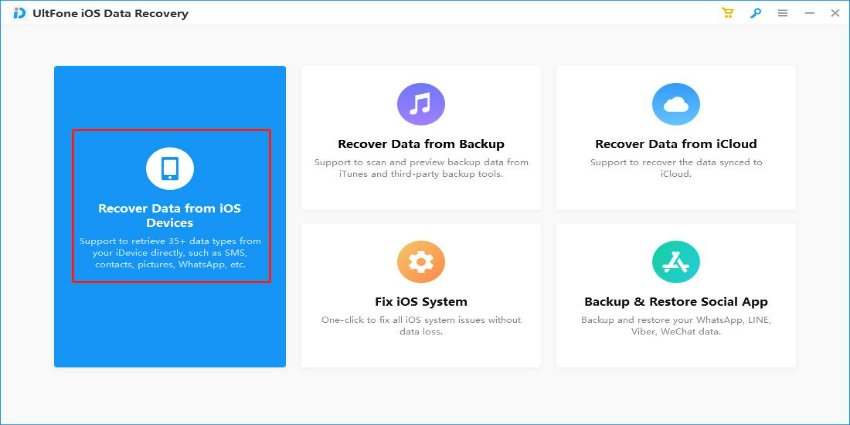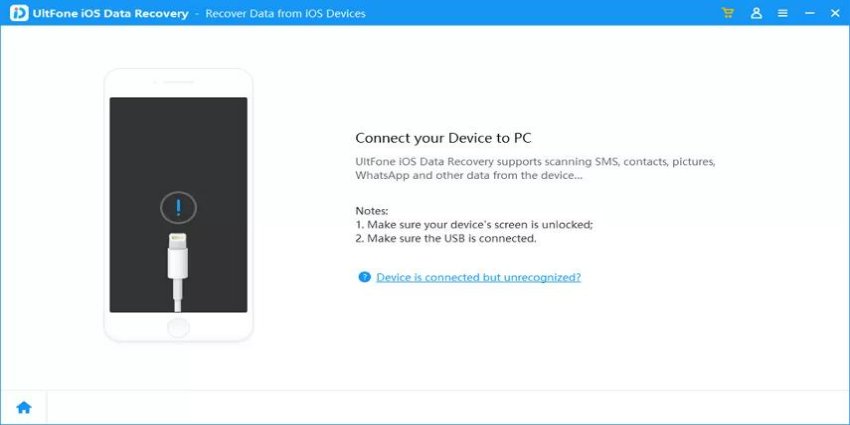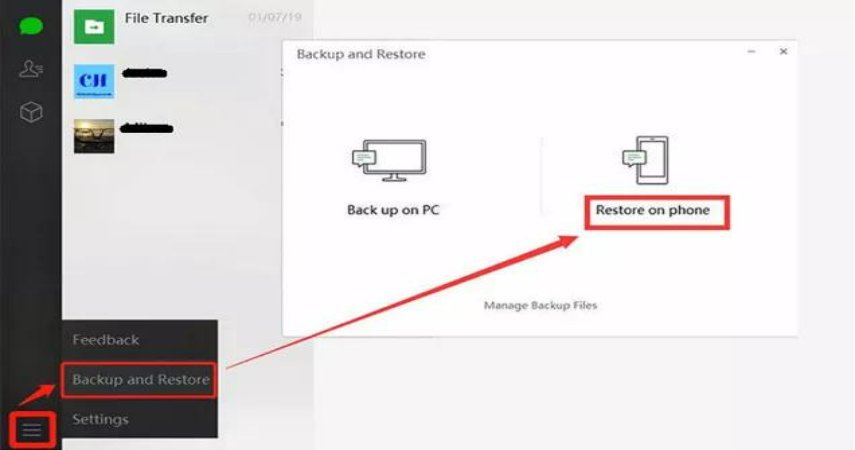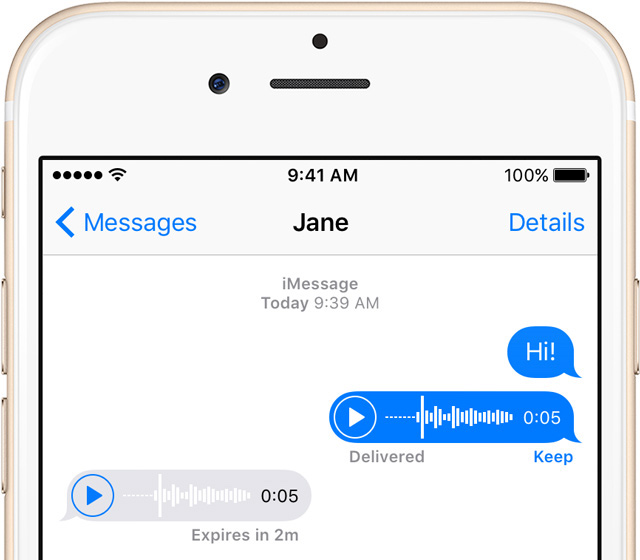Lost in Lockdown? How to Recover Data from a Locked iPhone
 Jerry Cook
Jerry Cook- Updated on 2023-04-25 to Data Recovery
We store a lot of sensitive information in our smartphones, such as personal photos, contacts, messages, and documents. However, sometimes we may forget the passcode to unlock our iPhone or face other issues that prevent us from accessing our data. In this article, we will explore two reliable ways to recover data from a locked iPhone.
- Part 1. Is It Possible to Recover Data from Locked iPhone?
- Part 2. Recover Data from Locked iPhone with Backup
- Part 3. Recover Data from Locked iPhone without Backup
- Part 4. FAQ about How to Recover Data from Locked iPhone
Part 1. Is It Possible to Recover Data from Locked iPhone?
The answer is yes. However, the process may vary depending on the type of iPhone you have and the reason why it is locked. If you have forgotten the passcode, your iPhone may get disabled after several incorrect attempts. When your iPhone is disabled, you can still recover your data by restoring it from a backup or by using specialized software.
On the other hand, if your iPhone is locked due to other reasons such as a broken screen, water damage, or a software malfunction, then the process of data recovery may be more complicated. In such cases, you may need to seek professional help from an authorized service center.

So how to recover data from locked iPhone?
Part 2. Recover Data from Locked iPhone with Backup
If you have previously backed up your data to iCloud or iTunes, you can recover your data from a locked iPhone by restoring it from the backup. In this section, we will introduce to you step by step with these two methods.
2.1 Recover Data from Locked iPhone via iCloud
If you have enabled iCloud backup on your iPhone before it got locked, you can recover your data from iCloud using the following steps:
- Step 1: On a different device, go to iCloud.com and log in using your Apple ID and password.
- Step 2: Click on "Find iPhone" and select your locked iPhone from the list of devices.
- Step 3: Click on "Erase iPhone" to erase all data on your device. This will allow you to set up your iPhone as new.
- Step 4: After erasing your iPhone, set it up as a new device and choose "Restore from iCloud Backup" when prompted.

- Step 5: Select the backup you want to restore from and wait for the restore process to complete.
Note: This method will erase all data on your locked iPhone, including the passcode.
2.2 Recover Data from Locked iPhone via iTunes
If you have previously backed up your data to iTunes, you can recover your data from a locked iPhone using the following steps:
- Step 1: Connect your locked iPhone to your computer using a USB cable.
- Step 2: Launch iTunes on your computer.
- Step 3: Click on the iPhone icon on the top left corner of the screen.
- Step 4: Click on "Summary" on the left sidebar and then click on "Restore iPhone."

- Step 5: Choose the backup you want to restore from and wait for the restore process to complete.
Note: This method will erase all data on your locked iPhone, including the passcode.
Pros and Cons of iTunes and iCloud Backup
Pros:
- Cannot use third-party software
- Recover all kind of data what you want
Cons:
- Time-consuming
- Not high success rate
- Unexpected iCloud of iTunes error
- Cannot preview and select data what you want to recover
Part 3. Recover Data from Locked iPhone without Backup
While restoring your iPhone from a backup is an effective way to recover data from a locked iPhone, sometimes it is not possible, especially if you have not backed up your data before. In such cases, you need a specialized software that can help you recover data from a locked iPhone without a backup.
UltFone iOS Data Recovery is a powerful software with high success rate. You even can preview and select your data what you want to recover. It includes all advantages of iCloud and iTunes backup while throw away all theirs disadvantages.
Follow the steps below to recover data from a locked iPhone using UltFone iOS Data Recovery:
- Step 1. Download and install UltFone iOS Data Recovery on your computer.

- Step 2. Launch UltFone iOS Data Recovery and connect your locked iPhone to the computer using a USB cable.

- Step 3. Once your iPhone is detected, select "Recover from iOS Device" from the main interface.

- Step 4. The software will then scan your iPhone for all recoverable data. Once the scanning process is complete, you will see a list of all recoverable data, including messages, photos, videos, contacts, and more.

- Step 5. Select the data you want to recover and click on the "Recover to PC" button. Choose a location on your computer to save the recovered data.

Part 4. FAQ about How to Recover Data from Locked iPhone
Q1: How to get pictures from locked iPhone?
A: You can use UltFone iOS Data Recovery to retrieve messages from a locked iPhone. The software will scan your device and display all recoverable data, including pictures with easy using and high success rate.
Q2: What can cause a disabled iPhone?
A: A disabled iPhone can be caused by entering the wrong passcode too many times, software glitches, or hardware issues and so on.
Conclusion
Recovering data from a locked iPhone can be a challenging task, especially if you do not have a backup. However, with UltFone iOS Data Recovery, you can recover your data in an easy and quick way, without compromising your iPhone's security. The software's advanced algorithms ensure that your data is safe and secure throughout the recovery process.