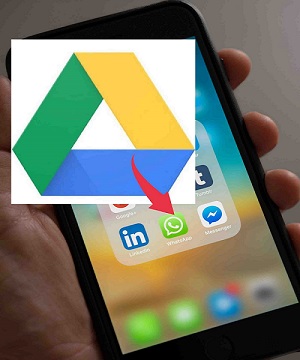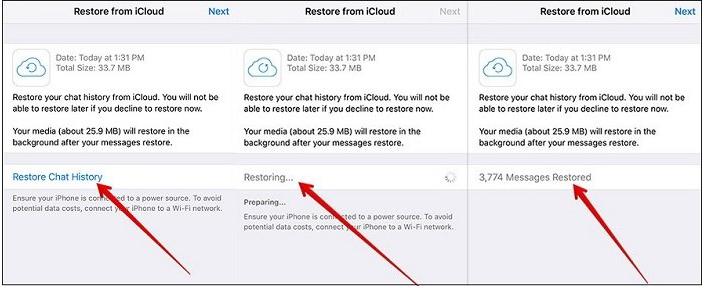How to Restore WhatsApp Backup without Uninstalling
 Jerry Cook
Jerry Cook- Updated on 2021-05-28 to WhatsApp Tips
If you have been using WhatsApp for some time, you would have felt that there is barely no way to retrieve your deleted chats except restoring a backup, but a backup can’t be restored until you uninstall the app, which would mean that all your current chats that aren’t a part of backup are gone.
Are you looking for ways to restore WhatsApp backup without uninstalling it? Then, this blog has got what you need. It contains a detailed guide of restoring WhatsApp backup without uninstalling it so you are at ease.
- Part 1. Is it Possible to Restore WhatsApp Backup without Uninstalling?
- Part 2. Restore WhatsApp Backup without Uninstalling via iTunes
- Part 3. Directly Restore WhatsApp to New iPhone/Android without Uninstalling (No Backup Needed)
Part 1. Is it Possible to Restore WhatsApp Backup without Uninstalling?
It seems relatively challenging to restore WhatsApp backup without uninstalling it as WhatsApp offers three ways to restore a backup that include Google Drive that is especially for Android devices, Local Backup and iCloud that is only available on iOS devices, and all of this method requires uninstallation of WhatsApp from the device to restore the backup. The only way to restore WhatsApp backup without uninstalling it is by taking assistance from third-party tools such as UltFone WhatsApp Transfer.
Part 2. Restore WhatsApp Backup without Uninstalling via iTunes
It is barely possible to restore your WhatsApp data without uninstalling it using the standard methods, however, we could still make use of iTunes to restore the backup. For iTunes to work, you would need to have a backup of the data already available on your computer, and if that is the case, we are good to go.
- Step 1. Connect your iPhone to your computer via a lightning cable.
- Step 2. Open iTunes, head to the summary tab from the left column.
- Step 3. Now locate “Restore Backup”.
- Step 4. Choose the latest or most relevant backup and proceed further.
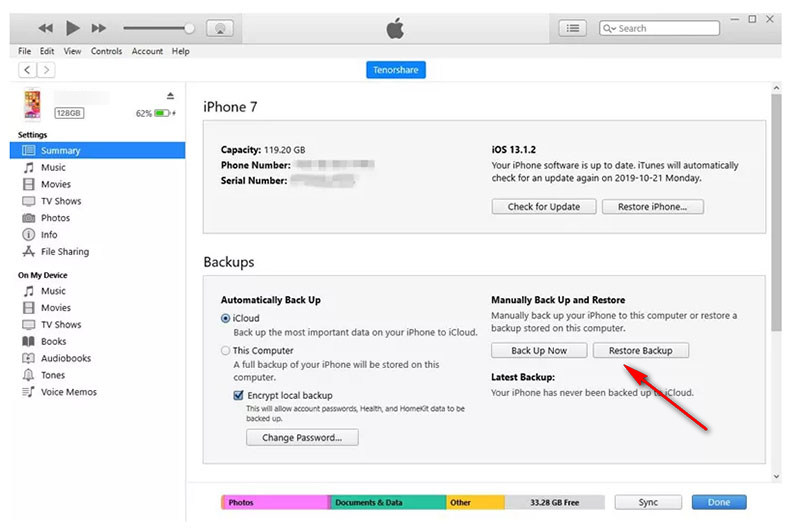
The restoration shall begin, and you would have your old WhatsApp data on your phone. However, there are some shortcomings of using the method: iTunes doesn’t let you selectively restore your data which means that all your data would be overwritten. It induces a higher risk on your other important data being lost. Alongside it, the entire data being restored takes a lot more time than usual, and any interruption means that the long process would have to restart again.
Note: We have got a solution to this problem: UltFone iOS Data Manager allows you to selectively back up and restore your important data so that none of your crucial details are at risk. Alongside it, the software has a seamless process that doesn’t require any technical knowledge, so you are good to go.
Part 3. Directly Restore WhatsApp to New iPhone/Android without Uninstalling (No Backup Needed)
A better way to easily restore WhatsApp to iPhone/Android is by using UltFone WhatsApp Transfer. This tool is specially designed to assist users while managing their WhatsApp data in various ways, such as allowing them to transfer data between Android to iPhone, Android to Android, or between iPhone to Android. Additionally, UltFone WhatsApp transfer allows to create a backup of WhatsApp data and then restore it anytime with only a single click. Here is the list of some of the top features of UltFone WhatsApp Transfer, which makes it the preferred choice amongst iPhone as well as Android users:
- Transfer WhatsApp/WhatsApp Business directly without backup.
- Backup and Restore Line/Viber/Kik/WeChat on iPhone.
- View, backup and restore WhatsApp & WhatsApp Business data on iOS and Android.
- Fully compatible with the latest iPhone 12 series and Android 10.
Here is the procedure on how to restore WhatsApp to iPhone/Android.
-
Step 1 Download and install UltFone WhatsApp Transfer on your computer. Launch the program and select WhatsApp from the main interface.
-
Step 2 Connect both of your devices remain to the computer. When both of your devices appear on the main interface, click "Transfer" to begin.

-
Step 3 To initiate the transfer of data between devices, the program will create a backup of WhatsApp data on the source device.

-
Step 4 After backup, you will have to verify your WhatsApp account.

-
Step 5 Once the verification is successfully completed, UltFone WhatsApp Transfer will begin to transfer data to the targeted device. You will have to wait for some time until the transfer is completed.

After that, your WhatsApp data shall appear on your new Android/iPhone.
Conclusion
WhatsApp doesn’t offer any feature that enables iOS users to restore a backup without uninstalling it. However, the only technique to restore WhatsApp backup on iPhone is by taking the help of UltFone WhatsApp Transfer. The best thing about UltFone WhatsApp Transfer is that it is 100% secure, and there isn’t any sort of privacy issues while using it.
If you have any doubt, feel free to comment below. We would love to assist you. I hope this guide helped you somewhat.