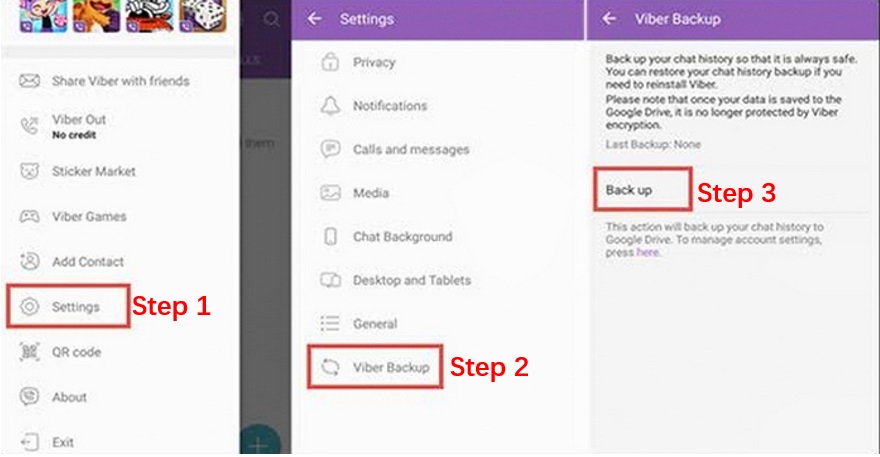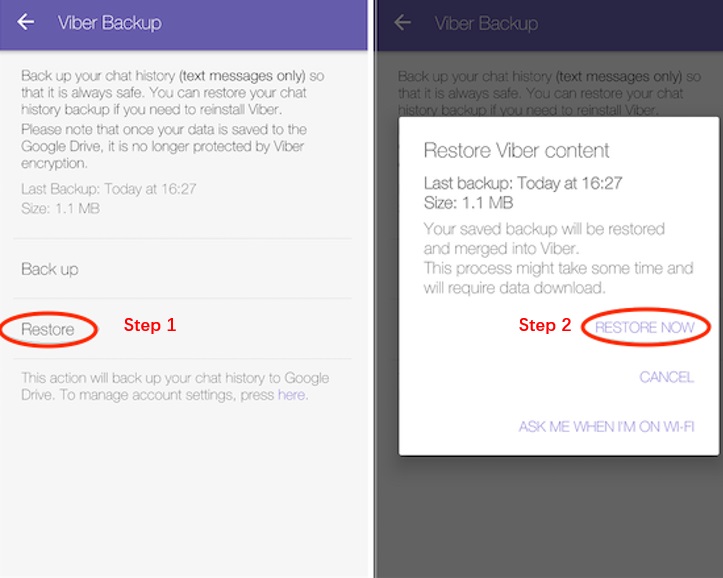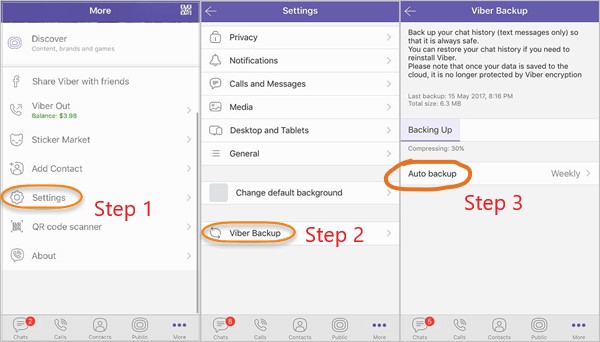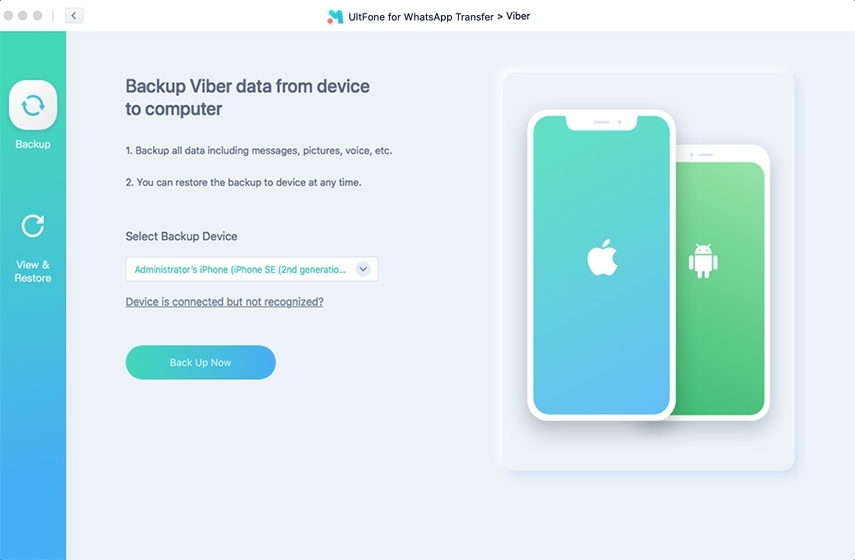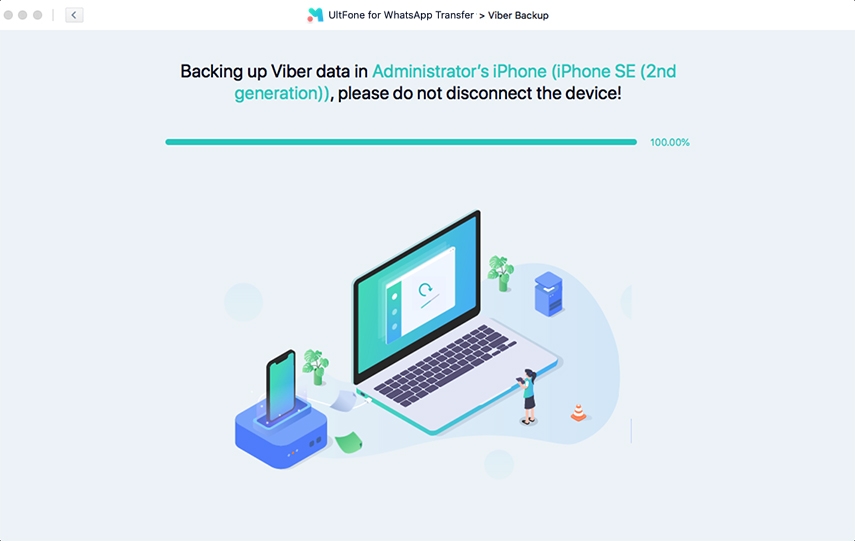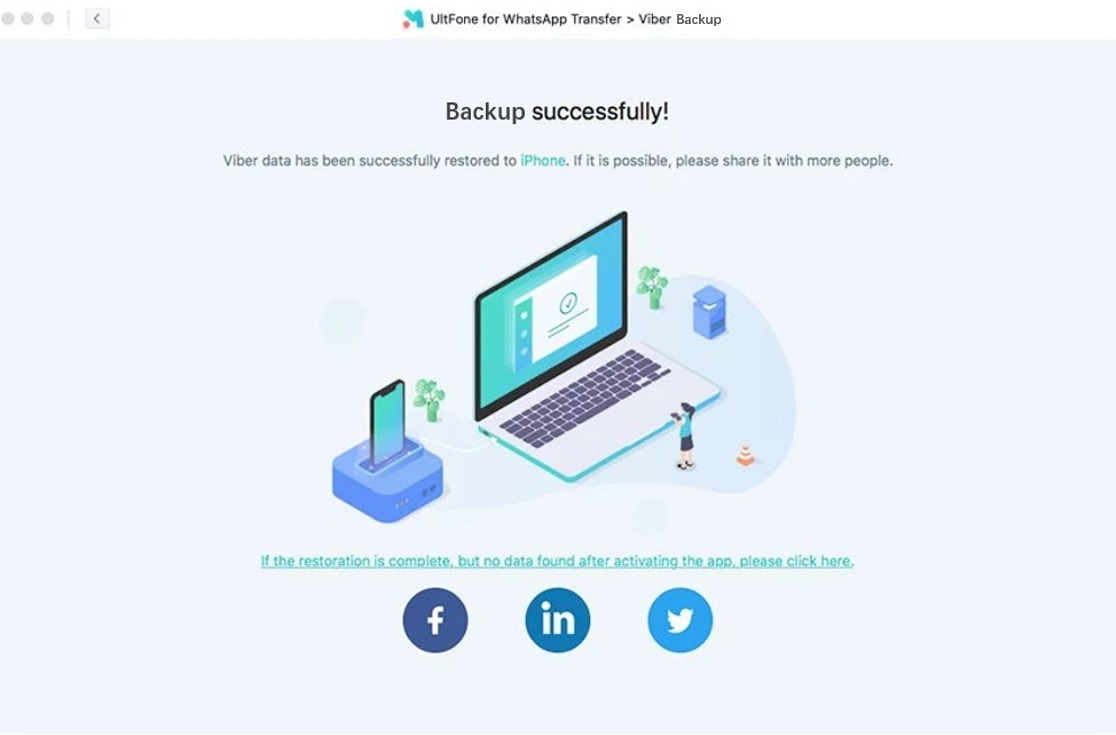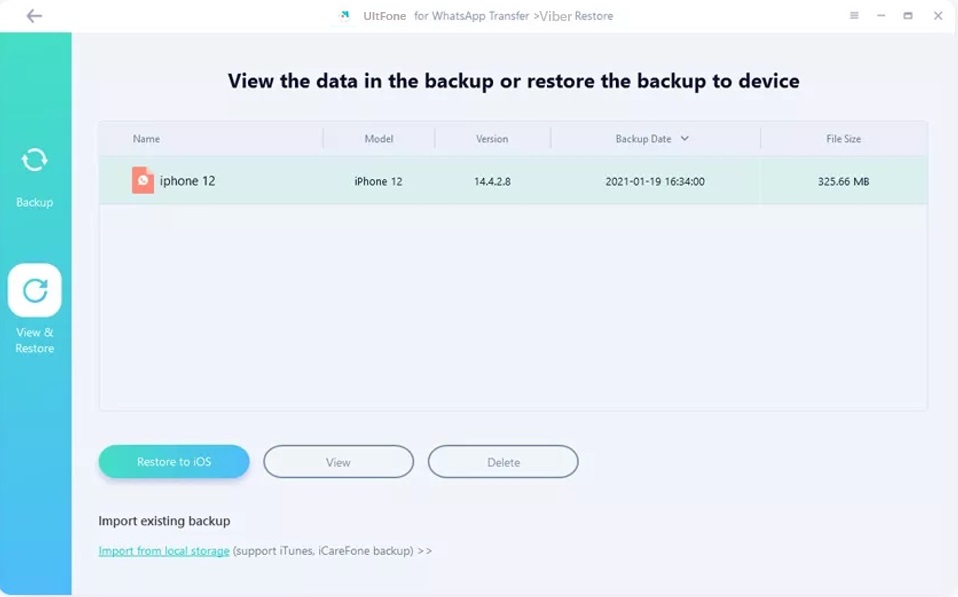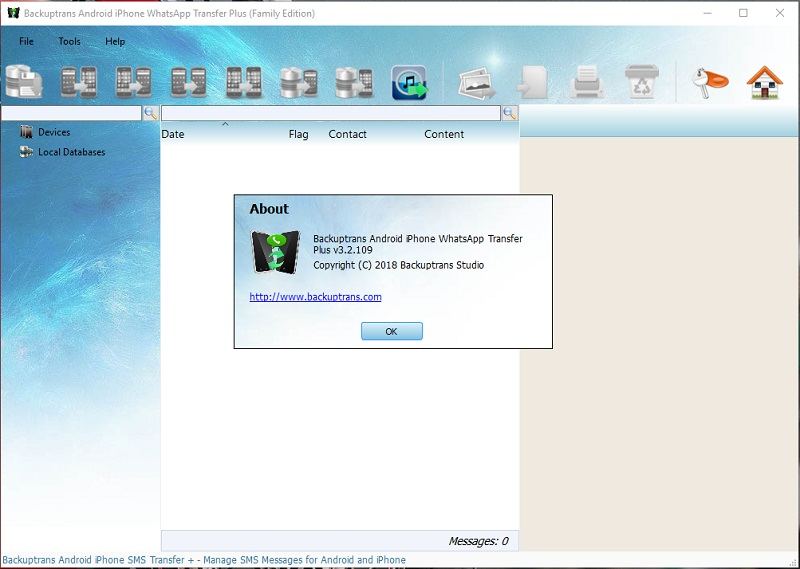How to Transfer Viber Messages to iPhone/Android
 Jerry Cook
Jerry Cook- Updated on 2023-12-29 to WhatsApp Tips
Suppose you're tired of your old phone and would like to replace it. But preparing to get a new one is difficult because you need to transfer all of your previous data into the new one. Most social media apps have a designed backup option to meet users' needs. Viber, as a popular social media app, also provides its users with such convenience. All you should do is following basic practices to transfer Viber messages to your new phone but it is still a little difficult for some users. In this article, we will list all the possible methods to transfer Viber messages to a new phone. Meanwhile, we will provide you a better alternative.
- Part 1: The Official Way to Transfer Viber Messages to New Phone
- Part 2: Transfer Viber Messages via Email
- Part 3: Is There Any Alternative to Transfer Viber Messages to New Phone?
- Part 4: People Also Ask about Viber Messages
Part 1. The Official Way to Transfer Viber Messages to New Phone
Transfer Viber Messages to Your New Android Phone
You can transfer Viber messages to an Android phone quickly. The only thing you need throughout this process is a personal Google account.
Step 1 Open Viber on your phone. Click on the "Settings" from the upper left side gear. Then click on "Viber Backup". Select an account for Backup after you click on "Backup".

- Step 2 If you have no Google account, create one at this moment. Then click on "Backup" and here the process begins. When the Backup is done, you will be notified.
-
Step 3 Then again, open the Viber application, but this time in your new phone, and hit "Settings". Tap on "Restore" and then proceed further.

-
Step 4 Here, you need to select "Restore". Confirm the process by tapping on "Restore Now".
Transfer Viber Messages to New iPhone
Suppose you want to change your iPhone and are worried about how to transfer Viber messages to new iPhone. Don’t worry; you can share all messages to your new iPhone with simply an iCloud account. Below mentioned steps are the easiest ways to backup and restore your data:
Step 1 Launch the Viber app and from settings -> more options -> choose Viber Backup. To begin the Backup, hit on "Auto backup."

- Step 2 It will simply access your iCloud account and backup your messages and other media to your iCloud account.
-
Step 3 Then, log in with your iCloud credentials to your new iPhone. And open the Viber application there.
-
Step 4 It will show an option to restore your Viber media automatically. Hit on "Restore Now."
Now you can access your media from your new iPhone.
Disadvantages of this method:
- You must have a Google account for Android and an iCloud account for iOS devices.
- You must have a stable network connection to complete the process.
- You can’t transfer messages between Android and iOS.
Part 2. Transfer Viber Messages via Email
2.1 Transfer Viber Messages between Android devices via Email
Android users mostly have their Email account associated with their Google accounts. The exciting part is that you can use your Email to Backup and then transfer your text media to another Android phone. Viber permits you to ,share message via Google Drive or Email. The primary method is discussed above now; we will see how these methods work well with Email.
Step 1: On your Viber app, reach the "Settings". Then it will see "Calls and messages" - tap on it.
Step 2: Select "Email message history" and then select "Email" from the list of apps that appear. Then enter your Email credentials to access your Email.
Step 3: Log into your account to receive your Viber messages backup.
Once you’re done with the steps, all your messages should be stored in your Email account. Now log in to your Email account on your new Android phone. Later on, download the zip file and when you want to access the messages, extract them.
2.2 Transfer Viber Messages between iOS devices via Email
Step 1: Open your Viber application.
Step 2: Reach "Settings" through the "More Options" icon.
Step 3: Select the "Calls and Messages" option and click on "Email Message History."

Step 4: It will automatically let you Email it by simply sipping your chats.
Please ensure the messages backup via Email is limited. There will be no backup for pictures and videos that were delivered throughout the chat.
Part 3. Is There Any Alternative to Transfer Viber Messages to New Phone?
You could use third-party apps to transmit your Viber texts from Android to iPhone while keeping them within the Viber conversation so that they can be viewed later. Here I highly recommend UltFone WhatsApp Transfer. The software will enable you to transfer Viber messages with only one click.
Main features:
- All media types could be retrieved.
- All the backup files are kept on your computer.
- Backup and restore LINE/Viber/Kik/WeChat on iPhone.
- Unlimited storage and super-fast speed.
Step 1 Launch UltFone WhatsApp Transfer, click on Viber icon and choose "Backup" from the top. Then connect your phone with your computer through a wire and hit "Backup Now".

Step 2 UltFone WhatsApp Transfer then initiates the backup process for your Viber media on your device. It may take a bit of time, don’t get impatient.

-
Step 3 Now, Viber backup is completed.

Step 4 Launch UltFone WhatsApp Transfer and choose Vibe icon. Connect your iPhone to computer with a USB wire. Choose a Viber backup file and click "Restore to iOS" .

Step 5 Then, this program will begin to restore Viber to your new iPhone. This process will take a few minutes. Please be patient.
Before you restore, you can view Viber data on iPhone.
Please log into Viber in your target iPhone before restore, or else, the restored data will be invisible.
Part 4. People Also Ask about Viber Messages
1. Can I Recover Deleted Viber Messages without Backup?
Yes, it is possible to recover Viber texts on iPhone. When texts from Viber are deleted, they are not deleted immediately. So you might get those Viber messages if you haven't used the app to chat in a while. Data that has been removed can be retrieved using a backup. Alternatively, you can use a tool to recover Viber messages. UltFone iOS Data Recovery is a great source in this regard. Follow these simple steps to get your media back without backup.
Step 1 Install UltFone iOS Data Recovery on your computer. Once it's done, run the application and connect your phone to your computer. Then choose "Recover Data from the iOS device".

Step 2 Choose the file type in case Viber messages hit "Viber calls and messages". Furthermore, proceed with "Start Scan" to initiate the scanning process.

-
Step 3 Once the scanning is done, you can view recoverable media. Now select the required data that you want back and click on "Recover".

2. How to Synchronize Messages in Viber?
To synchronize Viber messages:Step 1: First, you need a Viber computer application.
Step 2: Once you install it, open the Viber app on your phone and your computer.
Step 3: Once it starts working, click on Sync on our computer to initiate the process.
Step 4: Then tap on Sync from your phone. Give your computer access to chat history on your phone.
3. Where are Viber Messages Stored on Android?
By selecting CHATS on the app's home screen, you will be taken to the first page. It is located on the SD card, and the path is /sdcard/Viber. Access your file manager and look for a folder called Viber. If you are not rooted, you will be unable to peruse or see media. It is advisable to back up your conversations to their cloud; however, you must do so because they do not save your messages by default.
Conclusion
In a world full of everyday problems, technology has a solution to almost all the issues. Now it's not a big issue if you want to switch to new phone. You can quickly transfer Viber messages to new phone within seconds. Just take wise steps before formatting your old phone. Your Backup can lead to easy access to your data.