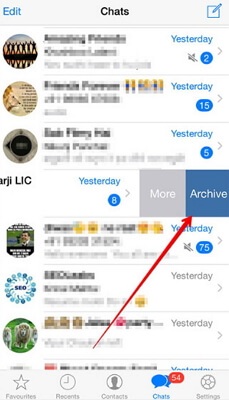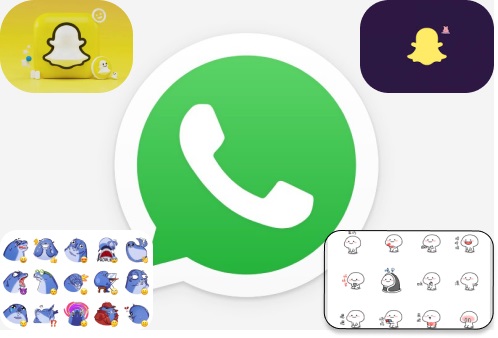How to Fix The Download was Unable to Complete WhatsApp
 Jerry Cook
Jerry Cook- Updated on 2022-08-02 to WhatsApp Tips
What should I do if I am being unable to download media files, like videos, photos and voice messages from WhatsApp? My phone popped up ‘Download failed. The download was unable to complete. Please try again later.’ How do I fix WhatsApp media not downloading?
No one is unaware of the importance of WhatsApp in the life of today. Except for just communication, WhatsApp is an amazing tool for transferring media, including audio, photos, videos, documents, etc. It plays an important role in maintaining active real-time communication among people.
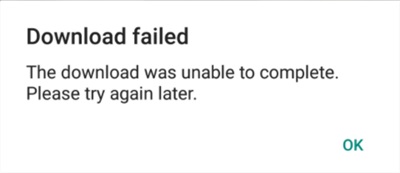
But, sometimes, you may face issues in downloading media because of various problems. We have come up with a guide in this regard. Let's crack it together.
- Part 1: 12 Methods to Fix "The Download was Unable to Complete" on WhatsApp
- 1-Click Bonus: Backup WhatsApp Transfer on iPhone for Free
Part 1: 12 Methods to Fix "The Download was Unable to Complete" on WhatsApp
If you are searching to find the answer to the query, What should I do to fix the downloading media errors in WhatsApp? Your search is over now. You have landed on the right platform. Here, we will discuss the same issue and its possible solutions. This article will elaborate on various methods to fix this issue. Using our pro-tips, you will handle media downloading errors on WhatsApp with very little effort and free of cost.
From the 12, you need to recognize the appropriate method that can work for you, and you are good to go. Please read it all to fix the download that was unable to complete on WhatsApp. As mentioned below are the most common and easy to apply methods to improve the download failed to complete, please try later kind of issues again.
1. Check Internet Connection
Always remember that a wireless internet connection is not necessarily stable every moment. You might be surprised by how frequently it causes the WhatsApp media downloading failure. Only a strong internet connection can support media download on WhatsApp. Sometimes, you may face such issues with active internet connections because of unexpected errors in transfer rates. Make sure that your internet connection is strong, and try accessing the files again.
2. Check Date and Time
You may also face "The Download was Unable to Complete" if the date and time of your device are not correct because the incorrect date and time may not be able to work with WhatsApp servers to download media and get messages.
You can easily resolve this issue by just jumping into settings, then a system from where you can set a date and time. By doing so, you will fix WhatsApp media downloading errors.

3. Update WhatsApp
If you use some older version of WhatsApp, you may face Unable to download issues. You can easily fix such issues just by updating your WhatsApp. To do so manually, you need to follow a few simple steps:
- Step 1: Go to Google Play Store first and search for "WhatsApp".
Step 2: Tap on the "Update" option to download the available updates. Tap on it and install.

- Step 3: Open the app to see if the error still exists at the final step.
If it happens, go for some other solution.
4. Check Media Permission on Android & iOS
Media permission is a thing that means a lot in this situation. But, keep in mind that different operating systems demand other procedures in this regard. To avoid downloading was unable to complete on WhatsApp, you need to follow the following steps to grant access to storage.
-
For Android
Jump to setting, then applications, and tap on manage application. Now choose WhatsApp, then application permissions and storage to finally hit allow button.

-
For iOS
Consider launching the Settings app to select the Privacy option. Later, choose Photos and choose WhatsApp from the whole application list. Now assure that “All Photos” are chosen.

5. Delete WhatsApp Beta Version
If you face these issues of download media failure, you can fix it by quitting the WhatsApp Beta Version. It is time to delete the WhatsApp Beta Version and use the Play Store's WhatsApp version.
-
For Android
Open the Google Play Store, and search for WhatsApp. Now, you will see an option to leave the beta version of WhatsApp.
-
For iOS
Open the TestFlight App, then WhatsApp. Later, select the “Leave beta program” option from the following menu.
6. Enable Mobile Data for WhatsApp on iPhone
If you are an iPhone user, you might notice that iPhone Operating System restricts its mobile data for several applications from the setting menu. So, you will face failed to complete download type errors if this option is turned on.
To better tackle, it, open the app settings on the iPhone. Scroll down to the WhatsApp application and enable mobile data for WhatsApp.
7. Lock WhatsApp from Multitasking Menu on Android
Various third-party skins like FunTouch OS, MIUI, Color OS, and Realme UI can limit the app usage in the background to save battery life. Such systems are more likely to kill WhatsApp in the background and probably ruin the media download process.
So, it would be best if you opened a multitasking menu. Tap on the three-dot at the upper right corner. Select the lock option and lock WhatsApp in the background. This system won't hinder media downloading again.
8. Enable “Save” to Camera Roll on iPhone
WhatsApp application offers a trick not to permit all the downloaded media in the gallery. It will restrict the media from being saved in the camera roll. If you have left this option enabled, you will not see media files of any kind in your phone storage.
If you are an iPhone user, open the WhatsApp application and go to the settings, chats, and enable save to camera roll. This will let your media files be saved in phone storage.

9. Turn on Background App Refresh
If you want to download WhatsApp media Files in the background, you should allow all the WhatsApp functions to run in the background.
-
For Android
Tap long on the WhatsApp icon and open the app info option. Go to Wi-Fi and Mobile data and toggle on the background data option.
-
For iOS
For the iPhone operating system, you need to go to Settings and WhatsApp. Now toggle on the Background App Refresh option, and you are good to go.
10. Check WhatsApp Servers
Sometimes, you may face the unable to download media error because of server-related issues from WhatsApp. To ensure that servers are working properly, you can visit the down-detector. To begin with, every media file you send or receive is saved on WhatsApp servers. In such situations, you are left with no option but to be patient and wait for Facebook to cater to the problem. Remember that Facebook is the parent company of WhatsApp.
11. Check SD Card Space
If your device is running out of enough space to download media files, you can go with checking SD Card Space. It is a suitable option when your device does not have adequate internal memory. You can also check the storage of your smartphone and delete unnecessary files to create more room for upcoming WhatsApp media files.
12. Turn off SD Card Read-only Mode
To turn off SD Card Read-only Mode, you need to plug the read-only micro SD card in Windows. Then you need to follow these steps, click Start, then Run and enter cmd. Now enter diskpart. Type list volume and see various connected devices, and you need to recognize your memory card drive from all. Type the select volume #. # represents the letter of memory card drive.
At last, type attributes disk clear read-only > removing the write protection.
1-Click Bonus: Backup WhatsApp Transfer on iPhone for Free
If you ensure enough SD card space and read-only mode is turned off, and you still cannot download photos, videos, and files from WhatsApp, here is bad news you need to delete WhatsApp data. To get rid of this kind of data loss, UltFone WhatsApp Transfer is the best option to go with if you want to secure and backup your data.
Key Features of UltFone WhatsApp Transfer:
- It keeps all backups safe
- It provides free storage
- It is safe and efficient to use
- It can restore lost data from the previous backup
- It restores data without reinstalling or uninstalling
- It allows users to view backups and export HTML
Steps to Backup WhatsApp on iPhone:
UltFone WhatsApp Transfer is a restore and backup tool that you can use to backup your WhatsApp media in one click from iPhone to the computer. But, presently, this feature only works for Win/Mac. Follow these steps to do so:
-
Step 1 Download and install the UltFone WhatsApp Transfer tool on your Mac. Connect it with your iOS device via USB cable. Click the WhatsApp icon on the main interface to proceed further.

-
Step 2 Now, Click Backup, and select the device to confirm the device you'd like to backup WhatsApp data from. After this, click Back Up Now to initiate backing up WhatsApp to Mac.

-
Step 3 While backing up, try not to disconnect the device. The backup time depends on the size of your backing file. Larger files take longer.

-
Step 4 Once you are done with this procedure, your data has been backed up successfully, and you can easily access it.

Conclusion
Dealing with the commitments of everyday life, we all need our software to work properly. We might indulge in unexpected and irreparable data loss if it is not so. So, one must take measures to secure and backup data. Using the UltFone WhatsApp Transfer tool, you don’t need to worry about WhatsApp data loss. UltFone WhatsApp Transfer tool will handle it all for you.