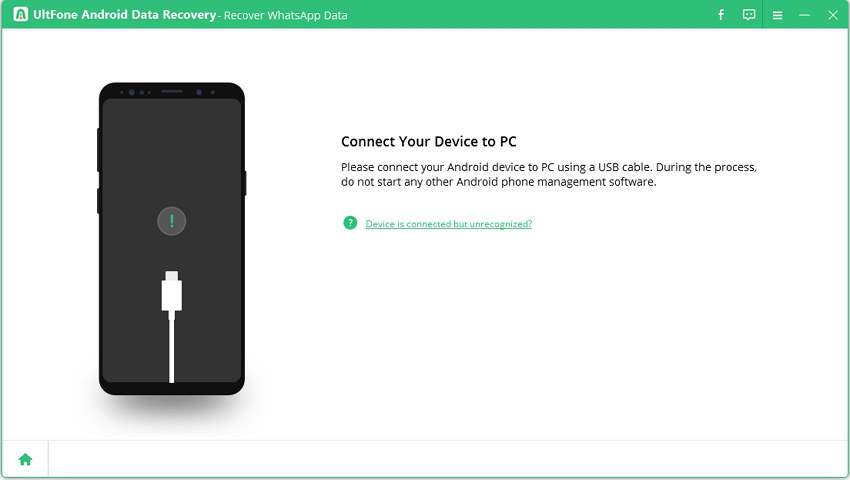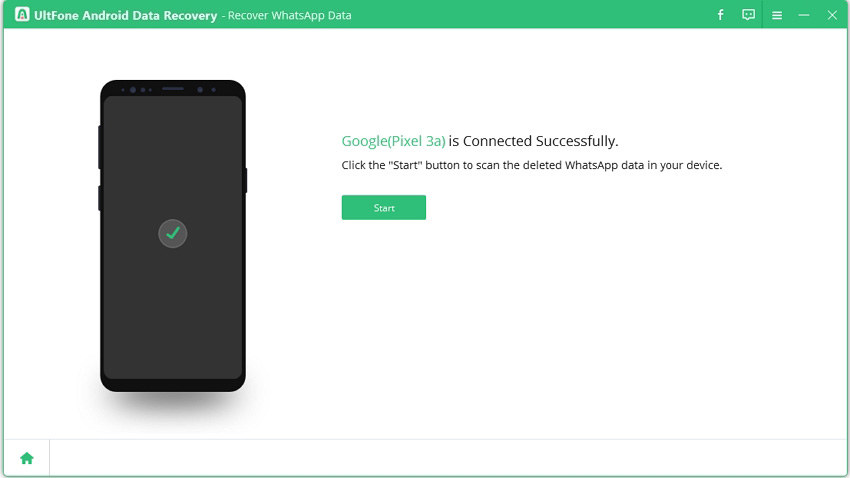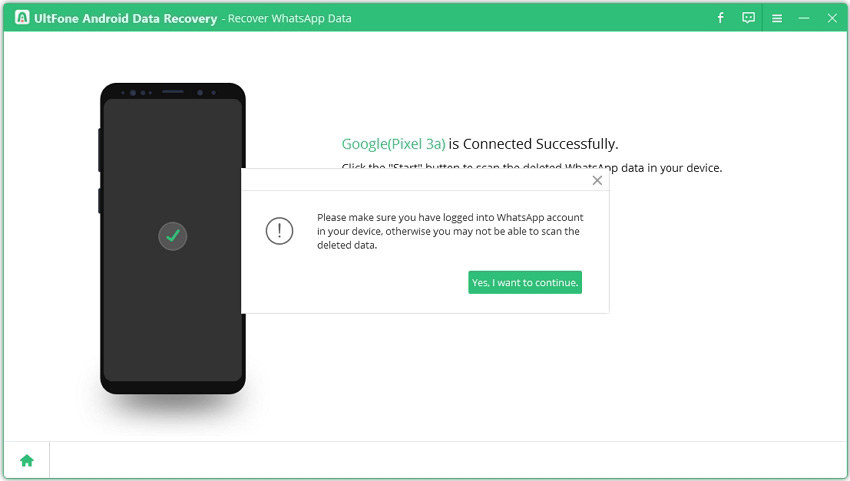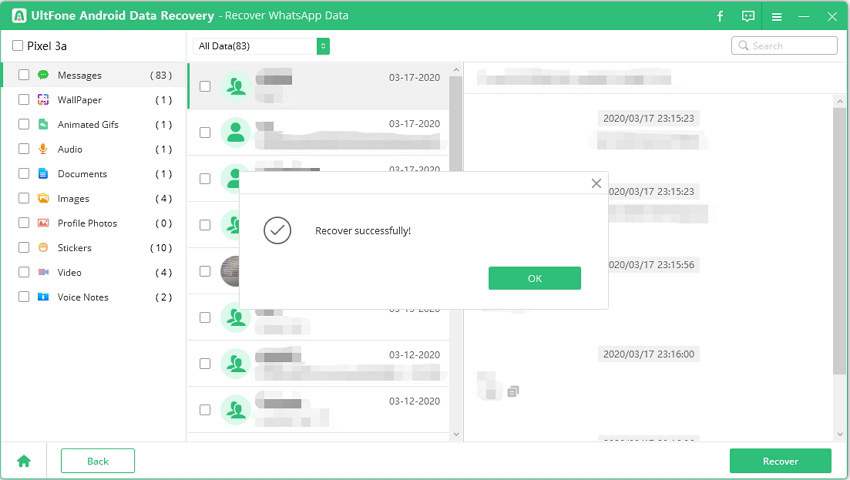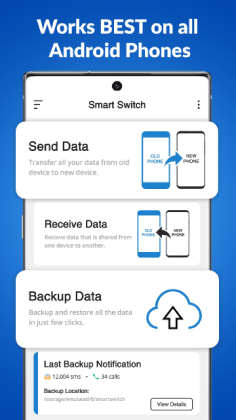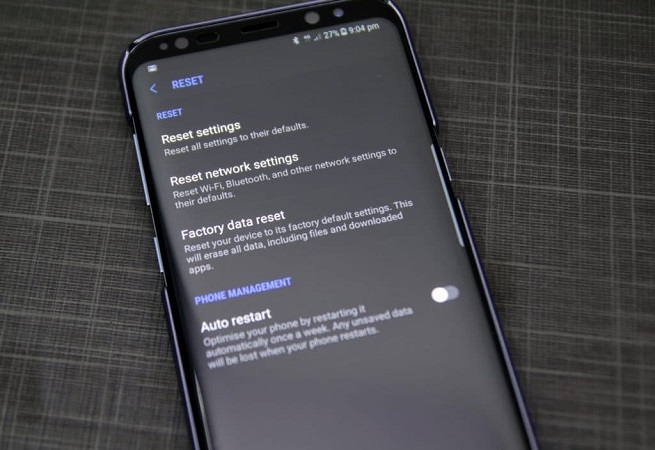Where Are My WhatsApp Backup on Samsung? [2025 Updated]
 Jerry Cook
Jerry Cook- Updated on 2023-03-29 to Android Data
One of the most popular applications ever created, WhatsApp has more than 2.5 billion users globally and is the go-to tool for international communication. However, in some cases, users lose their chat history after WhatsApp update 2023. If you have backed up your WhatsApp chats, you might be asking "Where is Samsung WhatsApp backup kept on my phone?". I'll describe where to find the backup WhatsApp messages and how to get them back in this post.

- Part 1: Where is the WhatsApp Database on a Samsung?
- Part 2: How to Backup WhatsApp Messages on a Samsung Device?
- Part 3: How to Retrieve/Recover Deleted WhatsApp Messages on Samsung?
- Part 4: People Also Ask about Samsung WhatsApp
Part 1: Where is the WhatsApp Database on a Samsung?
Where is the WhatsApp database on a Samsung a10? Before relocating your WhatsApp documents, you must have the solution in mind.
It is common knowledge that all messaging apps save historical conversations either locally on the user's device or in the cloud so they may be retrieved later. The same applies to WhatsApp because it is stored on the phone as well, creating a WhatsApp database. Using third-party tools, you may export data as well as view it.
We'll go over three practical ways to backup WhatsApp messages on a Samsung in the section that follows.
Part 2: How to Backup WhatsApp Messages on a Samsung Device?
2.1 Samsung WhatsApp backup to Google Drive
Many individuals now use it to back up their WhatsApp conversations. However, it might be challenging to locate a WhatsApp backup in Google Drive. It automatically backs up all of your messages and photographs to Google Drive. There are two steps to the transfer process: first, you must backup your WhatsApp messages, and then you must move them to another Samsung smartphone.
- Step 1: Open WhatsApp on your primary phone and tap the icon for more options.
- Step 2: Select "Back up to Google Drive" from the Chats backup menu under Settings.
- Step 3: Select a backup account and backup your data.
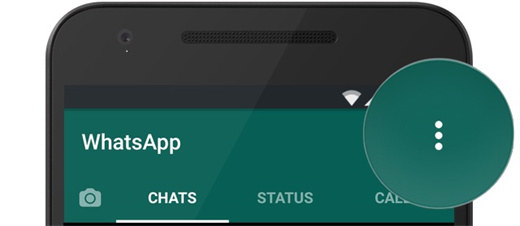
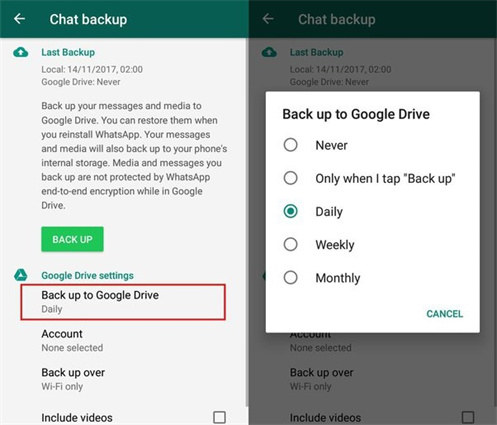
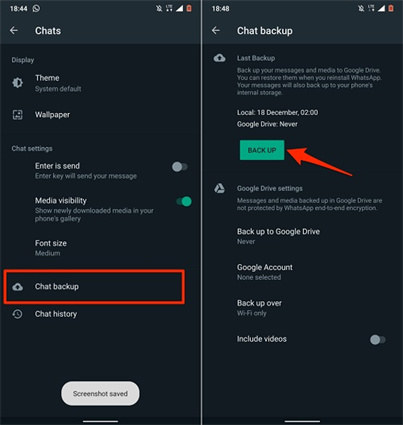
2.2 Best Way to Backup WhatsApp Messages on Samsung Device
Give UltFone Transfer a try if you're seeking a simple, one-click solution for backing up WhatsApp on iPhone and Android. UltFone Transfer offers a simple and incredibly dependable method. The data from WhatsApp may be backed up on your computer and transferred instantly to different mobile devices with only one click. You may move WhatsApp immediately to a new phone using this application, without first creating a backup. You may move WhatsApp between iPhone and Android, Android and iPhone, iPhone and iPhone, and Android and Android with the help of UltFone Transfer.
Key Features:
- Download/restore/transfer WhatsApp backup from Google Drive to iPhone & Android.
- Directly transfer WhatsApp & WhatsApp Business between iOS and Android without factory reset.
- Choose the types of WhatsApp data you wish to send.
- View, backup, and restore data for Viber, Kik, WeChat, and WhatsApp/WhatsApp Business (iOS and Android).
2.3 Backup via a Samsung account
Additionally, backing up and restoring your WhatsApp messages with your Samsung account is simple. Before starting the WhatsApp transfer, please make sure you are logged onto your Samsung account. It is likely that if you own a Samsung phone, you also have a Samsung account. A Samsung account would have been created by you. Fortunately, you can also take a backup of your data to your Samsung account, just like you do with a Google account.
- Step 1: Open Settings, select "Accounts and backup," and then select "Backup and restore."
- Step 2: When asked, enter into your Samsung account and choose WhatsApp to backup before tapping "Backup data."
- Step 3: When the backup is finished, tap Done.
Part 3: How to Retrieve/Recover Deleted WhatsApp Messages on Samsung?
On your Android phone, did WhatsApp messages be deleted? How to retrieve deleted WhatsApp messages on Samsung? Trying to find software to restore WhatsApp conversations from your Samsung Images and data related to certain apps, like WhatsApp Business, may be recovered with UltFone Android Data Recovery. We discovered via our research that UltFone Android Data Recovery is the best app for recovering WhatsApp messages on Android devices such as the Samsung Galaxy, Motorola Moto, LG G, Sony Xperia, HTC One, and more. Android 4.4 and later-compatible devices are supported by robust software for Android data recovery.
How to Use UltFone Android Data Recovery?
-
Step 1 Select "Recover WhatsApp Data" after installing the application.

-
Step 2 Use the original USB cord to connect your device to the computer.

-
Step 3 To search for missing images on your device, click Start.

-
Step 4 You’ll get a message to remind you that you need to sign in to your device's WhatsApp account to recover any lost data.

-
Step 5 Click the Recover option after selecting the deleted WhatsApp chats. WhatsApp messages on Android may be recovered and transferred to computers.

Part 4: People Also Ask about Samsung WhatsApp
1. How do I backup WhatsApp messages on Samsung Z2?
The Samsung Z2 supports backing up messages and media to Google Drive. Open WhatsApp and select Settings > Chat > Backup > Use Google Drive for Backup.
2. How can I recover deleted WhatsApp messages from Samsung without backup?
You may recover lost WhatsApp data from Android using other methods available on the market, But UltFone Android Data Recovery is now available, allowing you to conduct WhatsApp data recovery on Android without rooting.
3. Does Samsung Smart Switch backup WhatsApp?
Yes, there's no need to fear if you don't want to lose all of your WhatsApp chat histories while changing phones. By transferring your data from Google Drive and utilizing applications, you may quickly transfer your WhatsApp data to a new phone.
Conclusion
That concludes our discussion on Where is a Samsung WhatsApp backup kept and how to access it. This powerful utility UltFone Android Data Recovery also allows the recovery of other types of data. It facilitates the recovery of lost photographs and WhatsApp data on Android without the need for root access.