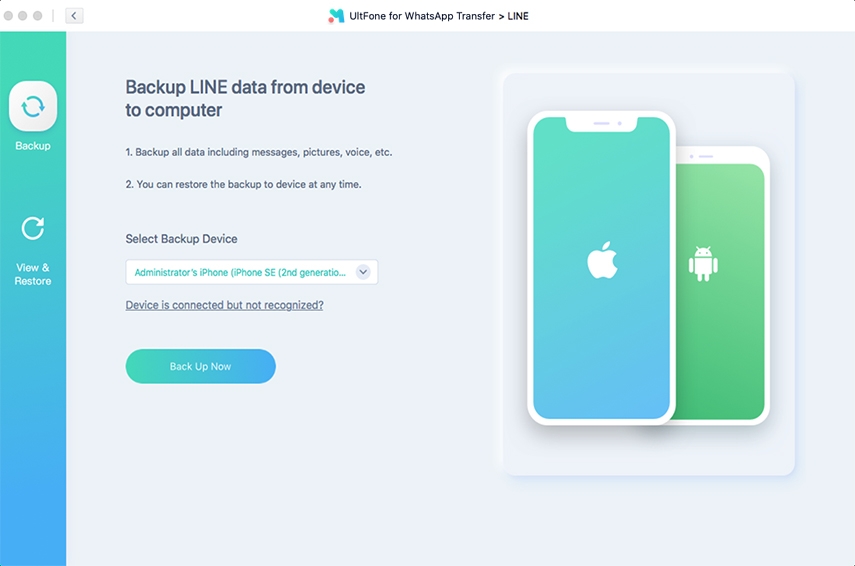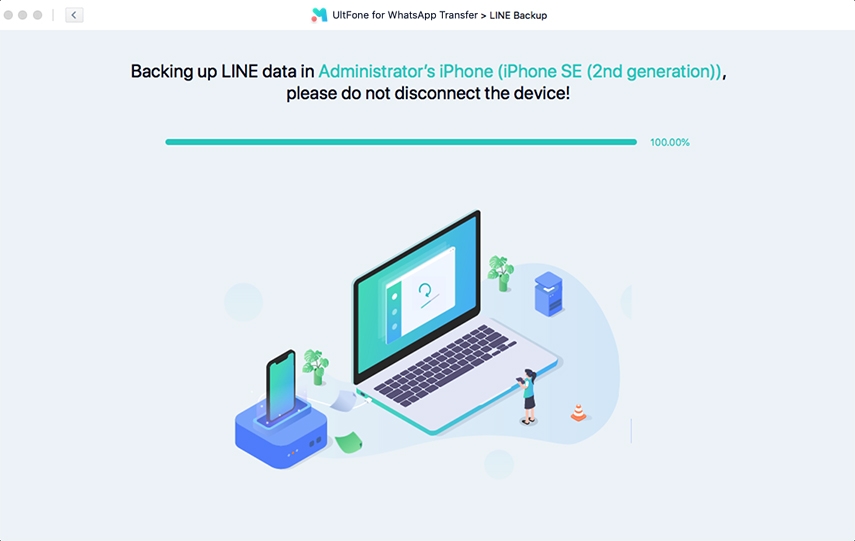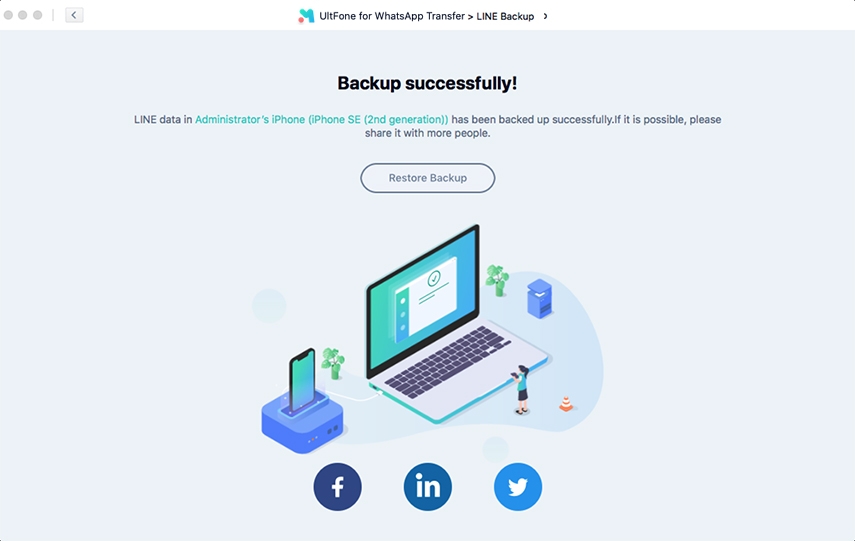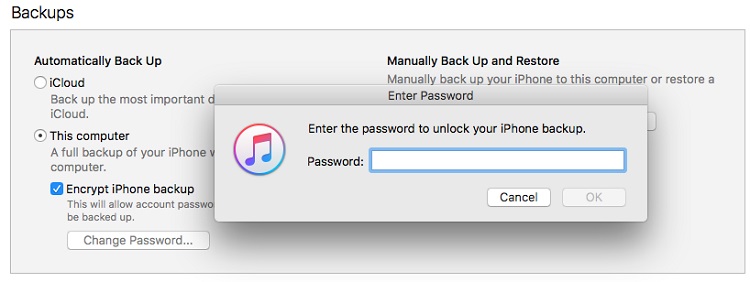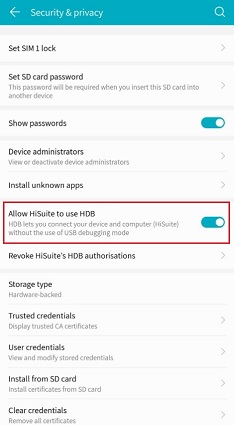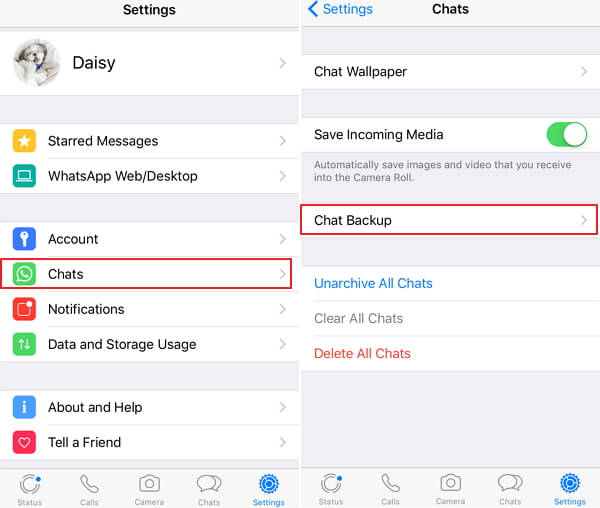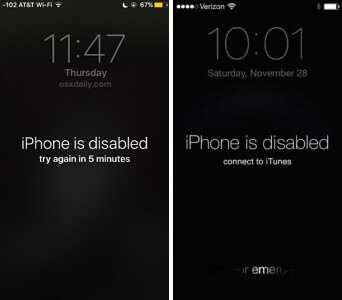How To Backup Line Chat On Android/iPhone/PC?
 Jerry Cook
Jerry Cook- Updated on 2022-04-21 to iPhone Backup
The Backup is equally important whether you switch to a new phone, have inefficient storage space, or unintentionally delete all the messages. Backup Line Chat or transfer LINE chat/account seems an impossible and difficult task to most of the Line users. And the whole situation can get worst if the chat history has been deleted automatically. And, this might be the possible reason that urges you to search for ways to back up the chat history. No need to get confused or stressed if you have never backup the data ever before.
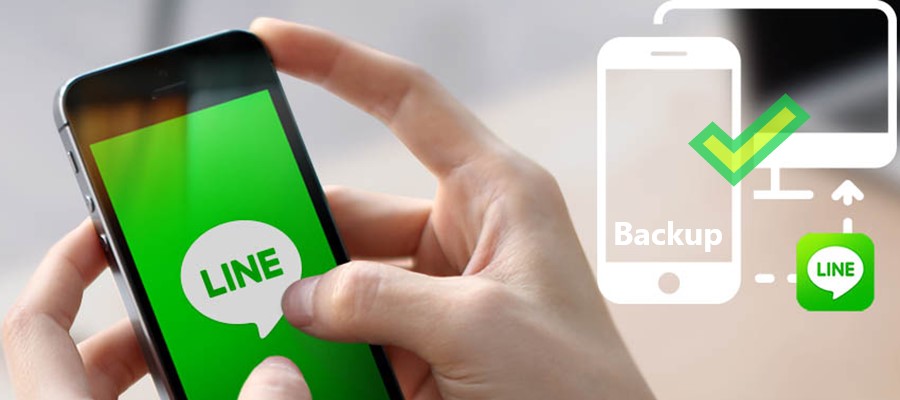
Here, read this step-by-step guide to retrieve all of your messages, images, or videos from the chat history to iPhone, Android, or PC. We have also provided all the possible suggestions you can follow if you face difficulties in Backup Line Chat. So, stay here to complete your reading!
- Part 1: How to Backup Line Chat on iPhone with iCloud?
- Part 2: How to Backup Line Chat in Android with Google Drive?
- Part 3: How to Back Up Line Chat On PC?
- Part 4: Cannot Backup Line Chat?
- Part 5: How to Backup Line Chat with Ease On iPhone without iCloud?
Part 1. How to Backup Line Chat on iPhone with iCloud?
One of the well-performed and the most commonly used method to back up the Line chat is by using the iCloud. If you have turned on the iCloud, you would be able to back up all the messages without facing any difficulty.
Through this process, you can back up the whole data within a few seconds. Remember that your iCloud and the version of the Line app must be compatible with each other. In addition, in this method of Line chat backup, you can get back all of your text messages but would not be able to retrieve the images or stickers back to your gallery.
So, if you have been looking for how to backup Line chat history on iPhone, you are at the right place. To back up all of your Line chat:
Step 1: Go to the settings and tap on iCloud.
Step 2: Turn on the iCloud Drive process. And if you have turned on iCloud Drive already, you can directly open up the Line app.
Step 3: Tap on "More".
Step 4: Choose "Settings" and then tap "Chats".
Step 5: After selecting the "Chat History Backup", tap on the "Backup Now".
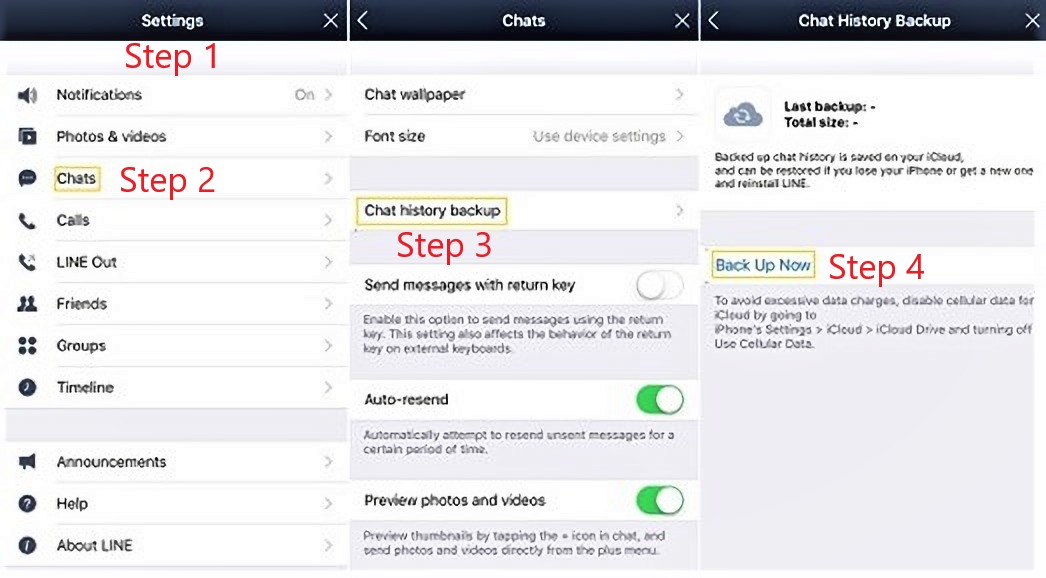
Disadvantages of This Method:
- Line app version must be 6.4.0, or a look for the latest version.
- Do not forget to turn on the iCloud.
- Make sure the device is running on iOS 8 or above.
- No backup for the images and stickers which were included in the chat .
- Delete the Line app and then reinstall it.
Part 2. How to Backup Line Chat in Android with Google Drive?
Most Android users keep all of their files, or other crucial data save at Google Drive, thus making it the most popular cloud. Google Drive offers various benefits to the users, and the most palpable is the huge free storage space of 15GB. So, this is the reason that lets Android users backup all of their data, including applications, pictures, and a lot more.
Suppose you have deleted all of your messages from the Line app; no need to worry. Google Drive gives you a chance to back up all of your chats, personal or professional messages you have just deleted.
So, firstly you would have to activate Google Drive and then link this app with your Android device. And once you have done all this, follow the under given steps:
Step 1: Open the "Line app" on your smartphone and tap on the "Friends icon".
Step 2: Choose "Settings" and tap on "General Settings".
Step 3: Select the "Chats" and here, you need to select "Backup and Restore Chat History".

Step 4: Tap on "Backup To Google Drive".
So, this way, the Line app would start the process to backup all of your chat histories.
Disadvantages Of This Method:
- The compatibility of the Line app with Google Drive may cause an issue.
- Google Drive must have an enough space.
Part 3. How to Back Up Line Chat On PC?
Many of us are interested to know how to backup Line chat history. There are different ways that one can follow to transfer all the messages from the PC to Google Drive. As, this way you can get access to your messages from anywhere, anytime. So, follow the following steps:
Step 1: Enter the Google Drive web page.
Step 2: Log in to Google Drive.
Step 3: Click on the My Drive, choose “Upload files” or” Upload folder” and then choose the files you want to send to Google Drive.
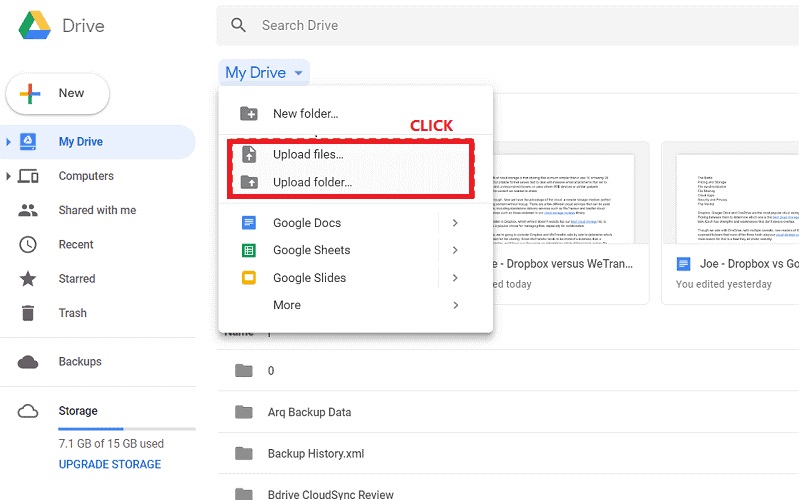
Part 4. Cannot Backup Line Chat?
Sometimes, the Line chat fails to Backup, and there could be multiple reasons for this. And all of this happens because of various reasons. But, you can overcome this problem by following the following methods:
- Make sure the internet connection is stable. If the WiFi connection is unstable, the Backup will take a long or fail to Backup completely.
- Make sure Google Drive or iCloud has enough space. If not, then you can delete some of the unnecessary files to get enough space.
- The Backup would occur automatically, and if this is not happening, look if the Line has the latest version or not. You must have the 10.3.0 version of this app or higher. Otherwise, it would not be retrieved properly.
- Close the line app and then reopen it.
- Check the file and data size. If it were exceeding 10GB, it would be an extremely difficult backup to retrieve the data. So, in that scenario, you would have to delete the unnecessary files, videos, or images.
- If all the methods fail to work, you can choose a third-party tool to back up the messages of your loved ones.
Part 5. How to Backup Line Chat with Ease On iPhone without iCloud?
Well, iCloud offers you an excellent way to backup all of your chats or data, but it often becomes extremely difficult to use the iCloud for this purpose. The major reason is the storage space of iCloud. And as a result, most iPhone users search for how to back up Line chat without iCloud?
So, we come with another efficient but easy way to BACKUP all of your chat through UltFone for LINE. It offers you flexible and easy-to-follow ways to backup all of your crucial files.
Features of UltFone WhatsApp Transfer:
- Backup all files: videos, images, chat, etc.
- All backup files will be saved on your PC.
- No requirements for Wi-Fi.
Backup Line Chat with UltFone WhatsApp Transfer
Follow the given steps to backup your chat without iCloud:
Step 1 Open the WhatsApp Transfer and from the interface, choose the Line app icon.

Step 2 Select the iOS device from a top-down list and hit “Back Up Now”.

-
Step 3 The program will start baking up the Line to your computer.

-
Step 4 Step 4: The entire process would be completed within a few minutes. Bingo! Backup is successful.

Conclusion
Accidents are always happening in the world and backup is a powerful weapon for such things. If you want to keep the messages of your loved ones always safe. Backup Line chat gives you an option to backup all of your chats, videos, or pictures to Google Drive or iCloud. So, this way, you can get access to the chat from anywhere, anytime!