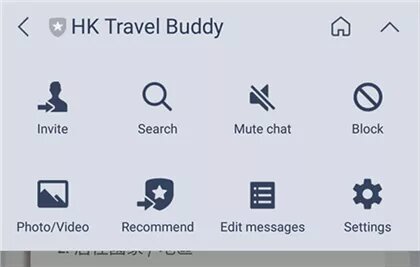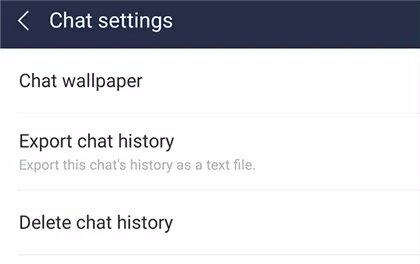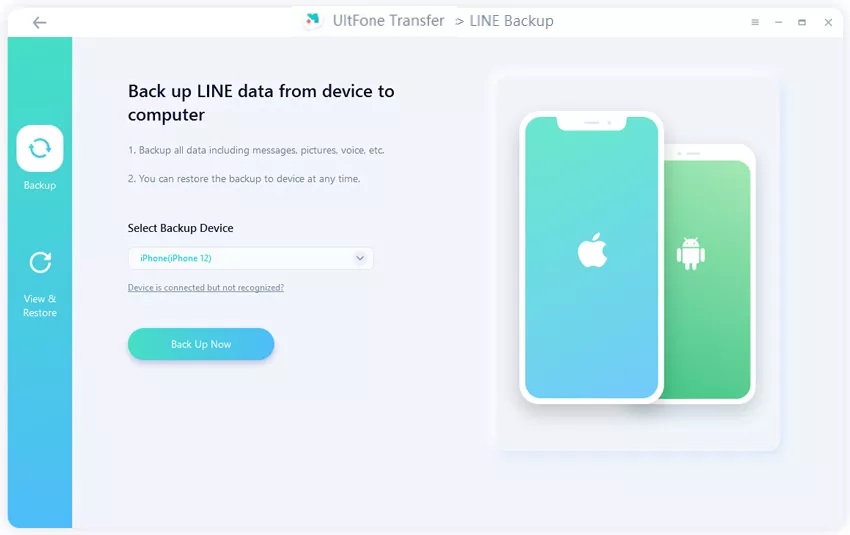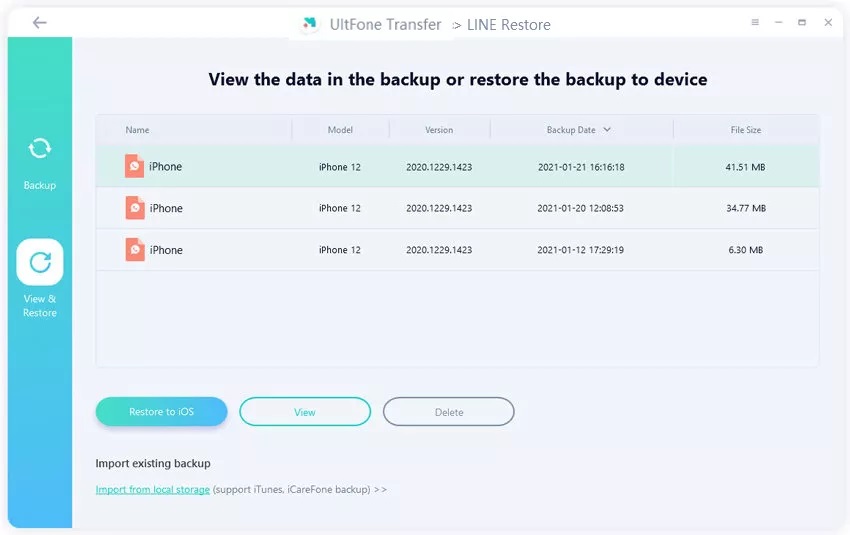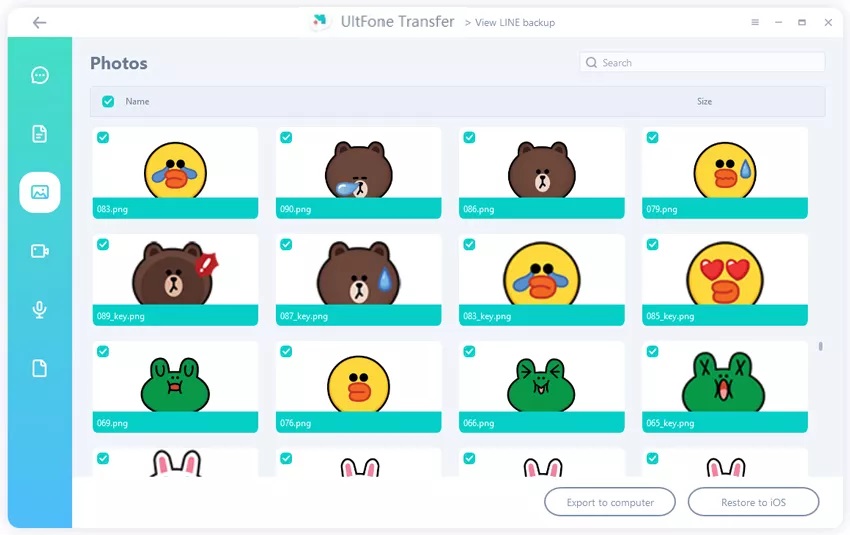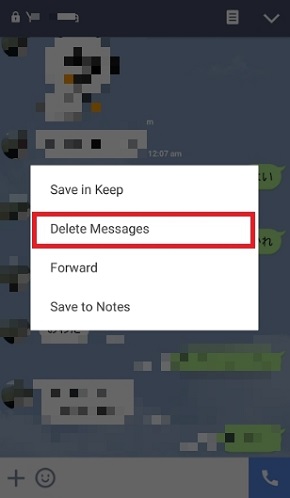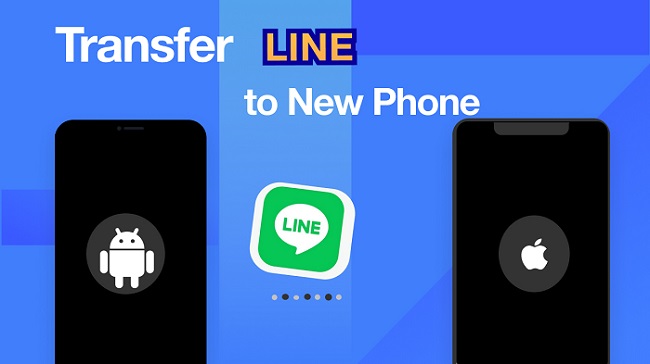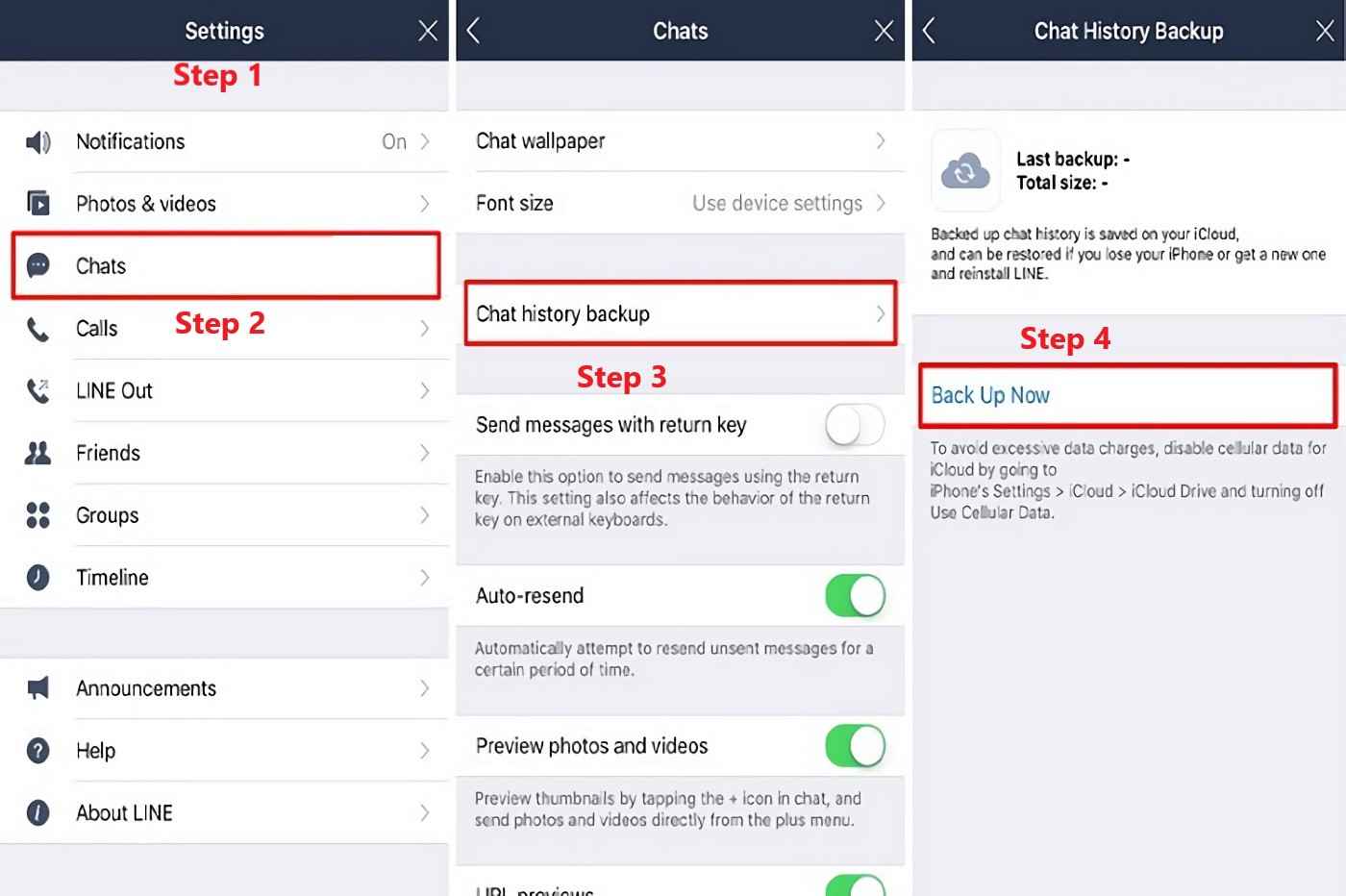[iOS & Android Supported] Top 3 Ways to Open LINE Chat Backup Files on PC
 Jerry Cook
Jerry Cook- Updated on 2025-06-04 to LINE Tips
If you are asking the same question about how to open LINE chat backup file on PC, then you are at the right place. There are many ways to open a LINE chat backup file, but I will tell you the quick and straightforward method. Opening LINE chat backup files on a computer can be a little tricky, but with the proper steps, it can be done in just a few minutes. This guide will show you how to do it! LINE is a popular messaging app for Android and iOS users. If you want to use LINE on your PC then this guide is for you.
- Part 1: How to Open LINE Chat Backup Files on PC?
- Way 1: Open iOS LINE Chat Backup Files on PC
- Way 2: Open Android LINE Chat Backup Files on PC
- Way 3: Using UltFone to Open LINE Chat Backup Files on PC [3 Clicks]
- Tip: Backup LINE Chats on Android/iPhone/PC
Part 1: How to Open LINE Chat Backup Files on PC?
You can always try importing LINE chat backup files on PC using the LINE app. It will help you open LINE chat backup files without any trouble.
Way 1: Open iOS LINE Chat Backup Files on PC
There's a workaround for saving chat LINE PC backups that iOS users can use. This method converts the chats from their original format and saves them as plain text, so you don't need an app to view it, just any word processor or notepad program on your computer! All iOS users need to do when they receive an important message is tap the "Convert To Plain Text" option from their device's Menu button and then import these files like any other text document would be imported into Microsoft Word, for instance!
Follow these steps below:
Step 1: Launch the LINE app on iPhone or iPad and tap into a chat room from a PC to back up your chats.

Step 2: Tap Settings > Export Chat History (or export). You can then transfer this file to receive by mail, direct USB cable, etcetera if needed for future references.

- Step 3: Now open your text file that is readable now.
Way 2: Open Android LINE Chat Backup Files on PC
There are a few different options for how to open LINE backup chat. You can use Google Drive or other cloud-based services, but not all devices have this option, so we suggest using simplified methods that will work on most smartphones/tablets as well!
Now that you know how to open Android LINE Chat backup files on your PC, you can access your old chats and messages anytime, anywhere. This process is simple and easy to find where is LINE chat history on PC?
- Step 1: Launch the LINE app on your Android phone and then go to the chat room via PC. Go to the menu via the setting tab.
Step 2: Then find the option “Export Chat History” and select your backup file location. Transfer files by email, USB, or any other means that you prefer.

- Step 3: The file is ready to read in text file format.
Way 3: Using UltFone to Open LINE Chat Backup Files on PC [3 Clicks]
UltFone for LINE is the perfect tool for transferring your essential LINE data between devices. It’s the best solution if you want to know how to open LINE chat backup file on PC with just one click, you can quickly backup or restore all of your information, making it easy to keep your chats and contacts safe. Additionally, UltFone allows you to download and restore LINE backups from Google Drive, so you never have to worry about losing your messages again.
Whether you're switching phones or need to back up your data, UltFone makes it easy. With a few clicks, you can back up or restore your LINE data. And if you need to transfer LINE from Android to iPhone, UltFone can do that too!
Features:
- Transfer LINE between iOS and Android
- Backup your LINE files on your computer or other storage devices.
- Restore/Export LINE contacts, text messages, and call logs from a backup file.
- Works with different models of iPhone/Android.
The Steps to Open/View LINE Backup Files on PC
UltFone is the best way to back up and view your LINE data. With UltFone, you can easily back up your LINE data on iOS or Android and view it whenever you want. Whether you're looking to restore lost messages or just curious about what's in your backup, UltFone has covered how to open LINE backup chat on PC. So don't wait any longer – try UltFone today and follow these steps:
-
Step 1 Launch UltFone Transfer on your Mac/Windows and choose the “LINE” icon. Connect your iPhone to your computer with a USB cable. Then click on “Backup Now”.

-
Step 2 Once the LINE backup procedure is complete, clicking on the “View” button will allow you to view all of your LINE chats that have been saved onto this computer.

-
Step 3 Clicking on the left sidebar allows you to choose a file type for preview. Choose your respective category from the left sidebar that you want to view.

-
Step 4 When you're done previewing your LINE backup file and want to export it, select which one of the three files (or more!) suits best for what device(s) & location to export them. For example, if restoring on PC click "Export to Computer" then follow instructions!
Part 2: [Tip] Backup LINE Chats on Android/iPhone/PC
The issue with backing up files in LINE is a common one. It's reported that many people have trouble when they need to access their older content quickly and easily. This can be incredibly frustrating if you're trying not only to save your precious memories but also to maintain some sense of order among all those photos! Thankfully, there are some ways to achieve that: Top 3 Ways to Backup LINE Chats on Android/iPhone/PC.
Final Words
If you have ever backed up your LINE chat history onto your computer, you may be wondering how to open LINE chat backup file on PC. Here is a guide on opening and viewing your LINE chat backup files on your PC. Finally, we recommend UltFone for LINE as the best software to open LINE chat backup files on a PC. It is easy to use and can help you view all your chat history in one place. Plus, it’s free to download! This software makes it easy to open LINE chat backup files on PC and view all of your old messages. Not only does it work with LINE, but also with other messaging apps like WhatsApp, Kik, and Viber. So if you want to keep a copy of your chat history safe and secure, be sure to download UltFone Transfer today.