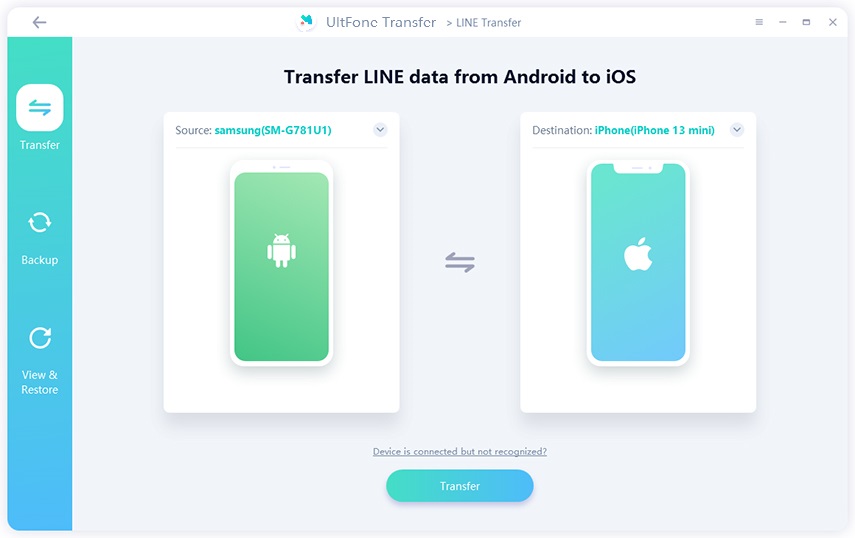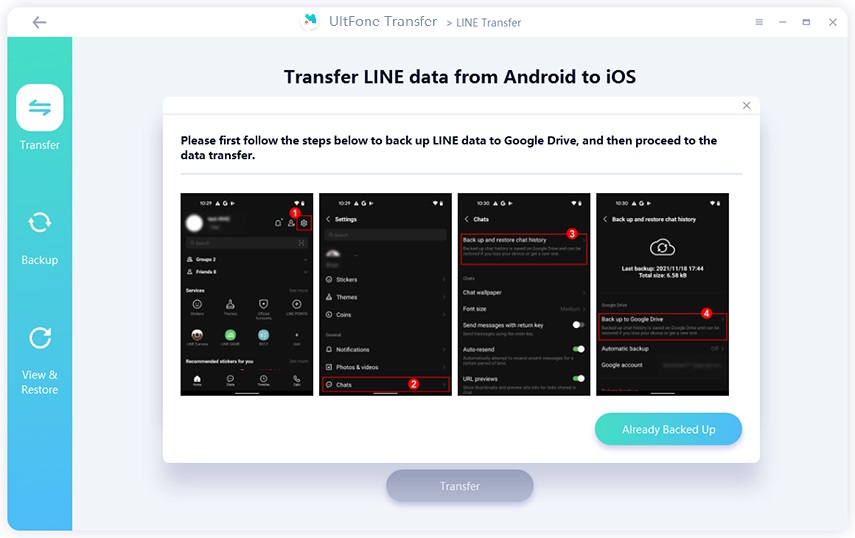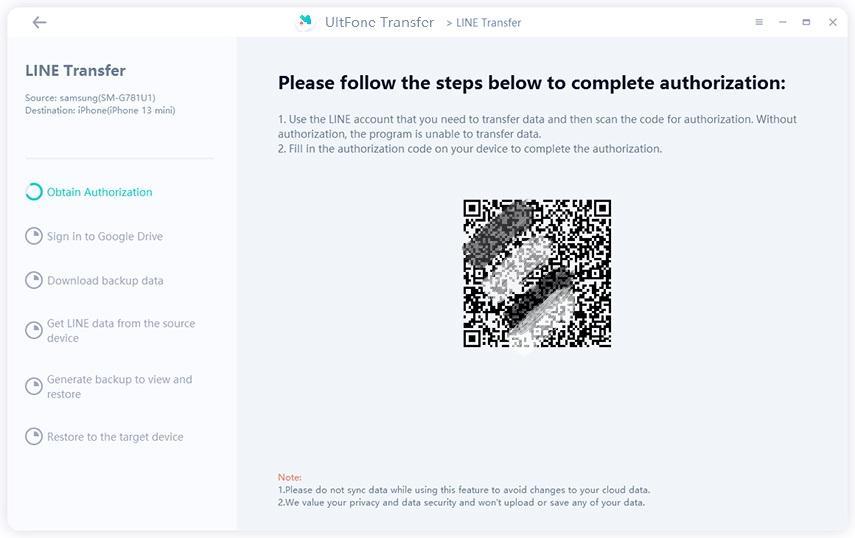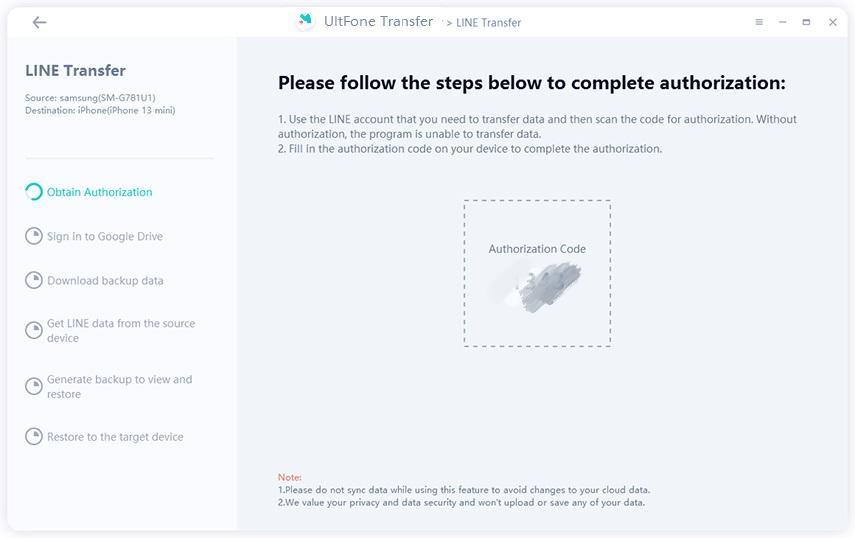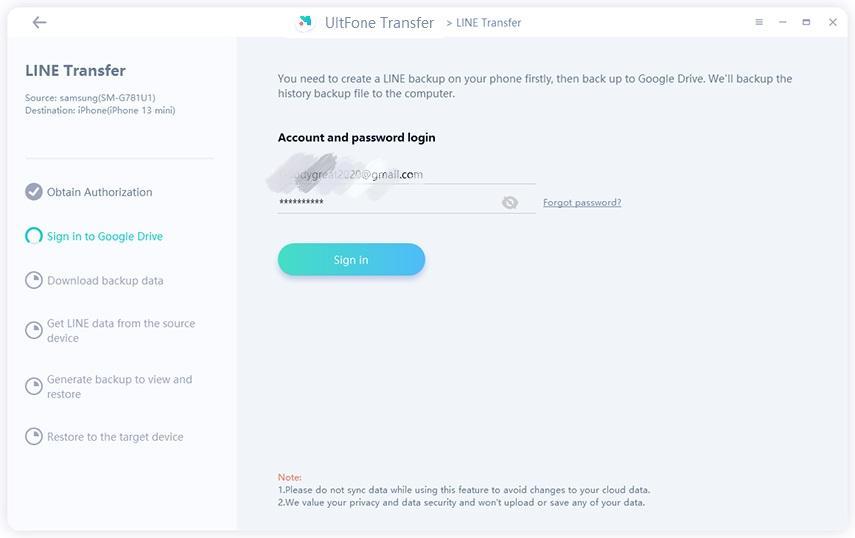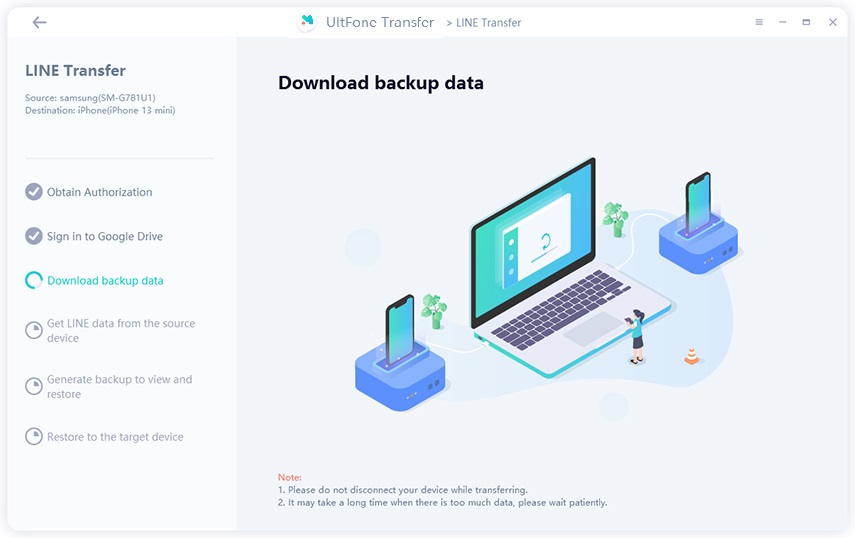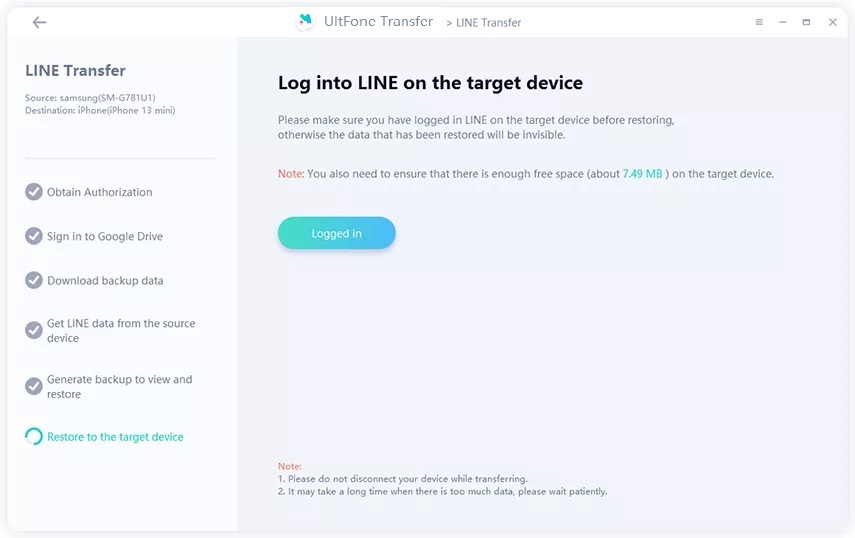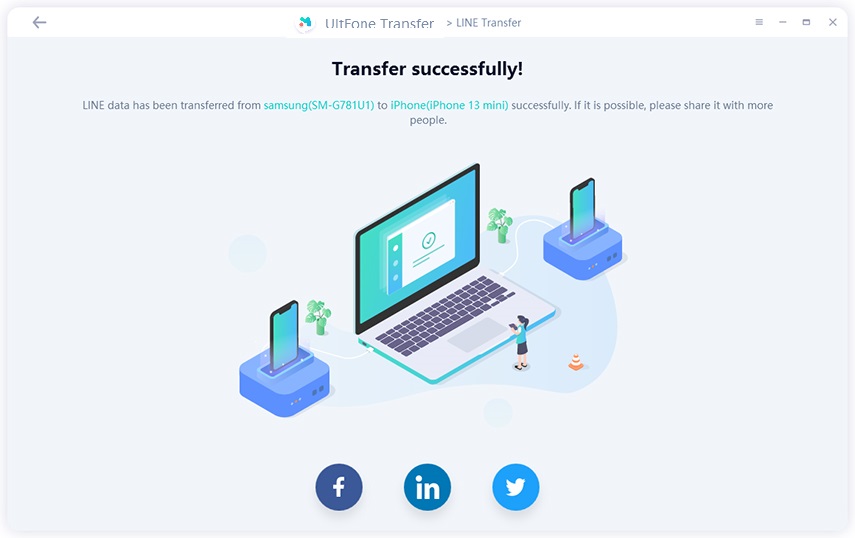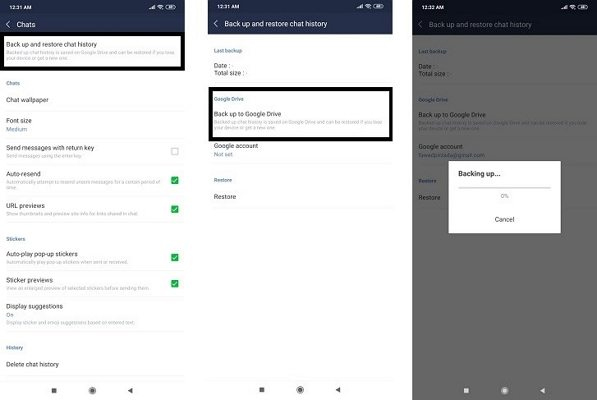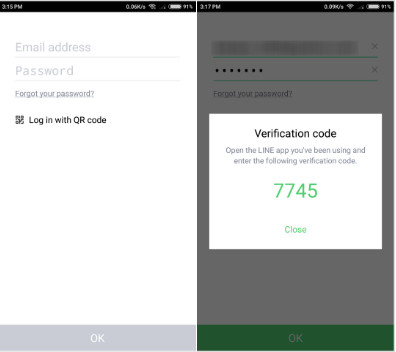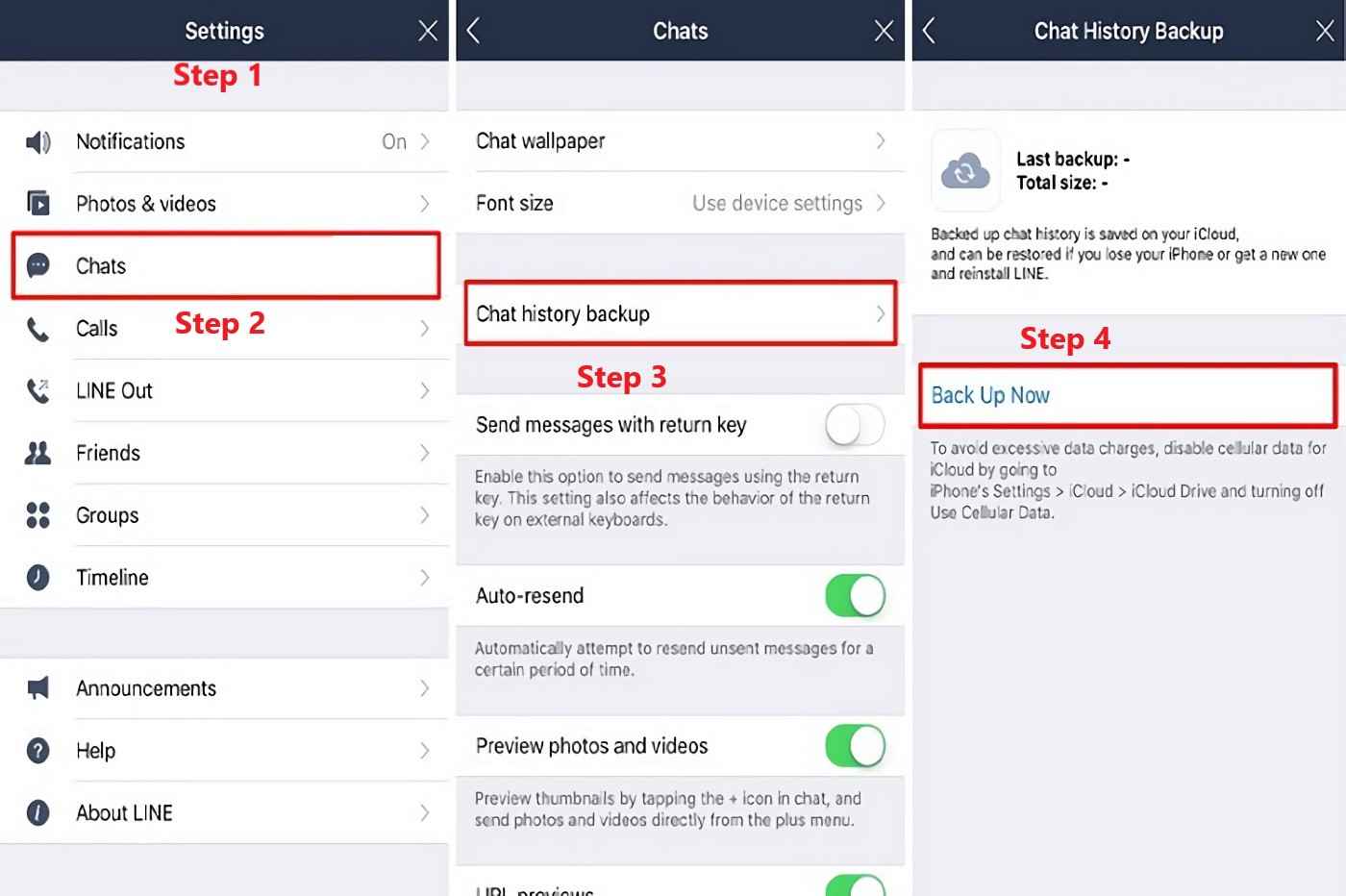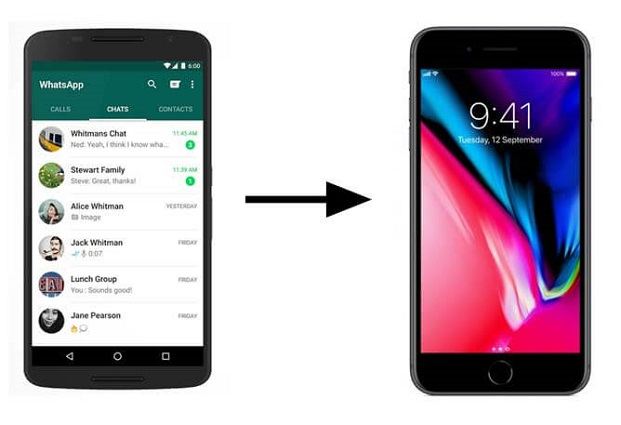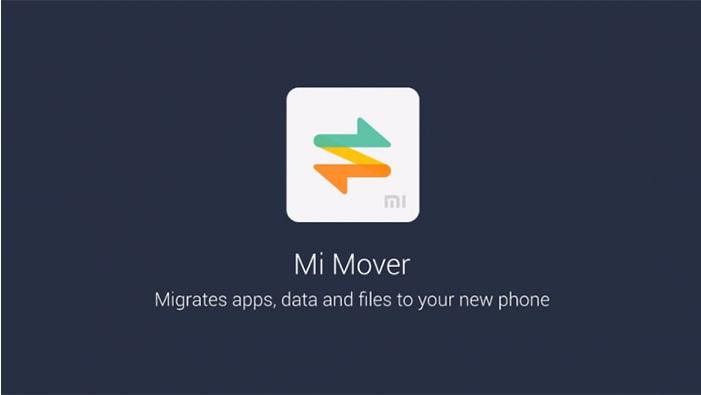3 Ways to Transfer LINE Account to New Phone
 Jerry Cook
Jerry Cook- Updated on 2022-04-21 to Transfer
I have bought a new iPhone recently and I want to transfer LINE (App) chats, stickers, contacts, pictures and files from my old Android phone to the new iPhone. Is it possible? How can I transfer LINE to a new phone?
In today's world when almost every month a new phone is launched in the market and we, the buyers can't keep ourselves away from buying the new phones frequently. We use our phones for a maximum of 2 - 3 years and replace them with a new one in order to get advanced features. Whenever you change a phone, the biggest issue you may face is transferring your chats and accounts of communication apps like LINE to the new phone. This issue becomes more precise when you switch from Android to iPhone.
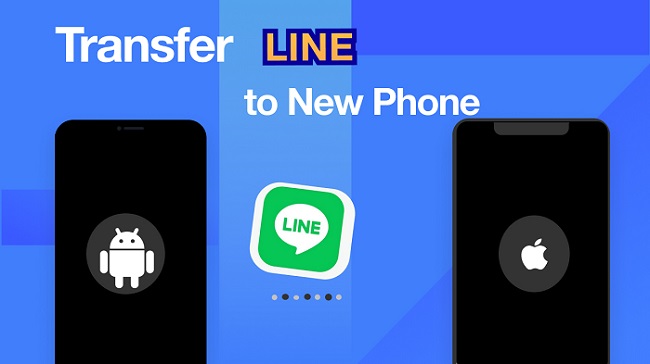
The LINE is one of the top free messaging and call platform. But when you switch from Android to iPhone you may want to know "how to transfer LINE to new phone". We have 3 simple and easy ways to "transfer LINE to new phone".
- Part 1: What Can I Transfer When Transferring LINE Account?
- Part 2: Transfer LINE from Android to iPhone [Just Click]
- Part 3: Transfer LINE App to iPhone with iCloud
- Part 4: Transfer LINE App to Android Phone with Google Drive
- Part 5: How to Use the Same LINE Accounts on Different Phones?
- Part 6: How to Switch LINE Accounts? How Many LINE Accounts Can I Add?
Part 1: What Can I Transfer When Transferring LINE Account?
If you want to "transfer LINE account to new phone" then along with that you can transfer the following stuff to your new phone.
- 1. Sticker and theme that you have purchased.
- 2. Your contact, favourite contacts, and group created in the app.
- 3. All your chats, videos, pictures and files.
Part 2: Transfer LINE from Android to iPhone [Just Click]
Whenever you switch to a new phone especially from an Android to an iPhone, it is important to know how to transfer chat backup of messaging apps like LINE. Out of the three ways, the first one to "transfer LINE account to new phone" is by downloading UltFone for LINE. This tool makes your transferring of LINE so easy and simple. UltFone Transfer allows you to
- One-click to backup messaging apps (like LINE and Whatsapp) chats to Windows or Mac.
- Transfer all types of attachments including photos, videos, audio and other files.
- Keep all backup files on your computer.
- No storage limitation and super-fast speed.
Now, to transfer your LINE account from Android to iPhone just follow these easy steps.
-
Step 1 Launch UltFone and Connect your Android iPhone
To begin with, launch UltFone in your Windows/Mac. Now select the "LINE" icon from the given options. Connect your Android phone to iPhone and don't forget to make sure that 'the Android phone is in the source device and the iPhone is in the target device. Then, follow the on-screen guide to enable USB debugging on your Android phone and unlock your iPhone and click on "trust" on the pop-up to trust the computer.

-
Step 2 Backup LINE chat on Android/iPhone
You will have to backup LINE chats on iPhone as they will be overwritten. Click on the "Backup" option on your screen.

Now you will see a tutorial on the screen. Follow the tutorial to backup LINE chats to Google Drive on your Android device and then click on the "Already Backed Up" option.

-
Step 3 Obtain Authorization on your Android Phone
You will see a QR code on your screen, scan this QR code with the LINE account scanner.

After scanning, an authorization code will appear on your computer screen. Enter this authorization code on your Android device.

-
Step 4 Log in to Google Drive and Download LINE backup
Log in to your google drive account which you used in the above steps to create the backup.

Immediately UltFone will start to download LINE backup and this process will take only a few seconds.

-
Step 5 Get and Generate LINE Backup
Now UltFone will get LINE backup data from your Android phone and then generate a new one. Don't rush, the time it takes depending on the backup size.
-
Step 6 Restore LINE Backup to your iPhone
Now log in to LINE with your iPhone with the same phone number which you used in the Android phone. Then UltFone will start restoring your LINE from Android to your iPhone.

-
Step 7 Successful Transfer of LINE from Android to iPhone
In a few seconds Ultfone will successfully transfer your LINE from your Android to iPhone. Now you can log in to LINE on your iPhone and check for backups.

Part 3: Transfer LINE App to iPhone with iCloud
Now in the second method, you can "transfer LINE account to new iPhone" using iCloud. This method works when you want to transfer LINE from one iPhone to another iPhone. Just follow these easy steps.
- Step 1. Take your old phone and open LINE. Now tap on “v”>” setting">” Chats”>” Chat history backup” >” Backup now”.
- Step 2. Download and install the LINE app on the new iPhone and turn on your iCloud.
Step 3. Open the LINE app in the new iPhone and tap on "v">"Setting"">"Restore chat history". That's it, all the stuff in LINE from your old iPhone is now in your new iPhone.

Part 4: Transfer LINE App to Android Phone with Google Drive
By using this third method you can transfer LINE from old Android to your new Android smartphone using Google Drive. Keep following the below-mentioned steps.
- Step 1. Launch the LINE app on your old Android smartphone and tap on “Friends”. Now go to “Settings” and select the “Chats” option.
Step 2. Tap “Backup & Restore Chat History” > “Backup to Google Drive”. This will create a backup on your old device.

- Step 3. Install the LINE app on your new Android phone and then tap on “Friends”>” Setting”>” Chats”> “Back up and restore chat history”>” Restore”.
Wait for a few seconds and your LINE will be transferred from old Android to your new Android smartphone.
Part 5: How to Use the Same LINE Accounts on Different Phones?
LINE users often ask about using the same account on two devices. LINE lite will give them a helpful hand. LINE Lite, a lighter version of LINE is developed to help users in remote areas use LINE conveniently. Due to such case, you can use 2 LINE accounts with the lighter version of LINE.
- Step 1. Sign in LINE account in the first smartphone and the downlaod and install LINE Lite on the other phone.
- Step 2. Click “Login” button on LINE Lite and select “Yes” when it asks “Are you already using LINE on a mobile phone?”.
- Step 3. On the next screen, choose “Yes, I would like to use this account on other devices” and then click “Next”.
Step 4. And LINE account on the first phone will be logged out when you sign in account on the other phone. Next, a verification code will be shown to you.

- Step 5. Open LINE on the first phone and enter the verification on the other phone.
That's all, after following these steps, you can now use the same LINE account on two phones.
Part 6: How to Switch LINE Accounts? How Many LINE Accounts Can I Add?
A. If you want to switch your LINE account on different phones then, simply login to the app on the second phone with the same details you used on the first phone. This way you can switch LINE on different phones.
B. LINE allows a maximum of up to 5 accounts. To add the accounts click "three dots" at the bottom right. Here at the bottom, you will see the option of "Add another account" click on it. Add the login details and you will successfully add the account in LINE.
Conclusion
LINE is one of the top used messaging apps worldwide. If you want to transfer LINE from your Android phone to a new iPhone or from Android to Android then just follow the above explained methods. You can use UltFone for LINE to transfer your LINE from your Android phone to an iPhone from which you need only a few minutes.