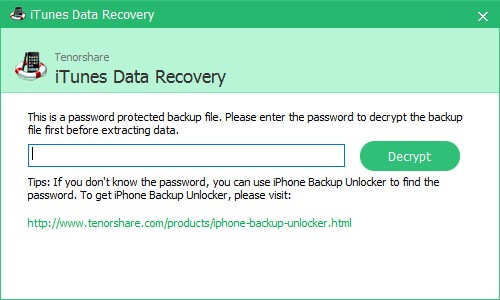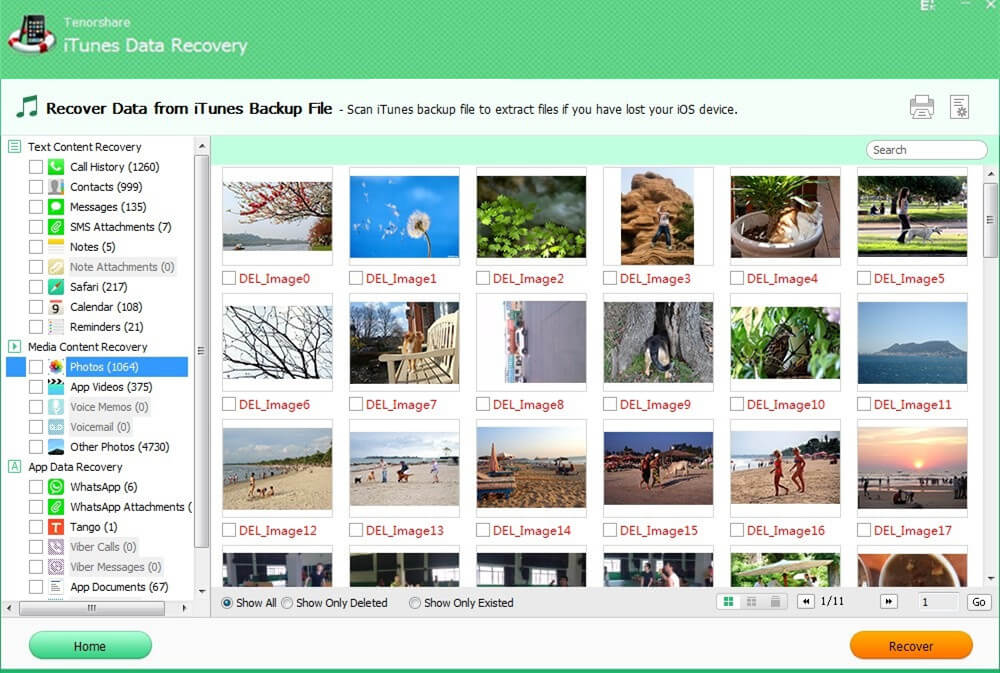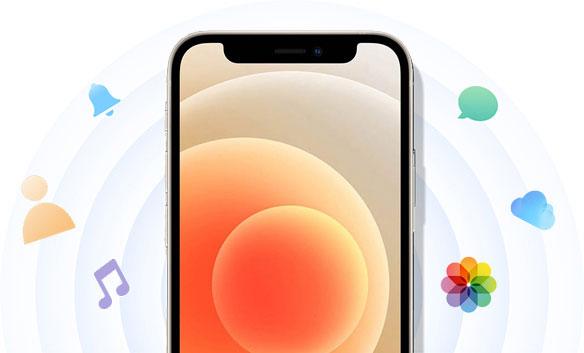iPhone Backup Browser - Read and Browse Data in iPhone Backup
 Jerry Cook
Jerry Cook- Updated on 2021-06-01 to iPhone Backup
Cannot read your important notes, messages or other info from iPhone backup? Want to have access to your iPhone backup files? Easy! iPhone Backup Browser helps you load, parse, extract, browse all backup files for iPhone 5ulS/5C/5/4S/4/3GS and even convert them to readable and accessible formats. Moreover, if your iPhone is lost, stolen or damaged, you can use it to recover data from the iPhone backup.
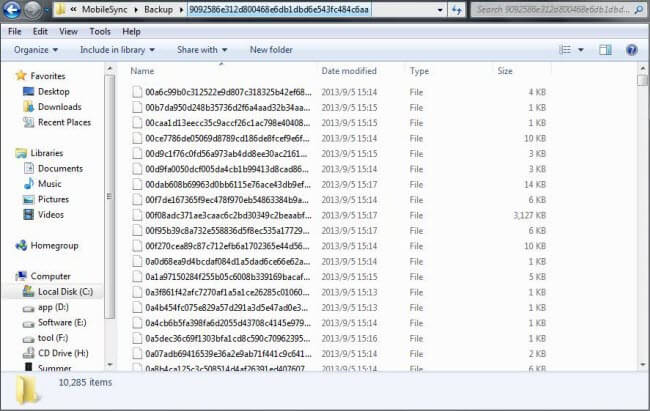
In this article, we will center on how to browse iPhone backup with iPhone Backup Browser (also known as iTunes Data Recovery), expanding to the contents on how to back up your iPhone data and recover all the deleted or lost files.
How to Backup Your iPhone Data and How does iTunes Backup Come into Being?
The best way to avoid iPhone data loss forever is to backup your device. iTunes can backup your iPhone Data every time you sync or choose to backup manually. Here are the frequently-used methods by iOS users.
- 1. Sync with iTunes. It will generate a backup file automatically.
- 2. Click the device button in the upper right corner to open the iOS device's Summary tab. Then click "Back Up Now".Note: Make sure you have the latest version of iTunes, such as iTunes 11.1.
After you use iTunes to backup your iPhone, all the backup files are stored in specific location on your computer by default. You may have noticed that you cannot access those files. This is because iTunes backs up iPhone contents into unreadable database and files, which may cause inconvenience in your daily life and work. If you want to get necessary info from the backup, iPhone Backup Browser would be the best option.
How to Browse the Backup Data for Your iPhone 5/4S/4/3GS
iPhone Backup Browser (iTunes Data Recovery) is especially designed to help you load, parse, extract, browse, view iPhone backup files, including contacts, text messages, call history, notes, Safari bookmarks, reminders, photos, voice memos, etc. and even convert all the backup data into readable formats for viewing, like all text contents would be convert to .txt, .xls, .xml formats, and media contents to their original formats.
Here is the guide to show you how to use iPhone Backup Browser for Windows 8.1/8/7/XP/Vista to browse or extract iPhone backup files. For data browse or view on Mac OS X 10.9, 10.8, 10.7, 10.6, go to iPhone Backup Browser for Mac.
- 1. Run iPhone Backup Browser on PC. Then it will automatically detect and list all your backup files. Select your iPhone backup and click "Start Scan" to allow this software to scan iPhone backup files.
 Note: If you have encrypted iTunes backup of your iPhone, enter the right password first. If you forgot the password, go to iPhone Backup Unlocker to unlock the password.
Note: If you have encrypted iTunes backup of your iPhone, enter the right password first. If you forgot the password, go to iPhone Backup Unlocker to unlock the password.
- 2. After the scanning, all backup files are listed for you to browse. If you want to transfer or convert the data into accessible files which can be saved on your computer disk, select them and click "Recover" button.

How to Recover Deleted or Lost Data from iPhone Backup
iPhone Backup Browser helps you browse your data in iPhone backup, and it can also recover lost data if you need. Sometimes you may not have your iPhone at hand, such as your iPhone is lost, stolen, water damaged, etc. Then data recovery from iTunes backup is necessary if you don't want to lose your iPhone files forever.
You can refer to the above steps (which are described to browser iPhone backup files with iPhone Backup Browser) to recover all the lost iPhone data. Just remember to select an appropriate folder on your computer to save the recovered files.