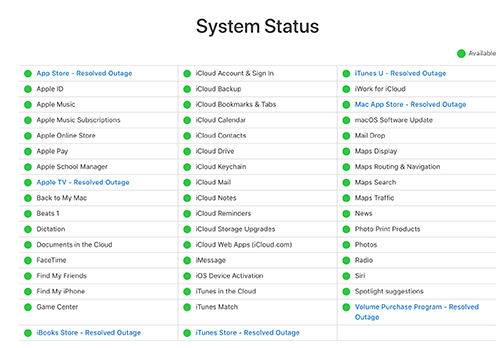Easy to Get iPhone Out Of Recovery Mode
 Jerry Cook
Jerry Cook- Updated on 2023-07-21 to iPhone
When users are updating their iPhone or iPad, they often get stuck in the recovery mode. You will be amazed to know how often this problem occurs. People freak out when this happens and they think that their device is damaged permanently. But the good thing is that there are possible methods that can help users to exit the recovery mode.
In this article, we are going to explore how to get your iPhone out of recovery mode as quickly as possible.
Part 1: How to Get iPhone Out Of Recovery Mode?
In this section, we are going to learn the possible methods on how to get iPhone out of recovery mode. Take a look at the methods and see which one works out for you.
Method 1. How to Get iPhone Out Of Recovery Mode without A Computer
If your device was working as usual before it got stuck in the recovery mode, then you can use the direct method. To learn how to get iPhone out of recovery mode without iTunes or a computer, you need to follow the steps below. Just like the method to enter recovery mode is different for different models, exiting the mode is also slightly different.
- For iPhone 6 and Earlier Models:
Press the home button and the side button at the same time and let go of them when you see the Apple logo on the screen.
- For iPhone 7 and 7 Plus:
Press the Volume down button and the side button simultaneously. Hold them until the Apple logo pops up on the screen and then you can let go of the buttons.
- For iPhone 8 and Later Models:
Press the Volume up button quickly and follow the same with Volume down button. Then press the Side button and release them when you see the Apple logo on the screen.

Before you press the button, don’t forget to disconnect the iPhone with the computer.
Method 2. How to Get iPhone Out Of Recovery Mode without Restoring
The users will be glad to know that you can even learn how to get iPhone out of recovery mode without losing data. Yes, using the UltFone iOS System Repair tool will prevent the data loss and you will still manage to get out of the recovery mode quickly. The software has a direct feature that allows the users to exit the recovery mode. All you need to do is to download the software on your computer and it will take care of the rest.
- Step 1 Run the program and connect the device with it. The software will automatically detect that the iPhone is in recovery mode and the Exit Recovery mode option will highlight.
- Step 2 Click on the Exit Recovery mode option and wait for at least 10 seconds for your iPhone to get out of the recovery mode.
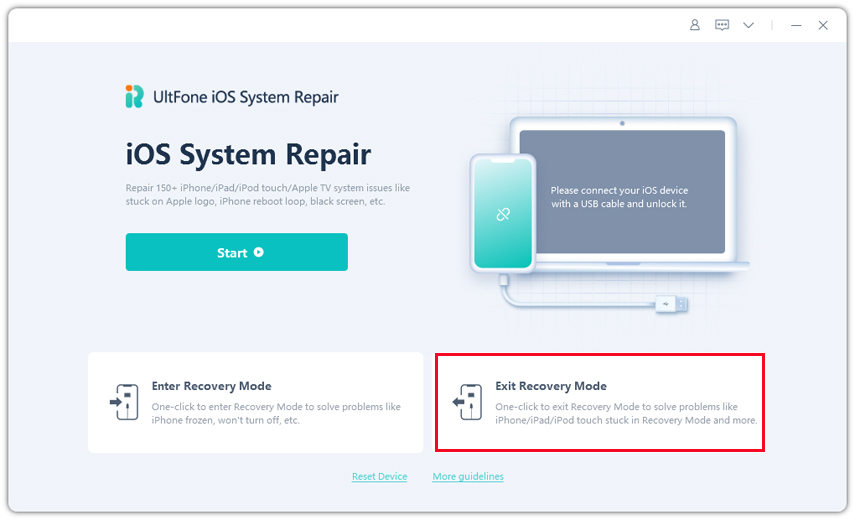
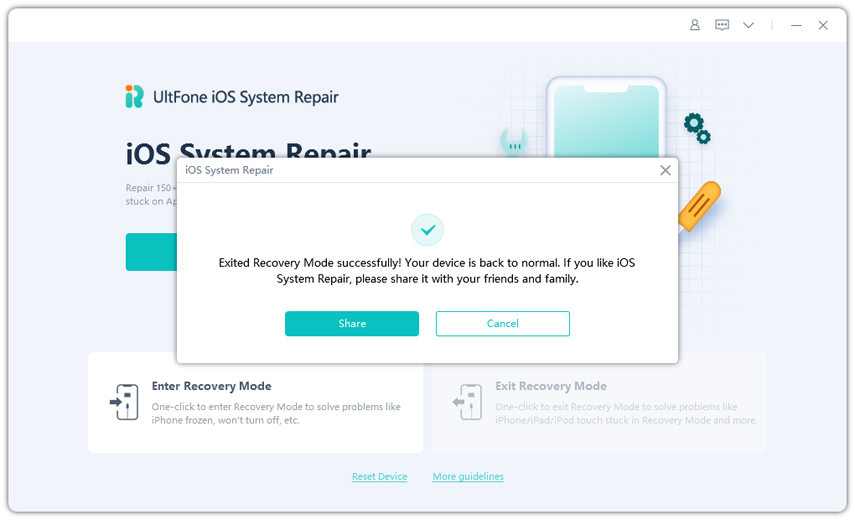
Method 3. How to Get iPhone Out Of Recovery Mode with iTunes
You can also use iTunes to learn how to get iPhone X/XR/XS/11 out of recovery mode. The only drawback of this feature is that you will end up losing all your device data and it will take forever to complete. Still, there is no harm in gathering some additional knowledge. The steps are explained below:
Step 1: Launch iTunes on your computer and make sure that you have the latest version installed.
Step 2: Connect your iPhone with the computer and iTunes will recognize the device in recovery mode and prompt you to restore it.
Step 3: Click on the Ok button and iTunes will restore the device.
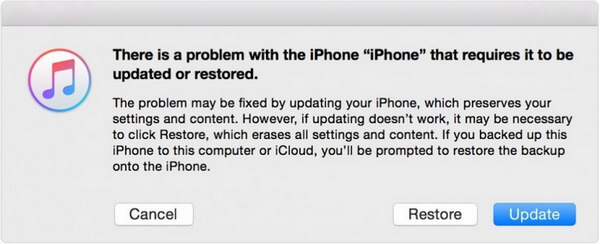
Your iPhone or iPad will be restored to the factory settings and the data will also get erased.
Part 2. Can’t Get iPhone Out Of Recovery Mode?
Getting in and out of recovery mode is pretty easy. But users often get stuck in recovery mode too. If you can’t get iPhone out of recovery mode using iTunes or the buttons, it will be better to use a more reliable fix. The Repair Operating System mode of UltFone iOS System Repair is very effective in fixing these kinds of problems. Whether your device is stuck in recovery mode, the screen is frozen, the app is not responding, or any other problem arises in iOS devices, it can be fixed with just a few clicks.
Here is a simple guide to use the tool for iOS repair:
- Step 1 Download and install the software on your computer. Launch it, connect your iPhone, and select the Repair Operating System mode which can fix all iOS problems.
- Step 2 Use the repair mode which you prefer and click on the Fix Now button to move forward.
- Step 3 Download the firmware package which is provided by the software and wait as it downloads.
- Step 4 When the download finishes, click on the Repair Now button and your device will get out of recovery mode.




You will be notified when the repair is done and your iPhone will reboot normally.
Conclusion
We have established that there are enough methods to learn how to kick the iPhone out of recovery mode. Once you learn the methods, you can pick which one would be easy and fast to exit the recovery mode. And if you ever get stuck in the recovery mode, you know that UltFone iOS System Repair tool is available on the internet for situations like this. Recommend this tool to your friends and family so that they can also fix their iPhone when it is not functioning properly.