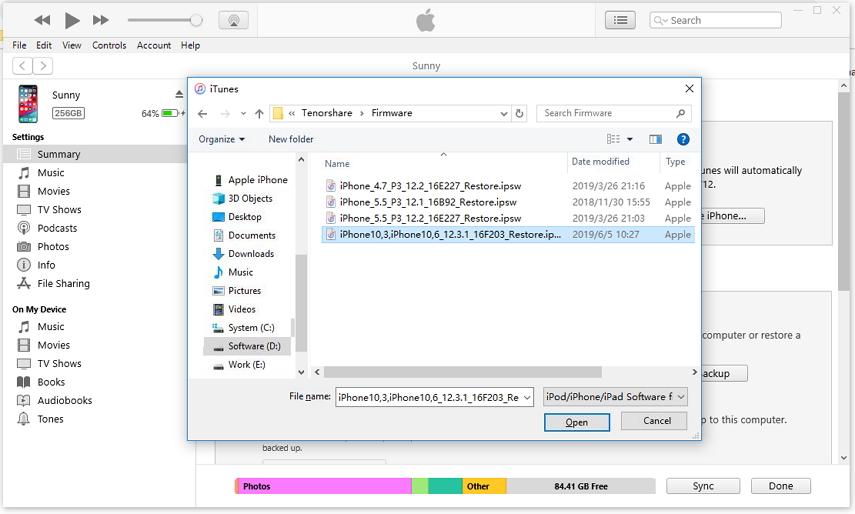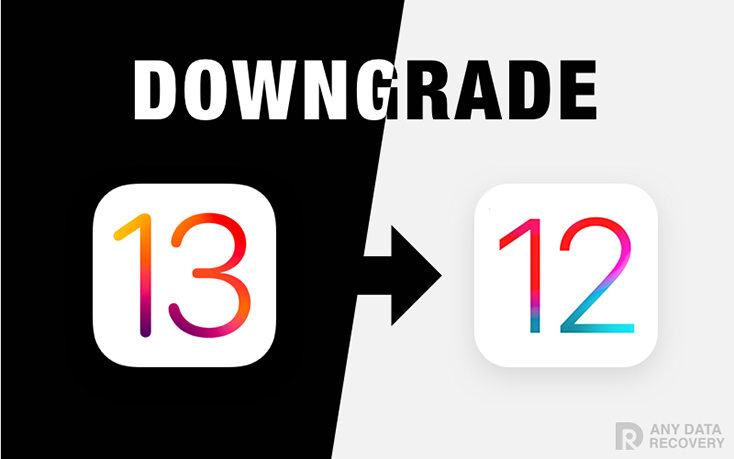How to Downgrade iPadOS 16 on iPad
 Jerry Cook
Jerry Cook- Updated on 2025-05-27 to Downgrade iOS
The iPadOS 16 are still new and they are filled with bugs that interrupt the device working. But the good thing is that you don’t have to be stuck with the bugged version of iPadOS as you can downgrade it. In this article, we are going to learn in detail how to downgrade from iPadOS 16.
- Part 1: iPadOS Downgrade Preparations
- Part 2: The Best Way to Downgrade iPadOS 16
- Part 3: How to Downgrade iPadOS with iTunes
- Part 4: Bonus Tips: Free iPad Backup Software: Backup iPad Data Selectively
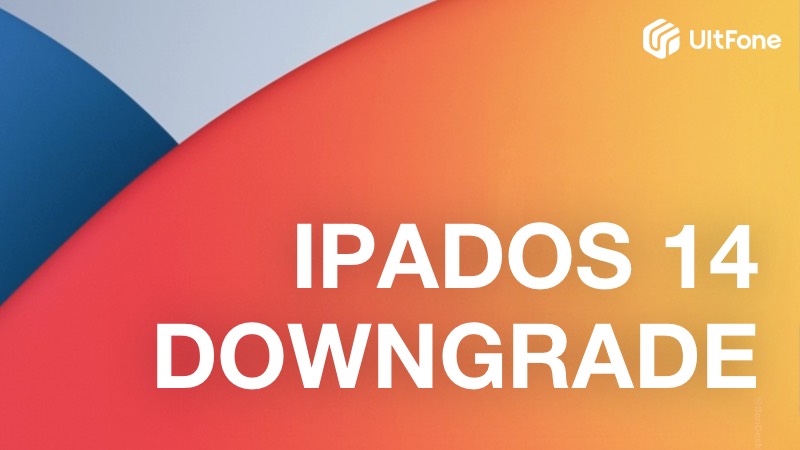
Part 1: iPadOS Downgrade Preparations
To get rid of iPadOS, you will have to be prepared. Sometimes, when the steps go wrong, users end up losing all their device data without any backup. So, you should take care of the following things before you proceed on how to downgrade iPadOS public.
- Ensure that you have the latest version of iTunes installed on your computer.
- The iPad iOS 15 downgrade will erase some data on your iPad/iPhone including files and settings. So, prior to the downgrade, it will be better if you create a backup of the data and settings in advance.
- Don’t worry about the backup that you created when the iPadOS 16 is installed on the iPad. It doesn’t back up the iOS version, which means it will be safe to restore the backup on the downgraded iPad.
No matter whether you have an iPad Mini or iPad Air, the method we are going to learn will work on all the models.
Part 2: The Best Way to Downgrade iPadOS 16
As you are thinking to downgrade iPad iOS 16, the best help you can get is from UltFone iOS System Repair. This system repair tool can remove iOS 14 beta profile and install official iOS version to your iPad without iTunes.
As compared to the iTunes method to downgrade iOS, this method will be easy for you. It is a simple and convenient option as the software will take care of the uninstallation entirely. If you have your doubts about this method, then you should take a look at the advantages of using iOS Downgrade Tool.
- The procedure is safe and the software provides assurance that the device won’t get stuck that many users have encountered in iTunes.
- The steps are simple and you don’t even have to downgrade the iOS 13 IPSW files separately. The professional tool can do it with just a few clicks.
You can sit back and let the software do its job. From upgrading to downgrading, old iPhone to the latest iPad models, the software will take care of the device.
-
Step 1 Download and Launch this program on your Windows or Mac computer, and choose Repair Operating System section from the main interface.

-
Step 2 In the next screen, click Fix Now button and this program will display the latest official iOS version that is compatible with your device. All you need is to click the Download button to download it online automatically.

-
Step 3 When the firmware package is downloaded successfully, click Repair Now button, and this program will start removing iPadOS beta profile from your iPad and installing the new iPadOS.

-
Step 4 Wait for the process to complete, and your iPadOS 16 profile has been removed successfully. You've downgraded iPadOS 16 to iOS 15 successfully.

Part 3: How to Downgrade iPadOS 16 with iTunes
Using iTunes to remove iPadOS beta profile is slightly complicated. There are so many steps to remember and if you mess up just one step, then you might risk damaging your device permanently. To revert back to the standard version of iOS on your iPad, follow the steps given below:
- Step 1. Luanch iTunes on your PC or Mac.
- Step 2. Download the earlier IPSW file. There are many website providing the IPSW file download such as https://ipsw.me/. You have to ensure that you are downloading the compatible firmware file with your device. The inproper firmware file will lead to downgrade failure and even brick your device.
Step 3. On the Summery tab of iTunes, tap on “Restore iPad” while pressing the Shift key (Windows) or Option key (Mac) and locate the IPSW file you've downloaded in the previous step.

- Step 4. After selecting the compatible firmware file, iTune will extract and verify the IPSW file you’ve imported and start installing on your iPad.
As you can see, the process is much more complex than using iOS Downgrade Tool for downgrade. So, instead of going through this tough guide, it will be better is you use the more convenient method.
Part 4: Bonus Tips: Free iPad Backup Software: Backup iPad Data Selectively
As you are uninstalling iPadOS from iPad, it is advised to create a backup of the iPad. For this, you can use iTunes or iCloud but none of them offer a flexible backup options such as backup contacts only or review backup files. There are free iOS backup tools in the market such as UltFone iOS Data Manager. This tool offers free and more flexible backup choices. You can selectively backup your files.
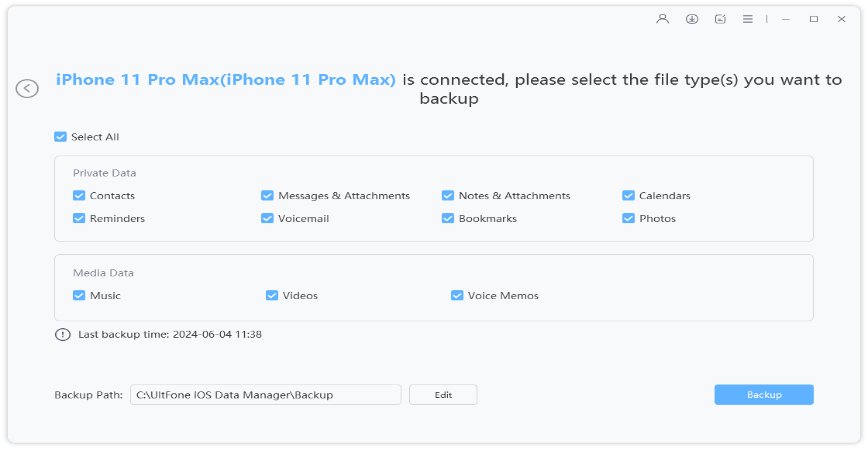
The Bottom Line
Now you know two methods on how to remove iPadOS 16 from the iPad. The decision is completely yours. You can choose the iTunes and be stuck with a procedure that might waste your half-day for downgrade. Or you can be smart and use iOS System Repair tool to downgrade iPadOS 16 without iTunes. It will be quick and you won’t lose data which is obviously a better choice.