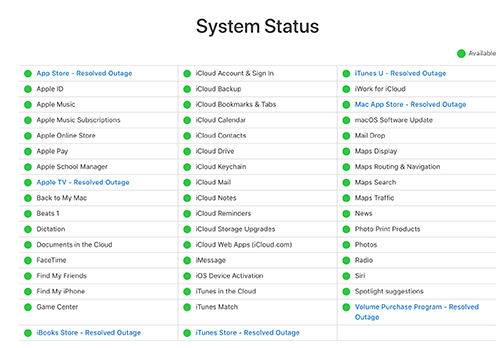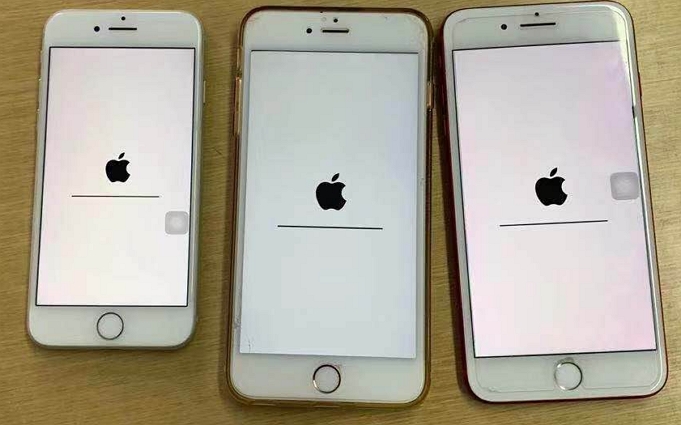How to Fix iPhone Stuck in DFU Mode? Here Is The Real Fix
 Jerry Cook
Jerry Cook- Updated on 2023-12-25 to Fix iPhone
Help! This iphone was previously in dfu mode! I was trying to downgrade the iOS version of my iPhone. But now, my iPhone stuck in dfu mode black screen and I don’t know what to do. Can somebody help me to fix that??
According to iPhone stuck in dfu mode reddit, we find that many people meet the same problem. Actually, there are many reasons why your device might get stuck. The screen would be black as the iOS hasn’t started up. But the device can still connect to Mac or Windows. People often try to get to the DFU mode as it helps in various tasks like jailbreaking, firmware update, etc.
Using the DFU mode can backfire if you don’t know what you are doing. So, in this article, you are going to learn what to do when iPhone stuck on dfu mode.
- Part 1. What is DFU Mode?
- Part 2. Why is My iPhone in DFU Mode?
- Part 3: How to Exit DFU Mode? - 4 Proven Methods
- Method 1: Best Way to Fix iPhone Stuck in DFU Mode without Data Loss
- Method 2: Hard Reset Your iPhone to Fix DFU Mode Stuck
- Method 3: Restore iPhone in DFU mode with iTunes (Data Loss)
- Method 4: Contact Apple For Hardware Damage
- Part 4: People Also Ask about iPhone Stuck in DFU Mode
Part 1. What is DFU Mode?
DFU mode, or Device Firmware Update mode, is crafted to circumvent the iBoot bootloader in instances of severe software issues on your iPhone. This enables a direct firmware downgrade, leveraging the absence of the iBoot agent. DFU mode is primarily employed for thorough restoration, capable of addressing problems on a more lasting basis. Notably, when entering DFU mode, the screen remains entirely black, distinguishing it from the visual cues associated with recovery mode.
DFU mode serves several functions, including the ability to:
- Upgrade or downgrade the iOS system.
- Remove a Beta version from an iPhone.
- Facilitate the jailbreaking of iOS devices.
- Restore an iPhone or iPad, offering a comprehensive solution for addressing various software-related issues.

Part 2. Why is My iPhone in DFU Mode?
Common reasons why you would like to use the DFU mode are mentioned below:
- Jailbreaking the Device to Unlock Special Features
- Software Glitches Can Be Fixed via DFU mode
- Hardware Problems
- Software Updates or Downgrades
As you can see, in all these scenarios, the DFU mode is used to make sure that no problem is left in the device. But even the DFU mode can cause problems. Simply putting the iDevice in DFU mode is so complicated that users can rarely access it in their first attempt. During any of these operations, users might make one mistake and the device will be stuck in DFU mode. Even a minor software bug can interrupt the whole process and you won’t be able to get out of the DFU mode. Therefore, you will need some help.
Part 2: How to Fix When iPhone Stuck in DFU Mode Black Screen
So, if your iPhone stuck in DFU mode black screen, then you should go through this section. Here we have gathered the possible methods that can fix your issues.
Method 1: Best Way to Fix iPhone Stuck in DFU Mode without Data Loss
If your iPhone stuck in DFU mode and won't restore or won't turn on, then you will need help from a reliable tool. Fortunately, UltFone iOS System Repair is such a helpful tool that can help you with the system issues ,especially for iPhone stuck in DFU mode. The reboot loop, black screen, downgrade or upgrade stuck, even during or after updating to iOS 17 can be fixed by the tool easily..
The software will fix the issues instantly without deleting the data stored on the device. Most importantly, it supports all iPhone models and iOS versions, including hot issues - iPhone 13/12/11/7/5s/xr stuck in DFU mode. UltFone iOS System Repair, which repair success rate up to 100%, is highly recommended by the famous website Starup.info.
Download UltFone iOS System Repair on your system and install it on your device. The step by step guide to using this system repair tool is explained below:
Learn how to fix iphone stuck in DFU mode in simple 4 steps.
- Step 1 Launch the software and click on Start button under "iOS System Repair" to fix all the iOS problems. Don’t forget to connect your device with the system.
- Step 2 In the next interface,choose the mode that you want to use and move on with the process. The Standard Repair can solve iPhone stuck in DFU mode without erasing data.
- Step 3 You will be prompted to download a firmware package on your system. The software will automatically detect the iOS version and provide a suitable firmware for the iPhone. Wait as the package download on the device.
- Step 4 Once the firmware download is complete, you can start repairing the device. It will take a while to finish the repair.




The good thing about using the tool is that the software doesn’t erase the data on your iPhone. The data will stay intact and the problem will be resolved. Wacth the video guide to see how to fix iPhone stuck in dfu mode and won't restore.
Method 2: Hard Reset Your iPhone to Fix DFU Mode Stuck
The second method is the Hard Reset. This method can help you solve many iOS system issues. Follow the steps below to perform a hard reset on your iPhone.
- For iPhone 6 and older:
Press and hold the Sleep/Wake button and the home button at the same time. Let go of the buttons when the Apple logo appears on the screen and the device will restart.
- For iPhone 7 and 7 Plus:
Press the Volume down button and the Sleep button together at the same time and wait as the device switch back on.
- For iPhone 8 or later:
Press the Volume up button and quickly release it. Then repeat the same with the Volume down. Now press and hold the Sleep button until the slider appears on the screen.

Method 3: Restore iPhone in DFU mode with iTunes (Data loss)
Apart from the above tool, you can also consider restoring the iPhone stuck in DFU mode after update using iTunes. The steps are pretty easy.
Step 1: Launch iTunes on your system and make sure that the device is already updated to the latest version. Connect your iPhone with the system with a genuine cable.
Step 2: As your iPhone is stuck in DFU mode, iTunes will recognize the device in recovery mode and ask you to restore it before you can have access to it.
Step 3: Press the Ok button and confirm the restore. Then iTunes will restore the iPhone and you will have a proper working iPhone.

But using this method will erase the data stored on the device. So, don’t forget to create a backup of your device data.
Method 4: Contact Apple For Hardware Damage
If your iPhone is stuck in DFU mode iOS 12 and nothing is working to fix the problem then we have another thing that you can try. When nothing is working, you can take help from the Apple Store or an Apple Authorized service provider to fix the device.
You will need to gather several things so that the repair can be done as quickly as possible.
- Keep your Apple ID and password ready as the service providers will need it.
- Bring your proof of purchase like sales receipt.
- Don’t forget to bring all the accessories of the device along with the iPhone.
- Make sure that you book an appointment.
The service provider will take care of the device and give you a properly working iPhone.
Part 4: People Also Ask about iPhone Stuck in DFU Mode
Q1. How long does an iPhone DFU restore take?
The device you have, the content on your phone, and the software version you are updating to all affect how long it takes to restore an iPhone in recovery mode. The process can take anything from thirty minutes to an hour to complete.
Q2. Does a DFU restore erase everything?
Yes, DFU resets your iPhone to nearly a factory reset, wiping out all of you.
Q3. Is DFU the same as factory reset?
In contrast to recovery mode, which uses the most recent version of iOS and firmware to return your iPhone to its factory settings, DFU mode lets you select and alter the firmware that will be installed on your device.
Conclusion
In this article, you get to know the possible fixes for iPhone stuck in DFU mode. With all the method, there is a good chance that you will be able to fix the problem. That is UltFone iOS System Repair which has 100% guarantees that all software problems in iOS devices will be fixed.