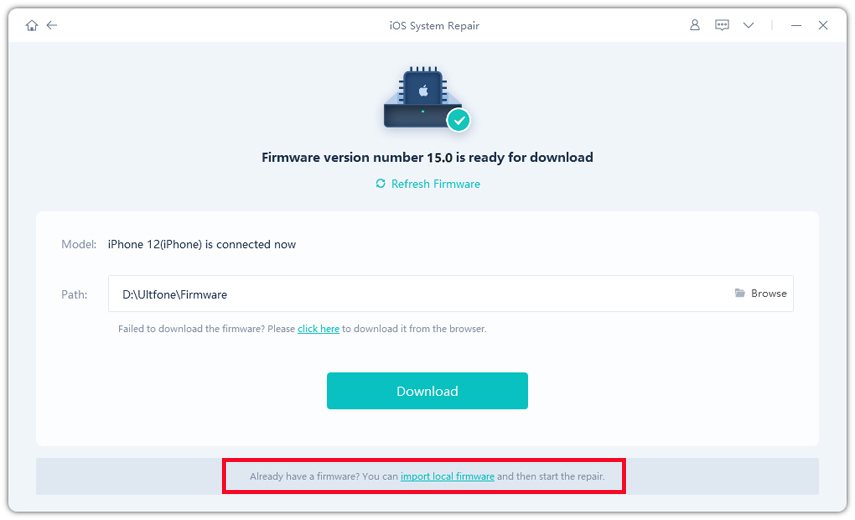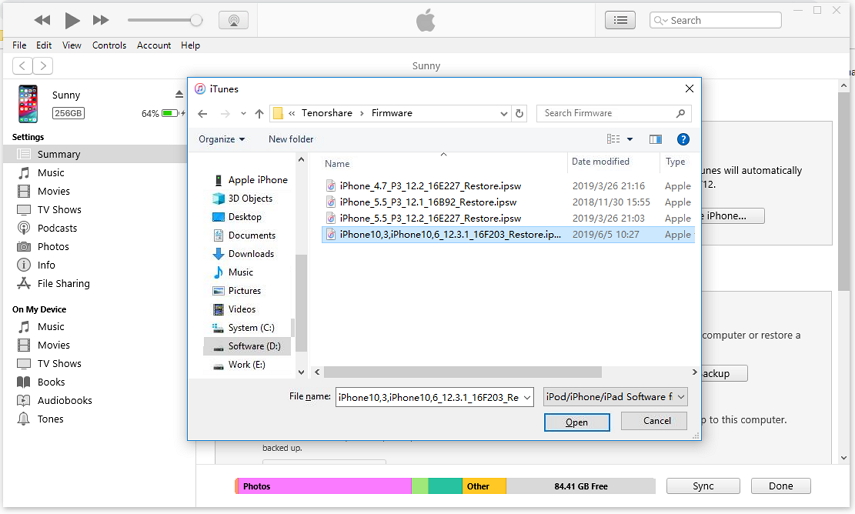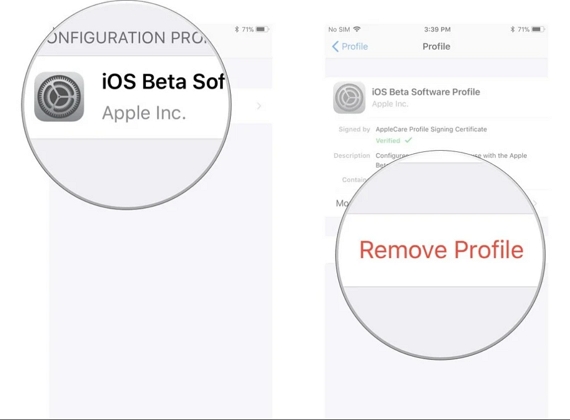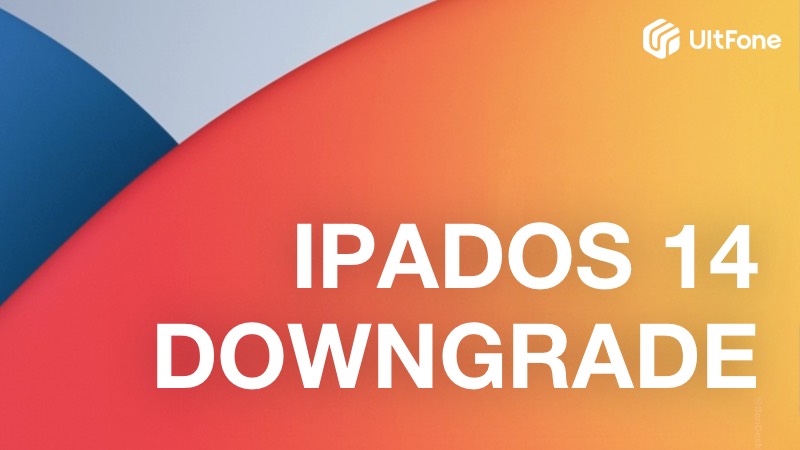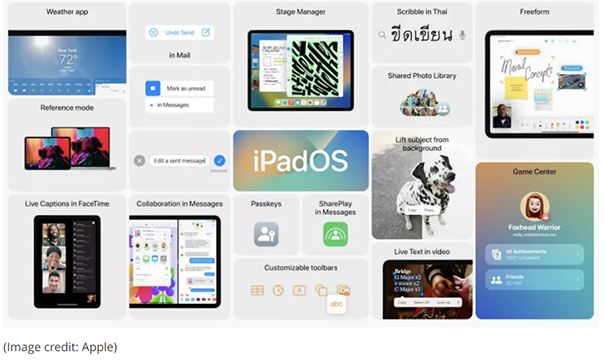How to Undo/Reverse an iPhone Update
 Jerry Cook
Jerry Cook- Updated on 2023-08-08 to iOS Update
If you have installed the new iOS 17 but now decided that you don’t want to run it on your device, then you’ll need to reverse the update by downgrading it. This post will provide you with a step by step guide on how to undo an iPhone update iOS 17/16/15. Now let’s dive straight in!
- Part 1. Do not undo an iPhone update before reading this
- Part 2. How to undo iOS 15/16/17 update without data loss
- Part 3. How to go back to previous iOS version in iTunes
- Part 4. How to remove/uninstall iOS 16/17 on iPhone/iPad
Part 1. Do not undo an iPhone update before reading this
Whether you are fed up with the app incompatibilities, bug crashes, security issues, or just don’t want to hustle with the new features of iOS 15/16, you can immediately downgrade your iPhone. But before we move forward to the steps to undo iOS update, you need to be aware of a few things.
It is vital for you to understand that undoing iPhone update is a complicated task, thus, it may lead to data loss. So before you undo Apple update, it is advisable to take a backup of our data carefully. For this purpose, you can give a try to UltFone iOS Data Manager. This software's backup feature will help you backup and restore almost all iPhone file types (including app data) even without network. What’s more, you can selectively choose a particular file type to backup, which is time-saving and will speed up the backup task.
Part 2. How to undo iOS 15/16/17 update without iTunes [No data loss]
If you want to cancel an iPhone update without iTunes, then we highly recommend you to use UltFone iOS System Repair. It is an advanced yet user-friendly tool that can assist you in downgrading iOS systems all by yourself like an expert. You can run the UltFone iOS System Repair on every Windows and Mac computer to undo the ios 16/17 update or fix any iOS errors without data loss. Some of its key features include:
- Fix 150+ iOS system issues like a black screen, reboot loop without data loss.
- Easily downgrade and upgrade the iOS without using iTunes at all.
- Factory reset iPhone/iPad/iPod without password.
- Support all iPhone models and iOS versions, including newest iPhone 14 series.
Step-by-Step Guide to use the UltFone iOS System Repair:
-
Step 1 Download the iOS version for your iPhone model by visiting this link.
Note: You can directly go to step 2 if you decide to undo iOS 16/17 update back to iOS 15/16.
-
Step 2 Connect your iPhone to your PC and launch UltFone iOS System Repair. Then click on the Start option to start the process.

-
Step 3 On the next screen, click on the Standard Repair option to continue the process.

-
Step 4 Import the firmware file you just downloaded.

-
Step 5 Once downloaded, tap on the Start Standard Repair button to start.

-
Step 6 Wait for a few minutes and your iPhone will reboot automatically. Then you will be able to use the device again.

With these quick and easy steps, you will be able to find the answer to the question “Can I revert to a previous version of iOS?”.
Part 3. How to go back to previous iOS version in iTunes
If you are facing the challenge of how to go back an update on iPhone, then you can go back to the previous iOS version in iTunes by following the steps listed below:
- Step 1: Connect your iPhone to your Mac or PC using a USB cable, then locate your previous iOS file. In Mac OS X, open your "Library" folder, then "iTunes," then "iPhone Software Updates". In Windows, open the "Start" menu and type "%appdata%\Apple Computer\iTunes\iPhone Software Updates" into the "Search" box.
Step 2: Put your device into recovery mode according to the official guide.
You can also use UltFone iOS System Repair to enter recovery mode by only one click without buttons.

Step 3: Open iTunes and click your device under the device section. Press and hold the “Shift” keyboard and click on the “Restore” option to select the iOS file you want to restore back.

- Step 5: Choose your previous firmware file with the “.ipsw” extension from the “iPhone Software Updates” folder.
- Step 6: Then wait patiently for the installation procedure to complete.
Part 4. How to remove/uninstall iOS 16/17 beta on iPhone/iPad
Here is the last method that you can try to reverse iPhone update. When you install an iOS 16/17 beta version on iPhone or iPad, a dedicated profile gets created during the process. However, after downgrading the iOS 16/17 version, you should be able to get rid of the profile too. It will also make more free storage on your device, along with keeping all the software-related problems at bay. You can follow the steps mentioned below to un update iOS on your phone:
- Step 1: Go to Settings > General > Profile.
Step 2: You will see the “Remove Profile” option at the bottom of the screen. Click on it and choose the “Remove” option from the pop-up warning.

- Step 3: Confirm your action by entering the correct passcode of your device. Then it will delete the profile permanently from your device.
That’s it. Now you’ve successfully removed/uninstalled iOS 16/17 from your iPhone or iPad.
Conclusion
It’s believed that now you’ve learned how to undo an iPhone update by following this simple guide. And whenever you come across such situations in the future, you can use any of the above-mentioned ways to reverse iPhone update. However, we still highly recommend you to downgrade your iOS using reliable third-party software like UltFone iOS System Repair. Unlike iTunes, it is an easy-to-use method and will help you downgrade your device without any hassle and data loss.