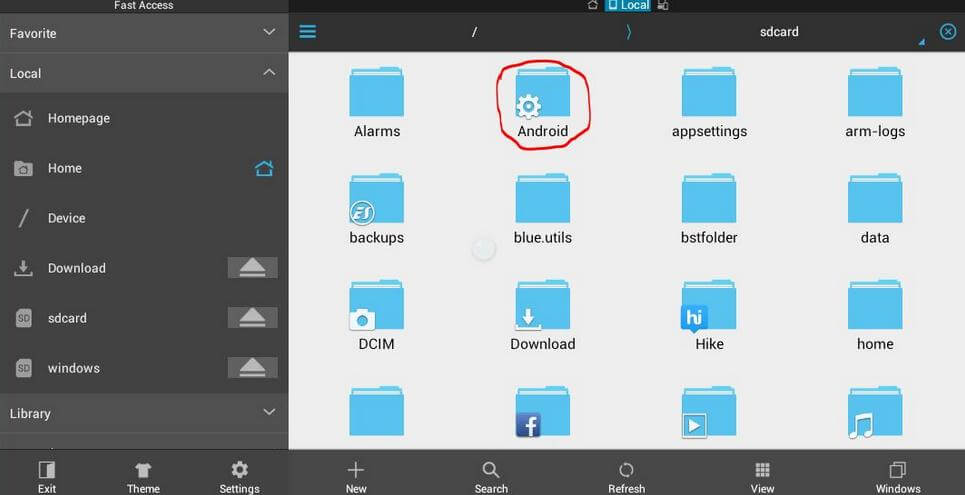[Proven Guide] How to Get Pictures off a Broken iPhone
 Jerry Cook
Jerry Cook- Updated on 2023-04-20 to Data Recovery
Accidentally dropping your iPhone can be a nightmare, especially if it results in a broken screen or other damages. One of the most significant losses when an iPhone is broken is the loss of pictures. Fortunately, there are ways to recover pictures from broken iPhone. This proven guide will take you through the step-by-step process of how to get pictures off a broken iPhone.
- Part.1 How to Get Pictures off a Broken iPhone in 2 Direct Ways
- Part 2. How to Get Pictures off a Broken iPhone in a More Professional Way
- Part 3. People Also Ask about How to Get Pictures off a Broken iPhone
Part 1: How to Get Pictures off a Broken iPhone in 2 Direct Ways
1.1 How to Get Pictures off a Broken iPhone from iTunes
You can recover pictures from broken iPhone through iTunes backup if you routinely back up your iPhone using that program.
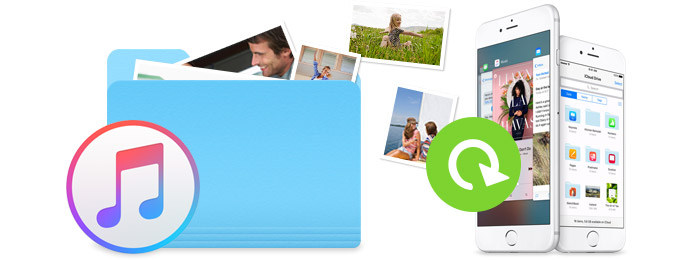
To recover pictures from broken iPhone through iTunes, you can follow these steps:
- Step 1.Connect your broken iPhone to your computer using a USB cable.
- Step 2.Launch iTunes on your computer. If you don't have iTunes installed, you can download it from the Apple website.
- Step 3.Select your iPhone in iTunes by clicking the iPhone icon located in the top left corner of the window.
- Step 4.Click on "Summary" in the left sidebar, and then click on "Back Up Now" to create a backup of your iPhone data on your computer.
- Step 5.Once the backup is complete, click on "Restore iPhone" to begin the restore process.
- Step 6.When prompted to set up your iPhone, select "Restore from iTunes backup."
- Step 7.Choose the backup file that you just created and click "Restore."
- Step 8.Wait for the restore process to complete. This may take several minutes to several hours depending on the size of your iPhone data.
- Step 9.After the restore is complete, your iPhone will restart and your pictures should be restored.
- Note that if your iPhone is completely broken and cannot be turned on or recognized by your computer, you may need to take it to a professional repair service or contact Apple support for further assistance.
1.2 How to Get Pictures off a Broken iPhone from iCloud
To recover pictures from broken iPhone through iCloud, you can follow these steps:
- Step 1: Restore Your iPhone from iCloud Backup
- 1.Turn on your new or repaired iPhone.
- 2.On the "Hello" screen, press the Home button to begin the setup process.
- 3.Follow the on-screen instructions until you reach the "Apps & Data" screen.
- 4.Select "Restore from iCloud Backup" and sign in to your iCloud account.
- 5.Choose the backup that contains your pictures and wait for the restore process to complete.
- Step 2:Wait for Your Pictures to Download
To recover pictures from a broken iPhone using iCloud, you need to have an iCloud backup of your iPhone that contains your pictures. If you have an iCloud backup, you can restore your iPhone from it by following these steps:
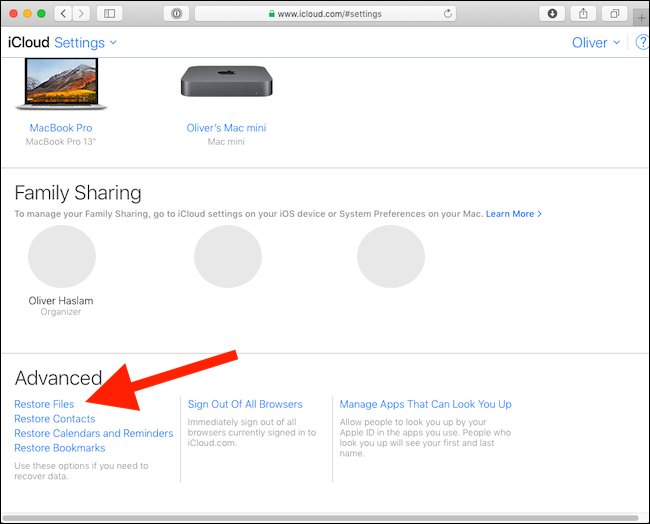
Once your iPhone has been restored from your iCloud backup, your pictures will begin to download to your device. The speed of the download will depend on the size of your backup and your internet connection speed. You can check the progress of the download by going to Settings > iCloud > Storage > Backup > Manage Storage.
- Note: If you don't have an iCloud backup of your iPhone, this method won't work for you.
Part 2. How to Get Pictures off a Broken iPhone in a More Professional Way
Recovering pictures from broken iPhone using iCloud is a straightforward process if you have an iCloud backup. Just restore your iPhone from the backup and wait for your pictures to download.
However, if you don't have any backup, you'll need to use a more advanced data recovery tool like UltFone iOS Data Recovery to recover your lost pictures. It may be the best way to get pictures off your phone.
UltFone iOS Data Recovery can recover data from various scenarios, such as accidental deletion, system crashes, water damage, broken screens, and more. What’s more, it is also safe and easy to use, with a user-friendly interface that guides users through the recovery process step by step.
Here's how to use UltFone iOS Data Recovery to recover pictures from broken iPhone.
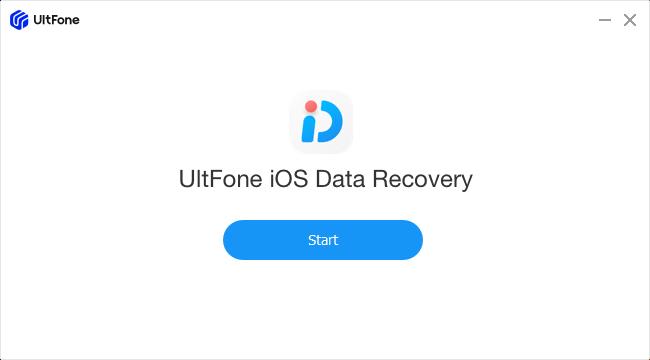
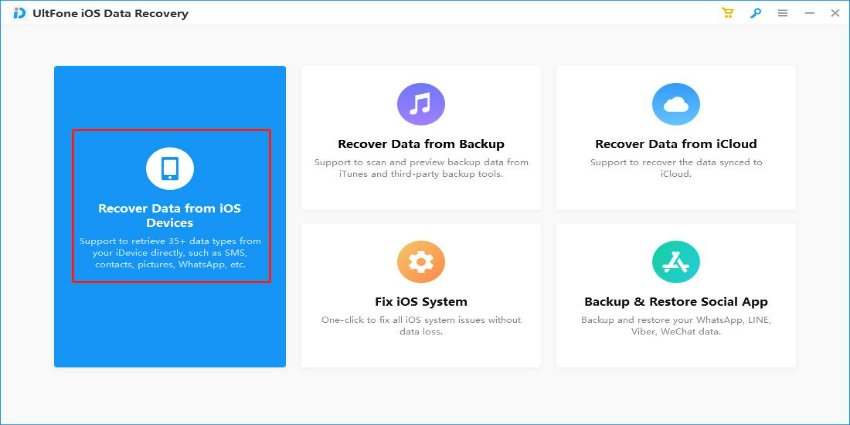

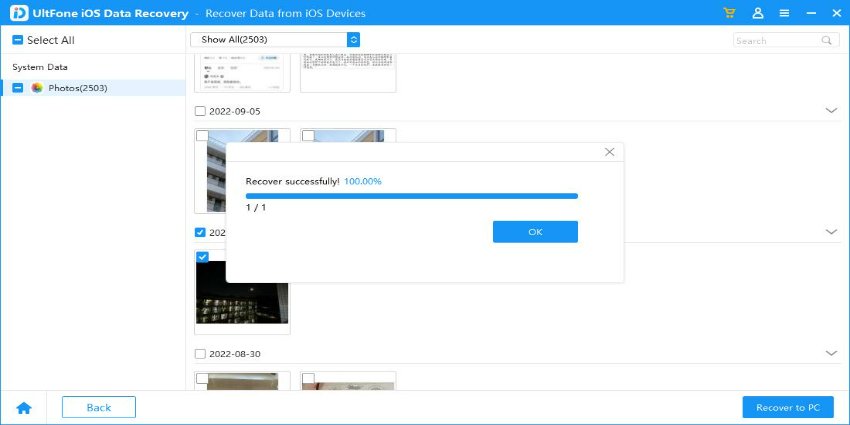
Part 3. People Also Ask about How to Get Pictures off a Broken iPhone
how to get pictures off a broken iPhone that won't turn on?
With a third-party data recovery tool like UltFone iOS Data Recovery, you can still recover data from a broken iPhone even if you don't have a data backup. By scanning your iPhone and collecting the data from its storage, this program can assist you in recovering pictures from a broken iPhone without a backup. Instead, you can bring your damaged iPhone to an authorized repair facility or an Apple Store for Apple data recovery services. The price for this, though, might be higher.
Conclusion:
In this article, we discussed three proven ways to get pictures off broken iPhone - using iTunes, iCloud, and UltFone iOS Data Recovery. While each method has its advantages, UltFone iOS Data Recovery is the most powerful and versatile tool for recovering data from broken iPhone without backup. Whether you have a backup or not, UltFone iOS Data Recovery can help you retrieve your lost data in an easy, safe, and quick way.