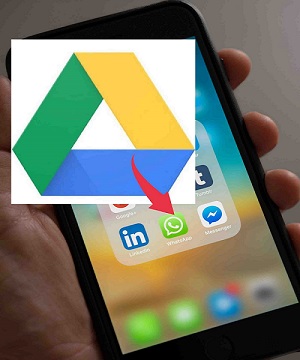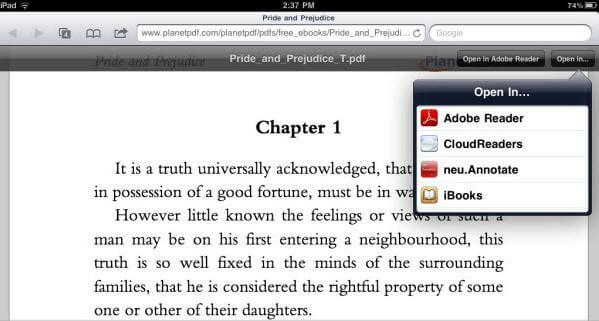4 Ways to Save WhatsApp PDF Files on iPhone
 Jerry Cook
Jerry Cook- Updated on 2022-02-11 to WhatsApp Tips
Where does a PDF file get saved in an iPhone if I have just downloaded from WhatsApp?
When iPhone users download a PDF file from WhatsApp, where it will be saved? There are moments when an iPhone user fails to locate PDF file on his device that he has received from a WhatsApp contact. The received PDF file is saved in the WhatsApp storage, which can be only viewed by opening the chat information screen. To view the PDF file in the file manager or export to other storage devices, the users have to know how to save PDF files on iPhone.
- Part 1: The Quickest Way to Transfer WhatsApp PDF from iPhone to PC/Mac
- Part 2: 3 Common Ways to Save WhatsApp PDF Files on iPhone
- Bonus Tips: How to Send PDF Files Using WhatsApp on iPhone
Part 1: The Quickest Way to Transfer WhatsApp PDF from iPhone to PC/Mac
The common methods only allows you to send one PDF file at a time. If someone shares multiple numbers of PDF files with you, you have to get a tool that can permit the sharing of multiple files at a time. UltFone iOS Data Manager is equipped with the feature of transferring many PDF files simultaneously to computer. You can export WhatsApp PDF files on iPhone using this iOS transfer tool. It is regarded as one of the best alternatives to the iTunes for iOS file transfer, manage and backup.
- All in one solution for backing up, restoring, managing and transferring iOS data.
- Export pictures at just a click from your iPhone/iPad/iPod to PC.
- Allow you to delete, import, or export files easily than iTunes.
- Support iPhone 12 and iOS 14/iPadOS 14.
-
Step 1Connect Device
Download UltFone data manager tool from its website. Install and wait for it to run automatically. Connect your iPhone to PC and choose “Backup & Restore” from the menu to begin when it runs.

-
Step 2Choose Files
You will notice the list of files on the screen. Select the ones that you need to save and click Backup. If you want to download a pdf on iPhone WhatsApp, just tick "WhatsApp & Attachments".

-
Step 3Backup
Once you’ve clicked the Backup button, the program will begin to backup the selected files. You need to wait until the process gets over. Once it is done, you can hit on “View Backup Data” or “View Backup List” to export backup files. Here we select "View Backup Data".

-
Step 4Preview WhatsApp PDF and Export to Computer
Choose the PDF files from WhatsApp attachments menu and click Export to Computer. Now you can view PDF files on your computer.

Part 2: 3 Common Ways to Save WhatsApp PDF Files on iPhone
WhatsApp is now mostly used for business purpose. So PDF files on WhatsApp are very important for some users. Now we will come up with 3 methods to save WhatsApp PDF files on iPhone for later use.
Method 1: Save PDF Files via iCloud Drive
To save WhatsApp PDF file in iPhone, you can use the iCloud Drive. Upload the PDF file to the iCloud drive and download it whenever you want. The process of saving PDF files via iCloud Drive on iPhone is as follows:
Step 1: Press on “WhatsApp” and open the chat conversation of a person who has sent the PDF file.
Step 2: Tap on the up arrow button and then tap on “Share Document.”
Step 3: Select “iCloud Drive” to upload your file there.
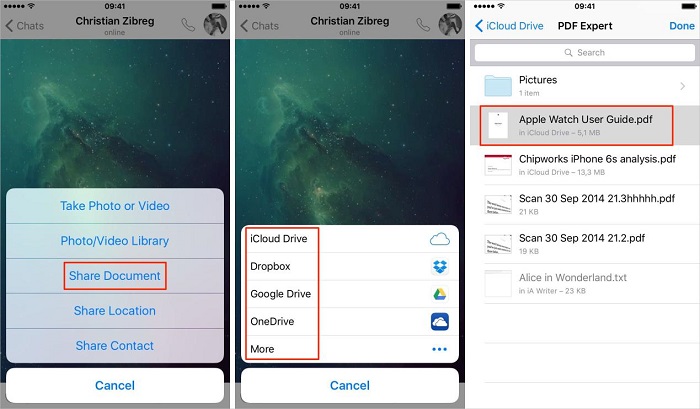
Method 2: Share PDF Files with Email to Youself
By utilizing the email service available on your iPhone, you can send a PDF file to another iOS device effortlessly. Send the email and attach that PDF file with it. Once received on another device, open the mail and download the attachment. This is the simplest method of saving PDF files from WhatsApp in iPhone. Following are the steps to be followed to get the task done.
Step 1: Open WhatsApp and locate which PDF file you want to send. Tap the PDF file.
Step 2: The PDF file will be opened and then tap the Share icon on the top right corner.
Step 3: From the Share menu that opens, tap on the “Email” icon.
Step 4: You can then enter your own email address to send to yourself.
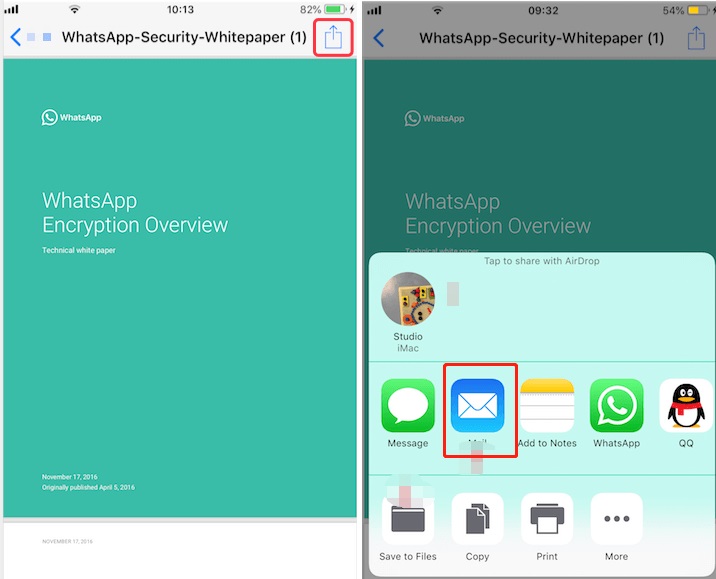
Method 3: Transfer WhatsApp Downloaded PDF Files on iPhone to Mac with AirDrop
When it becomes to sharing files between iPhone/iPad/iPod/Mac devices, AirDrop always strikes in our mind. It is a fabulous tool for sharing and receiving media, documents, and much more. The person must be nearby to you so that it connects with the Bluetooth and Wi-Fi range. If AirDrop is turned on your Mac and iPhone kept to each other, Mac will be shown at the top. Tap on its icon and the PDF file will be sent to the mail. This is one of the ways to know how to save WhatsApp PDF file in iPhone.
Bonus Tips: How to Send PDF Files Using WhatsApp On iPhone
Apart from all the methods we discussed, this is a bonus tip that we are sharing. To send a PDF file, follow the given steps:
Step 1: Open WhatsApp and tap on Chats section if you did not on this section.
Step 2: Choose the contact name who you want to send the PDF files.

Step 3: Tap the Arrow on the bottom left corner on the screen. And then tap Share Document.
Step 4: Select the PDF file source. You can send a PDF file from iBooks to WhatsApp as well as from third-party software too.
Step 5: Choose the PDF file and tap on “Send”. This is the process of how to save PDF file from WhatsApp in iPhone.
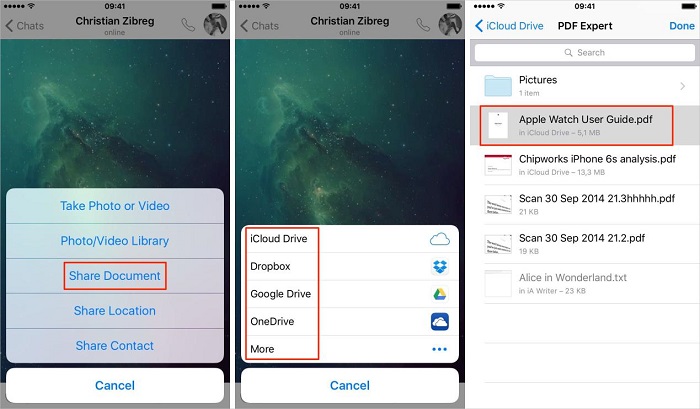
The Bottom Line
WhatsApp has touched the achievement of 1 billion users, and an update of sending documents with it is a great feature that we all wanted. But some users are unknown with the fact that where the documents, especially WhatsApp PDF files, are saved on the iPhone. This piece of content is for them to assist and clear their confusion.