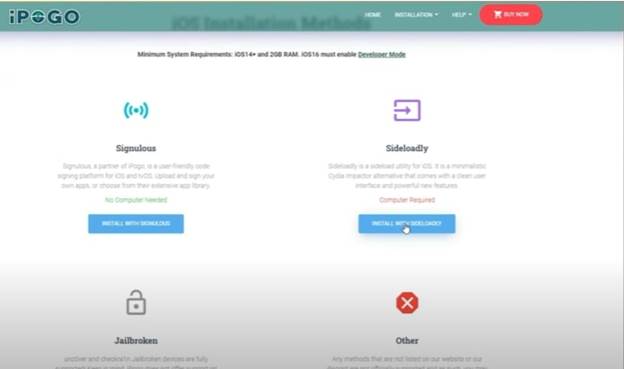Step-by-Step Guide to Pausing Life360 Location on iPhone and Android
 Jerry Cook
Jerry Cook- Updated on 2025-04-30 to Virtual Location
Life360 is a popular app for sharing your real-time location with family and friends. But sometimes, you may want a little privacy without alerting others. Can you pause your location on Life360? The answer is yes—and there are several ways to do it! In this guide, we’ll show you four simple methods that work on both iPhone and Android.
Whether you use Airplane Mode, turn off location services, try a GPS spoofing tool, or use a second device, we’ve got you covered. Keep reading to find out how to pause your Life360 location without causing worry or suspicion.
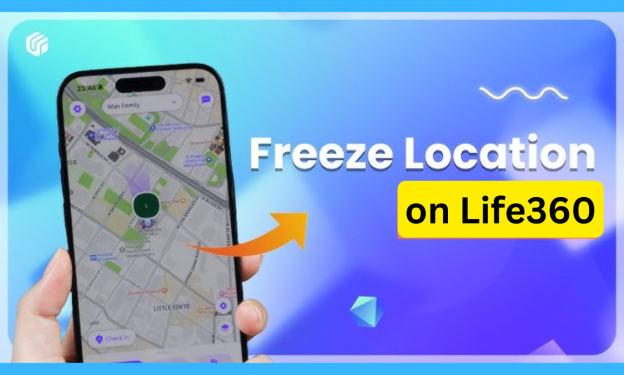
- Part 1: Can You Pause Your Location on Life360?
- Part 2: Smart Ways to Pause Life360 Tracking on iPhone & Android Devices
- Method 1: Use Airplane Mode to Pause Life360 Location (Temporary & Obvious)
- Method 2: Turn Off Location Services to Freeze Life360 Location (iPhone & Android)
- Method 3: GPS Spoofing Tool to Fake Life360 Location Without Notifying
- Method 4: Use a Burner or Secondary Device to Pause Life360 (Expensive)
- Part 3: Summary of Methods to Pause Your Location on Life360
Part 1: Can You Pause Your Location on Life360?
Many Life360 users often wonder, can you pause location on Life360 without letting others know. Life360 is designed to keep families connected by sharing real-time location updates. But there are times when you may want a bit of privacy—maybe during a personal errand, a surprise plan, or just for peace of mind. This raises the question: is it possible to pause location on Life360 without deleting the app or causing concern among your circle?
The short answer is yes, there are ways seasonality to stop or delay your location from updating, but Life360 doesn’t have a built-in “pause” button. The app focuses on safety and communication, so it alerts others when your location becomes unavailable. That’s why understanding how the Life360 pause location feature works—or rather, doesn’t work directly—is important.
Part 2: Smart Ways to Pause Life360 Tracking on iPhone & Android Devices
Method 1: Use Airplane Mode to Pause Life360 Location (Temporary & Obvious)
Turning on Airplane Mode is a quick way to pause location on Life360. It stops your phone from connecting to GPS, internet, and mobile networks, so the app can’t update your location.
To do this:
- Swipe down from the top of your screen.
- Tap the airplane icon to enable Airplane Mode.

This works on both Android and iPhone. No “Location sharing paused” alert will appear, but your phone will also be offline—so others may notice they can't reach you.
Method 2: Turn Off Location Services to Freeze Life360 Location (iPhone & Android)
Another easy way to freeze your location on Life360 is by turning off location services for the app. When you do this, Life360 can no longer track your movements because it loses access to your GPS.
For iPhone users:
- Go to Settings > Privacy > Location Services.
- Find Life360 and set it to Never under Allow Location Access.
For Android users:
- Go to Settings > Location > App permissions.
- Find Life360 and select Deny under Location Access for This App.
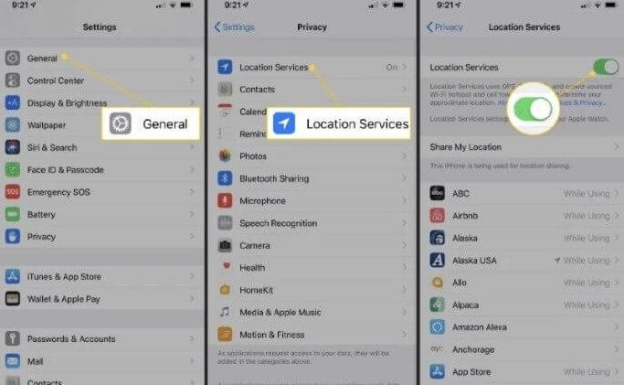
This method is simple but might trigger a “Location permissions off” alert in the app, so your circle could notice.
Method 3: GPS Spoofing Tool to Fake Life360 Location Without Notifying
If you want to pause your location on Life360 without anyone knowing, a GPS spoofing tool like UltFone iOS Location Changer is a smart option. Instead of turning off services, this tool changes your location while still keeping Life360 active—so no alerts or warnings show up in the app.
Why UltFone iOS Location Changer stands out:
- Safe and beginner-friendly.
- Fully compatible and easy to set up.
- Just enter an address and teleport there instantly.
- You can even make it look like you’re on the move.
- Manually control your fake location like in a game.
- Secure and reliable with no risk of data leaks.
How to use UltFone iOS Location Changer:
- Step 1Download UltFone iOS Location Changer on your PC.
- Step 2Open it and choose the default "Change Location" mode.
- Step 3Connect your phone via USB or Wi-Fi.
- Step 4Enter any address or GPS coordinates, then click “Start to Modify.”

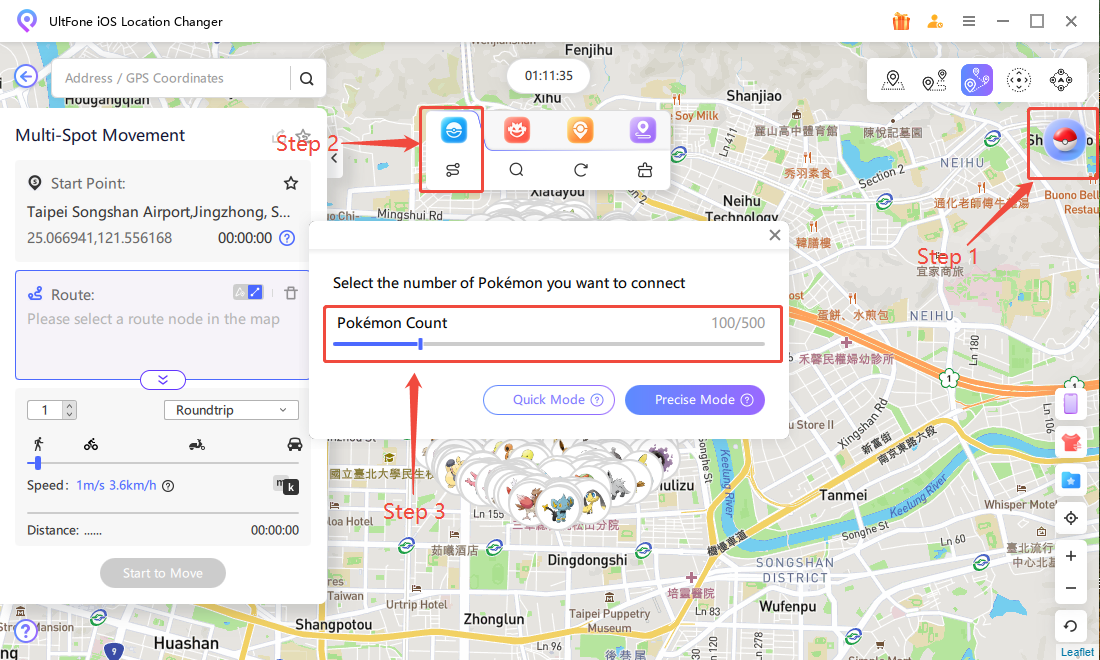
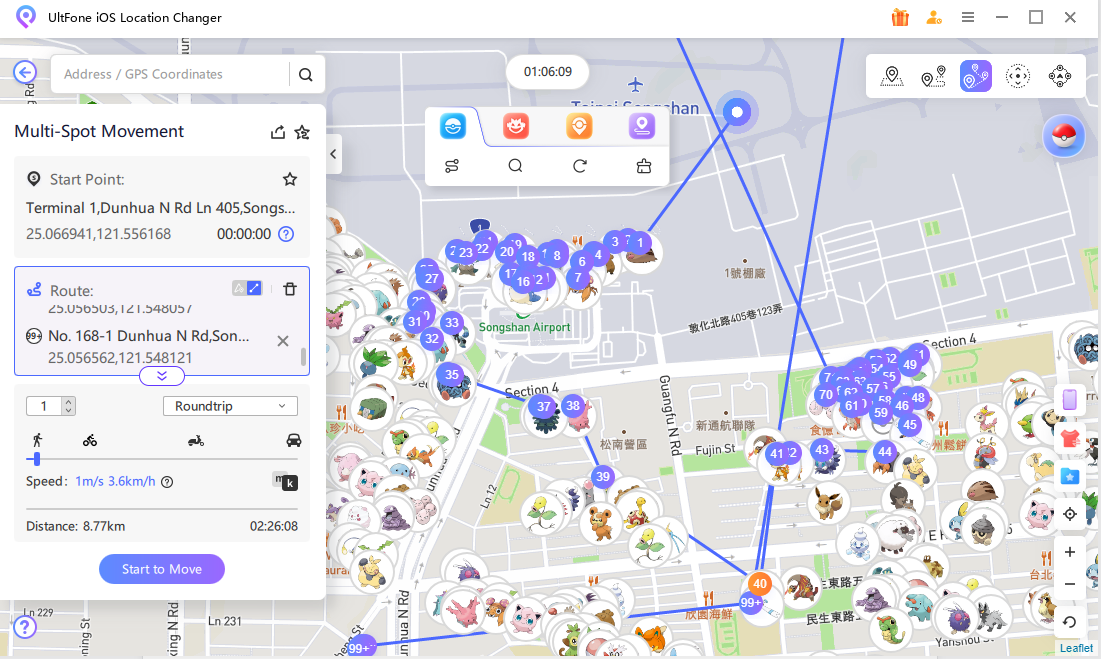
Method 4: Use a Burner or Secondary Device to Pause Life360 (Expensive)
Another way to pause location on Life360 is by using a burner phone—a prepaid phone that can install apps. This method is a bit more expensive but gives you full control without showing any alerts or warnings.
Here’s how it works:
- Get a burner or secondary phone that supports app downloads.
- Install the Life360 app on the burner phone.
- Log out of Life360 on your main phone.
- Sign in to Life360 using your existing account on the burner phone.
Now, you can leave the burner phone at a fixed location—like home, work, or a friend's place. Life360 will think you’re still there, while you enjoy moving freely without being tracked.
While this method is very effective, buying and setting up a second device makes it more costly compared to other options.
Part 3: Summary of Methods to Pause Your Location on Life360
| Method | Description | Effectiveness | Ease of Use | Cost | Recommendation |
|---|---|---|---|---|---|
| Airplane Mode | Disconnects all networks temporarily, including GPS and internet | ★★★☆☆ | ★★★★★ | Free | Good for short-term privacy but obvious if someone tries to contact you |
| Turn Off Location Services | Disables Life360’s access to your location completely | ★★★★☆ | ★★★★☆ | Free | Easy but might trigger a “Location permissions off” alert |
| GPS Spoofing (AnyGo) | Fakes your location without any alert or warning on Life360 | ★★★★★ | ★★★☆☆ | Low cost (one-time purchase tool) | Highly recommended for safe, undetectable location changes! |
| Use a Burner Phone | Run Life360 on a secondary device left at a fixed spot | ★★★★☆ | ★★★☆☆ | High cost (buying another device) | Effective but expensive and less convenient |
Q1. Will Life360 know if I turn off my location?
Yes, Life360 can detect if you turn off location services. It may show a "Location permissions off" alert to your circle. This could raise suspicion among other members.
Q2. Can I pause Life360 without others knowing?
Yes, it’s possible using smart methods like GPS spoofing tools. Apps like UltFone iOS Location Changer can change your location without triggering alerts. Other methods like Airplane Mode or burner phones are also options.
Q3. Is it legal to fake GPS on Life360?
Using GPS spoofers is generally legal if it's for personal privacy. However, misusing it for illegal activities can get you into trouble. Always check your local laws and use responsibly.
Q4. Why is Life360 not updating location?
Life360 might not update due to poor internet, GPS issues, or battery settings. Airplane Mode, disabled location services, or app restrictions can also cause it. Refreshing the app or restarting your device usually helps fix it.
Yes, Life360 can detect if you turn off location services. It may show a "Location permissions off" alert to your circle. This could raise suspicion among other members.
Q2. Can I pause Life360 without others knowing?
Yes, it’s possible using smart methods like GPS spoofing tools. Apps like UltFone iOS Location Changer can change your location without triggering alerts. Other methods like Airplane Mode or burner phones are also options.
Q3. Is it legal to fake GPS on Life360?
Using GPS spoofers is generally legal if it's for personal privacy. However, misusing it for illegal activities can get you into trouble. Always check your local laws and use responsibly.
Q4. Why is Life360 not updating location?
Life360 might not update due to poor internet, GPS issues, or battery settings. Airplane Mode, disabled location services, or app restrictions can also cause it. Refreshing the app or restarting your device usually helps fix it.
Yes, it’s possible using smart methods like GPS spoofing tools. Apps like UltFone iOS Location Changer can change your location without triggering alerts. Other methods like Airplane Mode or burner phones are also options.
Q3. Is it legal to fake GPS on Life360?
Using GPS spoofers is generally legal if it's for personal privacy. However, misusing it for illegal activities can get you into trouble. Always check your local laws and use responsibly.
Q4. Why is Life360 not updating location?
Life360 might not update due to poor internet, GPS issues, or battery settings. Airplane Mode, disabled location services, or app restrictions can also cause it. Refreshing the app or restarting your device usually helps fix it.
Using GPS spoofers is generally legal if it's for personal privacy. However, misusing it for illegal activities can get you into trouble. Always check your local laws and use responsibly.
Q4. Why is Life360 not updating location?
Life360 might not update due to poor internet, GPS issues, or battery settings. Airplane Mode, disabled location services, or app restrictions can also cause it. Refreshing the app or restarting your device usually helps fix it.
Life360 might not update due to poor internet, GPS issues, or battery settings. Airplane Mode, disabled location services, or app restrictions can also cause it. Refreshing the app or restarting your device usually helps fix it.
Conclusion
Sometimes, we all need a little privacy, and knowing how to pause location on Life360 can really help. Whether you switch to Airplane Mode, turn off location services, or even use a second device, there’s an option for everyone.
But if you want the easiest and safest way to pause Life360 location without anyone noticing, a GPS spoofing tool like UltFone iOS Location Changer is the best pick.
It lets you move freely while staying connected. Stay in control of your privacy—give UltFone iOS Location Changer a try for a quick, safe, and simple solution!