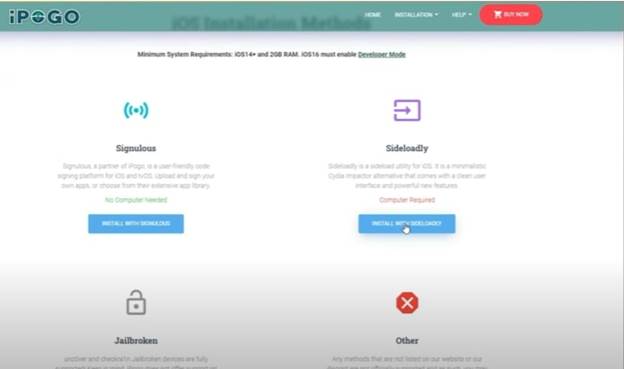Fix Ultfone iOS Location Changer not Working| DNS Solution with IP Finder
 Jerry Cook
Jerry Cook- Updated on 2025-08-05 to Virtual Location
Have you ever opened your phone, eager to spoof your location only to find Ultfone iOS location changer not working at all? It feels like you hit a wall. You try again. Nothing. The app resets, glitches, or even vanishes after the latest iOS update. Don’t worry—many of us hit the same snags. In this article, we’ll walk you through clear, easy steps.
You’ll learn why your Ultfone iOS location changer keeps resetting, why it may seem no longer available, and how to fix it without hunting for a shady Ultfone iOS location changer crack full. Let’s dive in and get your location changer back on track.
- Part 1. Ultfone iOS Location Changer is No Longer Available?
- Part 2. Stable IP Finder DNS to Fix Ultfone iOS Location Changer Keeps Resetting iOS 18/26
- Part 3. Other Solutions to Fix Ultfone iOS Location Changer Keeps Resetting
Part 1. Ultfone iOS Location Changer is No Longer Available?
You might search online and find messages like ' Ultfone iOS Location Changer is no longer available.' Some folks even see 'Ultfone iOS location changer is no longer available' on their screen. This often happens right after you update to iOS 18/26. Apple adds new rules that lock down location data tight. That can make spoofing tools vanish or stop working.
Here’s what really goes on: iOS 18/26 brought stricter checks on apps that try to feed fake GPS data. If an app doesn’t match Apple’s new security rules, the system blocks it. So your Ultfone iOS location changer iOS 18/26 not working isn’t a random glitch—it’s iOS doing its job.
But don’t panic. Ultfone iOS Location Changer faced the same hurdle and built in two fixes:
- Ultfone IP Finder: This tool finds a stable path for your fake GPS data. It cuts down fights between your real GPS and the spoof.
- Ultfone Game Mode: It uses Bluetooth signals to back up the fake GPS. That boost stops iOS from snapping you back to your real spot.
You can apply these ideas straight to Ultfone. The aim is to give your spoofing tool a solid route and an extra signal boost so iOS can’t flip you back.
Part 2. Stable IP Finder DNS to Fix Ultfone iOS Location Changer Keeps Resetting iOS 18/26
This method uses a free iPhone app called IPLocate. It sets up a custom DNS that plays nice with iOS 18/26. Follow these steps:
- Download and Install 'IPLocate.'
Open the App Store. Search for 'IPLocate.' Tap Get. Let it install fully before you open it. - Allow Location Access.
Launch IPLocate. When a pop-up asks for location access, tap Allow While Using App. - Set up the Custom DNS.
In IPLocate, tap the small DNS icon at the bottom. A prompt asks you to open Settings. Tap Open Settings. - Enable the Custom DNS Profile.
In Settings, tap VPN & Device Management. Under DNS, you’ll see 'IPLocate.' Tap it. Select Install Profile (or Enable) to let iOS use IPLocate’s DNS. - Refresh Location Services.
Go back to Settings main screen. Search for Location Services (or go to Privacy > Location Services). Toggle Location Services off. Wait about 5 seconds. Toggle Location Services back on. - Return to Ultfone iOS Location Changer and Set Your Fake Location.
Open the Ultfone iOS location changer app. Pick a spot on the map or enter coordinates. Before applying, make sure to enable Virtual Location Protection (if your version has that). Hit Start or Go. - Keep IPLocate Active.
Don’t close the IPLocate app. Let it run in the background while you spoof.

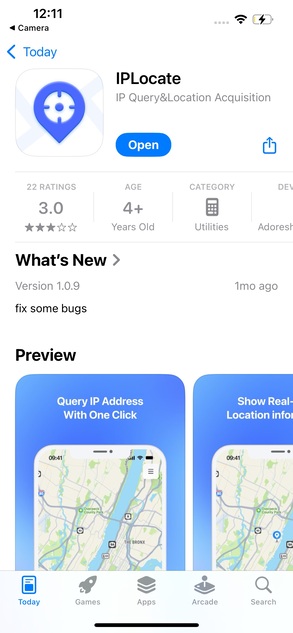
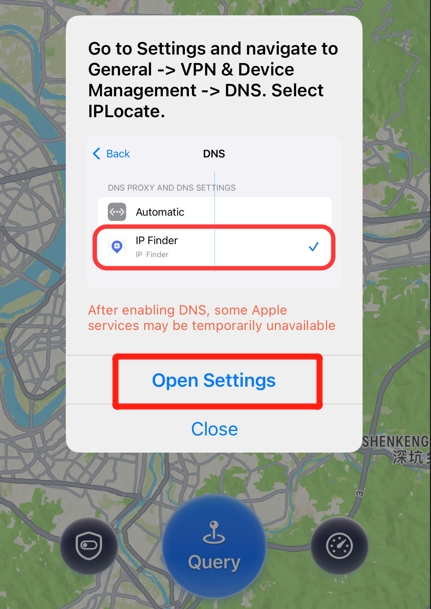
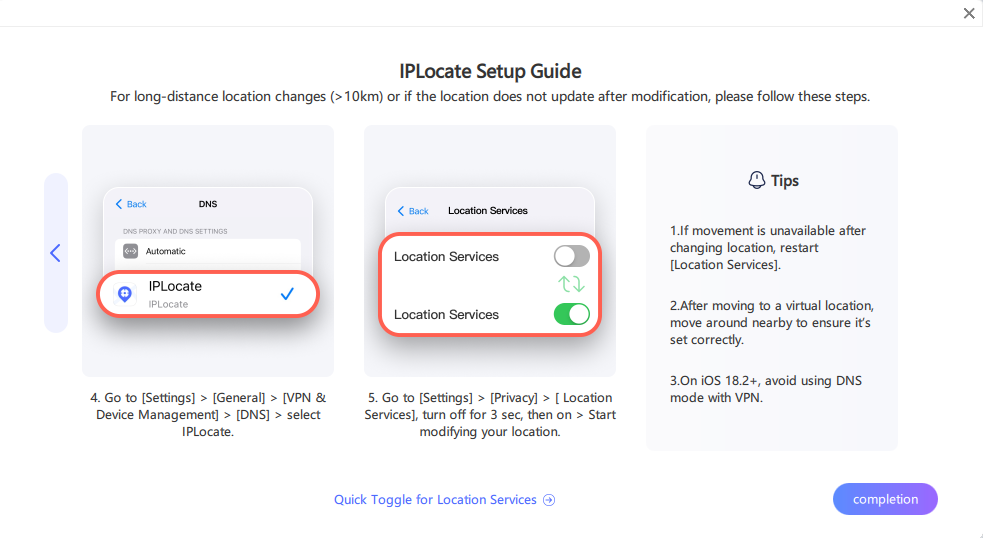
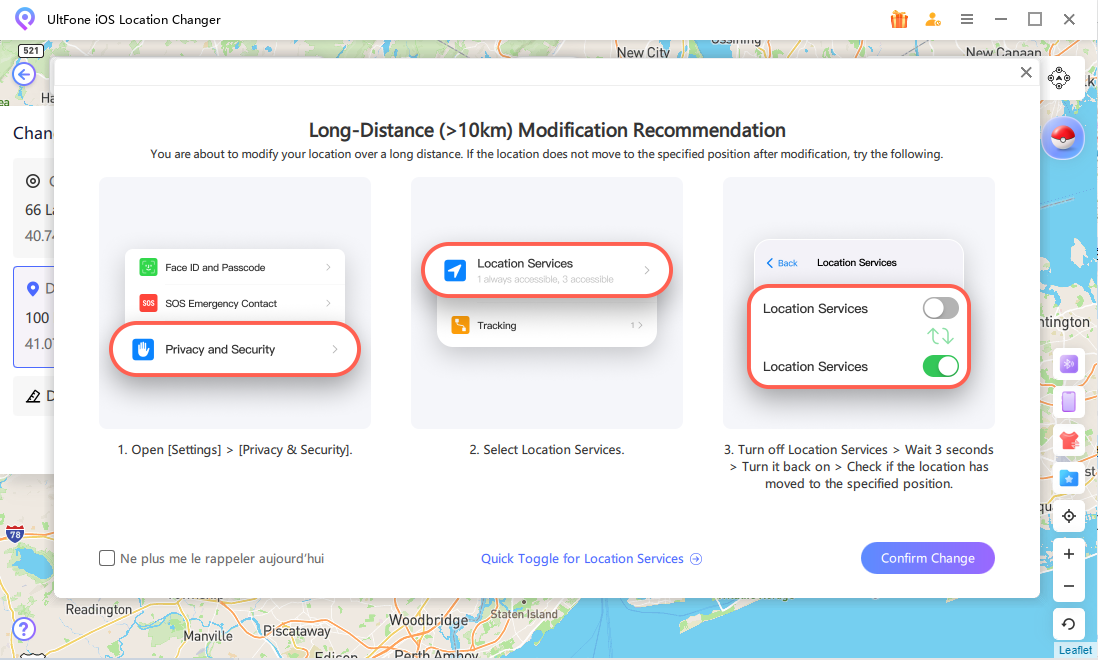
That’s it. IPLocate’s DNS holds the spoof steady. The custom DNS reduces conflict with your real GPS. As long as 'IPLocate' stays on in your VPN & Device Management, your UltFone iOS Location Changer not working with iOS 18/26 problem should stay fixed. If it ever resets, just toggle Location Services off/on again and reopen Ultfone.
Part 3. Other Solutions to Fix Ultfone iOS Location Changer Keeps Resetting
If DNS tricks don’t fully solve it, you have more options. These tips help when your tool still flips back in certain apps or games.
Method 1: Ultfone iOS Location Changer Keeps Resetting Location in Pokémon Go
Players often see their spoof jump back to real spot mid-game. Here’s what to do:
- Go to the official Ultfone site. Download any new version or patch. Open the app and let it finish auto-update.
- Open Settings > Privacy & Security > Location Services. Toggle Location Services off.
- Open the Ultfone app. Go to its Settings menu. Find Coordinate Oscillation Mode. Turn it on. This mode adds tiny shifts around your chosen spot to fool system checks. It keeps your fake location stable.
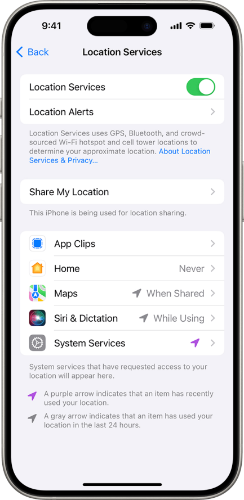
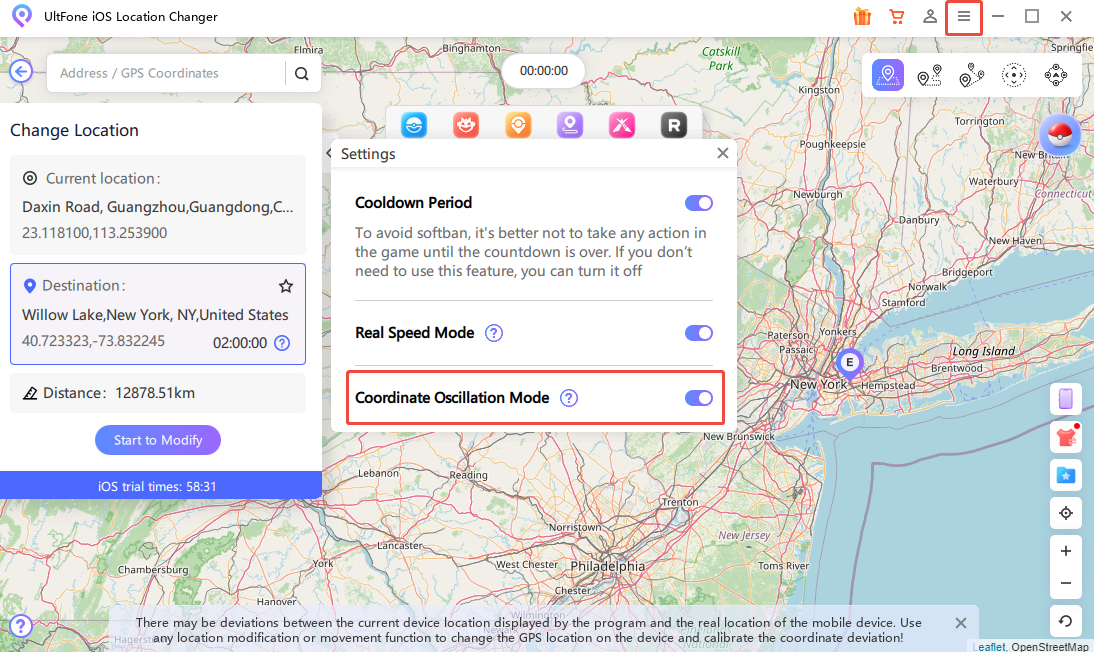
With these steps, your reset UltFone iOS Location Changer issues in Pokémon Go will drop a lot. Give it a minute to settle after you apply the changes, then test in game.
Method 2: MHN Showing 'GPS Location Not Found'
In apps like MHN, you might see 'GPS location not found' even after you spoof. Try this:
- Launch the spoofing app. Open Settings and turn on Bluetooth Mode.
- Go to Settings > Bluetooth. Make sure Bluetooth is on.
- In Settings > Privacy & Security > Location Services, verify it’s on.
- Some players use tools like 'MHN Wizard' or 'PoGo Wizard.' These apps keep the spoof tool in check. They refresh the fake GPS signal for certain games.
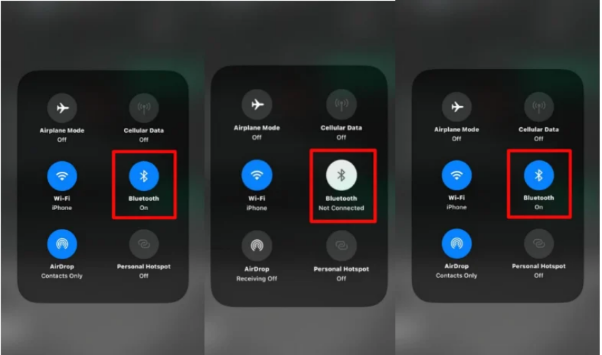
Once you switch on Bluetooth Mode and confirm system settings, your spoof should stay live. MHN will stop throwing that 'GPS location not found' error.
Final Word
We all get frustrated when UltFone iOS Location Changer not working or your spoof app keeps snapping back. But with the DNS + IP Finder hack and these extra tips, you can lock in your fake spot even on iOS 18/26.
Remember to keep IPLocate running, toggle Location Services when you need to, and lean on oscillation or Bluetooth Mode in tricky apps. No need for any Ultfone iOS location changer crack full—just simple, legit fixes.