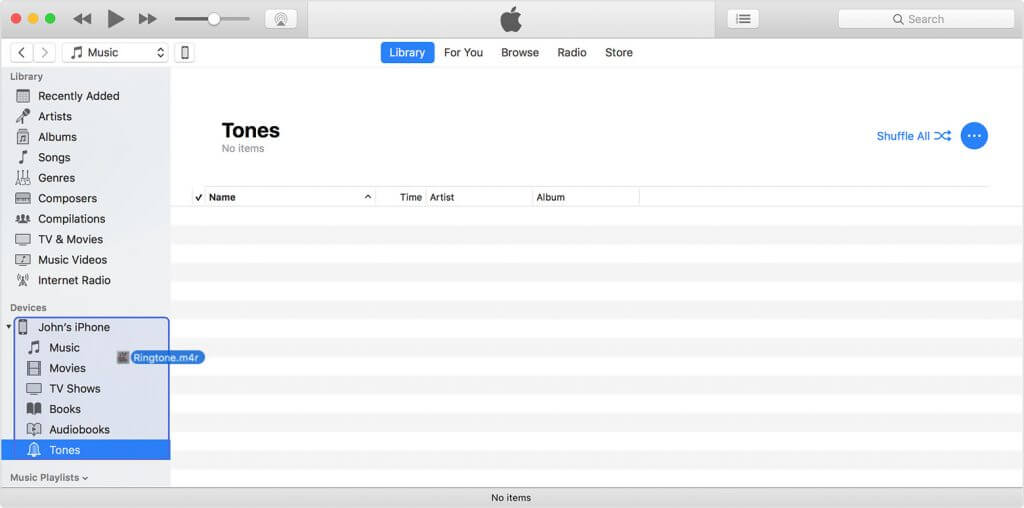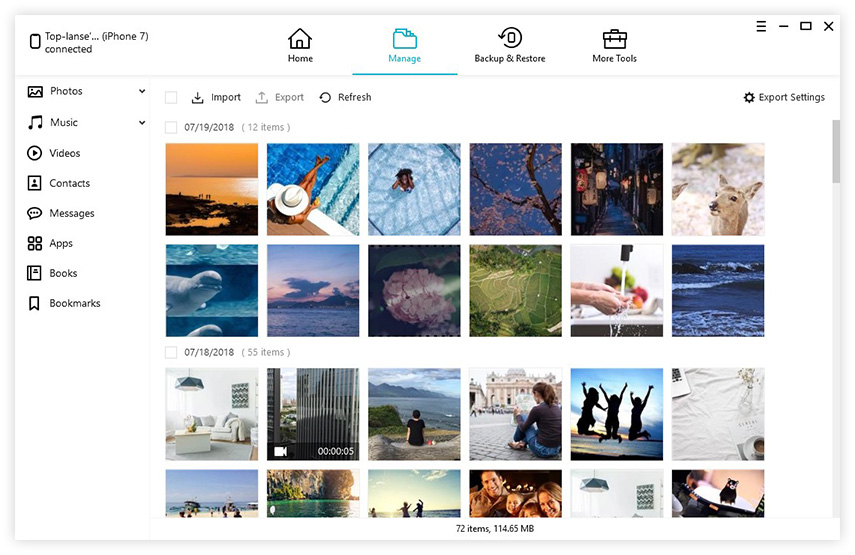How to Effectively Copy Photos from iPhone to Mac without iPhoto/Photos App
 Jerry Cook
Jerry Cook- Updated on 2020-12-29 to Transfer
Summary: This tutorial aims at providing an alternative solution to transfer photos from iPhone/iPad to Mac Air/Pro/iMac for those who feel disappointed with iPhoto or Photos app.
Like it or hate it, starting with Mac OS X Yosemite 10.10.3, Apple has announced the retirement of iPhoto and officially replaced it with Photos app. Getting used to iPhoto from 2002, many Mac users keep the concerns that how to copy photos from iPhone without iPhoto, how to migrate photos stored on iPhoto library, etc.
Problems on Transferring Photos from iPhone to Mac with iPhoto/Photos App
I have actually tried both apps on my MacBook and iMac (iPhoto 9.6.1 still works well with Mac OS). Based on what I have experienced, pictures and videos can be shared between the two, and I should say it’s a great improvement for Photos app with faster transferring speed and flatting operation interface. However, good as new Photos app is, problems also come along with it.
- 1. With iPhoto/Photos app open, the processor overheats and reboots the machine due to high CPU usage.
- 2. Photos app by default creates duplicates of images that are manually added through the Finder or Import function.
- 3. Pictures stored in iPhoto/Photos app can't be easily accessed from another program, such as Photoshop.
- 4. Both two photo apps will compress image size on exporting.
- 5. The iCloud service can’t do the job properly when syncing locally stored photo library.
- 6. Photos app doesn’t recognize my iPhone when plugged into another Mac OS device.
- 7. Test shows that the Photos library is about 50% bigger in memory size than the iPhoto library.
Try UltFone iOS Data Manager to Upload Multiple Photos to Mac without iPhone/Photos App All at Once
Instead of using the pre-installed app to get photos off your iPhone/iPad, I am inclined to introduce a third-party file transferring tool called UltFone iOS Data Manager as an alternative to Mac Photos app, which performs well with my MacBook Pro running Mac OS X 10.12 Sierra.
Unlike iPhoto and new Photos, UltFone iOS Data Manager can achieve two-way and 9 kinds of files transferring between iPhone 12/11/X/8/7/7Plus/6s/6 Plus/6/5s and Mac OS devices. Actually it works for all iOS 14/13/12/11/10.3/10.2/10/9/8/7 devices including iPad and iPod touch. You can either import or export photos, videos, music, contacts, apps, bookmarks, note, calendar and iBooks. What’s important, all pictures will stay on original quality without any damage. Follow below steps to learn how to import photos to Mac without Photos app and iPhoto.
- Step 1: Launch UltFone iOS Data Manager and plug in your iOS devices to Mac.
- Step 2: Click “File Manger” and you will see 9 files are covered on the interface.
- Step 3: Choose “Photos” and then all pictures on you iPhone/iPad will be displayed same as original folder so that you can easily locate the photos need importing.
- Step 4: Click “Export” after selecting the pictures. You are free to decide where to store these files.
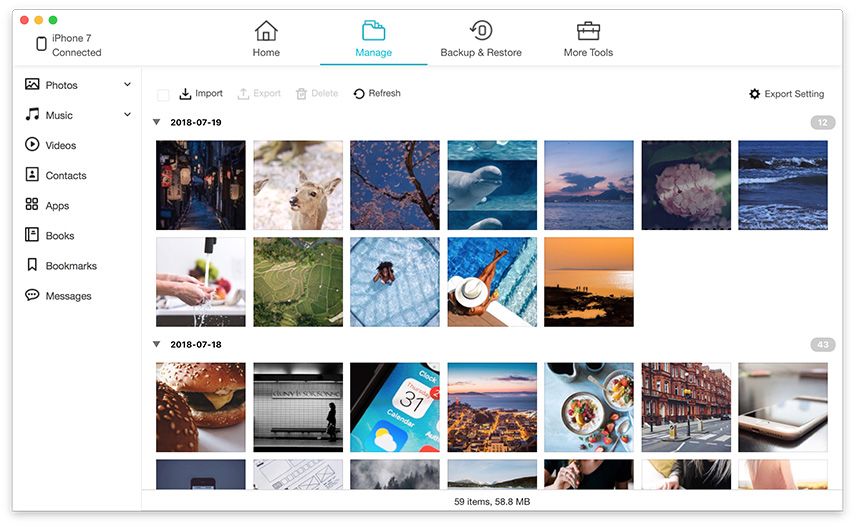
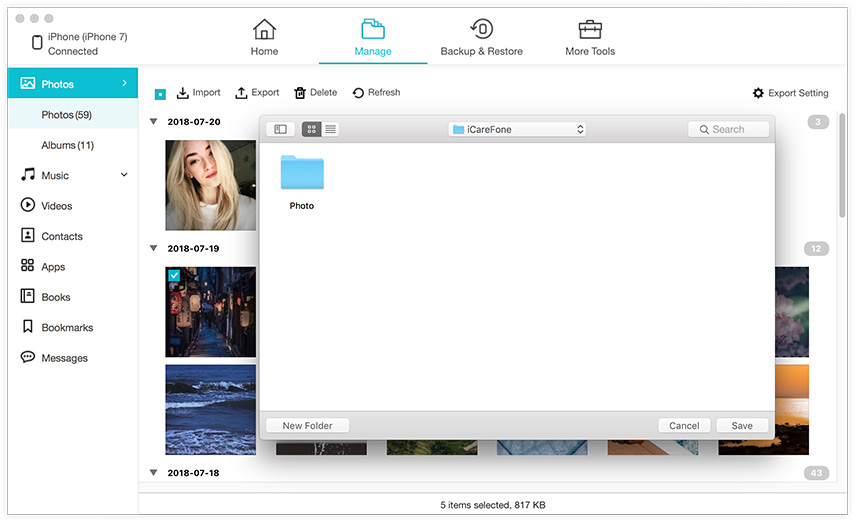
You are now able to view and edit photos on your Mac OS computers. Moreover, if you are not willing to delete pictures after exporting while unbearable with less storage on your iPhone 12/11/X/8/7/7 Plus/SE/6s/6/5 or iPad Pro, UltFone iOS Data Manager also provides a handy solution to free up at least 75% photos memory by lossless compression of images on your iOS devices.