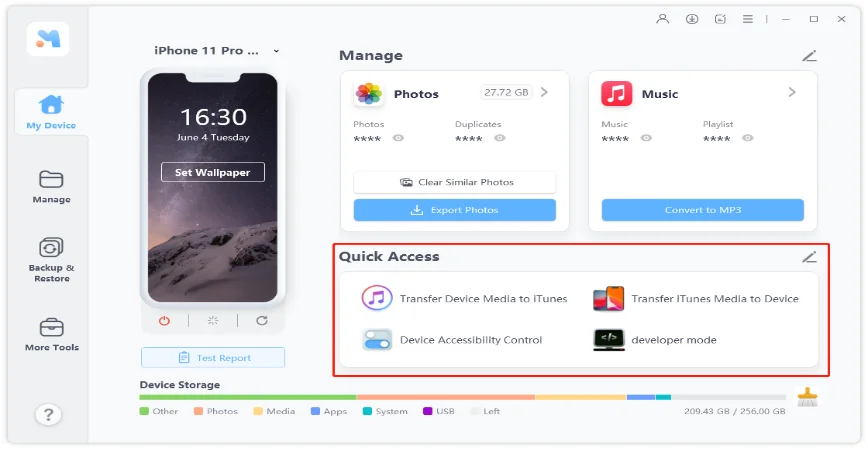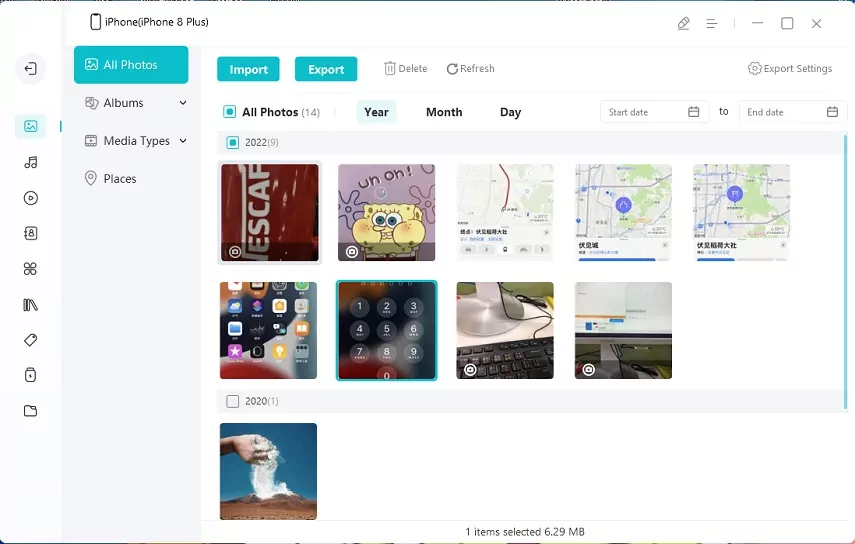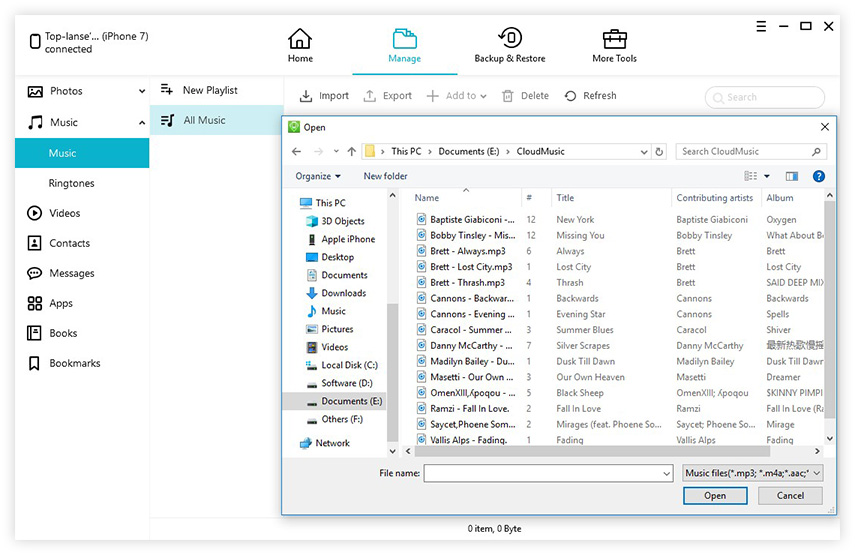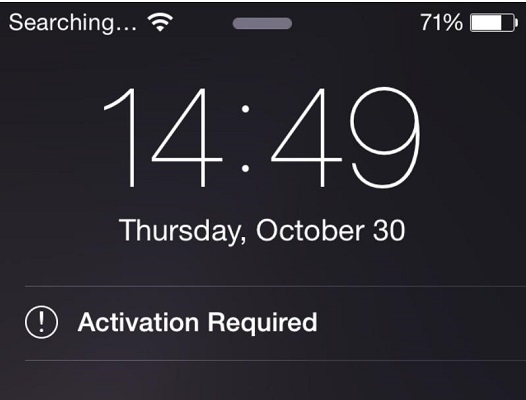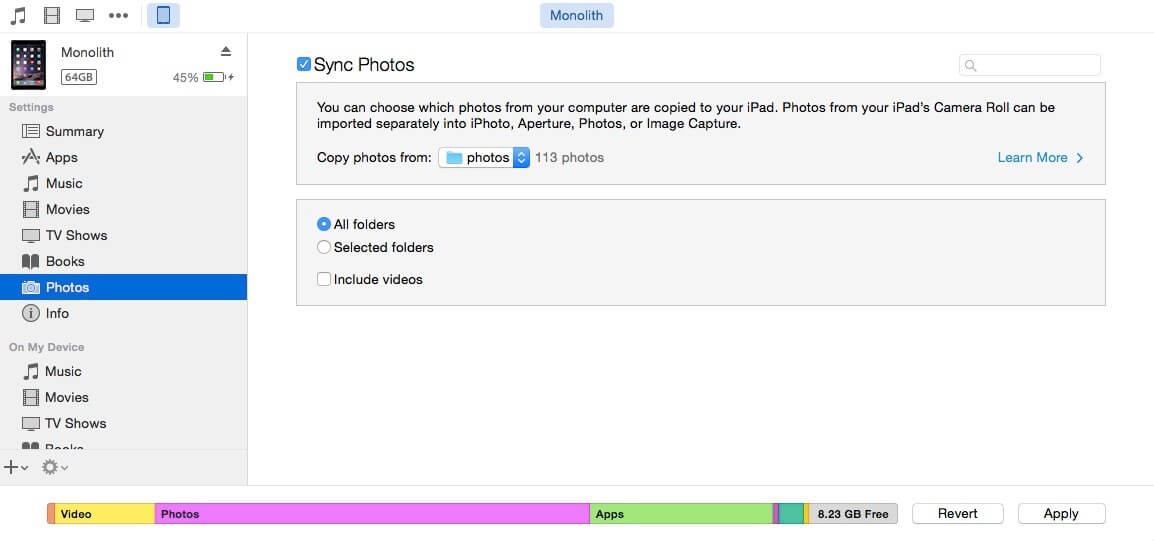How to Transfer Files from PC to iPad without iTunes
 Jerry Cook
Jerry Cook- Updated on 2021-07-30 to Transfer
Files transfer between computer and iOS device is always been a problem for many iPhone/iPad/iPod users. User who are not familiar with the operation of iTunes would easily get their other data lost, so how to transfer files from PC to iPad without iTunes? Here are the top 3 ways which you may have a try to transfer files to iPad without iTunes.
- Method 1: How to Transfer Files from Windows PC to iPad with UltFone iOS Data Manager
- Method 2: Transfer Files from PC/Mac to iPad with Email
- Method 3: Use Cloud Drives to Copy Files from PC to iPad
Method 1: How to Transfer Files from Windows PC to iPad with UltFone iOS Data Manager
For users who need to transfer iPad files without iTunes, then an iTunes transfer alternative tool is required. Here we highly recommend UltFone iOS Data Manager, it is an all-in-one iOS data manager software that can help to transfer documents from PC to iPad in a lightning speed . It is available for both Windows and Mac.
The Outstanding Features of UltFone iOS Data Manager
- Transfer files from PC to iPad, or vice versa.
- One-click to export photos from iPhone/iPad/iPod touch to computer.
- Manage data on iPhone/iPad/iPod touch easily, including importing, exporting, deleting, and even merging contacts on iPhone.
- Backup iPhone to computer without iTunes, one click and selective backup support.
- Extract data from backup file and restore data without overwritting current content on iOS device.
- Fix iOS system issue without data loss.
- Sync media file between iTunes and device without iTunes syncing.
Let's See How Easily It Is to Transfer Files to iPad using iOS Data Manager
-
Step 1 Download and install UltFone iOS Data Manager to your PC/Mac, connect your iPad Air/Pro/mini/4/3/2 with computer via USB cable. Launch the program and choose Manage tab from the top menu.

-
Step 2 This program will load the current content on your iPad. You can choose the target file type that you'd like to add to iPad, and then click Import button. A prompt window appears allowing you to choose files on computer or USB flash drive, or any other external devices. Select the file(s) that you want to import and click Open. The selected files will be transferred to the targeted category folder on your iPad.
For example, we can add photos from computer to iPad easily.

Select Music from the sidebar and tap Import at the top menu bar.

Method 2: Transfer Files from PC/Mac to iPad with Email
For some basic files, users can also use Email for transferring, but this method has some limit that the files will be kept in Mail app that could be inconvenient for users.
- Step 1: Open Email on your PC/Mac, add files as attachments send them to the Email account which you have already logged in on your iPad Air/Pro/mini/4/3/2.
- Step 2: Open iPad and go to Mail app, receive the new coming mails. Tap the attachment to download and veiw.
Method 3: Use Cloud Drives to Copy Files from PC to iPad
If you are familiar with Cloud Drives, then this method can be easy for you to operate. You should:
- Step 1: Choose a cloud drive (Apple's iCloud, Google's Google Drive, Dropbox and Box.), upload your files to your cloud drives.
- Step 2: Download Cloud drive on your iPad, log in your account and view files on your iPad Air/Pro/mini/4/3/2.
- That's all about how to achieve Windows to iPad files transfer, these three methods can also be used to transfer files between PC/Mac and iPhone/iPod in iOS 14/13/12/11/10/9.
The Bottom Line
In this article, we introduce three different ways on transferring files from PC to iPad without iTunes. You can either use a cloud drive or email, or use the convenient iPad transfer software - UltFone iOS Data Manager to transfer files between iPad and computer easily.