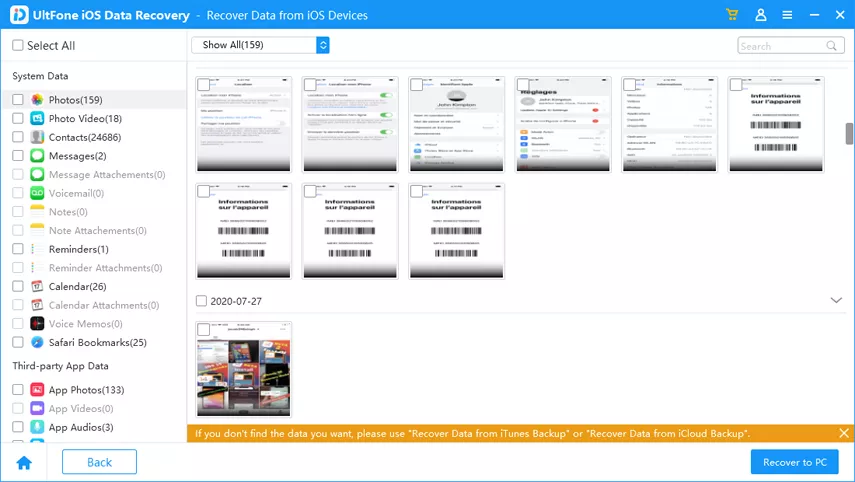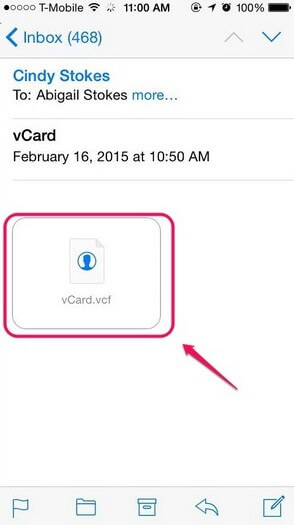3 Quick Ways to Transfer Bookmarks from iPhone to Mac OS X
 Jerry Cook
Jerry Cook- Updated on 2020-10-23 to Transfer File
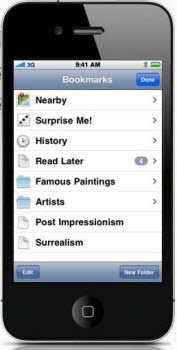
iPhone Safari bookmarks cannot be synced through iCloud on your MacBook or PowerBook (G5, G4, G3, etc.)? Need to transfer iPhone bookmarks to Mac so that you can access the websites on your computer? Here are 3 quick and easy ways for you to transfer bookmarks to Mac OS X from iPhone 12/11/XS/XR/8: directly from iPhone, by extracting iTunes backup, and through iCloud.
What you need to do first is to get the professional data transfer tool, iPhone Data Recovery for Mac, on your Mac, like a MacBook Pro, iMac, MacBook Air, Mac Pro. Then you will have the 3 options to select.
How to Transfer Safari Bookmarks from iPhone 12/11/XS/XR/8/7/6/6S to Mac OS X
With iPhone Data Recovery for Mac, you can easily copy bookmarks from iPhone to Mac in order to add them to your Mac Browser or just for backup. This iPhone data transfer tool is designed for you to transfer Safari bookmarks from iPhone to Mac, including the deleted or lost bookmarks (showed in red on the program interface) and the existing ones.
It works for all iPhone models, including iPhone 12. And it is well compatible with macOS 10.12 Sierra, Mac OS X 10.10 Yosemite, 10.9 Mavericks, 10.8 Mountain Lion, 10.7, 10.6.
Download and install iPhone Data Recovery for Mac on your computer, and follow the guides below.
Part 1. Transfer Bookmars directly from iPhone to Mac
- 1. Run iPhone Data Recovery for Mac on your Mac computer. Connect your iPhone to Mac via a USB cable.
2. Choose "Recover Data from iOS Device" and click "Start Scan" to allow this program to scan your iPhone for the bookmarks.

- 3. After the scanning, click "Safari" to preview and check. Select all the bookmarks or the wanted ones and click "Recover" to start transferring.

- 4. Specify a location on your Mac to send bookmarks from iPhone to Mac.
Part 2. Transfer iPhone Safari Bookmarks to Mac from iTunes
If your iPhone is not available, or the iPhone is water damaged, crashed, stolen, how can you import the bookmarks once saved on your iPhone into Mac OS X? With iPhone Data Recovery for Mac, you can quickly transfer the bookmarks to Mac from iTunes backup files.
Part 3. Move iPhone Bookmarks to Mac from iCloud
If you have iCloud backup files, you can move all iPhone bookmarks to Mac instantly.
How to Add iPhone Bookmarks to Safari on Your Mac
After you use iPhone Data Recovery for Mac to import bookmarks from iPhone to Mac, the transferred bookmarks are saved in the .txt, .xls, .xml on the folder you specify on your Mac. You can add these bookmarks to Safari, the Apple web browser on Mac computers.
If you want to add all these bookmarks in the folder, you can:
- 1. Open Safari on your Mac and click "Bookmarks" and on the toolbar at the very top.
- 2. Click "Add Bookmark Folder" and select the folder which contain the transferred bookmarks
- 3. Follow the instructions to finish the adding.

If you want to add one bookmark, you can:
- 1. Copy one of the bookmarks which you have transferred to the search bar, so that you can visit the website.
- 2. After you visit the website, click on "Bookmarks" on the toolbar at the very top and select "Add Bookmark".
- 3. Click "Add" in the pop-up window.
Then the bookmarks will now be added to the Safari on your Mac. With all this info, you certainly know how to transfer bookmarks from iPhone to MacBook or other Mac computers to browse in Safari. If you are using Windows 8.1/8/7/XP/Vista, go to iPhone Data Recovery to transfer all bookmarks from iPhone to PC.