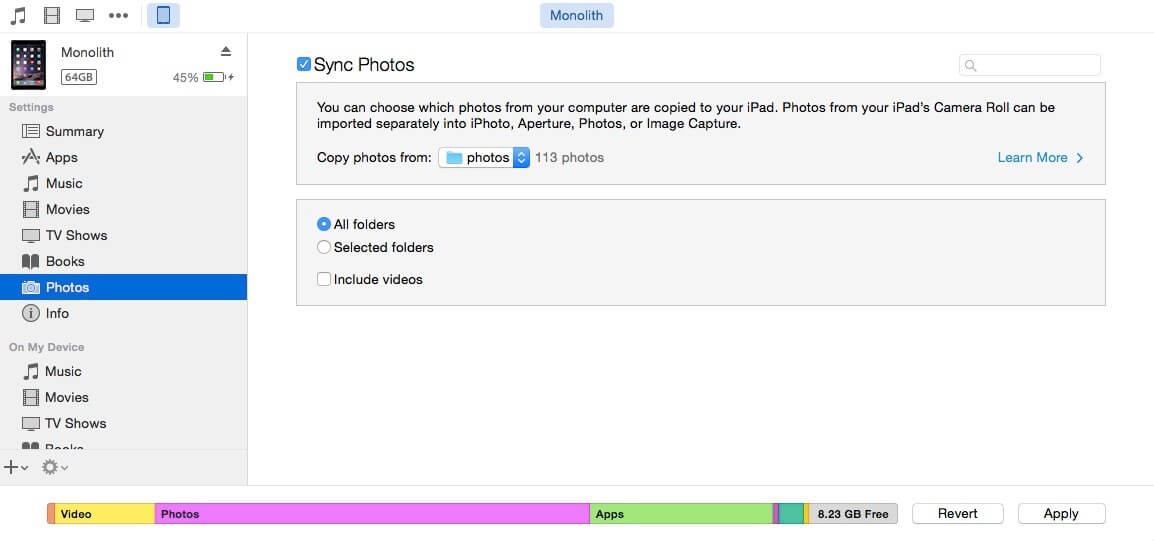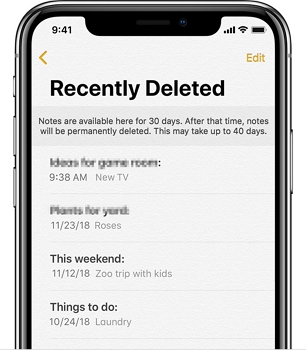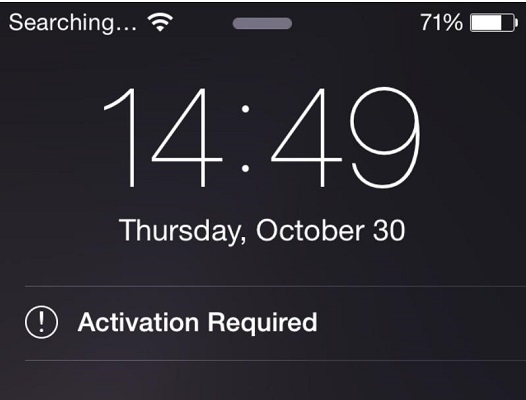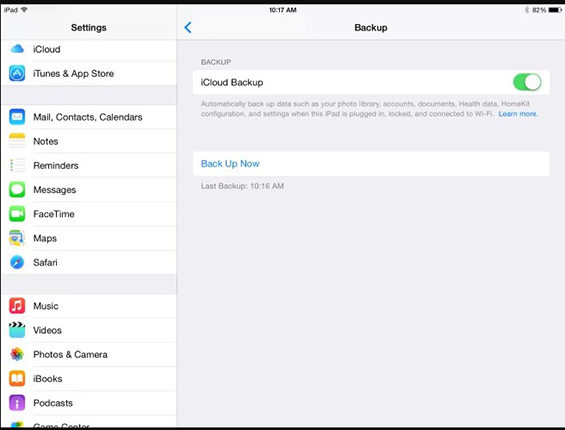6 Ways: How to Transfer Photos from Computer to iPad
 Jerry Cook
Jerry Cook- Updated on 2021-07-15 to Transfer
You have a batch of photos on your computer that you make plans to move to iPad, so that it will be easier for you to share with your friends without posting them on social media. Well, because of this, here you will get the top best ways on how to transfer photos from computer to iPad with and without iTunes.
- Way 1. How to Sync Photos from PC to iPad using iTunes
- Way 2. How to Transfer Photos from PC to iPad without Syncing
- Way 3. Upload Pictures from Computer to iPad via Cloud Services
- Way 4. How to Copy Photos from PC to iPad without iTunes Through Email
- Way 5. How to Copy Photos from Mac to iPad with AirDrop
- Way 6. Transfer Photos from Mac to iPad with Photos App
Way 1. How to Sync Photos from PC to iPad using iTunes
It is well-known that Apple iTunes is the most common software to sync photos from computer to iPad and there’s no denying that it’s the easiest universal method. How could we sync photos to iPad from computer with iTunes? Look at the following guideline:
- 1.Create a folder that contains images you would like to transfer to iPad on your Windows/Mac computer.
- 2.Connect iPad to computer via USB cable, launch iTunes and then select iPad from devices list, then hit on the “Photos” tab.
- 3.Check the box next to “Sync Photos from” and select “Choose folder…”.
4.Navigate to the folder you have created that is including the photos you decide to transfer over, and then hit on “Choose”.

- 5.Tap on “Apply’ and iTunes will start syncing photos to iPad.
Way 2. How to Transfer Photos from PC to iPad without Syncing
If you ask me which is the best option to transfer photos from PC to iPad without syncing, I would suggest the reliable and workable iTunes alternative - UltFone iOS Data Manager. It is a handy tool to manage/transfer/backup iPad data without iTunes.
The Advantages over iTunes to Manage iPad Data without iTunes
- Transfer photos from laptop to iPad without iTunes, no network and transfer files in bulk.
- Easily manage photos on your iPad (import, export, delete) with this program.
- Backup iPad/iPad/iPod touch to computer without iTunes for free. Supports selective backup and restore.
- Supports to fix iOS stuck/errors without iTunes restore.
- Supports iOS/iPadOS 14 and all iOS devices.
How to Transfer Photos from PC to iPad without iTunes using UltFone iOS Data Manager
Let’s have a look at the guide on how to add photos to iPad without iTunes by using this iPad transfer software:
-
Step 1 Download and install UltFone iOS Data Manager to your Win/Mac computer. After that, launch it and connect your iPad to that laptop or desktop via USB cable. Choose Manage tab on the top menu.

-
Step 2 This software loads all the files in your iPad to this program interface. Choose Photos from the left sidebar, and click Import button to choose the photo(s) or folder. The selected file(s) or folder will be transferred to your iPad immediately.

That is it. You can also click Export button to export photos from iPad to computer for backup using this software. Here is a video introduction of this software for you to learn more about it.
Way 3. Upload Pictures from Computer to iPad via Cloud Services
You could also try transferring photos from laptop to iPad without iTunes by seamlessly using cloud-based services like iCloud, Dropbox, Google Drive, etc. Most of them can be used on multi-platforms. Here I take iCloud as an example.
For the sake of sharing photos from computer to iPad with iCloud, you have to turn on iCloud Photo Library on your Windows/Mac and iPad. Remember that iCloud uploader supports only certain file types like .jpg through the web.
1.Navigate to icloud.com on Windows or Mac platform. Type Apple ID and password to login iCloud account to access iCloud Drive.
2.Tap on “Photos” icon and then click on the upload symbol on the top right, import the pictures you would like to upload.
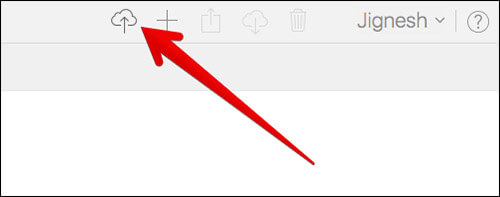
3.Wait for the processing bar at the bottom to copy pictures from computer to iPad. Finally, check your iPad to see the photos.
Way 4. How to Copy Photos from PC to iPad without iTunes Through Email
As early as we use iTunes, cloud services and app before, you can also move photos from PC to iPad via email. The common email account providers are Google Gmail, Yahoo Email, Outlook, Aol, Exchange, etc.
Consequently, if the selected photos are not too many, you might as well attempt to send photos on computer by uploading them to email, and then login to the same email address to download them on iPad.
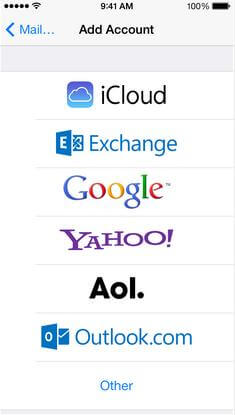
Way 5. How to Copy Photos from Mac to iPad with AirDrop
It is really a welfare for Mac and iPad users because they are able to transfer photos with each other by AirDrop easily and quickly. The procedure to put photos on an iPad is:
1.Firstly, tap on photos in the Finder screen that you feel like transferring to iPad on Mac device.
2.Hit on “AirDrop” from the side menu. After that, drag your target items to iPad option in AirDrop.
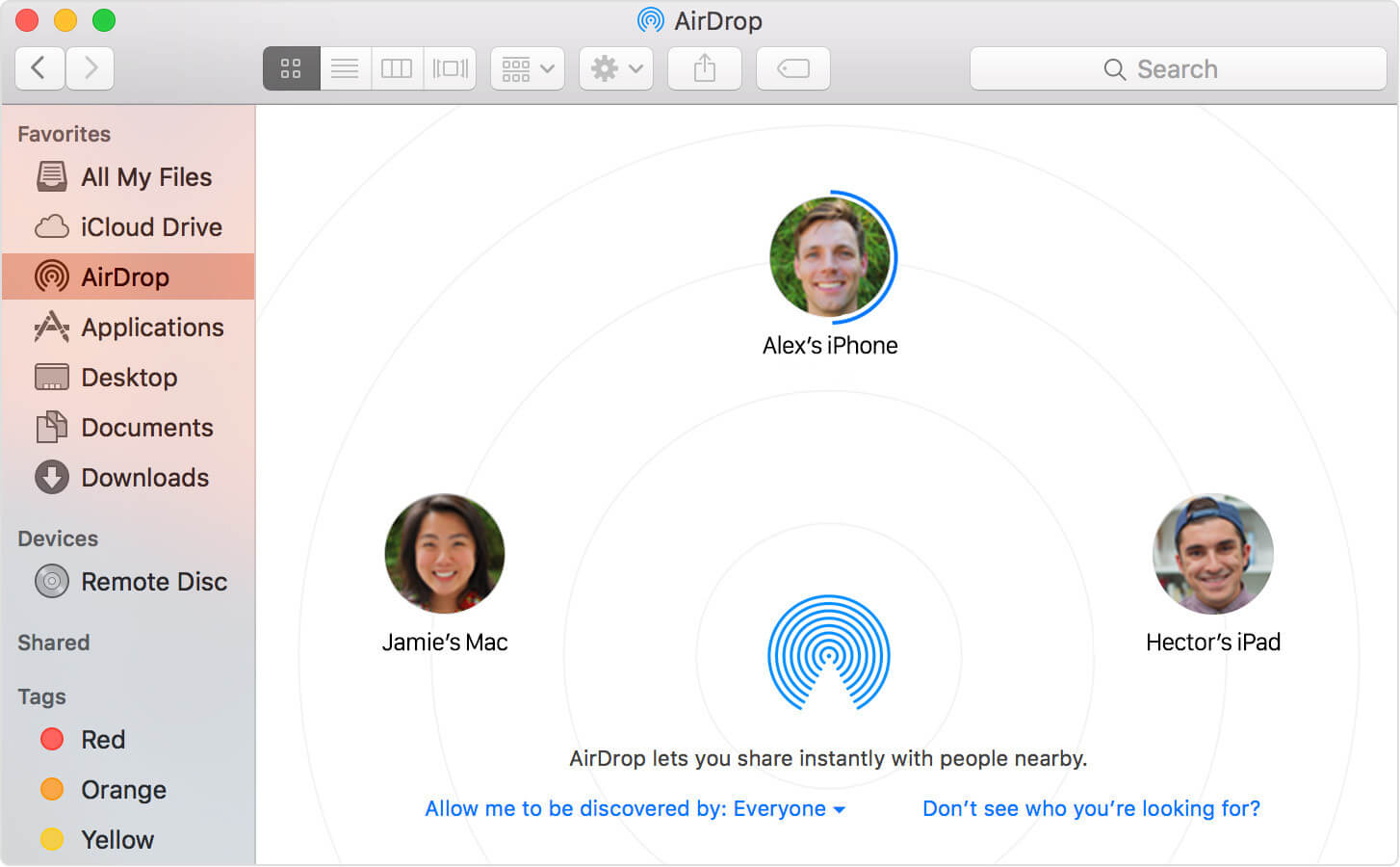
3.Click on Accept on your iPad. At last, you will receive photos in the Photos app.
Way 6. Transfer Photos from Mac to iPad with Photos App
You could also use Photos app on Mac to make sure photos on Mac and iPad are synced. Here’s how:
1.Open Launchpad and then click on Photos app on Mac. Then click on Photos menu at the top left of the window.
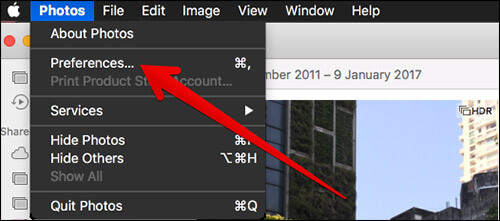
2.Now you need to select Preferences. Then choose iCloud, login iCloud account if it asked, then turn on iCloud Photo Library to access photos and videos.
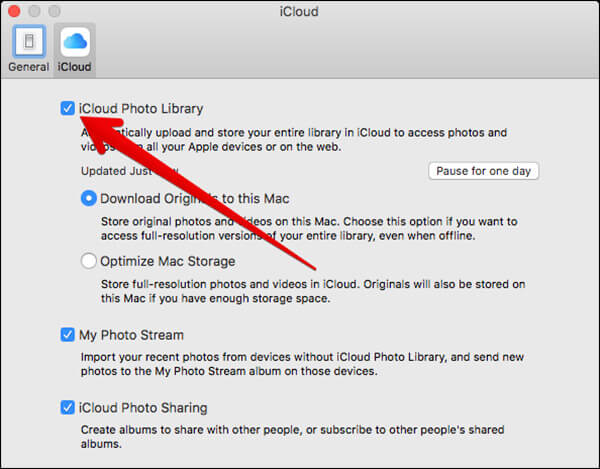
3.Now wait until all the photos on Mac are synced with your iPad device.
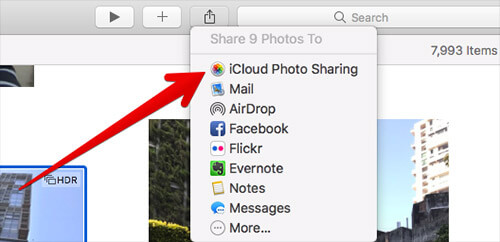
The Bottom Line
That’s all for the top ways on how to transfer photos from computer to iPad without iTunes or with iTunes Are there any new methods I haven’t mentioned above? Any further questions about them will be appreciated, welcome to Email us or leave comments below.