How to Reset iPad with iTunes
 Jerry Cook
Jerry Cook- Updated on 2023-05-10 to iPad
Have you been looking for viable methods that can help you to reset iPad with iTunes? Whether it is with or without iTunes, in this article, we are providing you with the most appropriate methods to restore iPad to factory settings. But first, you need to know some things about the reset.
- Part 1: When do you need to reset iPad?
- Part 2: How to Reset iPad with iTunes?
- Part 3: How to Reset iPad without iTunes?
Part 1: When do you need to reset iPad?
Often people think of restoring iPad to factory settings because it has some working issues. It is believed that most of the iOS devices issues can be resolved with a complete restore because there is some app or data that results in the issue. But that's not the only possible solution. A factory reset surely helps to resolve issues like:
- iPhone/iPad stuck in recovery mode.
- Screen frozen.
- App is crashing
- Network problem
- Update issues
There are many more situations in which you will need to reset iPad so that it will come back to the normal functions and work properly. So, it is important that you learn how to reset iPad to factory settings with different methods. You never know which method would help you in the time of need.
Part 2: How to Reset iPad with iTunes?
Usually, people think of iTunes to reset the device instead of choosing the Settings app. it is because the settings app will directly erase the data without allowing us to make a backup first. So, it is a better option that you restore iPad to factory settings via iTunes. To do that, follow the steps below:
Step 1. Launch iTunes on your computer and ensure that you have the latest version of iTunes. When you connect your iPad with the computer, iTunes will detect it. Then from the top left corner, click on the Device icon and it will display the iPad.
Step 2.Now go to the Summary tab and click on the Backup Now option first. This will create the latest backup of your device data. Once the backup is complete, select the Restore iPad option and iTunes will reset your device to factory settings and erase all the content with it.

You will need to set up your iPad once again. When you get to the Apps and Data screen you can restore the backup by choosing the Restore iPad from backup option. Select the latest file you will have all your data back on your iPad.
But there can be issues in connecting your iPad to iTunes too. Sometimes, no matter how many times you try, iTunes doesn't detect the iPad or iTunes won't reset iPad successfully. The worst condition would be when your iPad is disabled or have other issues due to which you can't access your device. Thus, you can learn how to reset iPad without iTunes in the following part.
Part 3: How to Reset iPad without iTunes?
In case you have forgotten your passcode and having issues while connecting your iPad with iTunes, then there is an alternative method to help you with the reset. You can choose UltFone iOS System Repair to factory reset iPad without password or iTunes. This iOS fix software is specially designed for the users to allow them to fix over 50 kinds of working issues in iOS devices. Whether you have common issues like your iPad is stuck in recovery mode, Apple logo , iPhone black screen of death , or any other issue, all of them can be fixed with the help of this software.
Follow the steps given below and reset your iPad/iPhone to factory settings easily:
Step 1. Download and install the software on your computer. Launch it and connect your iPad with the computer. Choose Factory Reset iPhone (iPad also) from the top menu bar:

Step 2. You will be directed to another screen where you will find the Fix Now button.
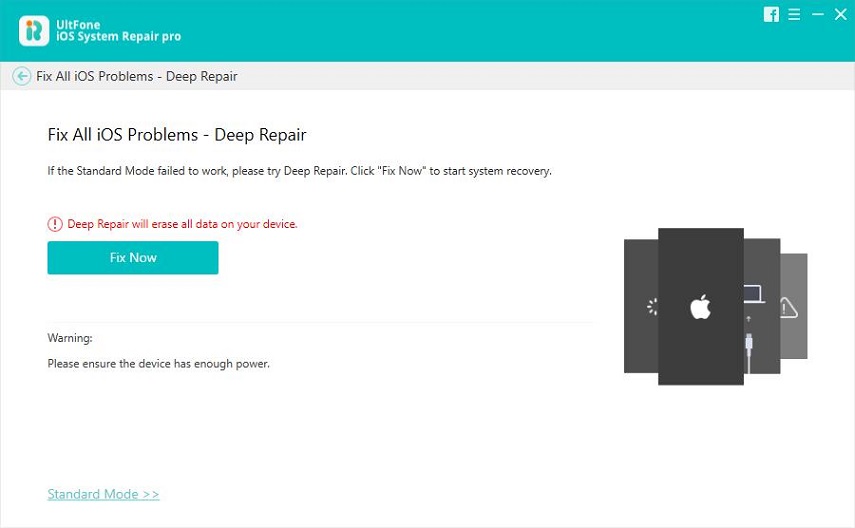
Step 3. The software will provide you a firmware package suitable for your iPad by detecting its iOS version. Click on Download button and wait for it to be finished.
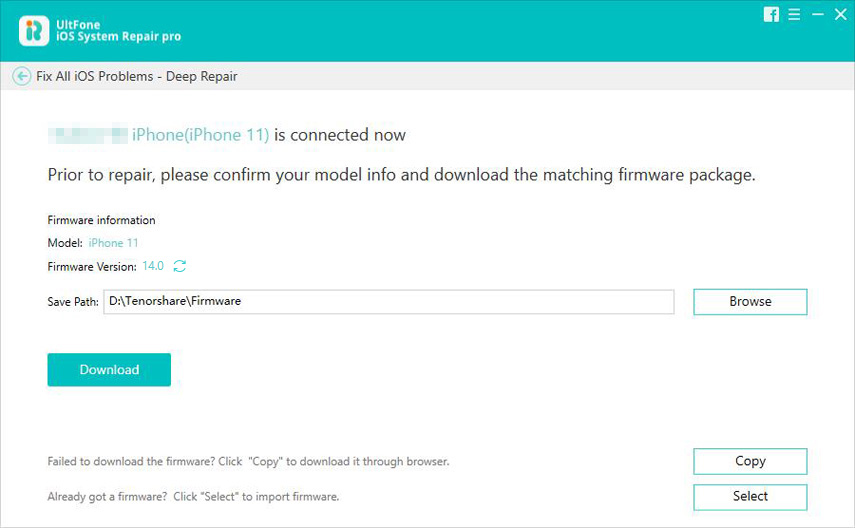
Step 4. Then, finally select the Repair Now option and the process will start. You will be able to see the ongoing repair on the screen.

The process might take some time, and when it is finished, your device will reboot and iOS System Repair will notify you. The device will be reset to default settings but none of the data will be erased. So, the next time you face this kind of situation, instead of trying out other traditional methods, switch to ReiBoot directly to resolve your issues as soon as possible.
Video Guide of How to Factory Reset iPad without iTunes or Passcode
Conclusion
Now you know how you can reset iPad to factory settings even if you don't have access to iTunes. Although iTunes is a very effective method to restore iPad to default settings it ends up in data loss. And for most of the people, using iTunes can easily cause new problems. That's why UltFone iOS System Repair is recommended for the users. It will help you to recover iOS system without data loss, and factory reset iPad easily. The software is compatible with Mac and Windows OS; hence you can download it on any computer and use to reset your iPad Pro/Air/Mini or iPhone easily.




