iFunbox Download and How to Use iFunbox for iPhone 14/13/12/11/X/8/7/6s/SE/5
 Jerry Cook
Jerry Cook- Updated on 2023-01-03 to Alternative
iFunbox is a powerful file and App management tool for iPhone, iPad and iPod touch which enables you to browse and manage the data of your iDevice in a window similar to Windows explorer. Also, it can transfer files to your PC. In this article, we will show you how to download iFunbox and the detailed tutorial on how to use iFunbox for iOS data management and transfer in iOS 15/14.
- Part 1: Top Features of iFunbox
- Part 2: iFunbox Download and How to Use iFunbox
- Part 3: Best Alternative to iFunbox (iPhone 14 Supported)
Part 1: Top Features of iFunbox
iFunbox was launched in 2008 and is one of the best universal file management software for iPhone, iPad and iPod touch. Browse and manage the files and directories on the iPhone, iPad, and iPod Touch on the PC in a window similar to the windows explorer, allowing you to easily upload or export movies, music, E-books, desktops, photos and applications. It can also turn your iPhone into a USB flash drive for easy carrying of files.
The main features of iFunbox Include:
- Manage files on iPhone / iPad in a window similar to windows explorer,but with more powerful functions and more user-friendly operation, including quick browsing, one-click dragging, deleting, renaming and file movement.
- Supports installing the .apk installation package and supports installation of unofficial or unsigned applications via AppSync.
- Export music and videos from iPhone/iPad/iPod.
- Provide an easy way to manipulate data to clean the track of usage, backup message of chats.
- Help you to dig into the root file system of a jailbreak iDevice with quick browsing, instant file previewing and fast file searching.
- No jailbreak required.
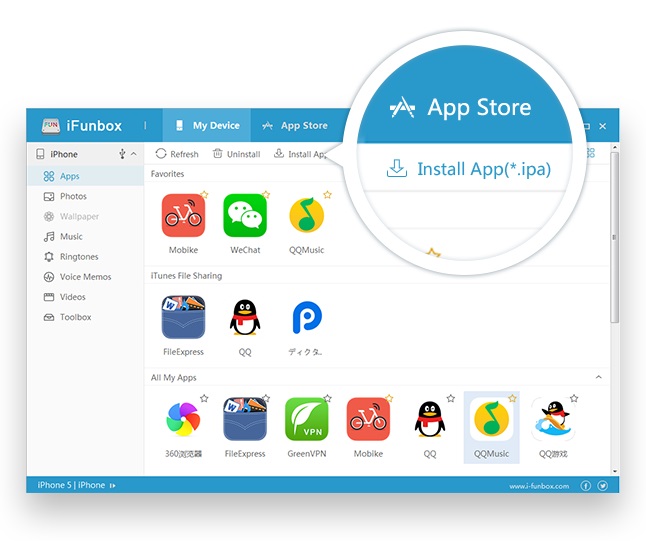
Part 2: iFunbox Download and How to Use iFunbox
You can download iFunbox Windows V4.2 2023 and iFunbox Mac V1.9 from the official site. Below is also the download link for you to download iFunbox for iPhone directly.
- iFunBox Windows V4.2: https://www.i-funbox.com/download/ifunbox_setup_4.2.exe
- iFunbox Mac V1.9: https://www.i-funbox.com/download/iFunBox_1.9.dmg
Below will show you the step-by-step tutorial on how to use iFunbox without iTunes.
1. How to Use iFunbox Music Transfer
Step 1. First of all, open iFunbox and then connect your iPhone to computer. After having done that, Click Quicktool Box > Import Files and Data > iPod Music.
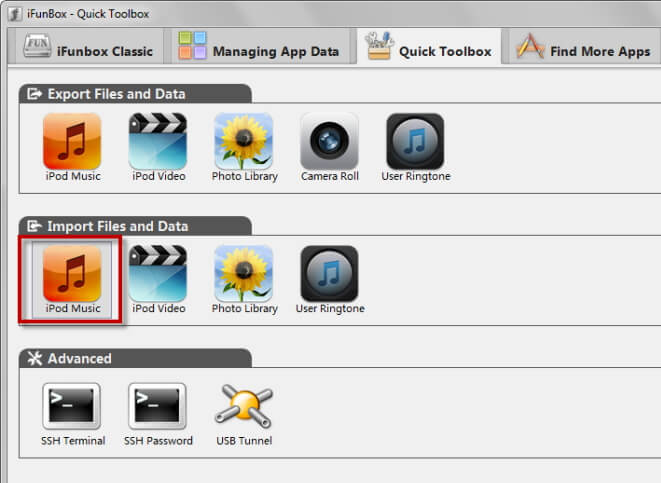
Step 2. You can browse music files by clicking here:

Step 3. Or drag-and-drop the files to this window.
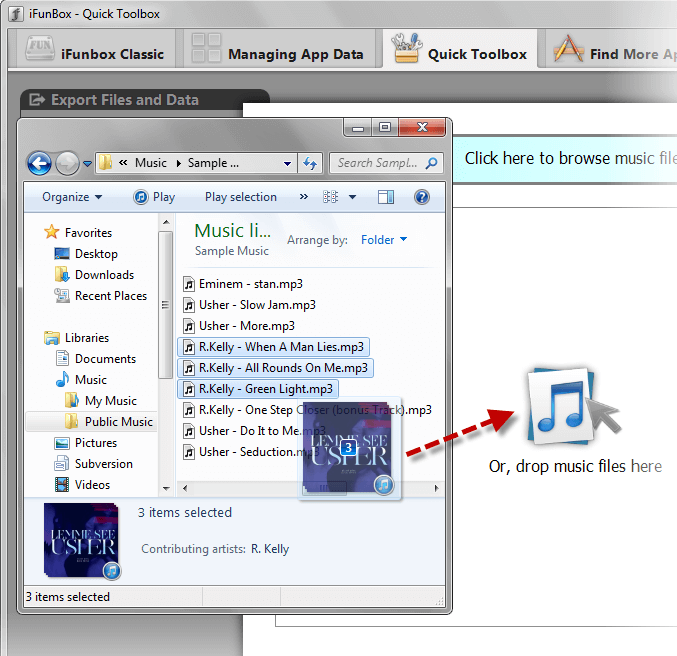
2. How to Export Music with iFunbox
Step 1: Free download iFunbox and install it on your computer. Then connect your iPhone to PC and open iFunbox.
Step 2: In the Quick Toolbox column, you can see Export Files and Data and click on iPod Music.
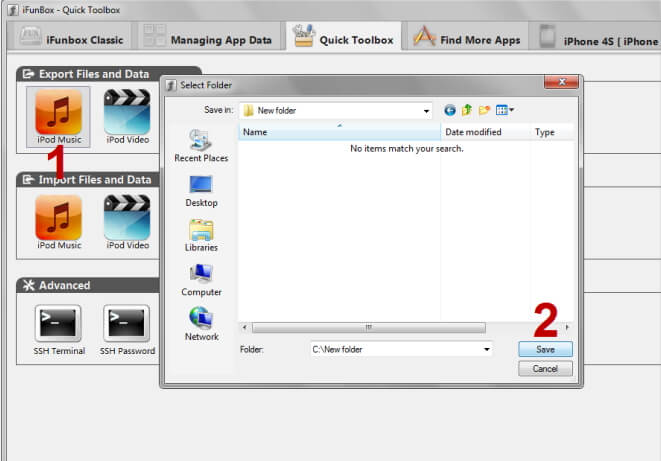
Step 3: Choose a file folder for the output iPhone music, then click Save to start.
If you want a beautiful and even more powerful alternative, I love UltFone iOS Data Manager, which goes well beyond iFunbox’s capabilities. You can learn more in part 3.
3. How to Use iFunbox to Install Apps
You may wonder how to use iFunbox to install apps on your computer, here’s how:
Step 1 : First of all, install and launch i-Funbox on your Windows or Mac. Then connect your device to the PC.
Step 2 : As soon as you opened up the iFunbox, simply go to the Managing App Data Tab and then click on the Install App option.
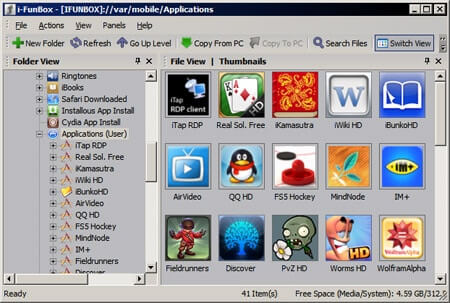
Step 3: A browse window will be open up and now you require to choose APP from the PC specific path and it will eventually install the selected extension right to your iOS device.
Part 3: Best Alternative to iFunbox (iPhone 14 Supported)
UltFone iOS Data Manager, the all-in-one and user-friendly tool which can help you well manage iOS files including photos, videos, music, books, completely fix all iOS problems, and freely transfer file between PC and mobile device, there is no need to jailbreak your iPhone.

Outstanding Features of UltFone iOS Data Manager:
1. One click to transfer data from iTunes to computer, vice versa.
You don't need to use iTunes to sync data between iTunes and iOS device. UltFone iOS Data Manager enables you to transfer iTunes media in one click.
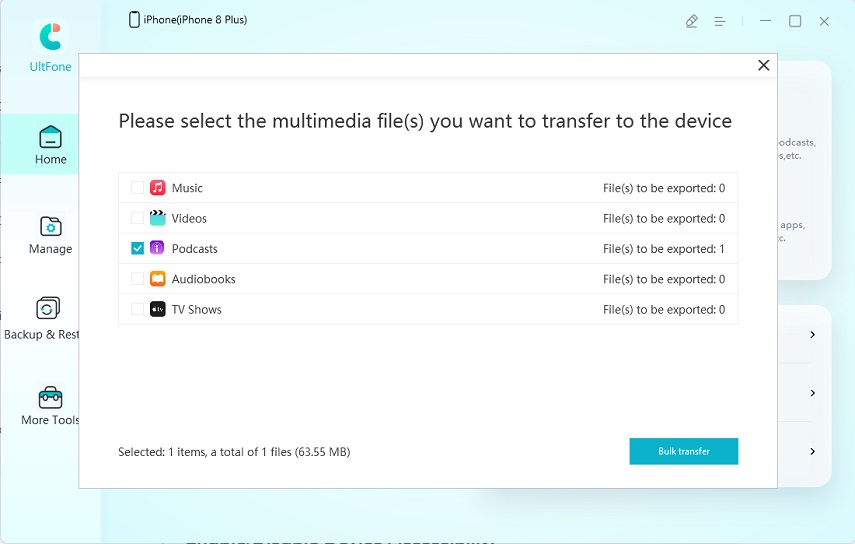
2. Manage 8 types of files: Contacts, Notes, Calendar, App, Video, Bookmark, Photo and Music.
You can import, export, edit, or delete data freely.

3. Backup iPhone to computer for free and restore data from backup in a more flexible way
Backup iPhone data to computer without iTunes. You can selective backup data you need,extract data from backup file and restore data from backup file without erasing device data.

4. Fix Various iOS Stuck Related to iOS Upgrade, Overheat and More
In the "More Tools" tab, you can find that this iOS data manager provides extra features including iOS System Repair feature to fix iOS system issues without data loss.
Last Words
This article gives an overall introduction of iFunbox and how to use it. If you are seeking for iFunbox similar tools, UltFone iOS Data Manager is the top one.



