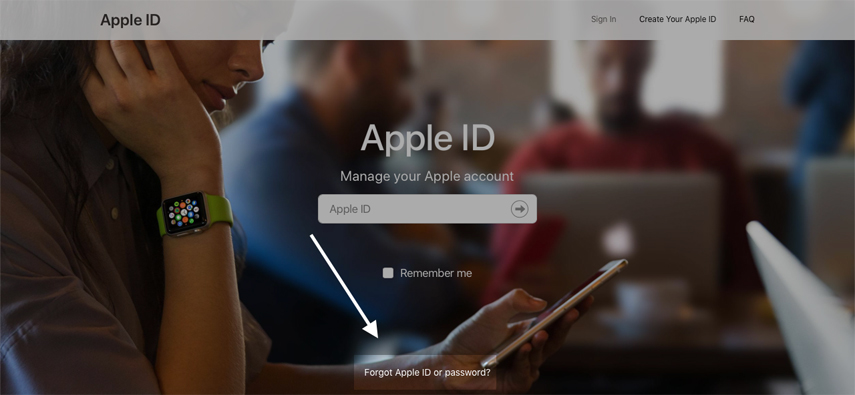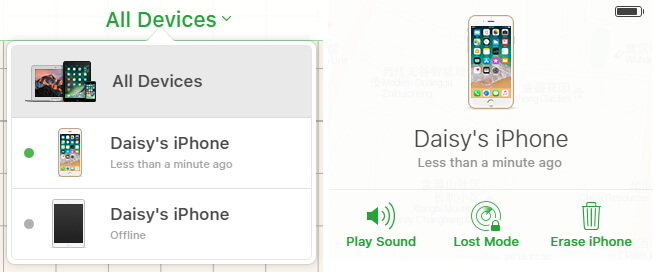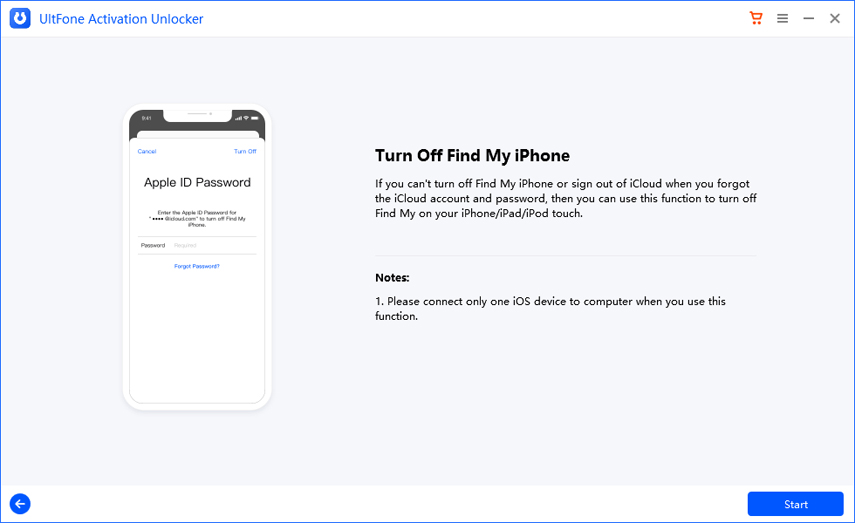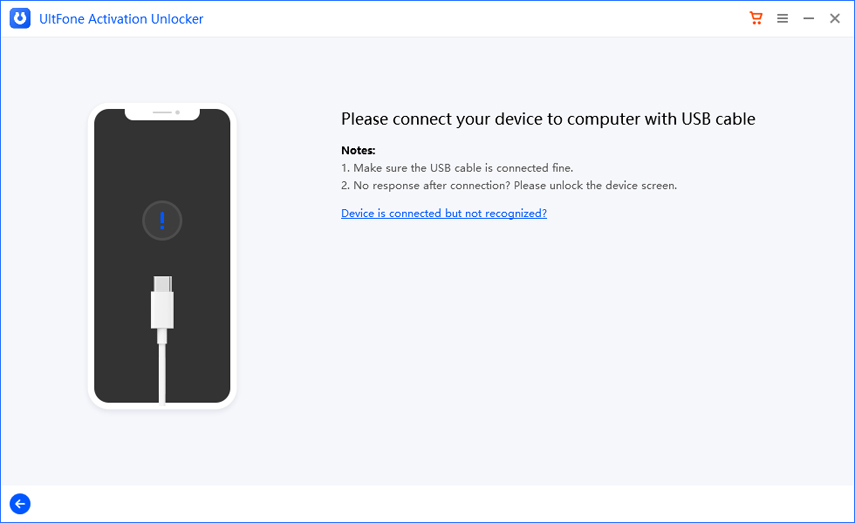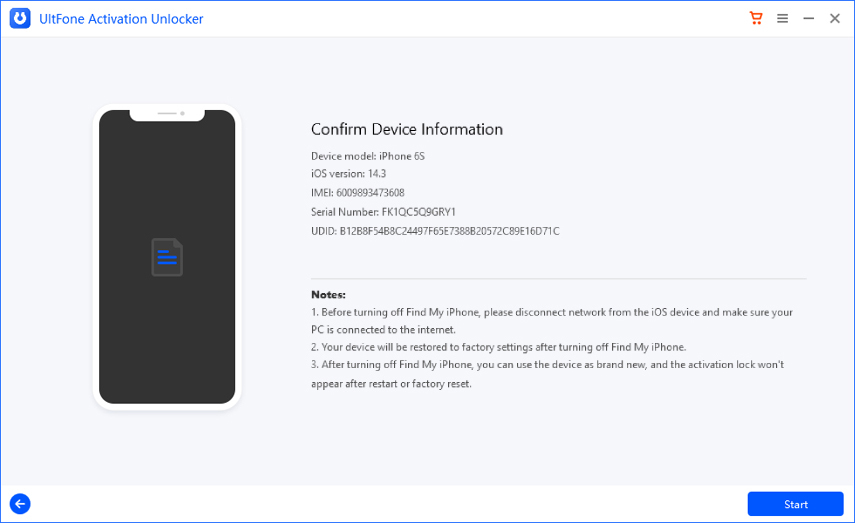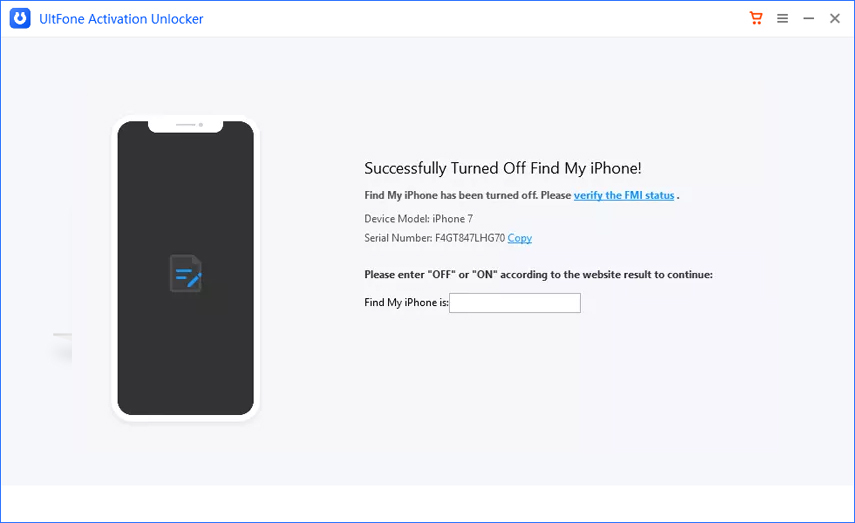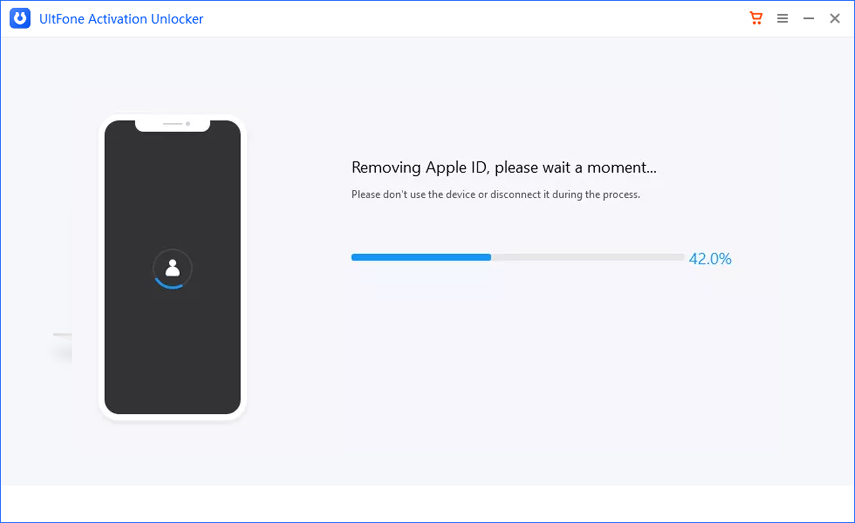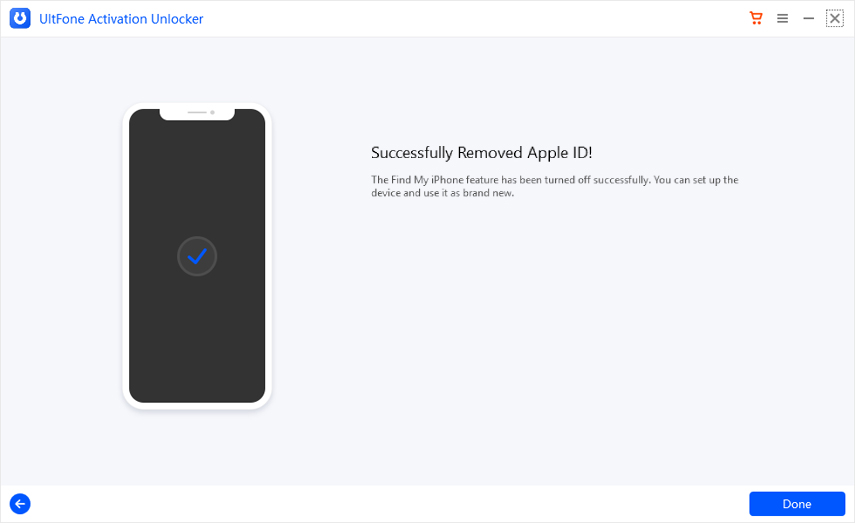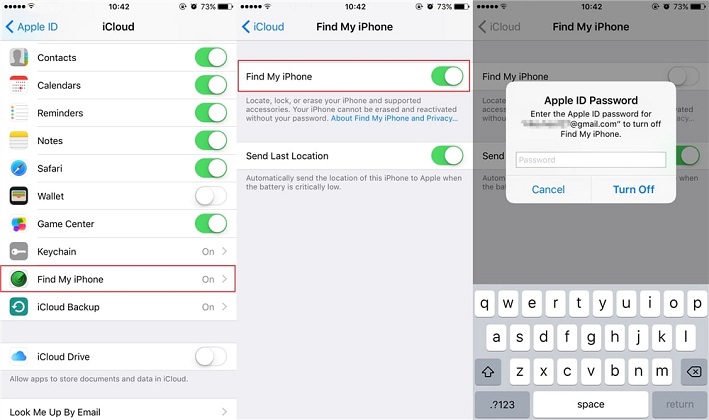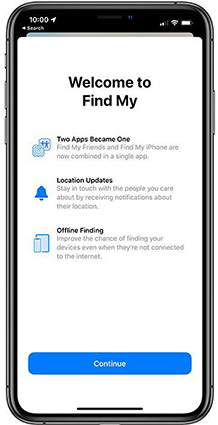Full Guide on How to Turn Off Find My iPhone without Password
 Jerry Cook
Jerry Cook- Updated on 2022-02-11 to iPhone
Are you stressed because you don't remember the password to turn off Find My iPhone? Be it a recently-bought used device or a device of your own, turning off Find My iPhone without password would have been a challenging task in the past, but thanks to technological development, we can now solve the issue within some minutes. Here we bring a detailed guide that will help you learn how to turn off Find My iPhone without the password.
- Part 1. What is Find My iPhone? When should I Turn it Off?
- Part 2. How to Turn Off Find My iPhone without Password on iOS 14/13
- Part 3. How to Turn Off Find My iPhone without Password on iOS 12 and Earlier Versions
Part 1. What is Find My iPhone? When Should I Turn it Off?
Find My iPhone now renamed as "Find My" is an application that helps to enhance the security of your device so that your privacy can be kept intact. Once the find my application is linked to your account, it would help you track your phone in case of it getting lost and lock it, thus no one else can access it. So, you might now be thinking that there seems to be no point of turning the feature off, but it isn't the case. You might need to have find my iPhone service disabled at certain instances, such as selling the phone to someone else or avoiding yourself from getting tracked.
Turning off find my iPhone is simple and easy when you have got the password of your iCloud account, as you would only need to access the iCloud settings and carry out some simple steps. But it gets really tricky when you have to turn off find my iPhone without a password. Are you someone who suffers from the tragedy of forgetting the password? Don't worry, in the next two parts, we bring you a detailed guide that illustrates "how to turn off find my iPhone without password".
Part 2. How to Turn Off Find My iPhone without Password on iOS 14/13
Method 1. Reset the Password
If you are the legitimate owner of the device but have forgotten your Apple ID password, you shall not stay tensed for long. This method has got to be the simplest of all the ways to remove find my iPhone without a password. Although you don't remember the password of your Apple ID, the passcode to your device and the mobile number authorized with the ID are essential to help you reset the password. So this methods aims at resetting the password of your Apple ID and turn off Find My iPhone through the new password.
- Step 1. Open appleid.apple.com on your browser.
Step 2. Click on "Forgot Apple ID or Password?"

- Step 3. On the next screen, enter your Apple ID, and click on the "Continue" button.
- Step 4. Enter your phone number that's authorized with the ID.
- Step 5. Verify the code received and enter the new password.
Following the above steps shall reset your device's password and now you can reaccess your iCloud account using the new password. After that, follow the steps below to turn off the find my iPhone feature.
- Step 1. Open Setting app.
Step 2. Go for iCloud option.
Step 3. Find "Find my iPhone" at the bottom of iCloud tab, tap on it and toggle off the feature.
Method 2. Contact the Previous Owner
If the device is linked to the previous owner's iCloud account, then you can ask him to turn off Find My iPhone remotely. If the owner is unaware of the procedure to turn it off, then you can guide him using the following steps:
- Step 1. Go to icloud.com/find and login with the linked Apple ID.
- Step 2. Now, select the specific device from "All Devices", of which the Find My iPhone feature should be turnd off.
- Step 3. Click "Erase iPhone".

- Step 4. When the phone is erased, click Remove from Account.
Following the steps shall remove the Apple ID. Then You will be free to use the iPhone.
Method 3. Use Professional Third-Party Software
We don't live in an ideal world, and there is a fair chance that things don't work out the way we expect them to. There is a reasonable chance that you might have lost the number linked to your Apple ID, or the previous owner of the phone denies providing any help. At this situation, our suggestion is to use a safe and professional third-party tool-UltFone Activation Unlocker. The software comes with a user-friendly interface, thus making it widely used and recommended. The notable advantages of using the software are:
- Turn off Find My iPhone/iPad/iPod touch without Apple ID/password.
- Remove activation lock without previous owner.
- Bypass activation lock when you forgot password.
- Support the latest iOS 14/13 and all the earlier versions.
Below are the steps to get yourself out of the trouble:
-
Step 1Download and launch UltFone Activation Unlocker on your PC. Select Turn Off Find My iPhone from the main interface.

-
Step 2Click on the Start button and an agreement shall come up, read it and consent to it.

-
Step 3Connect your device to UltFone Activation Unlocker with a USB cable.

-
Step 4 Once your device gets recognized, UltFone Activation Unlocker will automatically start downloading the jailbreak tool. After that, select a blank USB flash drive and click Start to burn the jailbreak environment.

-
Step 5 Once finished, follow the step-by-step instructions to jailbreak your device.

-
Step 6 After jailbreaking your device, disconnect the Internet on your device and click Start to turn off Find My.

-
Step 7 Once done, copy the serial number to verify the FMI status. If FMI status is off, enter "OFF" in the box, and click Confirm to remove the previous Apple ID. If not, please repeat the above steps and try to turn off Find My again.

-
Step 8 If you've successfully turned off Find My feature, UltFone Ativation Unlocker will move on to remove Apple ID.

-
Step 9 Congratulations! Now you've successfully turned off Find My and removed Apple ID.

Part 3. How to Turn Off Find My iPhone without Password on iOS 12 and Earlier Versions
Although the above methods are universal for all the iOS version, if your iPhone is still running a previous iOS version instead of the latest iOS 13/14, then you can turn off Find My iPhone by taking advantage of iOS security flaws.
For iOS 12/11/10
If your iPhone is running on the iOS 12/11/110, then you can turn off Find My iPhone by following these simple steps:
- Step 1. Launch Settings app on your iPhone and head to iCloud tab.
Step 2. Remove the existing password and type any random password. Then click Done from the top right corner.

- Step 3. An error notification would appear about incorrect password. Tap on "Ok".
- Step 4. Tap on "Cancel" option, and you will be taken back to the iCloud page.
- Step 5. Tap on "Account" and delete the account description.
- Step 6. Now, tap on "Done", and this will disable the Find My iPhone feature.
For iOS 9/8
If your iPhone is running iOS 8 or iOS 9, then you can turn off Find My iPhone by changing the DNS Servers information. Here're the steps:
- Step 1. Tap on Settings app from the home screen.
- Step 2. Click on Wi-Fi and tap on information mark (i) next to the Wi-Fi network name. This will help you access the DNS server section.

Step 3. Now, change the IP address according to your location.
For US users, change it to 104.155.28.90
For Europe users, change it to 104.154.51.7
For Asia users, change it to 78.100.17.60
- Step 4. Tap on the Done option from the top of the screen.
For iOS 7
- Step 1. Go to Settings app on your iPhone and then scroll down to find iCloud option.
- Step 2. Enter iCloud tab, tap on Find My iPhone slider and quickly click Delete Account severeal times, which will crash your iPhone screen.
- Step 3. Restart your iPhone.
- Step 4. When your device turns on, go to Settings > iCloud again. At this point, find My iPhone will now be turned off. Then select Delete Account without password.
Wrapping it Up
By following the guide, you would be surely able to turn off the Find My iPhone feature on your iPhone. To have a hassle-free experience, try UltFone Activation Unlocker, as it is the most secure and effective software to resolve the problem without harming your device. Feel free to give it a try.