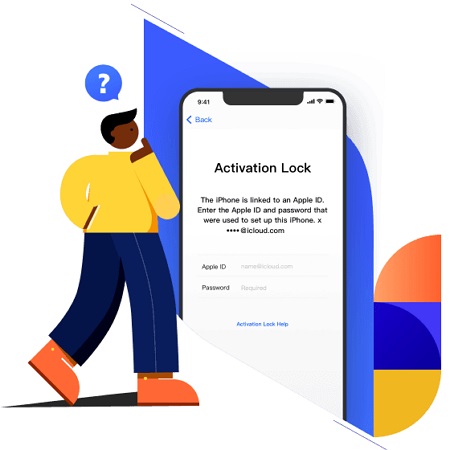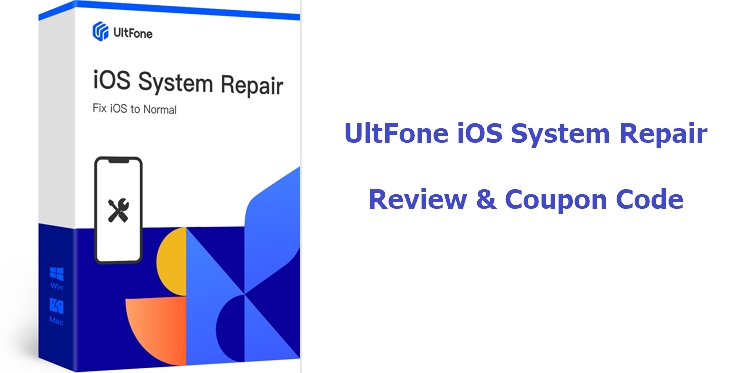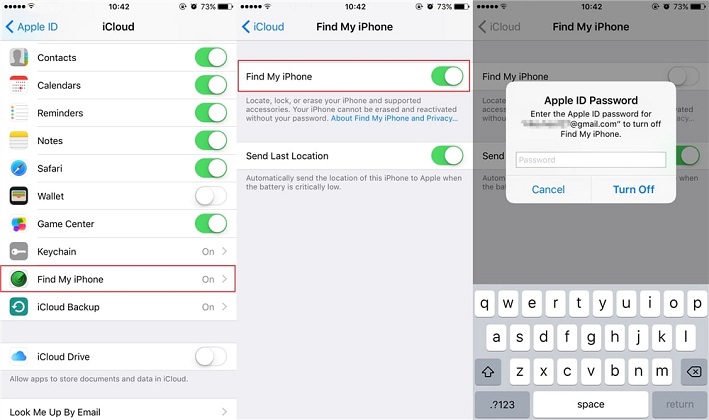3 Ways to Restore iPhone without Turning off Find My iPhone [100% Workable]
 Jerry Cook
Jerry Cook- Updated on 2021-04-14 to iPhone
I’m unable to restore my iPhone because it keeps asking me to turn off find my iPhone first. But, I don’t remember my screen’s passcode and don’t know how to disable find my iPhone any other way. Can somebody help?
Even though it’s always a good strategy to keep “Find My iPhone” turned on, there are a few situations when you may have to disable the feature. One such situation is restoring your iPhone. If you’ve ever tried to restore your iPhone/iPad, you may already know that your device will ask you to turn off find my iPhone first. But, what if you don’t remember your screen passcode or your iCloud login credentials? In that case, you’ll have to look for methods that allow you to restore iPhone without turning off Find My iPhone. Read this guide as we are going to explain different solutions to restore your iPhone when you’re unable to disable the feature.
- Part 1: Why Turn off Find My iPhone before Restoring?
- Part 2: 2 Ways to Turn off Find My iPhone and Restore Disabled iPhone without Going into Settings [iCloud Password Required]
- Part 3: How to Reset iPhone without Turning off Find My iPhone [without iCloud Password]
- People Also Ask about Turning off Find My iPhone
Part 1: Why Turn off Find My iPhone before Restoring?
Find My iPhone is a feature that’s designed to restrict unauthorized users from accessing your iDevice. Even if you are unable to locate your stolen/lost phone, you can use “Find My iPhone” to remove all your data from the device remotely. Now, when you try to restore an iPhone, you are basically reinstalling the OS on the device. In this case, if “Find My iPhone” isn’t disabled, you’ll be stuck with the activation lock once the process completes. Since the majority of users restore their device when they want to sell it to someone else, the activation lock will restrict the buyer from accessing the device. So, to ensure a seamless transition, it’s always necessary to turn off find my iPhone before restoring it.
Part 2: 2 Ways to Turn off Find My iPhone and Restore Disabled iPhone without Going into Settings [iCloud Password Required]
The ideal way to turn off Find My iPhone on any iDevice is to go to the “Settings” menu. But since you’re unable to unlock the device, here are some other solutions to turn off Find My iPhone.
Method 1: Turn off Find My iPhone on iCloud.com and Restore Disabled iPhone with iTunes
The easiest way to turn off the Find My iPhone feature for an iDevice is to sign in to your iCloud account. You can open iCloud on any device (iPad or your laptop) and follow these steps to disable the feature on a specific device.
1. Turn Off Find My iPhone
- Step 1 - Go to iCloud.com and sign in with your Apple ID and password.
- Step 2 - Now, click the Find My option.
- Step 3 - Then, tap the All Devices tab and press the Remove button next to the iPhone on which you want to disable Find My iPhone.
- Once Find My iPhone is turned off, you can go ahead and restore your iDevice to set it up as new.
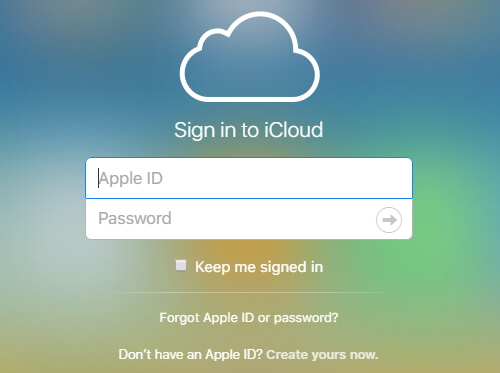
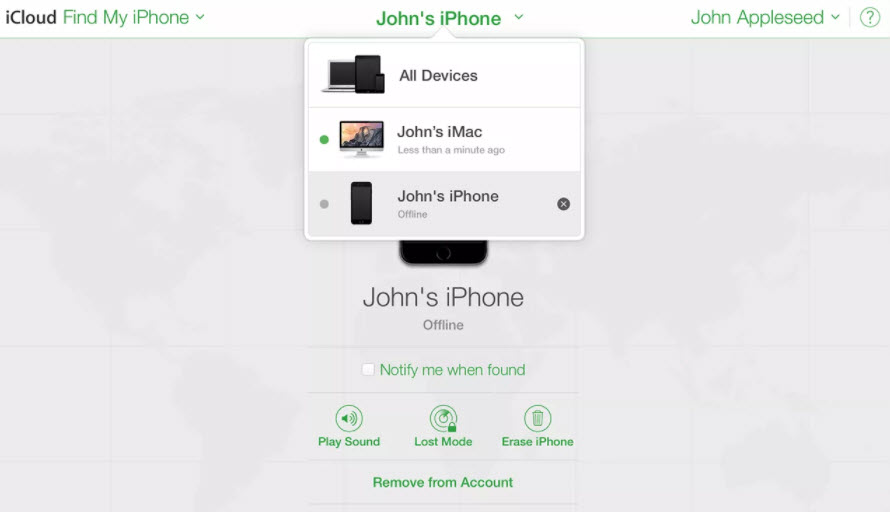
2. Restore Disabled iPhone with iTunes
- Step 1 - Launch the iTunes app on your PC/laptop and connect your iPhone using a lightning cable.
- Step 2 - Once iTunes recognizes your device, switch to the Devices tab and click Summary in the left menu bar.
- Step 3 - Finally, click Restore iPhone and follow the on-screen instructions to complete the process.
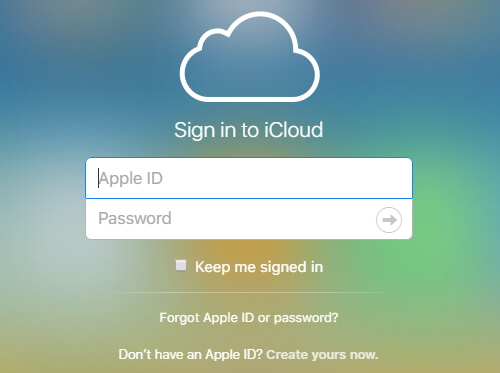

Method 2: Restore iPhone via Recovery Mode and Enter iCloud Password to Unlock iCloud
Another way to restore iPhone without turning off Find My iPhone is to put your device into recovery mode. However, keep in mind that you’ll be prompted to the activation lock once the process completes and you’ll need the iCloud password to unlock your device. So, only proceed with this method if you remember your iCloud credentials.
1. Put iPhone in Recovery Mode
If you’re using the latest iPhone (X, 11, or the 12 series), simply follow these steps to put your device in recovery mode.
- Step 1 - Press the Volume Down button and leave it immediately.
- Step 2 - Then, press the Volume Up button and leave it as well.
- Step 3 - Finally, press and hold the side button for a while. When you see the Connect to iTunes logo, leave the side button and connect your device to the computer.
- That’s it, your iPhone is in recovery mode and you can proceed towards completing the “restore” process. To do this, follow the same steps as earlier to restore the iPhone using iTunes.

2. Enter iCloud Password during Setup
After you’ve restored your iPhone, you’ll have to unlock the iDevice at the iCloud Activation Unlock screen. To do this, enter your iCloud password and follow the on-screen instructions.

Part 3: How to Reset iPhone without Turning off Find My iPhone [without iCloud Password]
Keep in mind that the above-mentioned methods will only work when you remember your iCloud credentials. But, in case you’ve forgotten the iCloud password, you won’t be able to restore iPhone without turning off find my iPhone. In this case, you’ll need a professional tool, i.e. UltFone Activation Unlocker to disable find my iPhone first. It’s a professional UltFone iCloud Activation Unlocker that’s tailored to help iPhone users bypass activation lock after restoring their device. But, it also allows users to disable “Find My iPhone”, even if you don’t remember your iCloud password.
Follow these steps to turn off “Find My iPhone” using UltFone Activation Unlocker.
- Step 1 Launch UltFone - Activation Unlocker on your PC and click Turn Off Find My iPhone to get started.
- Step 2 On the screen, click Start.
- Step 3 Now, read the agreement carefully and connect your iDevice to the PC.
- Step 4 Once you’ve connected the iDevice, UltFone will start downloading the Jailbreak Device accordingly. This process may take a while, depending on your current Internet speed.
- Step 5 Now, connect an empty flash drive to the PC and use the drop-down menu to burn the “jailbreak tool” on it. Click Start to flash the jailbreak tool on the USB drive.
- Step 6 Wait for a few seconds and let UltFone install the jailbreak tool.
- Step 7 Then, follow the on-screen instructions to jailbreak your device successfully.
- Step 8 Again, click Start and disconnect your PC from the Internet to initiate the process to disable turn off find my iPhone.
- Step 9 UltFone will automatically start disabling Find My iPhone. Wait for a while and once the process completes, you’ll see the confirmation message on your screen.

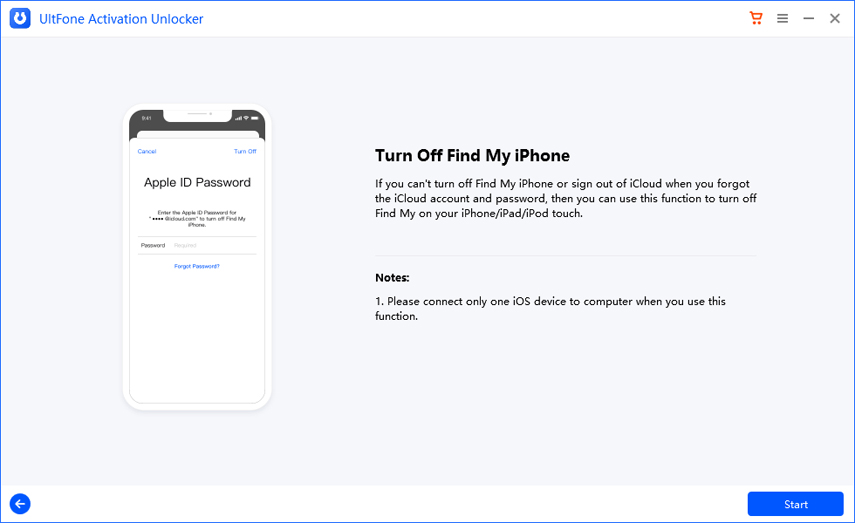
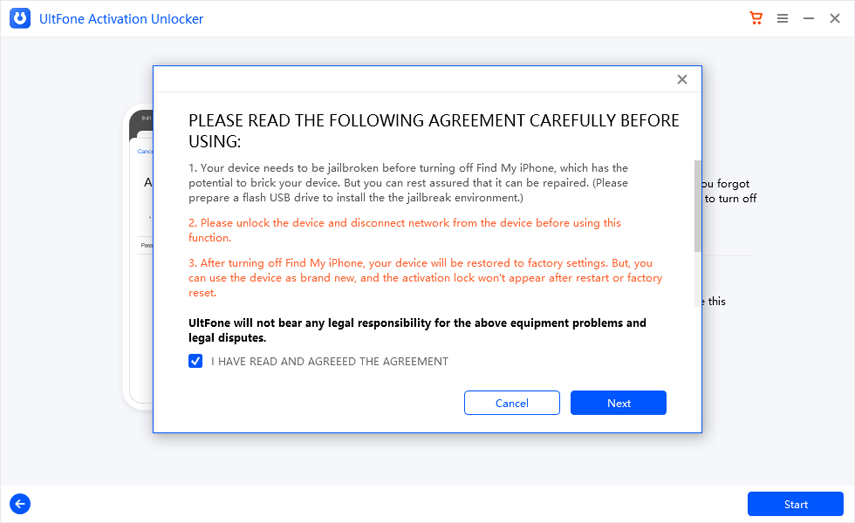
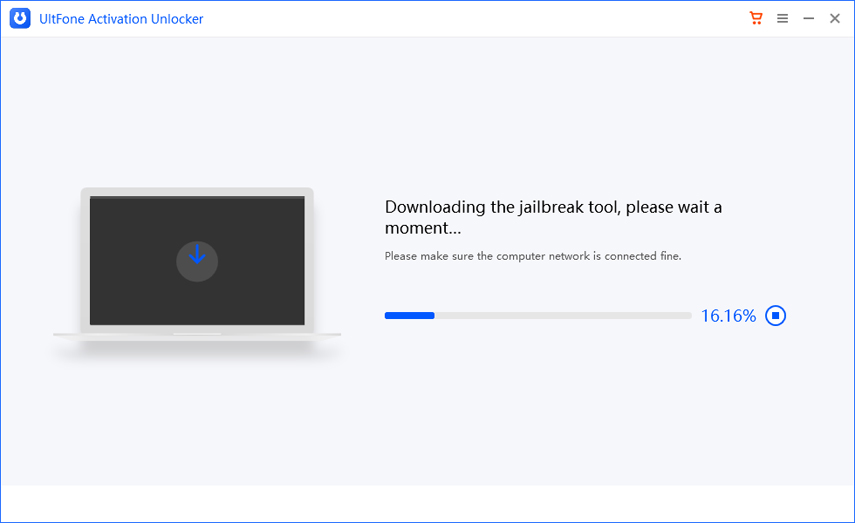



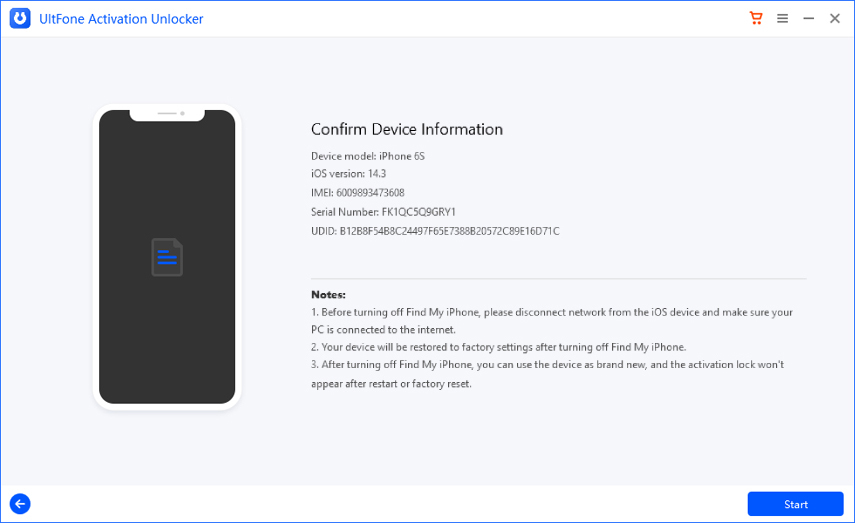
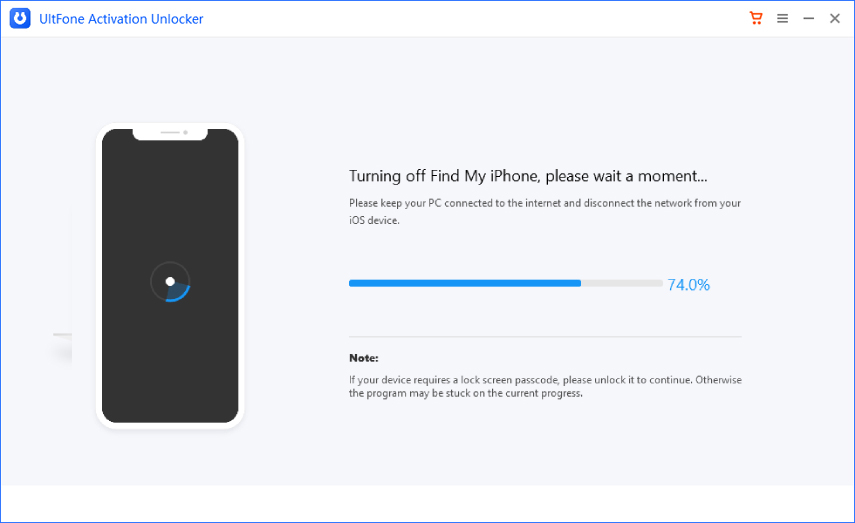
After you’ve turned off Find My iPhone, you can open the iTunes app on your computer and click Restore iPhone to restore the device.
People Also Ask about Turning off Find My iPhone
So, now that you know how to restore iPhone without turning off find my iPhone, let’s address some of the most common questions people have regarding restoring an iPhone.
1. Will Turning off Find My iPhone Erase iPhone?
The answer is Yes! After you’ve disabled Find My iPhone to restore your device, you can also erase all your data as well. To do this, go to Settings>General>Reset and tap Erase All Content & Settings. This way the activation lock will be removed once the device is successfully restored. So, you won’t have to enter your iCloud password to unlock the device.
2. Is There A Good Way to Restore Disabled iPhone instead of iTunes?
If you have a disabled iPhone and can’t connect to iTunes, you can use UltFone iOS System Repair to restore the device. It offers a simple process to restore the iPhone and you won’t need any iCloud credentials to do the job.
Follow these steps to restore a disabled iPhone using UltFone iOS System Repair.
- Step 1 Install and launch UltFone iOS System Repair and tap the Reset Device button. Make sure to connect your iPhone to the PC to get started.
- Step 2 On the next screen, click Factory Reset.
- Step 3 UltFone will fetch the right firmware package for your device. Click Download to download it and proceed further.
- Step 4 Once the firmware package is successfully downloaded, UltFone will automatically start resetting the device.

Conclusion
That concludes our guide on how to restore iPhone without turning off Find My iPhone. Whether you’ve forgotten your iCloud password or don’t remember the screen passcode, these methods will help you restore your device without having to disable Find My iPhone. And, in case you’re looking to restore a disabled iPhone, you can use UltFone iOS System Repair to complete the process.