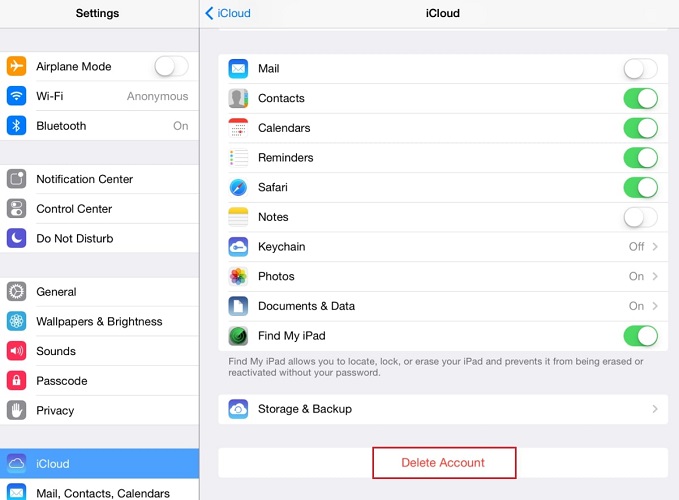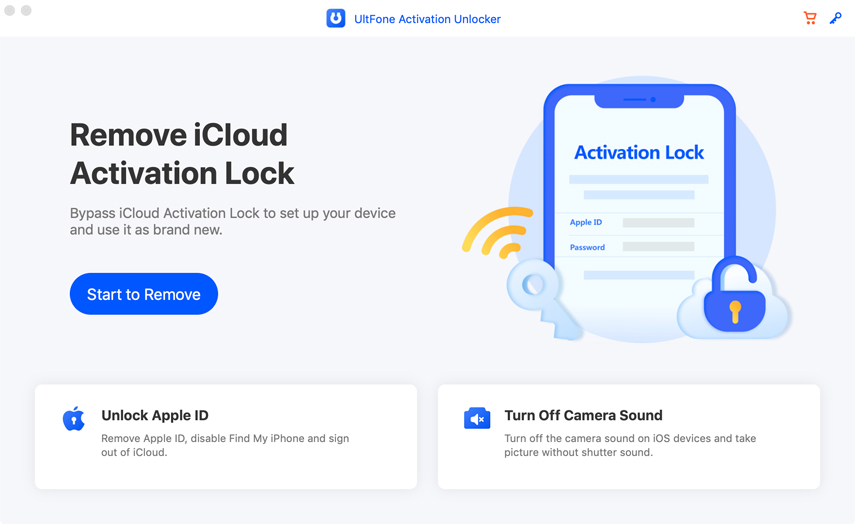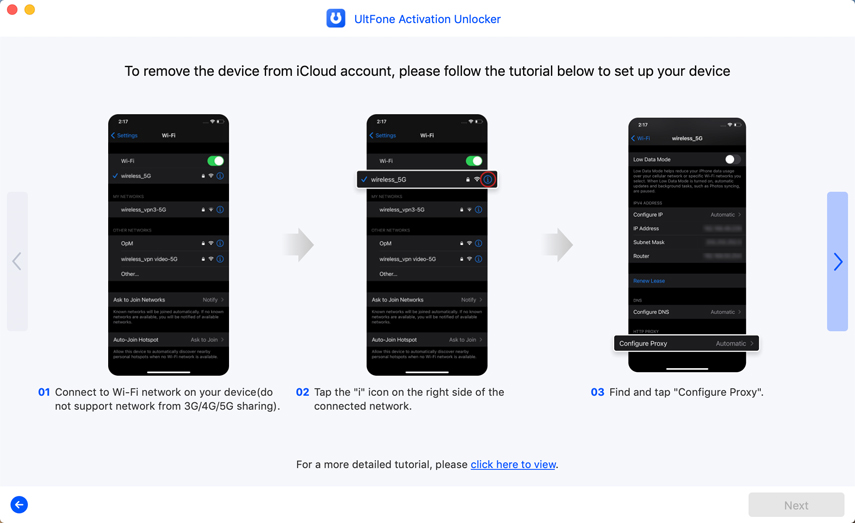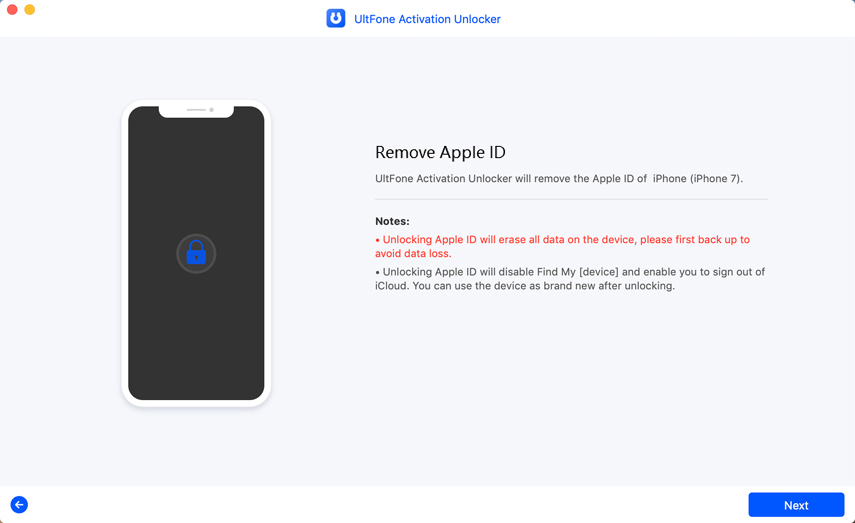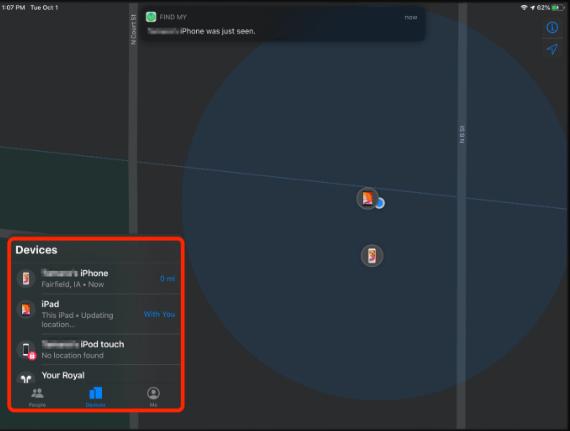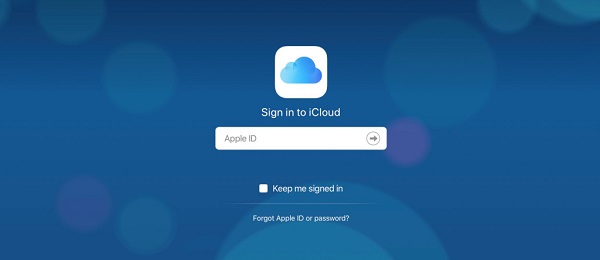3 Effective Ways to Turn Off Find My iPad without Password on All iOS Include iOS 16
 Jerry Cook
Jerry Cook- Updated on 2022-09-13 to iPad
Find My iPad/iPhone is an essential feature of an iPad that allows the users to lock, track and remotely access their iOS device whenever it is stolen or lost. This feature must always be turned on in order to offer your iPad an extra level of security. On the other hand, it may sometimes be necessary to turn off this feature, especially when you want to reset your device. Turning off Find My iPad is easy when you remember the password. But what if you don’t know? No worries!! This guide has solutions to your concern of “how do I turn off Find My iPad without password”.
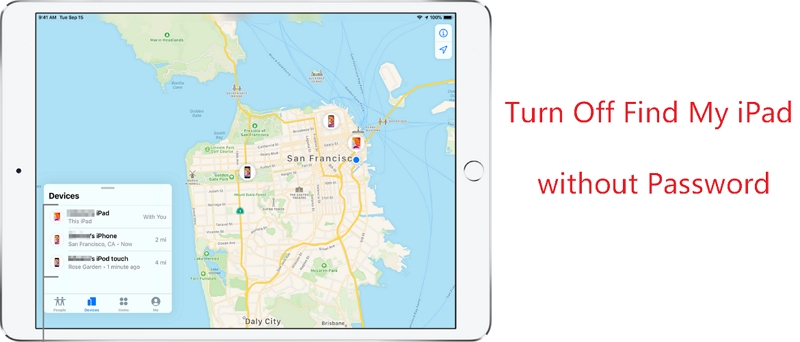
Read on to learn three effective ways to disable Find My iPad without password.
- Part 1: How to Turn Off Find My iPad without iCloud Password on iOS 7/8/9?
- Part 2: How to Turn Off Find My iPad without Password on iOS 10/11/12?
- Part 3: How to Turn Off Find My iPad without Password on iOS/iPadOS versions?
Part 1: How to Turn Off Find My iPad without iCloud Password on iOS 7/8/9?
If you are an iOS 7 user and want to know the workable ways on how to remove Find My iPad activation lock without previous owner or iCloud password, follow the below steps:
- Step 1: Turn on your iPad and go to "Settings."
- Step 2: Scroll down and then click on "iCloud."
- Step 3: Click on "Delete Account" and tap to disable "Find My iPad." Now, a new window will pop up that will ask you to enter your iCloud password. Here, you need to press and hold the "Power" button and shut down the iPad.
- Step 4: Turn your iPad on and go to "Settings"> "iCloud Settings."
-
Step 5: Click on "Delete Account" and disable "Find My iPad."

That’s how to turn off Find My iPad without iCloud password on iPad with iOS 7/8/9. Continue reading to disable Find My iPad on other iOS versions.
Part 2: How to Turn Off Find My iPad without Password on iOS 10, iOS 11, and iOS 12?
So, how do I turn off Find My iPad if you’re using iOS 10-12? Follow the below steps:
- Step 1: Go to "Settings" on iPad and click on "iCloud."
- Step 2: After clicking on "iCloud," you will be asked to enter the password. Simply enter any random number and hit the "Done" button.
- Step 3: After entering a random number in the password field, you will be notified that the password is incorrect. Click on the "OK" button.
- Step 4: Tap on the "Cancel" button at the top left corner of the screen, and then the iCloud section will reappear.
-
Step 5: Now, click on "Account" and tap on the "Delete" button. After this, you will see the main iCloud section once again, and the Find My iPhone feature will automatically be turned off now.

It was this hassle-free and straightforward to solve the issue of how to turn off Find My iPhone on iPad without password on iOS 10-12.
Part 3: How to Turn Off Find My iPad without Password on All iOS versions?
If your concern is how to remove Find My iPad activation lock without previous owner, then look no further from UltFone Activation Unlocker. On top of all, disabling Find My iPad is hassle-free and quick with this tool. It supports a wide variety of devices that involves iOS 9 to iOS 14 on all iPhone/iPad models
Whether you could not activate your iPad without a password or you are encountering an activation error, the UltFone Activation Unlocker will help you fix the issue "can't turn off Find My iPad to restore" with no technical skills required.
Here’s how to turn off Find My iPad without Apple ID password on iOS 14 using UltFone Activation Unlocker:
-
Step 1 Launch the UltFone Activation Unlocker and select "Turn off Find My iPhone" from the main interface. Now, connect your iPad to a computer.

-
Step 2 Once the iPad gets recognized, follow the onscreen instructions to start the process.

-
Step 3After that, disable the "Find My iPad" option. For this, you need to:
- Wait for a while and copy the serial number to verify FMI Status.
- Wait for a while again to remove your Apple ID.

That’s how to turn off Find My iPad from the computer.
Part 4: Find My iPhone on iPad FAQs
1. What Is Find My iPhone on iPad?
Find My iPhone is an inbuilt feature of Apple devices that allows an iDevice user to track their lost Apple device. So, in case you lost your iPad, you can easily use the Find My iPhone/iPad app on another device to check the last known location of your iPad. This feature of the Apple device makes it easy for the user to monitor their iPad even remotely. In simple words, Find My iPhone will help you to locate your lost or stolen iPad.
2. What happens when you turn off Find My iPhone?
Find My iPhone comes with a handful of capabilities that are excellent to have in any device. If you turn off or disable Find My iPhone on your iPad, you'll no longer be able to avail the benefits it offers. It can moreover make your iPad even more challenging to recover.
Conclusion
So, how do you turn off Find My iPad without a password? We hope that this guide has helped you disable Find My iPad without a password on your device. If you need a quick solution and your iPad is running an iOS 13 or later, we highly recommend using UltFone Activation Unlocker. It offers a highy success method to turn off Find My iPad without password or when your iPad disabled Find My iPad without password.