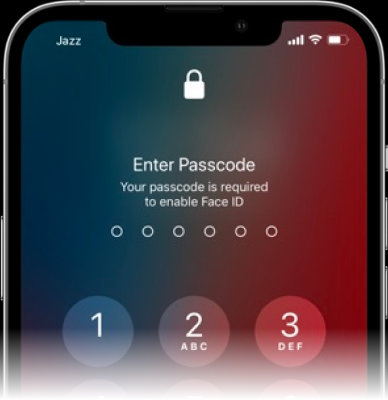How to Unlock iPhone 12 Without Passcode in 4 Proven Ways
 Jerry Cook
Jerry Cook- Updated on 2024-01-18 to iPhone
Unlocking an iPhone 12 and gaining unrestricted access to its advanced features can be a complex endeavor. In this comprehensive guide, we will delve into a range of proven and technically sound techniques to help you know how to unlock iPhone 12 without passcode with ease. Whether you've forgotten your passcode or want to unlock a second-hand iPhone, our expertly crafted solutions will empower you to take full control of your iPhone 12.
- Part 1. How to Unlock iPhone 12 Without Passcode Without Losing Data
- Part 2. How to Unlock iPhone 12 Without Passcode
- 2.1 How to Unlock iPhone 12 Without Passcode/Face ID/Apple ID/iTunes [Free Trial]
- 2.2 How to Unlock iPhone 12 Without Passcode Without Computer Via Erase iPhone
- 2.3 How to Unlock iPhone 12 Without Passcode Or Apple ID Via iTunes
- 2.4 How to Unlock iPhone 12 Without Passcode Or Face ID Via iCloud
- Part 3. FAQs About Unlocking iPhone 12 Without Passcode
Part 1. How to Unlock iPhone 12 Without Passcode Without Losing Data
Unlocking a locked iPhone 12 without the passcode and retaining all the data is not something that can be achieved directly. Apple takes security seriously, and the passcode is designed to protect your personal information from unauthorized access. Therefore, without the correct passcode, it is not possible to bypass this security measure.
However, there is a way to safeguard your data before attempting any unlocking methods. You can choose to back up your iPhone 12 first. Once you have successfully backed up your data, you can then proceed with the unlocking process. Later, you can restore the backup you created earlier to retrieve your data.
Part 2. How to Unlock iPhone 12 Without Passcode
2.1 How to Unlock iPhone 12 Without Passcode/Face ID/Apple ID/iTunes [Free Trial]
In situations where all other methods you've tried seem to falter, there is a reliable solution to unlock your iPhone 12 by UltFone iPhone Unlock —a powerful software tool designed to rescue you from this frustrating situation. Here we will introduce you to the game-changing UltFone iPhone Unlock and walk you through the steps to unlock your iPhone 12. With its user-friendly interface and advanced functionalities, UltFone iPhone Unlock offers a seamless unlocking experience that surpasses other methods.
Here are some common scenarios where UltFone iPhone Unlock can help:
- Forgotten Passcode : If you forget your device's passcode and can't unlock it, UltFone iPhone Unlock can help you remove the screen lock.
- Disabled Device : If your device is disabled due to multiple incorrect passcode attempts, UltFone iPhone Unlock can bypass the disabled screen and unlock your device.
- Second-Hand Device : If you've purchased a used device with the previous owner's passcode or Apple ID still active, UltFone iPhone Unlock can remove the existing locks.
- Screen Time Passcode Recovery : UltFone iPhone Unlock can recover or remove the Screen Time passcode, allowing you to manage app usage and device restrictions.
- MDM Bypass : If your device is under Mobile Device Management (MDM) control, UltFone iPhone Unlock can bypass the restrictions without requiring root access.
Learn how to unlock iPhone 12 if you forgot passcode:
- Step 1Download and install UltFone iPhone Unlock on your computer, then click "Start" to begin unlocking lock screen passcode for your iPhone 12.
- Step 2Connect your iPhone 12 to your computer and the software will detect it automatically. Click "Next" from the main interface.
- Step 3Choose a save path and click "Download" to download the lastest firmware package.
- Step 4Click "Start Remove" to begin the iPhone 12 unlocking process.
- Step 5Congratulations! Your iPhone 12 has been successfully unlocked. After successfully removing the iPhone passcode, you can reset the passcode and Face ID settings on your iPhone. Also, you can restore your iPhone from a previous iTunes or iCloud backup.





2.2 How to Unlock iPhone 12 Without Passcode Without Computer Via Erase iPhone
In moments of desperation where other unlocking methods seem futile, there remains a reliable solution to unlock your iPhone 12—by performing an "Erase iPhone" procedure. We will guide you through the necessary steps to safely and securely erase your iPhone 12, emphasizing the importance of backing up your data beforehand.
To utilize this method, it is important to meet the following prerequisites:
- The locked iPhone 12 must be running on iOS 15.2 or a higher version.
- The Find My feature must be enabled prior to forgetting the password.
- You need to know your Apple ID password and be signed in with your Apple ID.
- Ensure that the iPhone 12 is connected to local Wi-Fi or cellular data.
Step 1. To initiate the "Security Lockout try again in 15 minutes" interface, enter an incorrect passcode on your iPhone 12 seven times consecutively.
Step 2. Once the interface appears, locate and tap on the "Erase iPhone" button located at the lower-right part of your iPhone 12 screen.
Step 3. Confirm your decision by tapping the Erase iPhone button again and provide your Apple ID password to sign out.
Step 4. The reset process will begin, indicated by the display of the white Apple logo on your iPhone 12. Wait for the process to complete, after which your iPhone 12 will automatically restart.

2.3 How to Unlock iPhone 12 Without Passcode Or Apple ID Via iTunes
When it comes to unlocking your iPhone 12, iTunes stands as a reliable ally, offering a tried and tested method to regain access to your device. Join us as we explore the step-by-step instructions to master how to unlock iPhone 12 with iTunes.
Before proceeding, please note the following prerequisites:
- Activate Recovery Mode will result in the loss of all data on your iPhone.
- Ensure you have the latest version of iTunes installed, and have a compatible USB data cable.
Unlock iPhone 12 via iTunes with these steps:
Step 1. Begin by opening iTunes on your Windows computer. If you are using a Macbook, start with Finder. Connect your iPhone 12 to the computer using a compatible USB cable.
Step 2. If your iPhone 12 is not recognized by iTunes, you'll need to put it into Recovery mode. Follow these steps based on your iPhone model:
-For iPhone 12 with a Home button: Press and hold the Top button and Volume Up/Down button simultaneously until the Power-Off slider appears. Drag the slider to shut down your iPhone 12 completely. Keep holding the Top button until you see the Recovery mode screen.
-For iPhone 12 without a Home button: Press and hold the Side/Top button until the Power-Off slider appears. Drag the slider to turn off your iPhone. Next, hold down the Home button until the Recovery mode screen appears.
Step 3. Once your iPhone 12 is detected by iTunes, select the Summary option and click on the Restore iPhone button. Wait for the restore process to complete, and your iPhone 12 will be unlocked.

2.4 How to Unlock iPhone 12 Without Passcode Or Face ID Via iCloud
iCloud, a cloud-based service provided by Apple, serves as option for you to unlock iPhone 12. Whether you've forgotten your passcode or find yourself locked out of your device, iCloud provides a solution to restore your iPhone 12 to its full functionality.
To use this method, please keep these in mind:
- You need to know the Apple ID and password of the device.
- Find My should already be enabled on the iPhone.
- Your iCloud account must be signed in to the locked device.
- Ensure that your iPhone 12 is connected to an internet connection (Wi-Fi or cellular).
- This process will result in the deletion of all data from your iOS device.
Check how to unlock iPhone 12 with iCloud here:
Step 1. Start by accessing the iCloud website on another device.
Step 2. Sign in to iCloud using your Apple ID and password.
Step 3. Locate and select "Find My iPhone".
Step 4. From the list of "All devices", choose your unlocked iPhone 12.
Step 5. Click on "Erase iPhone" to confirm the data erasure. Once the process is complete, your iPhone 12 will be unlocked.
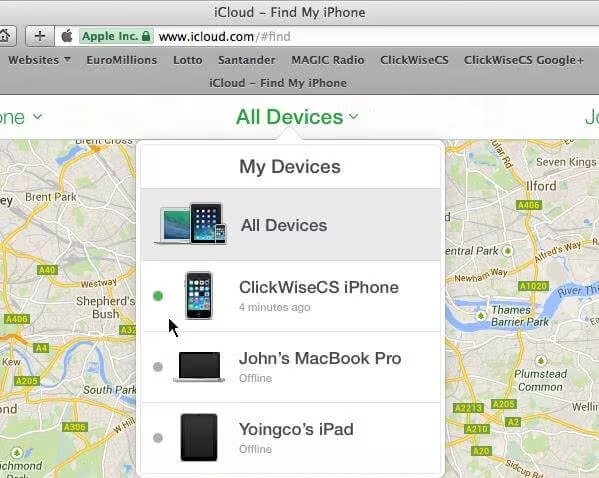
Bonus Tip: How to Unlock iPhone 12 for Any Carrier for Free
Q1: How do you unlock an iPhone if you forgot the passcode?
If you forgot the passcode for your iPhone, first try the possible passcodes you can remember, which could be something ralated to your birthdaty, name, especial date. If you can't find the correct one, try to use the methods listed above to unlock your iPhone 12.
Q2: How do I remove the passcode from my locked iPhone 12?
To remove the passcode from your locked iPhone 12, you need to perform a factory reset. Please note that this will erase all data on the device. If you have a backup, you can restore the data after the reset.
Q3: Can you unlock iPhone without passcode without resetting?
Unfortunately, you cannot unlock an iPhone without the passcode without resetting the device. Apple has strict security measures in place to protect user data. If you forget the passcode, the only way to regain access is through a reset, which erases all data. To avoid data loss,back up your iPhone first if possible. If you find yourself in such a situation, UltFone iPhone Unlock can help you bypass the passcode and access your device again.
Conclusion
Now you've known how to unlock iPhone 12 without passcode. With the techniques and methods, especially UltFone iPhone Unlock outlined in this guide, you now have the knowledge and tools to unlock your iPhone 12 effortlessly. Say goodbye to limitations and embrace the full potential of your device. Choose the method that suits your needs, follow the steps provided, and unlock a world of possibilities with your iPhone 12.