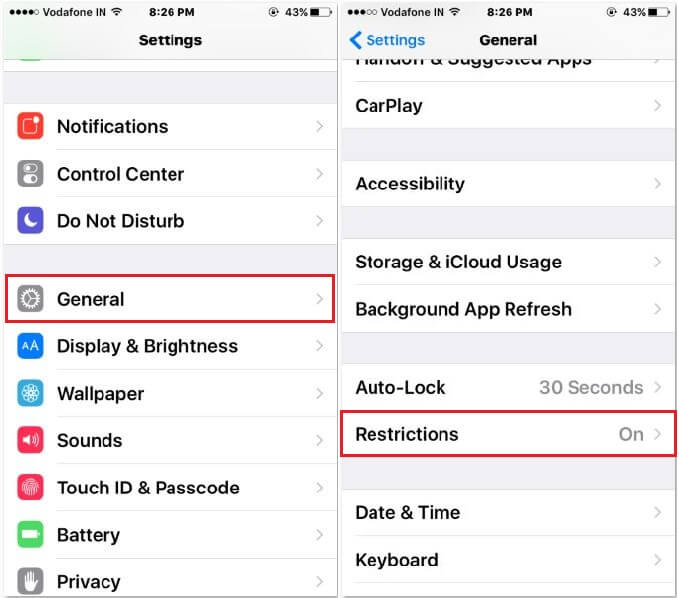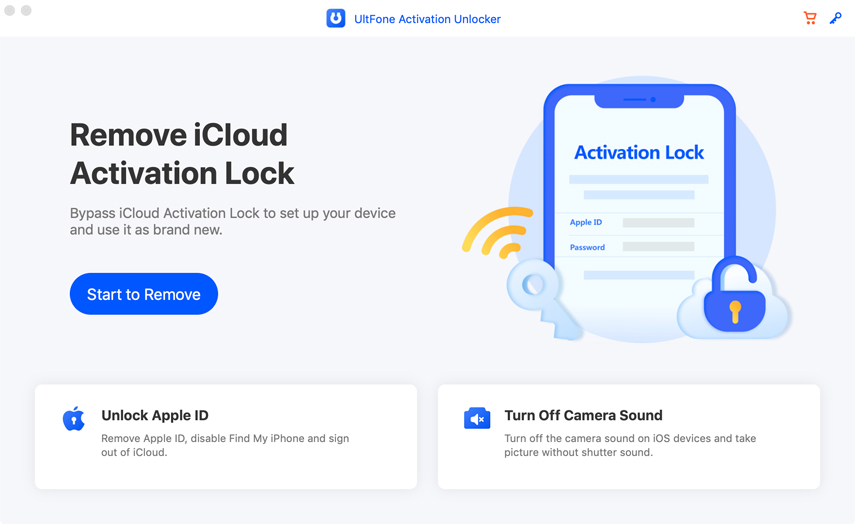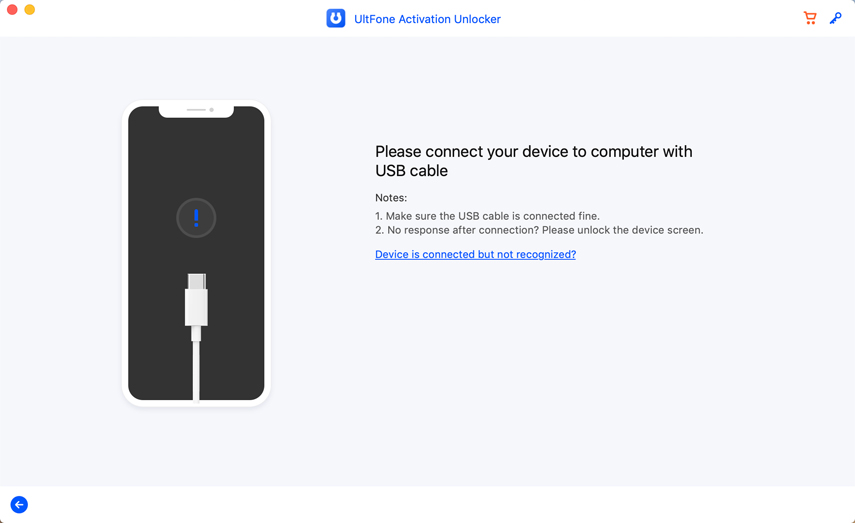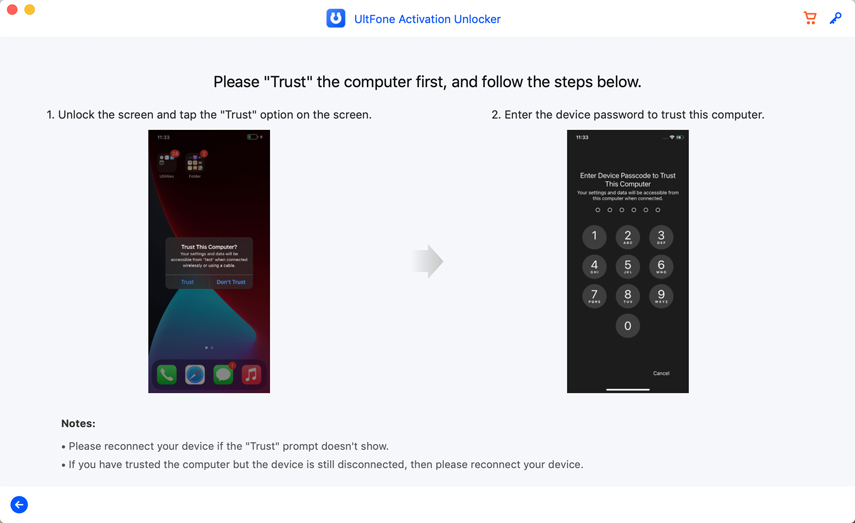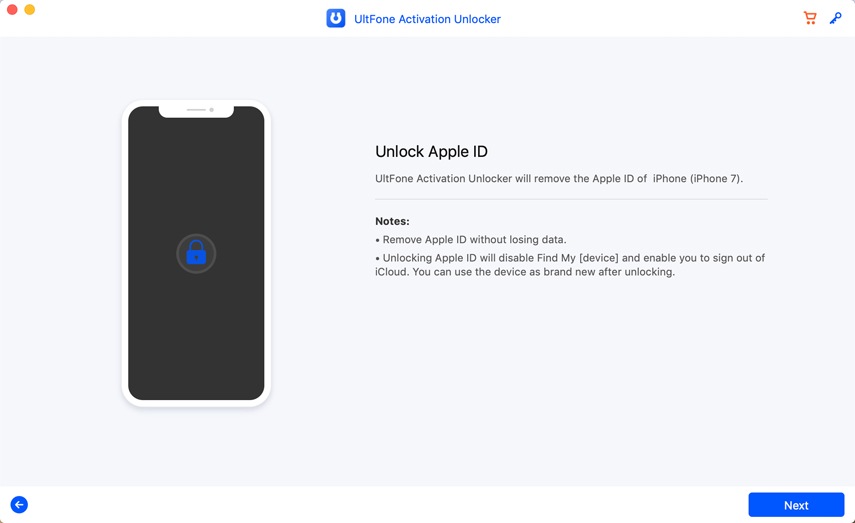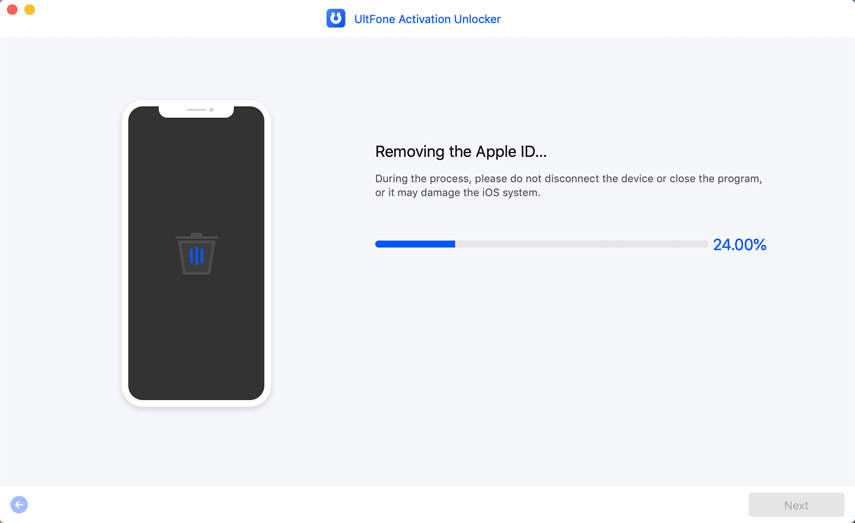Your Account Has Been Disabled in the App Store and iTunes? Here's the Fix
 Jerry Cook
Jerry Cook- Updated on 2023-10-17 to iCloud
While making Apple Pay purchases or working on iTunes to update or download an app, you might get “your account has been disabled in the App Store and iTunes” alert. As much as it is an annoying situation, the reason could be as simple as Apple’s security measures. And there is nothing much to panic about.
In today’s topic, we are going to talk about the same. We will share with you the reasons that will help you understand things better on why your account has been disabled in the App Store and iTunes and provide you with the possible solutions that will make you get out of the trouble easily. Scroll down to know more!
- Reasons Why Your Account Has Been Disabled in the App Store and iTunes
- Fix 1. Log Out and Log in to Your Apple ID
- Fix 2. Reset Your Apple ID
- Fix 3. Check Restrictions Settings
- Fix 4. Contact Apple Support
- Pro Tip: How to Remove Apple ID without Password
Reasons Why Your Account Has Been Disabled in the App Store and iTunes
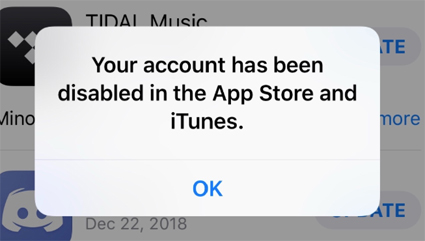
Let us not jump to the conclusion and assume the solutions. You should know why your account has been disabled in the App Store and iTunes and it is always a great strategy to analyze the problem before anything else. This way, you will be able to figure out the correct process that might help you fix the issue. Here are the reasons for why you might see the “your account has been disabled in the App Store and iTunes” message on your iDevice screen.
- Too many password attempts: There is a certain limit that Apple provides you when it comes to entering the passcode or password. There is definitely a reason behind this restriction so that not everyone could guess the password with infinite attempts. Well! When you enter too many passwords, you might end up with account disabled issue.
- Unpaid bill scenario: “Your account has been disabled in the App Store and iTunes” message might also appear when you have any outstanding bill for an app or service. So make sure to check this.
- Haven’t signed in for long: When you don’t sign in to Apple ID for a long time, that might be the reason for your account getting disabled in the App Store and iTunes. This acts as a precaution by Apple for security reasons.
- Security measures: There are times when people have several Apple devices. And they sign in to the different devices with their Apple account making Apple consider you as a hacker or scammer. As a result, your account may get locked and that could be the reason why your device shows you “your account has been disabled in the App Store and iTunes” message.
- Disputed Charges: If there are any disputed charges associated with your Apple ID, then you are deemed to face this issue.
Fix 1. Log Out and Log in to Your Apple ID
As we mentioned, the problem can arise if you haven’t logged in for long, there are times when your device may think the same. So a simple log out and re-log in can sort things out and gives a fresh start to the Apple ID. Here is what you need to do.
For iPhone:
- Step 1: Open “Settings” and go to your Apple ID.
- Step 2: Tap “Sign Out” and enter the Apple ID password.
Step 3: Now, tap “Turn Off” and choose “Sign Out” to confirm.

For Mac:
- Step 1: Click the Apple logo and choose “System Preferences”.
- Step 2: Now, head to the Apple ID and select “Overview”.
Step 3: Click “Sign Out” and then you can sign in again by using the Apple credentials.

Fix 2. Reset Your Apple ID
Another simple solution to solve “your account has been disabled in Appe Store and iTunes” issue is to reset your Apple ID. The steps are as follows:
Step 1: Visit https://iforgot.apple.com/ and type in the Apple ID.

Step 2: Tap on “Continue” and then type the phone number that is linked to your Apple ID.

Step 3: A notification will appear on your Apple device.

- Step 4: Now, in your device, head to “Settings” and tap your Apple ID.
Step 5: Select “Password & Security” followed by “Change Password”.

- Step 6: Go along with the instructions and reset Apple ID.
Fix 3. Check Restrictions Settings
You might also face the issue if you have restrictions turned on. People use the restrictions feature a lot of times in order to avoid in-app purchases. And there are chances that you have also done this. Therefore, follow the steps below:
- Step 1: Go to “Settings” and tap “General”.
- Step 2: Choose “Restrictions” tab.
Step 3: Then enter restrictions passcode and turn it off.

Fix 4. Contact Apple Support
If attempting the above solutions went futile, you might need the Apple support. You can visit the Apple support website and get to the Apple ID issues section. There, you will notice a “Disabled Apple ID” issues portal. You can select the issue you are getting and chat with the Apple agent to ask why your account has been disabled in App Store and iTunes. This will hopefully resolve the issue. However, we would suggest using this as the final option when nothing works for you.

Pro Tip: How to Remove Apple ID without Password
In case you forgot your password and failed to reset it, we recommend you UltFone Activation Unlocker. This is a professional bypass solution when it comes to removes Apple ID from your iDevices. Below are some of its features that you might be interested:
- No jailbreak or password needed while unlocking Apple ID.
- Removes activation lock without previous owner.
- Safe, secure and no technical skills required.
Now, we are mentioning the step by step guide that can help you unlock your Apple ID using UltFone Activation Unlocker.
Note: Make sure the Find My feature on your iPhone is turned off, otherwise the operation may fail.
Step 1 Install UltFone Activation Unlocker after downloading it from its official website. Now, launch it and select “Unlock Apple ID” given on the first screen.

Step 2Get your iDevice connected to the PC using a genuine lightening cable.

Step 3 Trust the PC when the pop-up appears on your iDevice.

Step 4 Now, click Next to proceed.

Step 5 Then, the program will automatically remove Apple ID.

Conclusion
We hope now that you understood why your account has been disabled in the App Store and iTunes and know what to do. When you follow the instructions carefully, you might get out of trouble. However, if nothing works, UltFone Activation Unlocker is always there to help you like no other way can. Give this hassle-free tool a try and get your Apple ID unlocked!