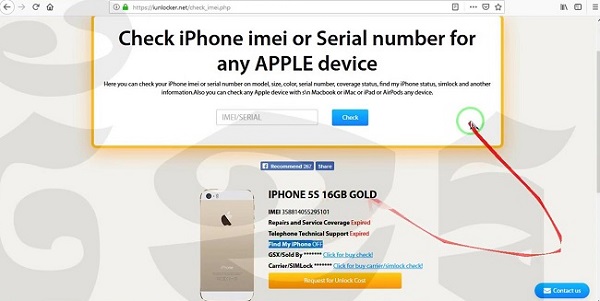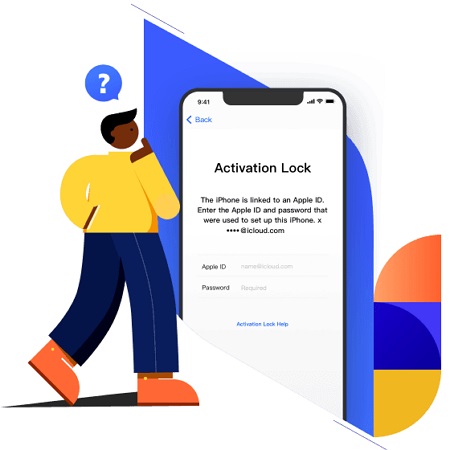How to Unlock Apple ID without Phone Number/Security Questions/Email [100% Useful]
 Jerry Cook
Jerry Cook- Updated on 2021-06-01 to iPhone
Apple, by default, sets up your Apple ID with a trusted phone number, an email ID as well as with security questions. You will have to provide these details and answer the questions when setting up your Apple ID. If you have access to any of these, you can easily unlock your Apple ID. But what if you have forgotten the answers to the security questions and have changed the phone number and have no access to the email? In such cases, not being able to unlock your Apple ID means that you may not even be able to use your device. Under such situations, one may wonder about how to unlock Apple ID without trusted phone number or how to unlock Apple ID without email, security questions or any verification. In this guide, we have made the task easier for you.
- Part 1: Why is Apple ID Locked or Disabled?
- Part 2: How to Unlock Apple ID without Phone Number/Security Questions/Email [100% Success Rate]
- Part 3: Unlock Apple ID without Phone Number via Two-Factor Authentication [40% Success Rate]
- Part 4: Reset Your Apple ID Password via Recovery Key [20% Success Rate]
- Part 5: The Last Resort-Get Help from Apple Support [10% Success Rate]
Part 1: Why is Apple ID Locked or Disabled?
Let us take a look at the key reasons for Apple ID getting locked or disabled. It is also important to know these reasons as the solutions will depend upon the causes and different situations that may have caused this to happen. While it is quite simple to unlock Apple ID without phone number, knowing these reasons will surely help.
Reason 1: Incorrect Password
If someone has tried to login to your Apple ID with incorrect password too many times, it can trigger Apple to lock the Apple ID account. This is one of the main reasons why most people have their Apple IDs locked.
Reason 2: Wrong Answers to Security Questions
If a person has entered wrong answers to the security questions quite a few times, it may also lead to the Apple ID getting locked. Basically, entering incorrect details about an Apple account too many times on Apple devices, or even on the Apple website, can lead to the account getting locked by Apple.
Part 2: How to Unlock Apple ID without Phone Number/Security Questions/Email [100% Success Rate]
Different situations that may have led to your Apple ID getting locked, will require different kinds of solutions. Rest assured, because you can unlock Apple ID without verification, phone number or email and it is possible to unlock Apple ID without security questions. We have listed all the solutions below. Let's take a look at them one by one based on specific situations.
Situation 1: Forgot Apple ID Email Address [Screen Password Required]
Forgetting the email ID for your Apple account is absolutely disastrous but even then, all hope is not lost. To unlock Apple ID without email, the most effective and useful solution is using a highly efficient tool, the UltFone Activation Unlocker. It is considered to be the best iCloud Activation Lock Bypass solution for all kinds of Apple devices including iPhones, iPads and iPod touch. You can easily unlock Apple ID without email with the help of UltFone Activation Unlocker.
Simply follow the steps listed below to unlock your Apple ID in a few simple steps.
- Step 1 Connect the Apple Device to a computer
- Download and install UltFone Activation Unlocker on a computer. Launch UltFone Activation Unlocker on the system and then click on the option that says “Turn Off Find My iPhone” on the main interface.
- Click on “Start” that appears on the bottom right corner of the screen to proceed.
- Now, Click on “Next” after reading the user agreement carefully and connect the Apple device to the computer with a USB cable.
- Then, Unlock the device and click on any option that will make sure that the device trusts the computer. Confirm it by entering the passcode of the device.
- Step 2 Jailbreak Your Apple device.
- The device is recognized automatically and once its recognized, UltFone Activation Unlocker will automatically download the jailbreak tool.
- Choose a blank USB flash drive and click on “Start” to burn the jailbreak environment.
- Now, Click on “Yes” to continue.
- Then, UltFone Actiation Unlocker will burn the jailbreak environment to the USB flash drive automatically. Wait until the process is completed.
- Once the process is completed, follow the step-by-step instructions to jailbreak the device.
- After the jailbreak is successful on the device, disconnect the Internet on the device and click on “Start” to turn off Find My Device.
- You will have to wait for a while.
- Now copy the serial number to verify the FMI status of the device. If the FMI status is off, enter "OFF" in the box, and click on “Confirm” to remove the Apple ID. If this does not happen, repeat the steps listed above and try to turn off Find My iDevice again.
- Then, Wait for a while to have the Apple ID removed.
- Now the Find My iDevice is turned off the Apple ID is removed successfully.

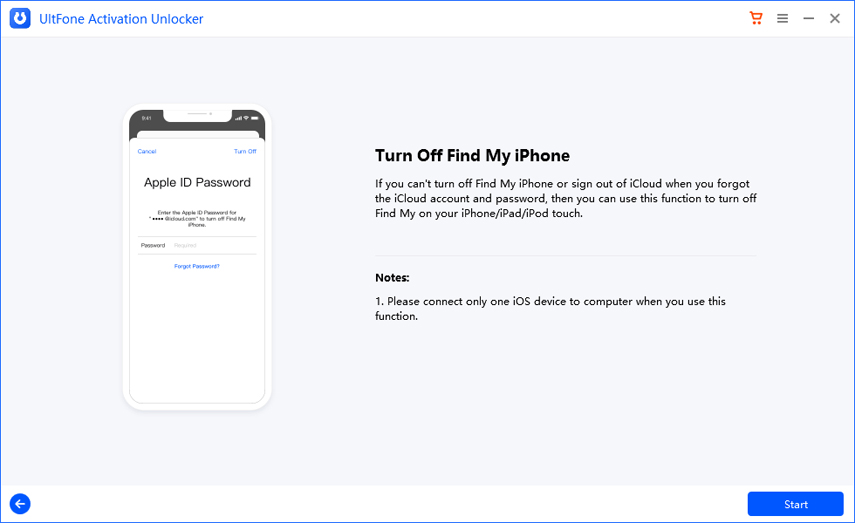
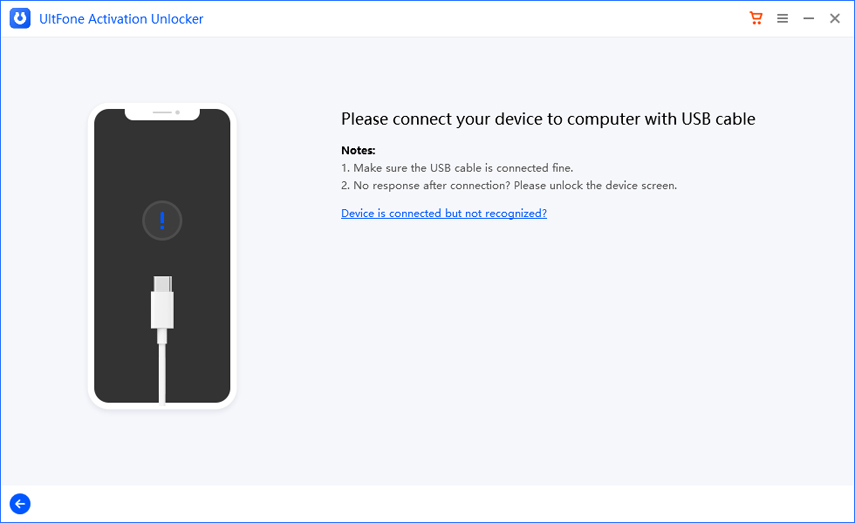
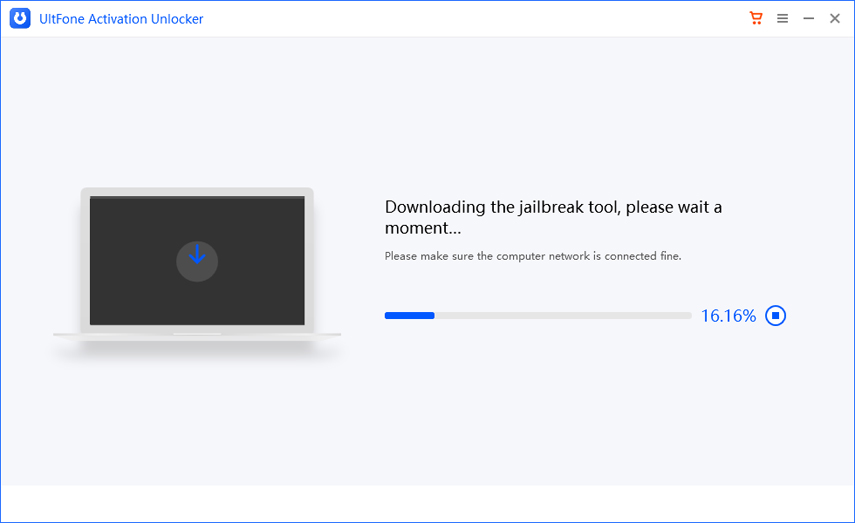




Step 3 Turn Off Find My Device.
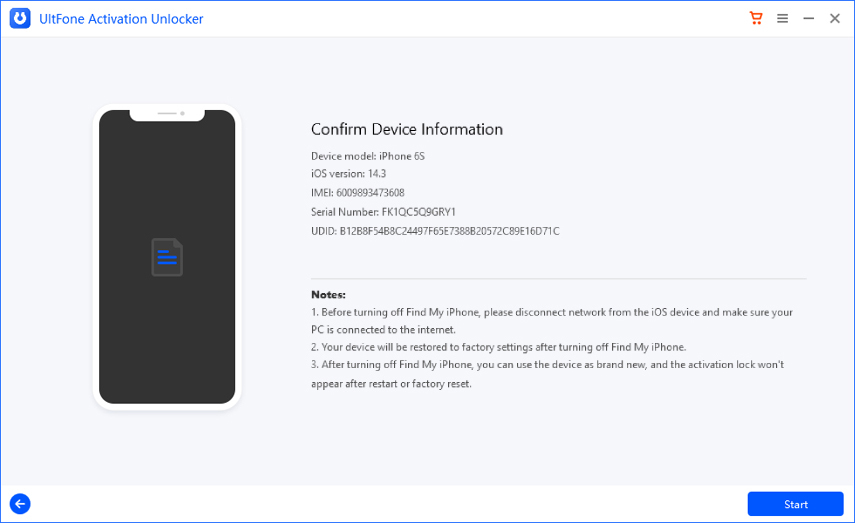
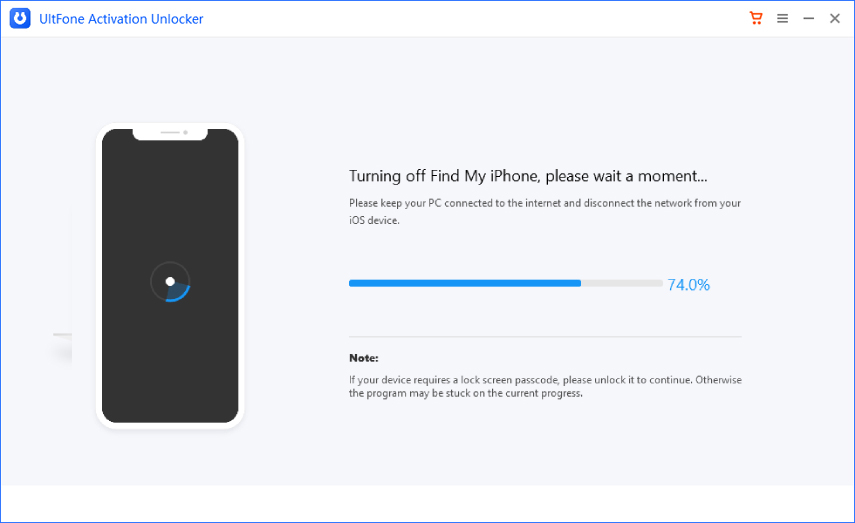
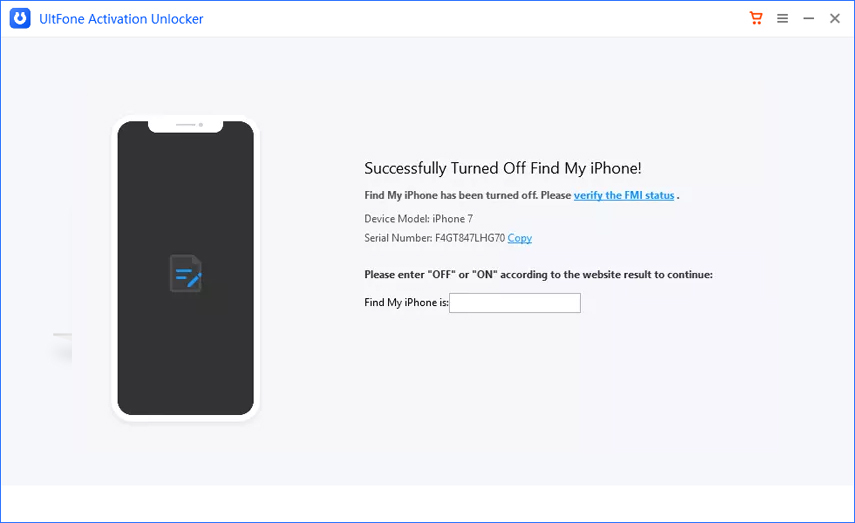
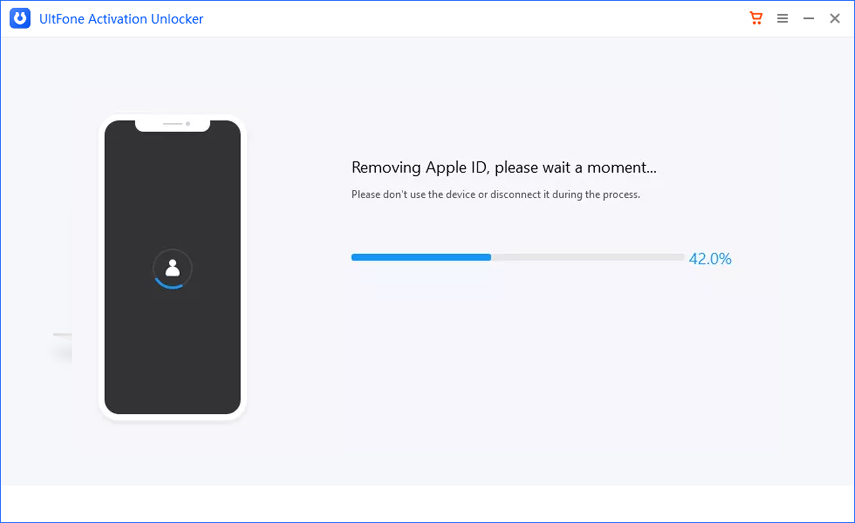
Here your device will be restored to factory settings.

Situation 2: Forgot All Phone Number/Security Questions/Email and Apple ID is Disabled [No Screen Password Required]
UltFone Activation Unlocker can be helpful and effective here as well. Simply follow the steps listed below to unlock Apple ID without trusted phone number.
- Step 1 Launch UltFone Activation Unlocker
- Launch UltFone Activation Unlocker on a computer and click on “Start”.
- Read the user agreement and click on “Next”.
- Now, connect the Apple device to the computer with a USB cable.
- Step 2 Jailbreak The iDevice.
- Once the Apple device is recognized, UltFone Activation Unlocker will automatically download the jailbreak tool.
- After the tool is downloaded successfully, click on “Start Jailbreak”.
- Follow the on-screen instructions and jailbreak the Apple device. After the process is completed, click on “Next”.
- Now, the tool will show the device info, confirm it and click “Start Remove” to start removing the iCloud activation lock.
- Jailbreak Your Device Using Windows.
- Removing the iCloud activation lock is easy, automatic and takes little time. Simply wait for it to complete.
- The iCloud activation lock from your device is removed automatically and you can log in to a new Apple ID through App Store or iTunes & App Stores.

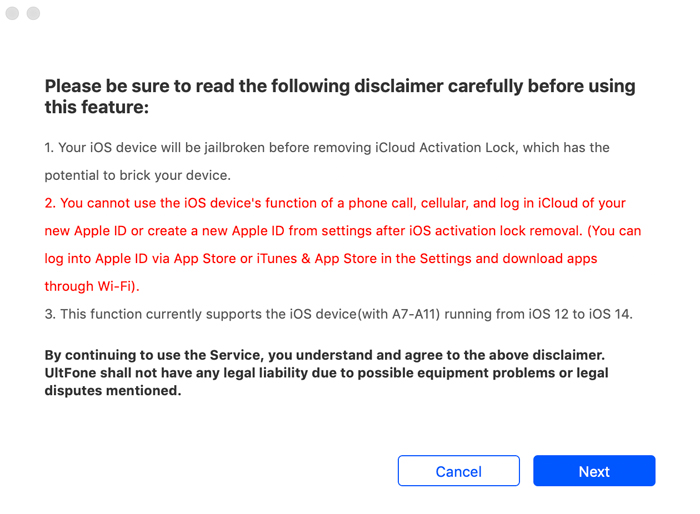

To jailbreak an Apple device on Mac, follow the steps below.


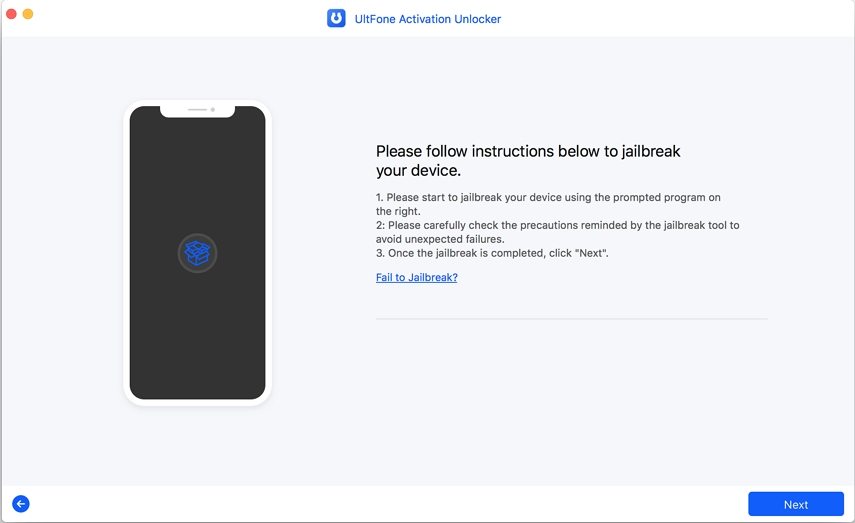
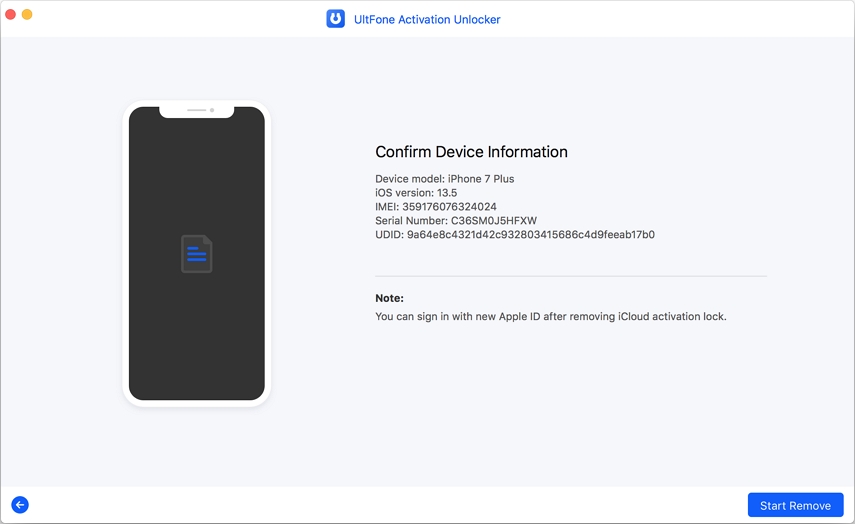
Just like on a Mac, once the Apple device is connected on Windows computer, UltFone Activation Unlocker will automatically download the jailbreak tool. Follow steps 2.2 to 2.5.3 from Situation 1 to perform the jailbreak manually.

Step 3 Remove iCloud Activation Lock.


Part 3: Unlock Apple ID without Phone Number via Two-Factor Authentication [40% Success Rate]
We may often use a single Apple ID with many devices, and in such cases you can unlock Apple ID without phone number with the help of two factor authentication. Follow the steps listed below
Situation 1. Unlock Your Apple ID on iPhone
- Step 1: Simply go to "Settings > Your name > Password & Security" on your iPhone. Choose "Change Password".
- Step 2: Now enter the iPhone screen passcode to continue. After the verification is done, you will get the option to change your Apple ID password.


Situation 2. Change Apple ID Password on Mac
To change your Apple ID password on Mac, here are the steps to follow.
- Step 1: Click on the Apple logo in the menu bar.
- Step 2: Choose "Apple ID" located at the top-right corner of the screen.
- Step 3: Click on "Password & Security" and then click on "Change Password".
- Step 4: Now set a new password for your Apple ID.




Part 4: Reset Your Apple ID Password via Recovery Key [20% Success Rate]
Using an account recovery key is another way to unlock Apple ID without security questions, email or phone number. Reset your Apple ID password by following the steps below. Make sure you have the two-step verification set for your Apple device in advance.
- Step 1: Enter the Apple ID and choose the option to reset the password. Enter the Recovery Key when setting up the two-step verification.
- Step 2: Select a device where you get the verification code. Enter the code and verify and you can then reset a new password now.

Part 5: The Last Resort-Get Help from Apple Support [10% Success Rate]
Last but not the least, if none of the above solutions work, which is very unlikely, you will have to contact Apple support directly. This does not guarantee that the Apple account will surely be recovered, but it is the only way to prove the ownership of your Apple account. Apple will need as much information as possible to confirm your ownership of the Apple ID. To contact Apple support, visit getsupport.apple.com and submit a request form. An agent will get in touch with you.
Conclusion
So if you have been wondering how to unlock Apple ID without verification, we hope the above guide has made it amply clear to you. Do not worry if you cannot unlock your Apple ID as you now have the best ways to unlock Apple ID without trusted phone number or email or security questions. You can try out all the steps above but UltFone Activation Unlocker is the most effective option with the highest success rate.