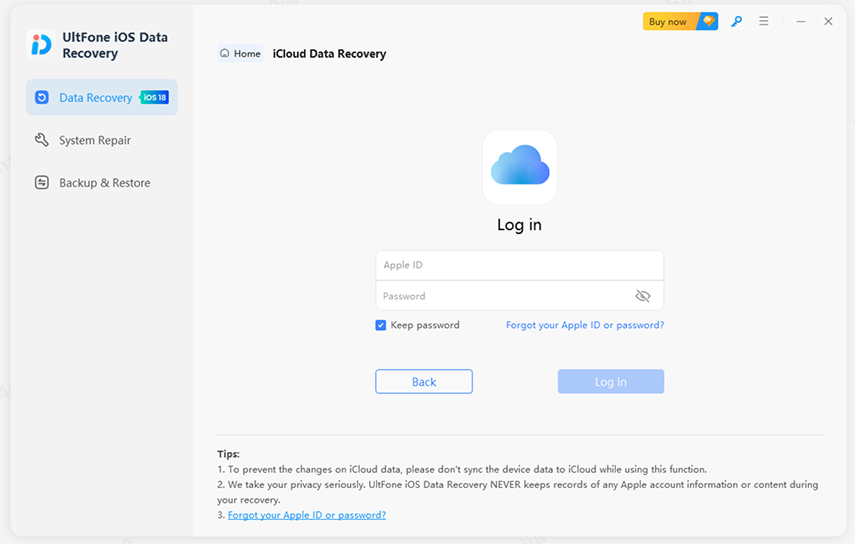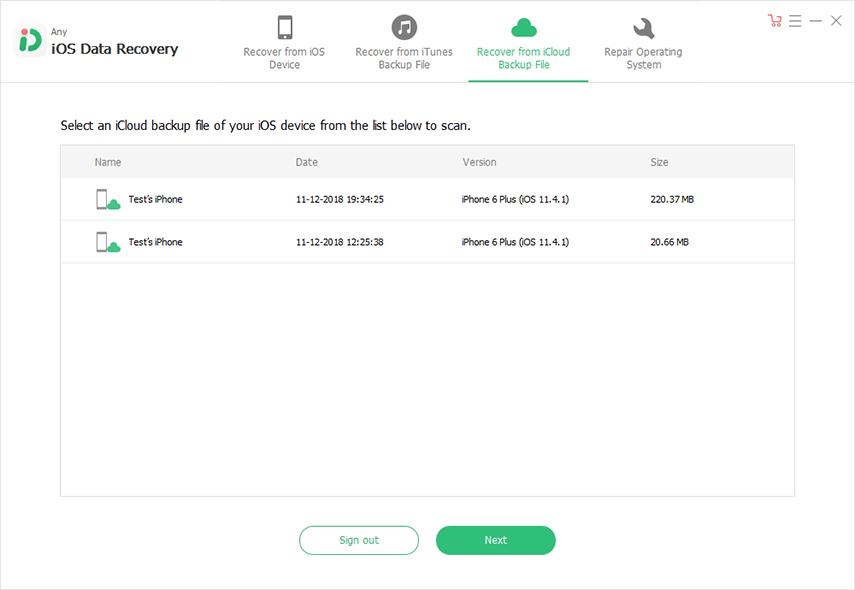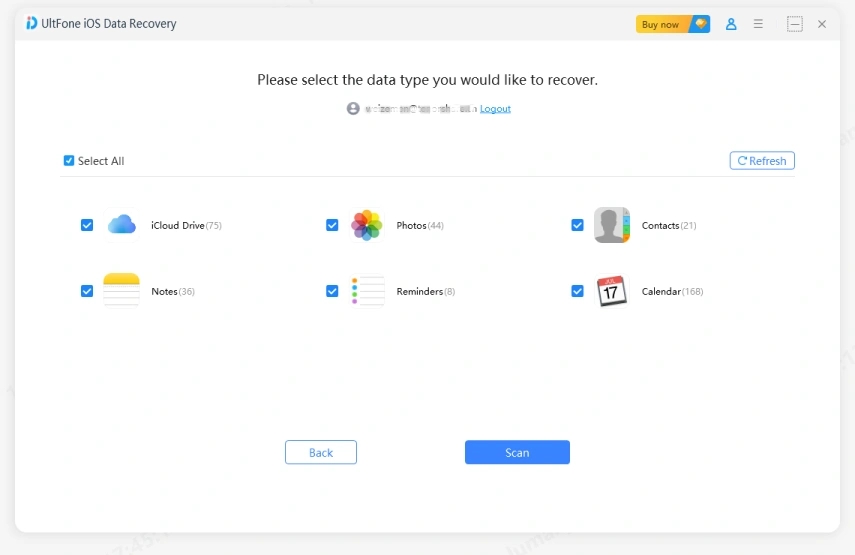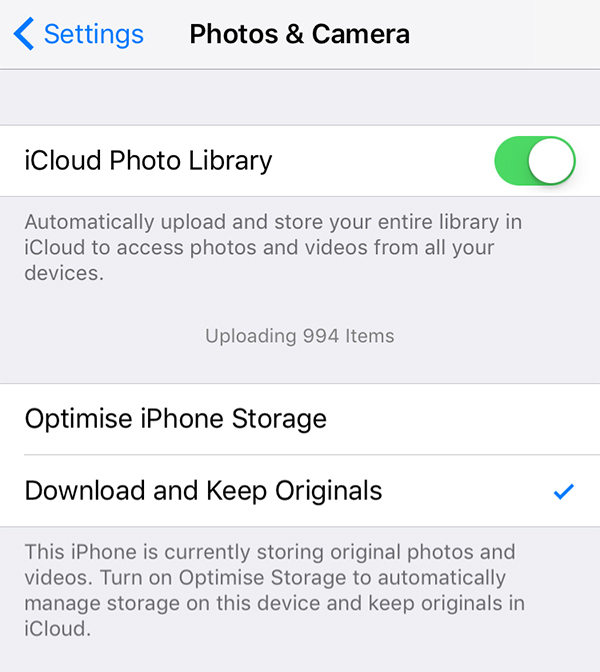How to Delete iCloud Backup
 Jerry Cook
Jerry Cook- Updated on 2020-04-21 to iPhone
iCloud is an easy way to backup data on your Apple device. You get a free 5GB storage space with your iCloud account. It automatically backups all data on your iPhone/iPad daily, as long as it is activated and Wi-Fi connection is available. With iCloud backup, you can easily restore your old data on a new iPhone or when you face any data loss situation on the device.
With the passage of time, you end up having multiple iCloud backups and it includes ones that you don’t really need anymore. That’s why it makes sense to delete iCloud backup. In this article, we show you how to delete iCloud backup on iPhone/Mac/Windows PC.
- Part 1: What Happens When You Delete a Backup On iCloud?
- Part 2: How to Delete iCloud Backup?
- Part 3: A Useful Tip: How to Download iCloud Backup to PC/Mac before Deleting It?
Part 1: What Happens When You Delete a Backup On iCloud?
If you’re going to delete backup on iCloud, then you might be wondering what happens if you click “delete backup” option. Isn’t, it right? Well, deleting iCloud backup will erase the data you’ve backed up to your iCloud. It means that you will not be able to restore data from iCloud backup if you set up the device from the scratch or you lose important data on the device.
Moreover, deleting iCloud backup will not affect the data you synced to “iCloud.com” or with other iDevices. There are a lot of users who wonder what happens to data that they have synced to iCloud. Actually, data sync via iCloud and data backup to iCloud are completely different things.
Lastly, deleting your iCloud backup will free up your iCloud storage, but there will be no effect on your iPhone storage.
Part 2: How to Delete iCloud Backup?
As iCloud feature is available on iPhone as well as computer and that’s why we are going to help you learn how to delete iCloud backup storage on iOS devices, Mac and Windows.
- 1. How to Delete iCloud Backup on iPhone/iPad/iPod?
- 2. How to Delete iCloud Backup on Mac?
- 3. How to Delete iCloud Backup from PC?
1. How to Delete iCloud Backup on iPhone/iPad/iPod?
The process to delete iCloud backup on the iOS device is different in different iOS versions. That’s why we are going to show how to delete your iCloud backup for every iOS version:
Step 1: To start deleting iCloud backup on iPhone/iPad/iPod, you need to follow
- 1. On iOS 11 or above - Go to “Settings”>” [Your Name]”>”iCloud”>” Manage Storage”>” Backups”.
- 2. On iOS 10.3 - Go to “Settings”>” [Your Name]”>”iCloud”>”iCloud Storage”>” Manage Storage”.
- 3. iOS 10.2 or earlier - Go to “Settings”>”iCloud”>” Storage”>” Manage Storage”.
Step 2: Now, click the name of a device whose backup you would like to delete.
Step 3: Finally, click “Delete Backup”.
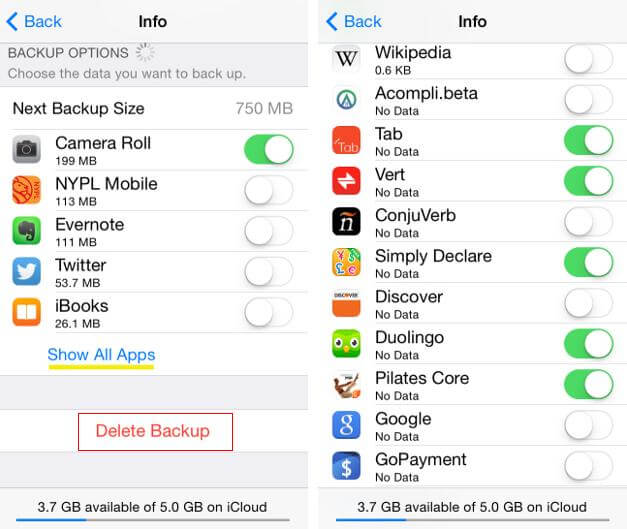
Pic 1.delete iCloud backup
Note: When you delete iCloud backup for your device, iCloud stops backing up your device automatically. However, you can again enable the iCloud backup feature from the settings of the device.
2. How to Delete iCloud Backup on Mac?
Follow the below steps to learn how to delete your iCloud backup on Mac:
- Step 1: To start with, click “Apple Menu”>” System Preferences”>” iCloud”>” Manage”.
- Step 2: Now, click “Backups” on the left.
Step 3: Finally, choose an iOS device whose backup you would like to delete and next, click “Delete”.

Pic 2.delete icloud backup on Mac
3. How to Delete iCloud Backup from PC?
Follow the below steps to learn how to delete iCloud backup from PC:
Step 1: To begin with, run “iCloud for Windows” app on your computer and then, tap “Storage”.
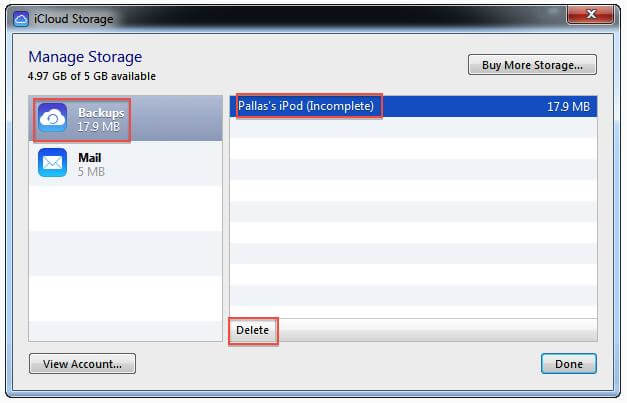
Pic 3.delete icloud backup on pc
Step 2: Next, tap “Backups” on the left and choose an iOS device whose backup you want to remove.
Step 3: Finally, tap “Delete”.
Part 3: A Useful Tip: How to Download iCloud Backup to PC/Mac before Deleting It?
Deleting iCloud backup, be it on iPhone, Mac or Windows computer is quite easy. The ultimate goal to delete backup is to free up iCloud storage space. Here’s the thing - sometimes, you accidentally delete important backup while trying to delete unwanted ones.
That’s why it is important to download iCloud backup to the computer before you delete it. In this way, you can again access the backup if you deleted it by mistake.
UltFone iOS Data Recovery is the most recommended way to download iCloud backup to Mac or PC. It has recover data from iCloud backup feature that can help you to access target iCloud backup and enables you to selectively download iCloud data to the computer.
Just download UltFone iOS Data Recovery from its official site on your computer and follow the below steps to learn how to download iCloud backup to Mac/PC.
Step 1 To start with, run the software and connect the device to the computer. Next, choose “recover data from iCloud backup file” and log-in to your iCloud account.

Pic 4.sign in Cloud
Step 2 In a while, the software will show all iCloud backup files and choose the target backup file you would like to download and click on “Next”.

Pic 5.seclet iCloud backup
Step 3 Now, select the target file type you want to extract from the selected backup and click “Next”.

Pic 6.seclet file type
Step 4 Finally, preview the data and select those files you want to download from iCloud. And hit on “Recover” button to start downloading the selected files from iCloud backup to your computer.

Pic 7.recover from iCloud
Bottom Line
That’s how to delete iCloud backup from computer and iOS device. It is completely fine to delete an iCloud backup if you don’t need it anymore. The best thing is that if you’re not sure whether you really need iCloud backup in the future, then you can use UltFone iOS Data Recovery to download that backup before deleting it. This will prevent permanent loss of iCloud backup you deleted.