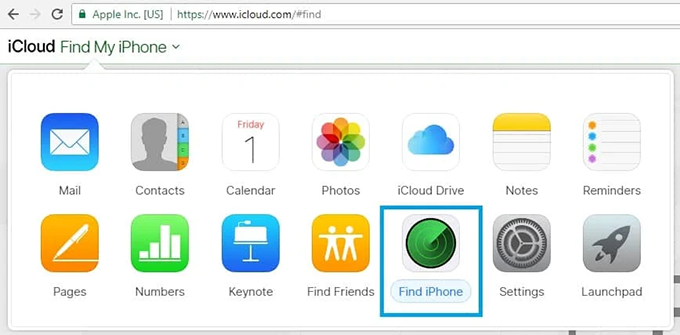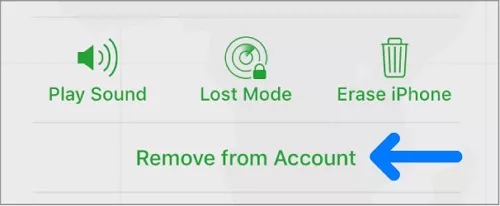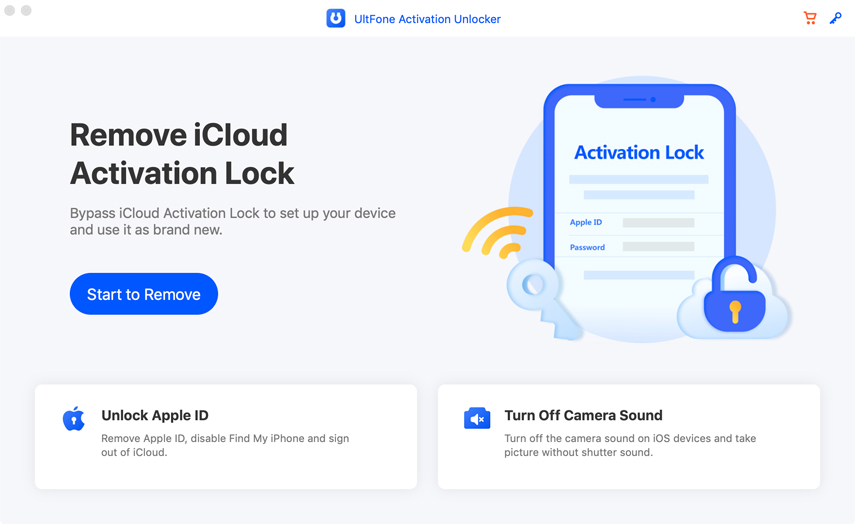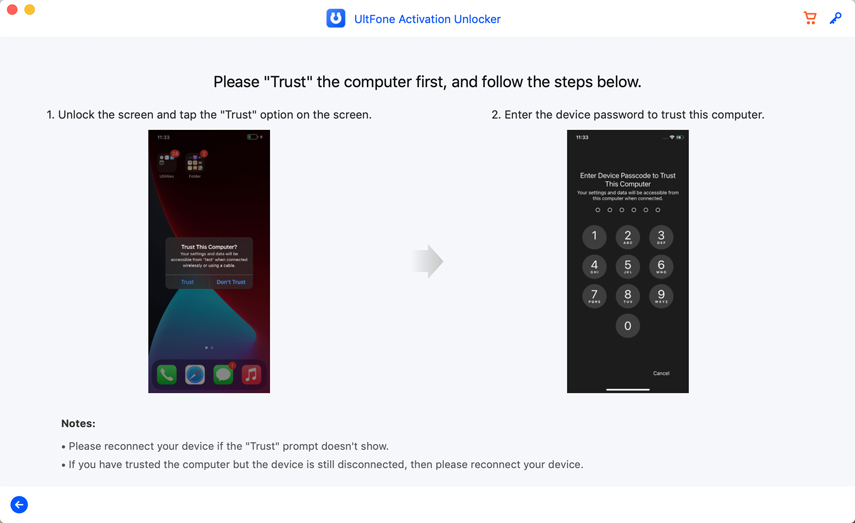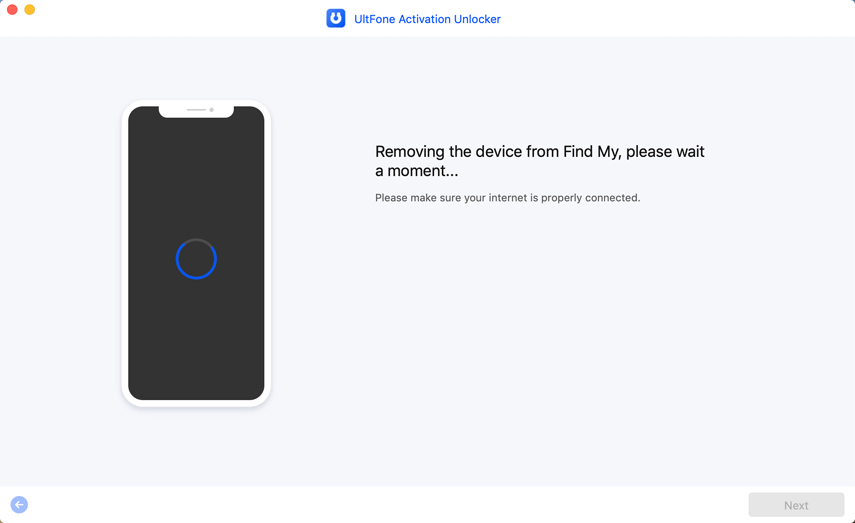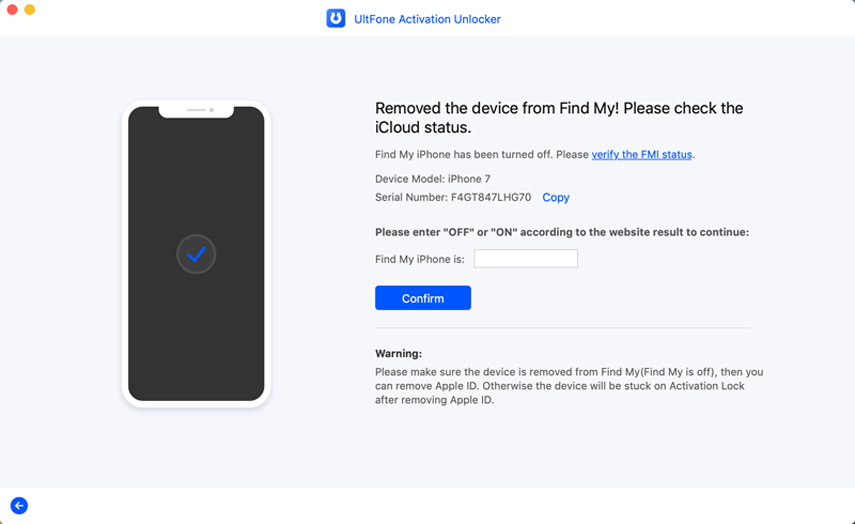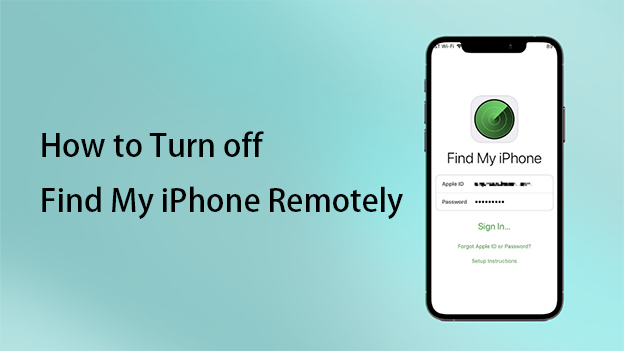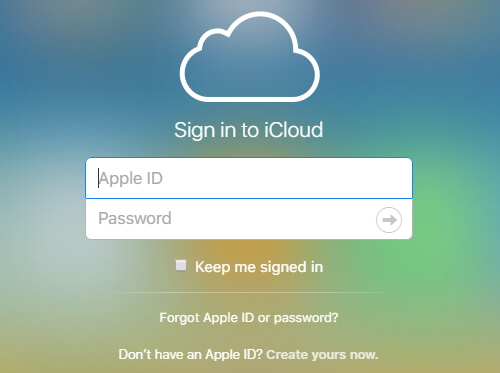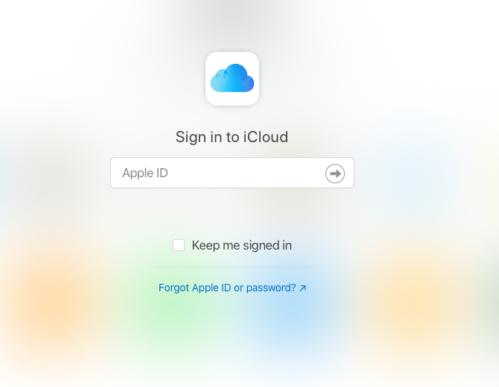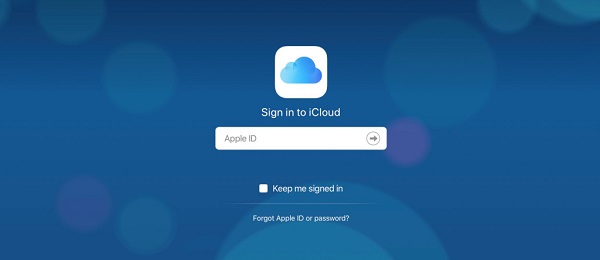How to Turn off Find My iPhone without WiFi? Here Are 4 Ways.
 Jerry Cook
Jerry Cook- Updated on 2022-05-26 to iCloud
It can be simple to locate your iOS smartphone if you used the Find My iPhone feature. There are situations when you'll need to turn off Find My iPhone. However, owing to a lack of WiFi, you may notice that the Find My iPhone feature is unavailable once you log in during this period. What would you do in such a situation? We want to reassure you that there are several ways to do it if you can’t turn off Find My iPhone without WiFi. All you have to do now is choose the best solution or tool. In this article, we'll look at how to disable the Find My iPhone feature without using WiFi.
- Part 1 When Do You Need to Turn off Find My iPhone without WiFi?
- Part 2 Simple Ways to Turn off Find My iPhone without WiFi
- Part 3 More Convenient Tips to Turn off Find My iPhone without WiFi

Part 1 When Do You Need to Turn off Find My iPhone without WiFi?
Find my iPhone is a groundbreaking feature that allows other devices to track your phone in case it is stolen or you forget where you kept it. So, you may ask, why do I need to turn off Find My iPhone without wifi? It is when we need to restore it before selling it, so that it is no longer connected to our Apple ID; in these circumstances, the device or the iTunes program will prompt us to turn off it if we wish to restore it from scratch.
The turning off of Find My iPhone does have a drawback if it is not for the purpose mentioned above. This capability gives us total control over our smartphone at all times, allowing us to entirely block it, display a message on the screen with our phone number to return it to us, wipe all material, and locate it, including the last place before it was left without an Internet connection. You might not always have a WiFi connection, and there may be a need to remove the feature as soon as possible. So, all your questions about how can I turn off find My iPhone without wifi will be answered in this article.
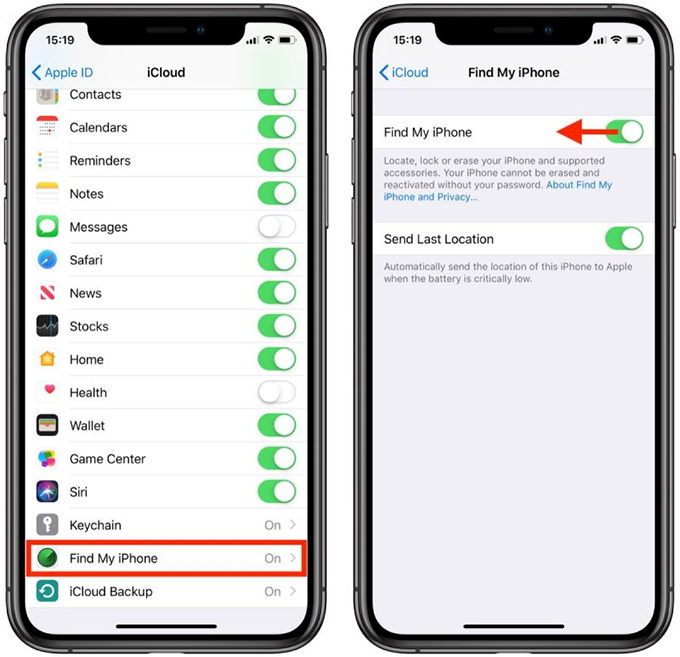
Part 2 Simple Ways to Turn off Find My iPhone without WiFi
You don't need to worry now, your problem “can’t turn off Find My iPhone without wifi" is quite simple to solve. Below are the steps you need to know about.
Way 1: Turn on Cellular Data to Turn off Find My iPhone Feature without WiFi
Wi-Fi might occasionally cause issues with your iPhone. On an unknown network, the iCloud would cease operating. Switching to a private, trusted network for the server to Find my iPhone is the best option. Turn off your Wi-Fi and allow your iPhone to go back to cellular connectivity, which is more stable.
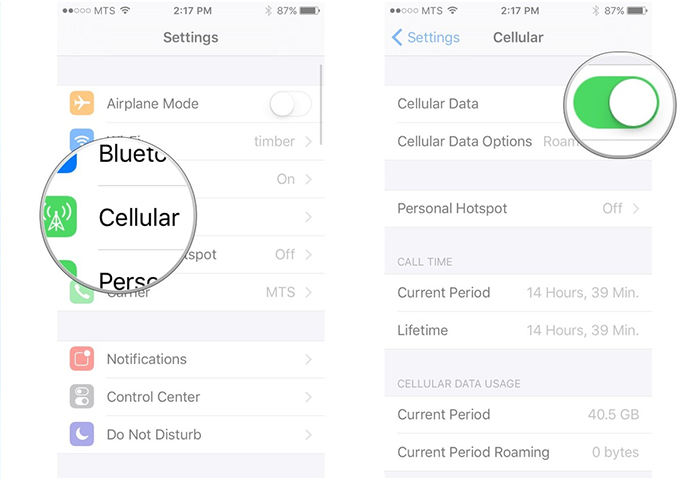
Way 2: Using iCloud to Turn off Find My iPhone without WiFi
You may disable the 'Find My iPhone' function on any device linked to your iCloud account if you can login in to it remotely.
- On your PC, open your preferred browser and go to iCloud.com.
- Sign in using the same iCloud account you use on your iPhone. As soon as you sign in, the site will redirect you to Launchpad. Before continuing, make sure your device is turned off.
- You may be asked to input a verification code on occasion.
- Choose 'Find iPhone' from the menu, and it will begin looking for your device.

- The procedure may take one to two minutes, depending on the number of linked devices to your account. Select the device you want to disable the 'Find My iPhone' function on from the 'All Devices' menu.
- 'Offline' will be shown on your iOS device. Choose 'Remove from Account' from the 'Find My iPhone' choices below. Remove the popup notification by clicking the 'Remove' button.

Part 3 More Convenient Tips to Turn off Find My iPhone without WiFi
The ways mentioned above would help you get your job done in no time. But still if you face any issue turning of Find My iPhone without wifi here are more steps for your ease.
Way 1: Use UltFone Activation Unlocker to turn off Find my iPhone
Whether you can't activate your iPhone without a password or you're getting an activation problem, UltFone Activation Unlocker can unlock your iPhone or iPad without any technical knowledge. You'll be able to use your smartphone when the iCloud activation lock is removed.
- Turn off Find My iPhone/iPad/iPod touch without password
- Remove activation lock without previous owner
- Unlock Apple ID without password on all iOS (No jailbreak)
- Unlock iCloud locked iPhone/iPad/iPod touch without Apple ID and password
-
Step 1Launch UltFone Activation Unlocker on your computer, and choose Turn Off Find My iPhone on the main interface.

-
Step 2Connect your iDevice to the computer via an USB cable. Trust the computer on your iOS device.

-
Step 3Click "Next". Follow the instructions to configure your iDevice. Now the program will start removing Find My from your device.

-
Step 4Check Find My status on your device and wait for a while to remove Apple ID. Now you've successfully turned off Find My and removed Apple ID.

Way 2: Reset Network Settings to Deactive Find my iPhone option
If, despite your best attempts, your "Find My iPhone" is still unable to connect to the server, try resetting your network settings.
- Firstly, enter the setting page.
- Select "General."
- Then select "Reset" on the menu.
- Reset your network once you've confirmed it.
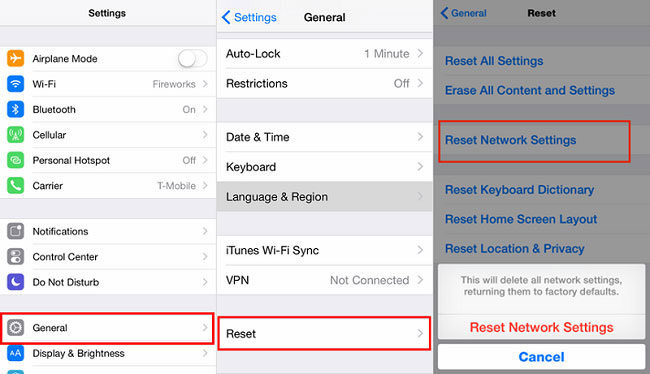
Conclusion
Now you don't need to worry if you haven't turned off Find My iPhone on your old or misplaced device. Following the above steps, you can fix the problem when you can’t turn off Find My iPhone without WiFi. This problem can be frustrating, but with numerous options available, you can do it in no time. Of course, the most secure and quick way to do so is by using a professional UltFone iCloud Activation Unlocker, as it will provide you with instant results without any hassle. If you can’t use the tool, then you will be able to remove Find My iPhone by following one of the methods mentioned above.