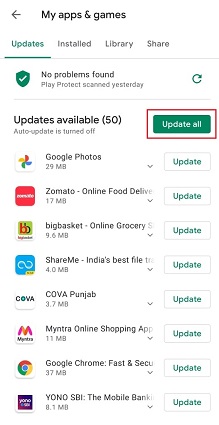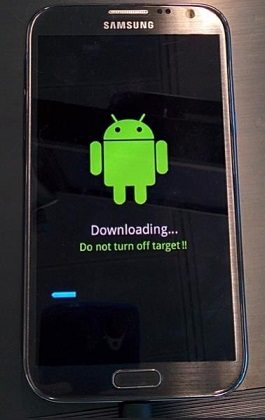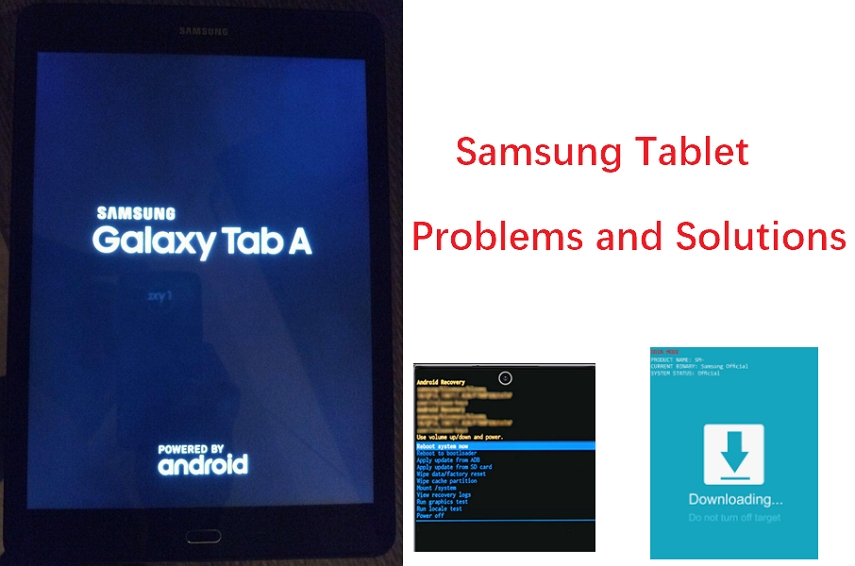How to Fix Touch Screen Not Working on Samsung S22
 Jerry Cook
Jerry Cook- Updated on 2025-06-04 to Fix Android
Touch screens not working is a common issue amongst Samsung devices. If the touch screen on your device has become unresponsive, you should act quickly, or you will be unable to use it at all. After all, touch allows you to do actions on the device, and with a broken touch screen, there is nothing you can do with your device.
Fortunately, there are a few tricks to get your Samsung device's touch screen to operate. Depending on why your touch screen isn't working, you may wish to research and employ an appropriate way to resolve the Samsung phone touch screen not working issue on your device.
- Part 1: Possible Reasons for Samsung Touch Screen Not Working
- Part 2: The Best Solution to Fix Samsung Touch Screen Not Working Due to System Reasons
- Part 3: The Common Steps to Troubleshoot Touch Screen Not Working on Samsung
Part 1: Possible Reasons for Samsung S22 Touch Screen Not Working
Before you delve into the fixes and try to restore your screen, you might want to figure out why your screen isn't reacting to your taps. Below we have highlighted some of the reasons why a Samsung device's screen may stop working.
1. Physical Damage
Physical damage to the touch screen may be preventing it from registering your taps. The touch screen on your device may have been damaged if you dropped it on the floor or if someone sat on it.
2. Software Bug
It is sometimes the software on your smartphone that causes the apps on your device to go crazy. This causes your screen to become unresponsive to your touches.
3. Android System Issues
There may be a problem with the device's operating system. To resolve the issue, a quick solution is to use professional Samsung repair software like UltFone Android System Repair.
4. Wrong Settings
If your device's core settings are incorrect, your device may fail to recognize your touch inputs.
Now that you know why your touch screen isn't working let's move on to the next section that should provide you with the solutions to fix the problem on your device.
Part 2: The Best Solution to Fix Samsung Touch Screen Not Working Due to System Reasons
There are times when system-related issues cause touch screen not responding or freezing on Samsung phones. So, if you are sure that some system-related glitch is the reason behind your Samsung Galaxy S7 touch screen not working, then you can try fixing the issue with a top-notch Samsung system recovery software - UltFone Android System Repair.
This spectacular Android repair software works wonders when it comes to fixing Android-related issues. With an impressive list of features, the UltFone Android System Repair tool takes just a couple of minutes to fix more than 150 system-related issue on all Samsung devices including Samsung frozen, stuck on the Samsung logo, or touch screen not working.
Here's a detailed guide on how to fix the Samsung Galaxy Note 5 touch screen not working with UltFone Android System Repair:
-
Step 1 Download and launch the UltFone Android System Repair tool on your computer. Next, tap on the "Repair Android System" option from the main interface and connect your Samsung device with the PC. Later, click on the "Repair Now" button to proceed.


-
Step 2 Choose the right device information and allow the UltFone Android System Repair to download the matched firmware package in your Samsung device.


-
Step 3 Once the firmware package gets downloaded, put your Samsung device in the Download Mode so that the repairing process can automatically begin.

-
Step 4 Wait for few minutes, and your Samsung device will reboot to normal once the repairing process is done.

That's all!! You have successfully fixed the touch screen not working Samsung after update error in a hassle-free way with the UltFone Android System Repair. Download now and resolve your issue in just a few clicks!
Part 3: The Common Steps to Troubleshoot Touch Screen Not Working on Samsung S22
In this section, you'll learn some of the common troubleshooting steps to fix the Samsung screen not working!
1: Force Restart Your Samsung
Force restarting a device is the first and foremost option that is suggested to fix any Android-related issue. So, if you're facing a problem with the touch screen of your Samsung device, then force restarting it is a sensible option that can help you get rid of the Samsung touch screen not working issue.
Here's how to force restart your Samsung device:
Simply press the "Volume Down" button and the "Power" button together on your Samsung device for almost 20-30 seconds. And that's it! It was this quick to force restart your Samsung device. This activity will now make your device run flawlessly and faster with a proper response on the touch screen.
2: Boot the Phone in Safe Mode
If force restarting the device did not work to fix the Samsung Galaxy S8 touch screen not working issue, then you can try fixing it by booting your phone in Safe Mode. This process will help you in identifying the problem as if any of the third-party applications is the reason behind the issue.
In order to boot the Samsung device in Safe Mode, you need to:
- Step 1: Press the "power" button for a longer duration until the "Power Menu" option is visible on the screen.
- Step 2: Next, long-press the "Power OFF" button and the message will pop up on the screen that reads like "Reboot to Safe Mode."
-
Step 3: Finally, hit the "OK" button to boot your Samsung device in Safe Mode.

Once you are done with this solution, if your Samsung device works properly, then any of the last installed third-party applications was causing the problem.
3: Wipe Cache Partition
Wiping the cache partition can help you fix the Samsung touch screen not working issue in just a couple of minutes. So, here's how to wipe cache partition in your Samsung device.
- Step 1: Power OFF your Samsung device and long-press the "Power Button, "Home Button," and "Volume Up" keys altogether.
- Step 2: Once the Samsung logo appears on the screen, release all the keys. After few minutes, the "Recovery Booting" will be visible on the top of your screen. This indicates that you have entered into the Android System Recovery Mode.
- After few minutes, the "Recovery Booting" will be visible on the top of your screen. This indicates that you have entered into the Android System Recovery Mode.A few minutes later, a notification will pop up on your screen that reads like "System Cache has been removed".
-
Step 4: Finally, use the "Volume" key again to choose the "Reboot System Now" option from the list and press the "Power Button" to confirm.

Finally, wait for a few minutes until your Samsung device reboots. Once your device is rebooted, you can check if the Samsung Galaxy touch screen not working error is resolved. If it is not yet resolved, try fixing it with the next method.
4: Factory Reset Your Device
Last but not least, the final way to fix the Samsung screen not responding issue is by factory resetting your device. Though performing a Factory Reset can erase all the existing data from your Samsung device, it's always advised to create a backup of your data first in order to prevent data loss. For this, you can sync your device's data with a Google account. Once you are done with creating a backup, it's now time to Factory Reset your device.
Here's how to Factory Reset your Samsung device.
- Step 1: Navigate to the "Settings" of your Samsung device and select the "Backup & Reset" option from the list.
- Step 2: Next, click on the "Factory Data Reset" option to factory reset your phone.
-
Step 3: Lastly, hit the "Reset Phone" option to factory reset your Samsung device.

After performing Factory Reset, you can easily restore all your data from the synced Gmail account and check if the issue of the Samsung S6 touch screen not working is fixed! Always remember that, as there's a risk of data loss in the Factory Reset process, therefore, this is the last option to go for.
The Final Words
You will be unable to use your Samsung mobile if the touch screen is inoperable. The options listed above will assist you in resolving the problem and restoring touch screen functionality. If, on the other hand, your touch screen is not working due to a system error, your only alternative is to utilize a professional system recovery program for Android to resolve the problem. As one of the top system tools, the UltFone Android System Repair is highly recommended. It is featured with more features in addition to repair Samsung system, like enter an exit recovery mode/download mode/fastboot mode without pressing hard keys. Download it free to have a test.








.jpg)