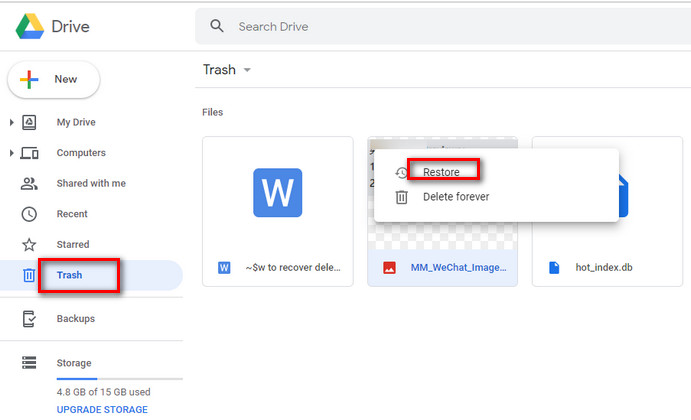How to Fix Unfortunately Samsung+ Has Stopped Error? (Samsung S22 Supported)
 Jerry Cook
Jerry Cook- Updated on 2022-02-14 to Fix Android
"Why did my Samsung+ app keep crashing on my phone?" If you encounter such an error, then don't fret; in this guide, we will help you on how to resolve this error. But before that, let us know what the Samsung+ app is? Basically, it is an inbuilt app that allows users to easily access the content, play games, and many more. But due to several malfunctions, the app might stop working, and probably for the same reason, you are here to look for ways on how to fix this error.
- Part 1. What Is Samsung+ App
- Part 2. Common Tips to Fix Unfortunately Samsung+ Has Stopped
- Part 3: Repair Android System to Fix Samsung+ Has Stopped Error
Part 1. What Is Samsung+ App
So, firstly we should know what is Samsung+ on Android. Samsung+ is a core app in Samsung devices that comes preinstalled on all Samsung smartphones. Samsung+ allows you to stream content from the internet, watch movies, and play games.
One of the app's attractions is live video chat with a company's customer service professional. They can also utilize the app's text or voice call functionality, which was previously available. Users can also use the 'Samsung Assist' feature, which requires them to grant the customer service representative permission to access the handset and troubleshoot the device remotely.
The Device Diagnostics page in the Samsung+ app allows users to monitor the smartphone's battery health, data, and security. The app also includes a library of tips and techniques and tailored support to help customers get the most out of their gadgets.
Samsung+ also supports a community where the app will also give device owners access to the most recent Samsung innovations and personalized offers, discounts, and other benefits.
One thing you should know about the App is that you must subscribe. Samsung's customer care center is divided into three tiers: Silver, Gold, and Platinum. The silver model grants access to product seminars and video chat support, while the gold model grants access to announcements for future gadgets. The Platinum package includes Personal Concierge care and waived expenses for replacement gadgets.
Part 2. Common Tips to Fix Unfortunately Samsung+ Has Stopped
Now you have an idea what the Samsung+ app is and if you encounter Samsung+ has stopped working or Samsung+ app keeps crashing frequently, then just scroll down to learn the steps to fix this error in no time.
1. Force Stop Samsung+ App
Navigate to "Settings," open "Apps," and then search for "Samsung+ and finally tap on Force Stop.
2. Clear Cache of Samsung+ App
When the app does not work properly, please try to clear the cached data. To clear cache, open "Settings" and then tap on "Apps" and finally select "Samsung+" and click on "Clear Cache."
3. Check for App Update
Sometimes the Samsung stopped working is due to an outdated version. You can go to Play Store and tap on the three dots and select My Apps. If any updates are available, please click Update All.
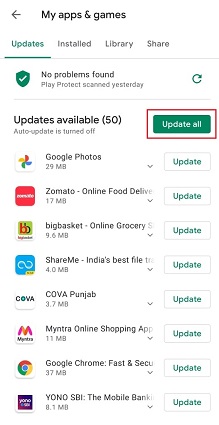
4. Check for Software Update
Ensure that you have the latest OS on your device to check that; navigate to "Settings" and tap on "System" and then open "Software Update" and see if any update is available.

5. Restart Your Phone
It is always good to restart your phone to fix the Samsung+ app that keeps crashing errors. To do this: Just Long Press “Power Button” and then click on Restart or Reboot button.

6. Reinstall Samsung+ App
Remove the app from your device and reinstall it. Go to "Settings," and open "Apps," and then finally click on "Uninstall Samsung+." Once you are done uninstalling, reinstall it from Google Play.
Part 3: Repair Android System to Fix Samsung+ Has Stopped Error
When you tried the above tips to fix Samsung+ has stopped, but still, none of them works. Then this might be due to a system malfunction, and to fix this, you would need an Android System repair tool.
The UltFone Android Repair is a professional desktop software that will solve over 150 Samsung phone including the latest Samsung S22 errors and stuck issues without data loss, including black screen, stuck on Samsung logo, Samsung bootloop, etc.
Below are simple steps to fix the Samsung+ app that keeps crashing or stuck errors!
-
Step 1 First, launch the software, attach your Samsung Phone to your PC, and select "Repair Android System" from the front panel.

-
Step 2 Now jump to the next page, and then tap on “Repair Now” and enter your device details.

-
Step 3 With the device info provided, this program will start downloading a compatible firmware file for the connected phone.

-
Step 4 When the firmware package is downloaded completed, click on Repair Now button to initiate the repair process.

When the repairing process completed, your Samsung phone will reboot and everything will be back to normal. The Samsung+ app works like a charm.
The Bottom Line
Hopefully, the methods outlined in this post will help you to resolve this Samsung stopped working issue. UltFone Android Repair System is the top recommended software to solve system related problem. In addition, this program provides a lot free function. Don’t hesitate to download it free to have a test.