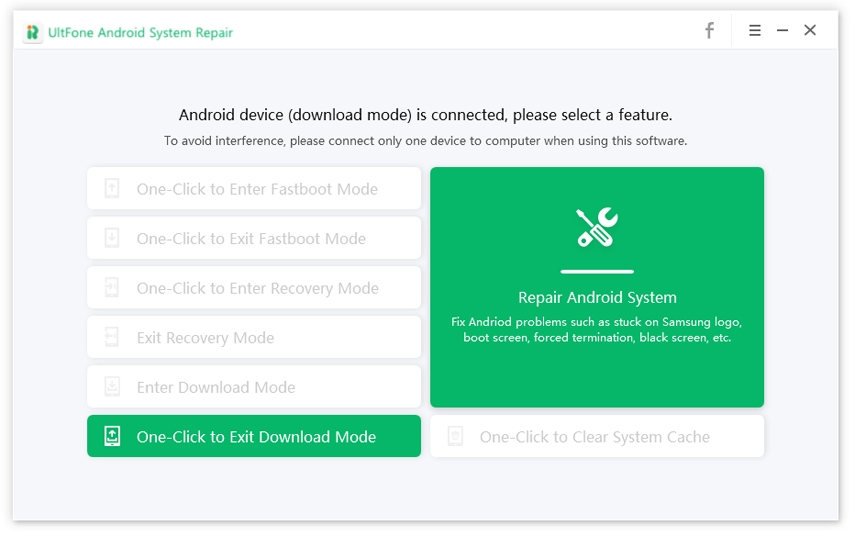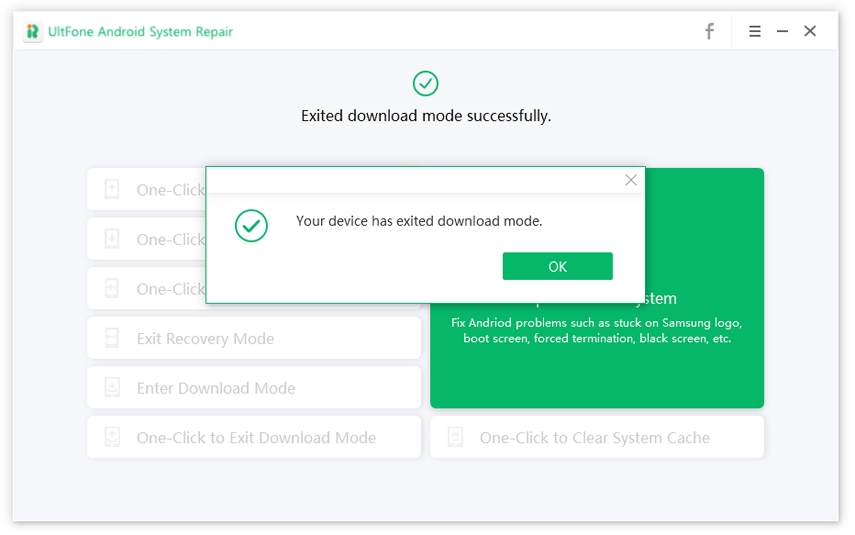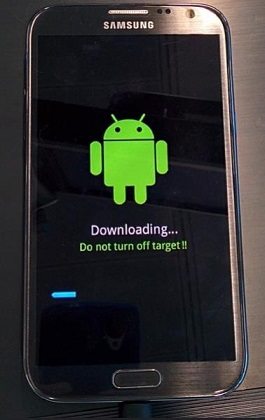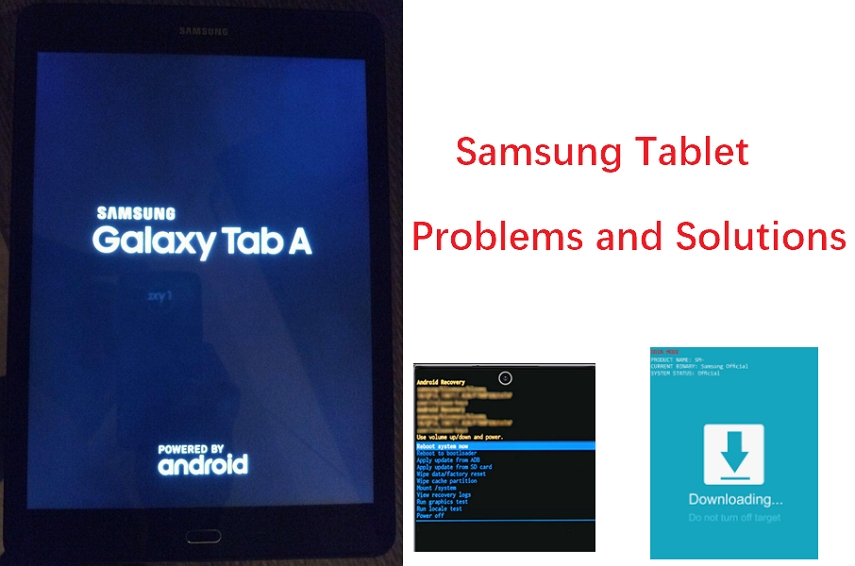How to Fix Samsung Phone Stuck in Odin Mode [Supported Samsung S22]
 Jerry Cook
Jerry Cook- Updated on 2022-02-16 to Fix Android
Odin Mode is a software that comes in Samsung phones. It is generally used for downloading the firmware, new and custom ROMs, etc. So, if you have or currently using Samsung mobile phone, then you might have come across a situation wherein your device comes with an error that says Android Odin mode downloading do not turn off target.
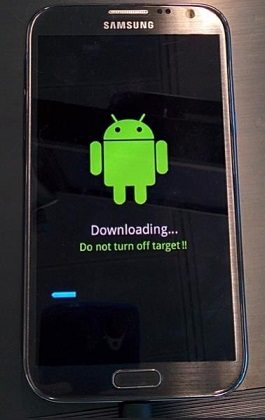
You must know that Odin mode Samsung is a useful software that you can use to flash the phone. However, when you use it, you often might have noticed that it fails to exit the mode once you are done using it. It simply means the phone stuck in Odin mode. But in this post, we will walk you through certain helpful ways that will help you in fixing this issue.
Part 1. What is Odin Mode?
It is a unique mode that comes preinstalled in the Samsung mobiles. Android Odin mode allows you to execute different activities on your device. You cannot perform such activities by entering into any other mode. So, it is essential for you to reboot your mobile into Odin Mode to perform various activities.
With Odin mode Samsung, you can easily flash stock firmware, flash a number of different file types on your Samsung device, flash a new custom firmware, etc. Basically, you can easily flash anything that you want in the internal flash memory of your device.
It is very simple to enter and exit in this mode, but there are chances that something may go wrong during the process. So, whenever you are leaving the mode, if you are not able to exit by pressing the “Cancel” button, it means your mobile has stuck in the Odin Mode.
Before we move forward to learn how to get the phone out of Odin mode, let’s see how to use Odin mode. To enter, you need to press and hold the “Power,” “Home” button, and “Volume Down” buttons simultaneously. Now, choose the “Continue” option by pressing the “Volume Up” button. To exit, you need to press the “Volume Down” button to “Cancel” the operation.
Part 2. One-Click to Exit Odin Mode on Samsung Phones
One of the fastest ways to solve the issue of “how do I get my phone out of Odin mode” is by using the UltFone Android system repair tool. This third-party software offers a free and one click way to exit Odin mode or download mode.
Let us see how easy it is to get out of Odin mode on S6/7/8/9/10/20 with UltFone Android System Repair tool.
-
Step 1: Launch and open the program on your PC. Connect your Samsung stuck in Odin mode to the PC and click on the “One-Click to Exit Download Mode” option.

-
Step 2: In a couple of seconds, you will observe that your device has exited the download mode.

In mere two steps, you have fixed the Samsung Odin mode stuck on downloading issue.
Part 3. How to Get Out Of Odin Mode
Getting out of Odin mode is possible as there are certain ways that can help you out. Here are certain ways that you can consider to rescue your Samsung device from Odin Mode:
1. Force Reboot Your Samsung Phone
You can begin with performing a Force Reboot in your Samsung Device. Force Rebooting is very simple and requires a combination of a few keys on your phone: Just press “Volume Down” with the “Power” button simultaneously, and your device will restart.
In case that doesn’t happen, you might not have pressed the buttons for long enough. You then need to ensure that both the Volume Down and Power buttons are pressed for at least 20 seconds.
If the issue still persists, you can try another way, i.e., press the “Volume Up,” “Volume Down,” “Power,” and “Home” buttons all at the same time till your device reboots.
2. Remove the Battery
In case the above-given solutions do not work, and your phone stuck in Odin Mode, then try removing the battery from your phone. Simply open the back cover of the mobile and remove the battery.
Wait for a few minutes and see if your device is out of odin mode now. This is one of the least cumbersome ways to get out of the Odin mode.

3. Fix Samsung Phone Stuck in Odin Mode by Using the Odin Flash Tool
After trying the above-listed methods, if you are still wondering how to exit Odin Mode, then try using Odin Flash Tool. But this method is really a boring and complicated. If you have no technical skill, it is not recommended to try.
Here are the steps to follow:
- Step 1: Head over to a website like SamFirmware to download the stock firmware for your device.
- Step 2. With the right firmware, download the “Odin Flash Tool” with the right driver on your PC.
- Step 3: Run the Odin Flash Tool as administrator, and press the “Power,” “Home,” and “Volume Down” button together. This will boot your mobile into the “Download Mode.” You can release the power button once your device vibrates.
- Step 4: Gently press “Volume Up” to get to the “Download Mode” screen.
-
Step 5: Now connect your device to the computer via a USB Cable. Here the Odin tool will automatically detect the device. After this, you’ll see a message flashing “Added.”

- Step 6: Finally, press the “PDA” or “AP” option on your computer screen. Look for the downloaded firmware on the Odin Window, and hit on the Start button to solve the issue.
4. Repair Android OS to Fix Android/Samsung Odin Mode Downloading Don’t Turn off Target
Even after trying all the common ways to fix the issue of exit Odin mode, you cannot resolve the problem. It is time that you should turn to an Android repair software. UltFone Android System Repair is the one-click solution to solve 150+ Android system issues without data loss.
So, let’s learn how to exit out of Odin mode with the UltFone Android system repair tool:
-
Step 1 Install and launch the UltFone Android system repair tool on your PC. Connect your mobile to the PC with a USB cable. Select the “Repair Android System” function from the interface.

-
Step 2 Tap on the “Repair Now” option and enter the information on your mobile.

-
Step 3 This software will start downloading a proper firmware package according to the device info you provided.

-
Step 4 Lastly, click on the “Repair Now” option after the firmware gets downloaded. Follow the onscreen option to initiate the repairing process.

The Bottom
I believe you have full knowledge about Odin mode on Samsung and how to exit out of Odin mode. You can try all the common methods that are listed in this post. If none of the common tricks works, don’t hesitate to use the professional Android System Repair tool to fix Samsung to normal.