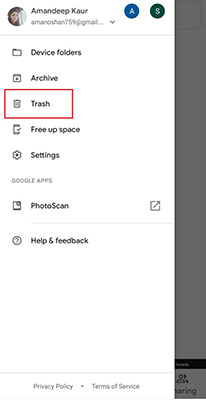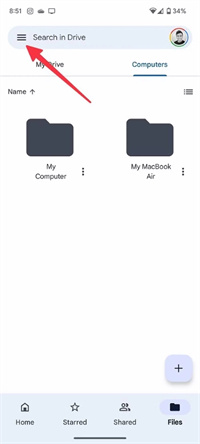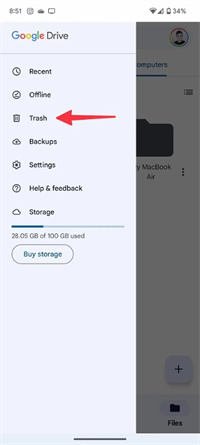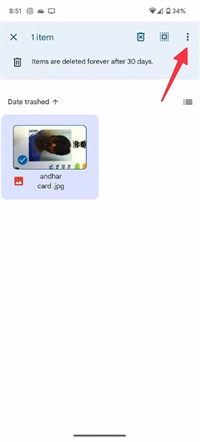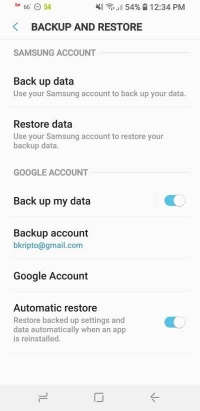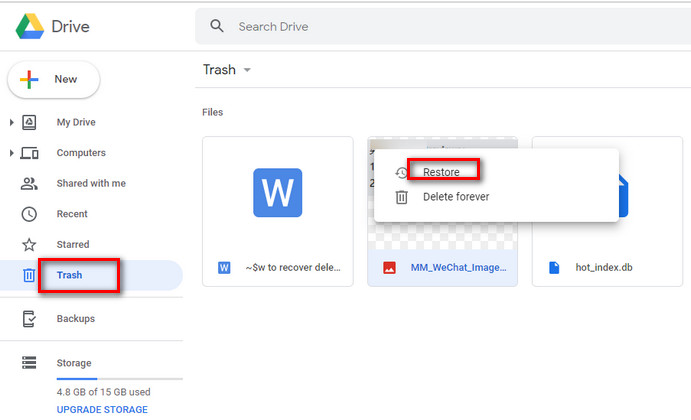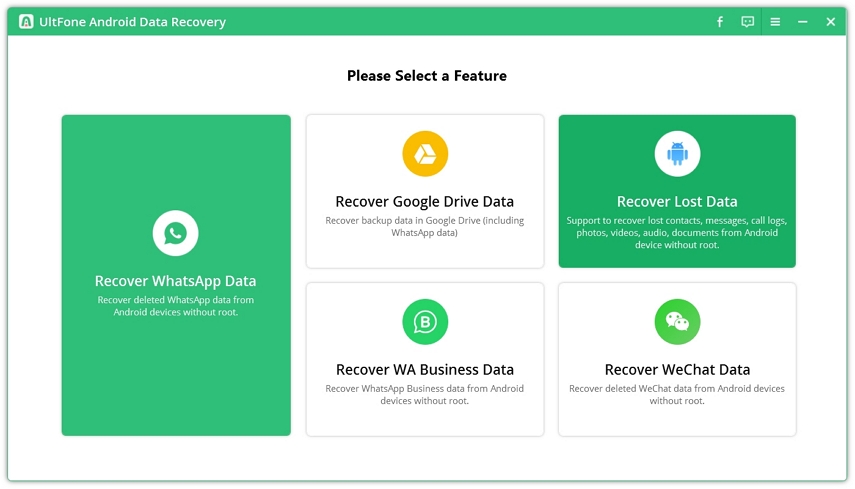2025 How to Recover Deleted Photos from Samsung Phone?
 Jerry Cook
Jerry Cook- Updated on 2023-03-17 to Android Data
I accidentally deleted important photos and video album while transferring to laptop to make space. Found it was not backed up on photos app. How do I restore these?
So, you want to know how to retrieve deleted photos on the Samsung Galaxy S22, S5, S4, and other Saumsung Phone? If that's the case, you've come to the correct spot because we'll look at the ways on how to recover deleted photos from samsung phone that most Samsung Galaxy users aren't aware of.
Almost all the photos on Samsung phones can be recovered using the techniques mentioned in this article if the prerequisites are met. For the best results, we suggest that you restore your lost photographs as soon as possible. If you get started right away and carefully follow our instructions, you should be able to recover deleted photos samsung
- Part 1: How do I Recover Permanently Deleted Photos from My Samsung
- Part 2. How to Recover Deleted Photos from Gallery Samsung
- Part 3. How to Recover Deleted Photos from Samsung Phone from Samsung Cloud
- Part 4. How to Retrieve Deleted Photos on Samsung from Google Photos
- Part 5. How to Recover Deleted Photos from Samsung Galaxy S3 Without Computer
- Part 6. Comparison of These Samsung Photos Recovery Solutions
Part 1: How do I Recover Permanently Deleted Photos from My Samsung
Wondering on how to get deleted photos back on Samsung without rooting your Android device? No worries. Here we present the best UltFone Samsung Data Recovery, which will help you recover permanently deleted photos.
The Top-Notch Features of UltFone Android Data Recovery:
- Without root, you can recover deleted photos from Samsung and other Android devices’ internal storage.
- Data can be extracted in a variety of conditions, including a broken screen, a black screen, and others.
- Supports to recover contacts, photos, message, WhatsApp data, WeChat data, and even download data from Google Drive backups.
- Supports for over 7000 Android phones and tablets.
How to Recover Deleted Photos from Samsung Phone with UltFone Android Data Recovery
Free download Android data recovery software and install it to your computer. Here are the steps to show you How do I recover permanently deleted photos from my samsung
-
Step 1 On the main interface, select Recover Lost Data feature.

-
Step 2 Connect your Samsung phone to PC and turn on USB debugging on the device.

-
Step 3 Once your device is recognized in the software, you can select the file(s) that you’d like to scan and recover.

-
Step 4 Now, just wait for the software to complete the scan, your files are found and displayed in categories. You can choose Photos from the sidebar and find the deleted photos on Samsung S8. Tick the photos and click Recover button to save them on computer.

This is the ideal solution when you lost photos on Samsung S22 without a backup.
If you have a backup beforehand and your photos are deleted in less than 30/60 days, there are chances that you can recover deleted photos from Samsung from backup or the recycle bin. Let's see how do you recover deleted pictures from a Samsung phone in other ways.
Part 2. How to Recover Deleted Photos from Gallery Samsung
Users of Samsung smartphones and tablets are in luck because the default gallery app saves all deleted photographs and videos in the Samsung recycle bin for 30 days. After that, the lost photos and movies are permanently deleted from the device; therefore, you must immediately follow the procedures to restore gallery photos below before it's too late.
Want to know how to restore deleted photos from gallery Samsung? Then follow the steps outlined below.
-
Step 1. Open the Gallery App on your device.

- Step 2. Tap on the Menu icon.
- Step 3. Next, click on the Recycle Bin icon.
- Step 4. Now select the Photo you want to recover.
-
Step 5. Finally, click on the "Restore" button, and you are done.

Part 3. How to Recover Deleted Photos from Samsung Phone from Samsung Cloud
If the above solution didn't help to recover deleted photos Samsung, then no issues. Here we come with another solution on how to recover deleted photos from Samsung phone.
Samsung users can back up crucial data to Samsung Cloud, a cloud storage network that provides new customers with 5 GB of free storage space. When you enable Samsung Cloud backup, all images in the Gallery are immediately moved to Samsung's servers and can be readily restored even if the phone on which they were originally stored is run over by a truck.
Not sure how do you recover deleted pictures from a Samsung phone? Just scroll down and get to know.
- Step 1. Navigate to Settings and scroll to Accounts & Backup.
-
Step 2. Now click on Samsung Cloud and click on Backup & Restore.

-
Step 3. Next, click on Restore data option, check the files that you'd like to restore and click the Restore button to start restoring.

Part 4. How to Retrieve Deleted Photos on Samsung from Google Photos
If you've turned on Backup and Sync, the photos and videos you've deleted will stay in Trash folder for 60 days. You can restore deleted photos Samsung from Google Photos.
- Step 1. On your Samsung phone or tablet, open the Google Photos app
- Step 2. At the bottom, tab Library > Trash.
- Step 3. Touch and hold the photos that you’d like to restore.
-
Step 4. Tap on Restore button from the bottom. The photos will be restored to the albums they were in.

Part 5. How to Recover Deleted Photos from Samsung Galaxy S3 Without Computer
If you have deleted photos from your Samsung Galaxy S3 and don't have access to a computer, you can still recover them using Google Drive. Here's how to recover deleted photos on samsung using Google Drive.
- Step 1: Open the Google Drive app and select the hamburger menu in the upper left corner.

- Step 2: Navigate to the Trash folder. Here, you should be able to find the deleted photos that you want to recover.

- Step 3: Simply tap and hold on the photo and select the Restore option to recover it back to your phone's gallery.

It's important to note that deleted files are only kept in the trash for 30 days, so you should act quickly to ensure that you don't lose your photos permanently.
Part 6. Comparison of These Samsung Photos Recovery Solutions
As a Samsung user, you have multiple options for recovering deleted photos from Samsung phone. Below is quick navigation with all the problems you might have with the tested methods to retrieve your photos.
| What’s The Problem | Methods To Fix |
|---|---|
| I need to retrieve images that have been permanently lost from my Samsung Galaxy. | Recover your photos using UltFone Samsung data recovery software. |
| I need to restore images that were just erased from the Gallery app. | Restore your photos from the Recycle Bin of Gallery app in 30 days. |
| I'm trying to restore images from the Samsung Cloud. | Get it through Samsung Cloud but backup is required. |
| I need to recover photos from Google Photos. | Get your photos back from Google Photos within 60 days. |
| I need to recover photos from Google Drive. | Retrieve your photos back from Google Drive within 30 days. |
The Bottom Line
When it comes to recovering deleted images, as a Samsung user, you have various options. We've outlined four of them in this article and discussed when each one should be used on how to recover deleted photos from Samsung phone. Everything you need to do is begin the process as soon as possible, follow our directions, and be more cautious the next time.