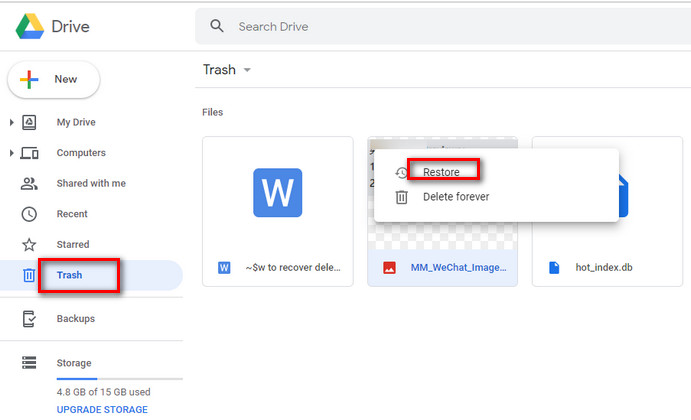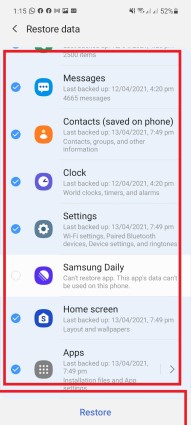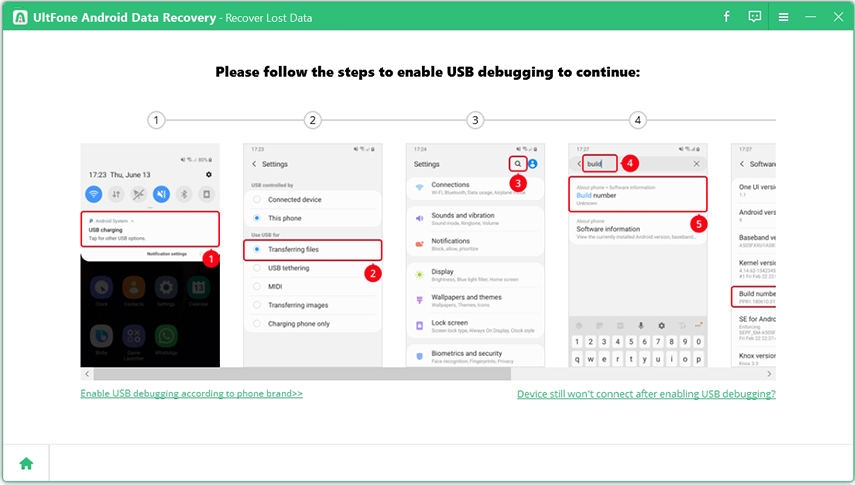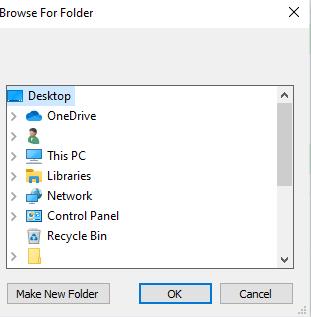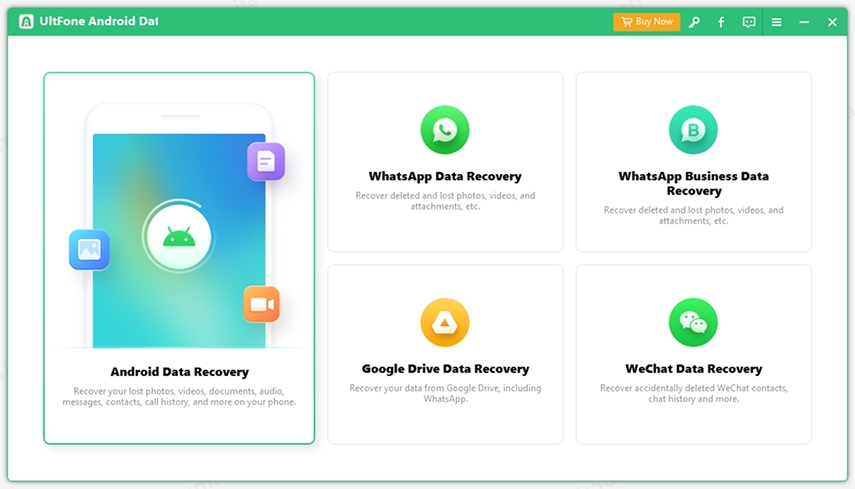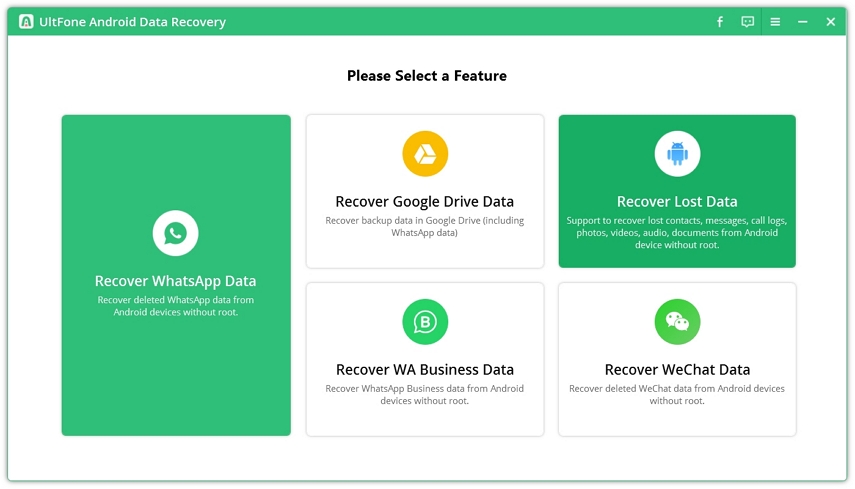5 Ways to Recover Deleted Files from Samsung Tablet
 Jerry Cook
Jerry Cook- Updated on 2021-06-29 to Android Data
Deleting files from your Android can be accidental or it might be that you thought you don’t need those files anymore and then suddenly something came up and you realized those files were so important for you. In this article, we will cover all about how to recover the deleted files on your Samsung tablet. So, let’s start this, and then you can easily retrieve your deleted files from a Samsung tablet for free.
- Part 1: What are the Causes of Files Deleted on Samsung Tablet?
- Part 2: Common Ways on How to Recover Deleted Files from Samsung Tablet (Backup or Root Required)
- Part 3: The Best Way to Recover Deleted Filed from Samsung Tablet without Backup (No Root)
- Part 4: What can we do to prevent the Loss of Data from Samsung Tablet?
Part 1: What are the Causes of Files Deleted on Samsung Tablet?
It is really important to first discuss why you might lose your data. This will help you understand how each of the recovery methods works. Whether you are restoring deleted files on Samsung tablet 4 or tablet 10, we will make sure that you have a method for each one of them. The most common causes of files deletion on Samsung are:
- 1. Sometimes you are trying to delete some other file or maybe trying to select some other option but then you press delete and boom you lost the files.
- 2. You removed the files but later you realized you still need it. Even though this way you deleted your files deliberately.
- 3. Factory data reset-People are sometimes not fully informed about the process and they just go straight away to deleting their important files without making a backup first.
- 4. Be deleted by someone else. A kid or even anyone can accidentally delete the data. You don’t have to panic and take it all out on the innocent kid, because we just have all that you need to recover deleted files from the Samsung tablet.
Part 2: Common Ways on How to Recover Deleted Files from Samsung Tablet(Backup or Root Required)
Method 1: How to Restore Deleted Filed from Samsung Tablet with Google Drive
This is the first method that we will discuss and this can be very useful for small-size data which is constantly being backed up on Google drive. Google drive made it really easy for us to restore all our deleted data which we moved to trash. This is a way with which you can restore your deleted files from a Samsung tablet without using a computer. This can be done if you have deleted your required file from Google drive in the last 30 days. After that, the files will be permanently deleted and you will lose your data. You just have to follow these steps to restore your deleted files on Samsung tablet with Google Drive.
- 1. Open Google Drive and log in with your Google ID. If you have uninstalled Google drive, you can download it from the play store.
- 2. Click on the 3 lines icon on the top left corner.
- 3. From there Click on the "Trash" option.
- 4. Now see if you still have your file there. If you can find it, click the three vertical dots right there with the file.
-
5. Now from the next menu click "Restore".

- 6. And just like that, you can restore your files from Google Drive.
Pros:
- It is an easy method.
- You can restore all types of files without a PC.
Cons:
- It can only be used for those files backed up on Google drive.
- It can only restore files if they are deleted in the last 30 days.
Method 2: How to Recover Deleted Filed from Samsung Tablet Using a USB Cable
This method comes in handy when you have a habit of always having a backup on your PC. You might have your deleted files copy on your Pc and with this method, you can easily restore them.
- 1. Connect your Samsung tablet with a USB Cable.
- 2. If a message comes you will select "Allow and Use for Transferring Files" options.
- 3. Now on your PC, go to the folder where you have been storing your files.
- 4. Right-click on the desired file and from the drop-down select copy. Go to your Samsung folder which you can see in "This PC" windows.
-
5. Right-click on black space and from drop-down click "Paste"

And that’s how you can easily restore your deleted files from the Samsung tablet by using a USB cable.
Pros:
- It’s easy and you only have to use your PC.
- This method can be done offline and you do not require an internet connection. Cons
Cons:
- For this method to work you must be actively making a backup of all your data on your PC.
Method 3: How to Retrieve Deleted Filed from Samsung Tablet Via Samsung Cloud
For this method, you can easily restore your deleted files from Samsung Tablet without any external source or third-party software. For this method to work must have your data backed up on Samsung Cloud.
- 1. First, open "Settings" on your Samsung tablet.
-
2. Click on your Account present on top.

-
3. From there click on "Samsung Cloud" option.

-
4. Now click "Restore".

-
5. Check all the files that you want to restore and then press the "Restore" button at the bottom.

By this simple method, you can recover your deleted files from Samsung.
Pros:
- This method does not require any third-party app or even a PC.
- You can recover data easily and within few seconds.
Cons:
- It can only work when you have your data backed up on Samsung Cloud.
Method 4: How to Recover Deleted Filed from Samsung Tablet without Computer
This is a very useful method with which you can restore your deleted files on Samsung Tablet by using third-party software. You can use a very powerful tool called GT Recovery. GT Recovery is a relatively simple and user-friendly app. You can use it to recover your photos videos etc. All you have to do is
- 1. Download the App, open it and from the next screen, you will click the option of "Recover Files"
- 2. From there select the type of files you are trying to recover and it will scan for your deleted files and then give you the results.
-
3. Now, select the desired files and click "Recover".

- 4. And just like that, you can recover your deleted files on a Samsung tablet. You can also use few other Apps to recover your deleted files like Phone Rescue, Disk Digger, Dumpster, etc.
Pros:
- It can recover the deleted files that you didn’t back up.
- You can recover those files you need and leave the rest.
- It works with Windows, iOS, and Android.
Cons:
- For most features to work, it requires to root your phone which can void your warranty.
- All features are only accessible in the paid version of the App.
- It can only work for files like video, pictures, and not big-sized files.
Part 3: The Best Way to Recover Deleted Filed from Samsung Tablet without Backup (No Root)
It is a very powerful data recovery tool that can help you recover all your files and media from your Samsung Tablet. It is a reliable software packed with all these amazing features to help you easily recover your data. One of the best things about UltFone Android Data Recovery is that it is super user-friendly. It has easy steps on how to connect your phone and then how to restore all your deleted files. And the mainly features of it are:
- It can restore your deleted data without rooting your phone.
- You can select the data that you need and leave the rest.
- It is User-friendly.
- It also offers WhatsApp and WhatsApp Business Data Recovery.
- It has an added support of Recovering data from WeChat.
Using UltFone Android Data Recovery is really easy and user-friendly experience. It allows you to explore a whole bunch of features and with its smooth and appealing interface, it becomes even more fun. Here are some basic steps on how to use UltFone Android Data Recovery to recover your data from Samsung and Other Android running phones.
-
Step 1 After installation (which is a very easy process, just like installing any other software on your PC) when you will open UltFone Android Data Recovery, you will see this screen which is shown in picture below, offering you to choose form 4 different features.

-
Step 2 Choose the feature which you want to use. After you will choose the feature of your choice, you will be asked to connect your phone through USB data cable.

-
Step 3 Connect your phone and follow the steps shown on next screen to turn own USB debugging. This will allow the UltFone Data Recovery to scan your phone and restore the deleted data.

-
Step 4 When you will turn on USB debugging, from next screen you can choose the type of data you are looking to restore. Check that option and click "Start".

-
Step 5 And that’s how easy it is to use UltFone Android Data Recovery, after a scan it will show you all the files that can be recovered and you check the ones that you need and leave the rest. Then, click "Recover".

-
Step 6 A new window will pop up that will ask you for the destination in you PC where you want to store the recovered files.

- Step 7 Select your desired destination and click "OK".
And you are done. That’s how you can easily recover any type of data on your Android device using UltFone Android Data Recovery.
Part 4: What Can We Do to Prevent Data Loss on Samsung Tablet
We all have been there, we all lost some data whether it’s accidental or just a mistake made in a rush. So, if you lost data, you don’t have to panic. You are not alone. To help you ensure that you don’t lose your data again, here are some tips to prevent losing your data.
- 1. Make sure you make the backup of all your important data so that in case you accidentally lose it you can easily recover it.
- 2. Be very cautious when lending your Android device to anyone. When you are giving it to children make sure you turn on the Parental lock so they don’t accidentally delete your important data.
- 3. Another most important trick that you can use is to download UltFone Android Data Recovery.
Conclusion
This was all from how to recover your deleted files on Samsung Tablet. If you lost any data, just remember to stay calm and use all of the options above. There are 99% chances that you can easily recover all your data. We strongly recommend using UltFone Android Data Recovery. It is a very powerful tool that you can use to recover all your deleted data without having to root your phone. If you have any questions or confusion, feel free to let us know in the comment section below. We will be more than happy to help you out. Till then, peace.