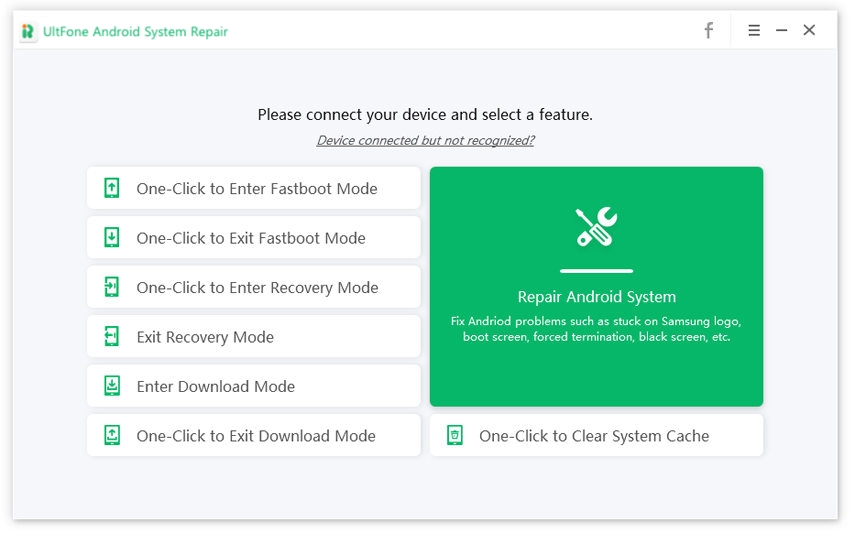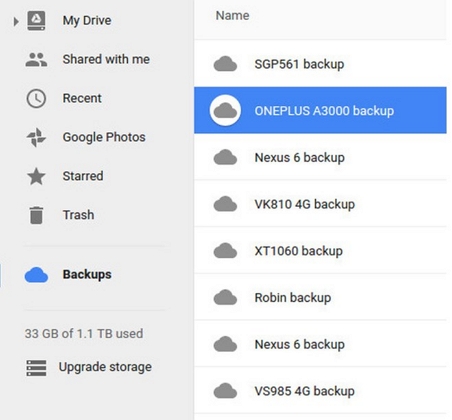How to Enter Recovery Mode on LG G4
 Jerry Cook
Jerry Cook- Updated on 2021-02-21 to Android
Are you having some trouble using your LG G4? If yes, then it is obvious to look for the guide on recovery mode LG G4 as it can help you resolve several issues. Working issues in Android devices are more common than you realize. And in the cases where the device needs a restore or repair the software, the recovery mode is the only thing that can help you.
So, in this guide, we will learn all about LG G4 recovery mode, i.e., how to enter and exit the mode and even cover what to do when LG G4 recovery mode not working.
Part 1: About LG G4 Recovery Mode
Users consider using the recovery mode for LG G4 when they need to install official OS updates, repair the software issues, factory reset the device, and to delete cache partition on the device.
In simple words, Recovery mode is a runtime environment that is independent and lightweight. The environment is inbuilt on a separate partition on all Android devices. So, you need to use the resources provided is to boot the device directly into recovery mode. As the partition contains its own recovery application installed on the device, so no matter what problem you are facing with the Android device, you can troubleshoot the device using recovery mode.
So, basically, entering the LG G4 recovery mode, wipe cache partition, repair software issues, and fix common errors that interrupt the optimal functioning of the Android device. Hence, it is crucial that you know as much as possible regarding the recovery mode. It is the ability of the kernel of the Android device to boot into recovery mode even when the system is damaged. In such conditions, the recovery partition stays intact and acts as a tool to fix the device.

Part 2: The Tranditional Way to Boot LG G4 Into Recovery Mode
The steps to learn how to put LG G4 in recovery mode are very similar to the other models of LG phones. Whether you need to apply software updates to the device, delete the user data and cache, reset the device to factory settings, or want to run the external tools from different memory spaces, the recovery mode is used. Before you move on to the steps, keep one thing in mind that different Android models have a slight difference when it comes to entering recovery mode. So, you need to check the model of the device before you move to the booting process.
To boot up the device in recovery mode, follow the steps below carefully:
- 1. Shut down your LG G4, and when it is off, press the Volume Down button and the Power button simultaneously.
- 2. Wait for a while until you see the LG logo on the screen. When the logo pops up, let go of the buttons for 1 second and again and press both the buttons.
3. Hold both buttons into position and wait until the device boot up into recovery mode.

Now, you can use the feature that you want to use. Once you are done using the mode, use the Reboot System Now option, and the device will exit the recovery mode.
Part 3: One-click Method to Enter Recovery Mode on LG Phones
What to do if your LG G4 won't boot into recovery mode? Yes, it does happen. You can't boot into recovery mode and your LG G4 stuck in fastboot mode. In the martket there are some free tools to enter recovery mode.UltFone Android System Repair is able to help you put LG G4 to recovery mode by one click. And it is 100% free.
Step 1 You can download this software for free. Launch the program and connect your Android device with the software.

Step 2 On the home interface, you will see 7 different options on the screen. Select the “One-Click to Enter Recovery Mode,” and the software will put your LG G4 in recovery mode.

The Bottom Line
Hope you have known what LG G4 recovery mode is, and how to enter recovery mode safely with Free Android recovery mode tool.