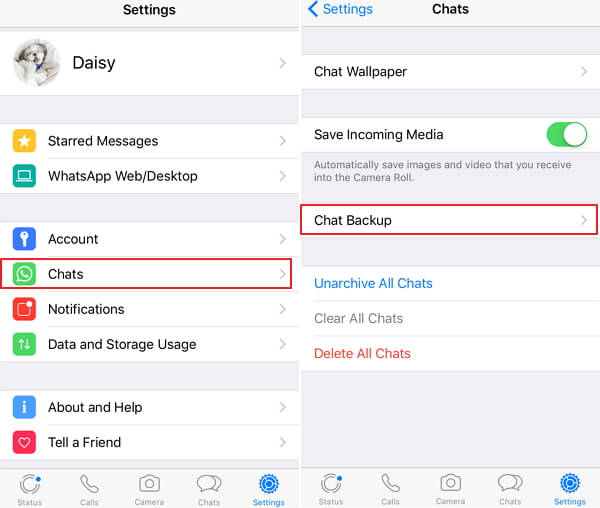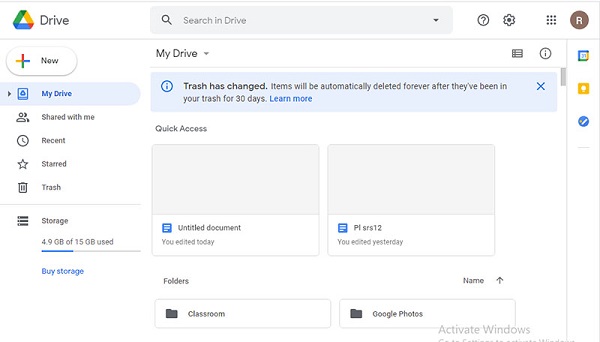[Full Guide] How to Transfer WhatsApp from Samsung to Samsung (Samsung S22 Supported)
 Jerry Cook
Jerry Cook- Updated on 2022-02-12 to WhatsApp Tips
Samsung is a famous Android phone brand worldwide, and thanks to its admirable quality, it has been a consistent choice for its customers. If you have recently switched from an old Samsung to a newer one, you might now be searching for ways to transfer data from Samsung to Samsung. Talking about data transfer, how can we overlook transferring our WhatsApp messages, photos and other important data stored on it. In this blog, we shall discuss several key methods regarding how to transfer WhatsApp data from Samsung to Samsung and much more.
- Part 1. Do Samsung Smart Switch Transfer WhatsApp Messages?
- Part 2. Top 3 Ways to Transfer WhatsApp from Samsung to Samsung (Samsung S22 Supported)
Part 1. Do Samsung Smart Switch Transfer WhatsApp Messages?
Smart switch is the latest launch of Samsung to ease down the process of transferring data to Samsung from Samsung or any other Android or iOS device. The application allows you to transfer most of the data stored in your phone, including text messages, videos, music and much more. But our question is whether it allows the transfer of WhatsApp data from Samsung to Samsung. The answer is No, smart switch is restricted for storing or transferring any data that has encryption enabled. WhatsApp is a third-party application that is end-to-end encrypted. Therefore, the WhatsApp data couldn’t be shared from Samsung to Samsung using the smart switch. But it doesn’t mean that we have got no other ways, the latter part of the blog shall give you useful answers regarding “how to transfer WhatsApp from Samsung to Samsung”.
Part 2. Top 3 Ways to Transfer WhatsApp from Samsung to Samsung (Samsung S22 Supported)
Way 1. Transfer WhatsApp from Samsung to Samsung with UltFone WhatsApp Transfer
The best, simple and efficient way to transfer WhatsApp data from Samsung to Samsung is by taking the assistance of UltFone WhatsApp Transfer. This third-party program is developed by UltFone, and the best thing about the program is its exceptionally high-speed of transmission of data without compromising on the quality of data, thus, saving you a lot of time on the process.
Besides high-speed data transmission, some of its incredible features are:
- Supports WhatsApp as well as WhatsApp business.
- View the backup before restoring it.
- Supports all iPhone and Android models including iPhone 11, Xs, Samsung S22, Samsung Galaxy S10.
- Offers one click solution to backup or restore the data.
Here is the step-by-step guide to use UltFone WhatsApp Transfer.
- Step 1 Download and install UltFone WhatsApp Transfer on your laptop/computer.Launch the application and connect both of your devices to the computer with the help of USB cable. Click Transfer.
- Step 2 Before you transfer data, it is highly recommended to create a backup of data in your source device. You can follow the on-screen instruction to create the backup.
- Step 3 After the backup is created, click Continue, the program will start getting the data that you just backed up.
- Step 4 Now, the program will start transferring of data. The transmission may take several minutes depending upon the size of data.
- Step 5 When this interface appears, it indicates the data is transferred is almost completed. However, you need to follow a few more step to see data on your new device. Follow the on-screen instructions.
- Fast transmission speed.
- Compatible with the latest Android 10.
- The tool supports a cross-platform transfer of data.
- Several restrictions in trial versions.
- 1.Your Android device must log in with your google account.
- 2.Google play must be installed on the device.
- 3.Enough space available on Google Drive.
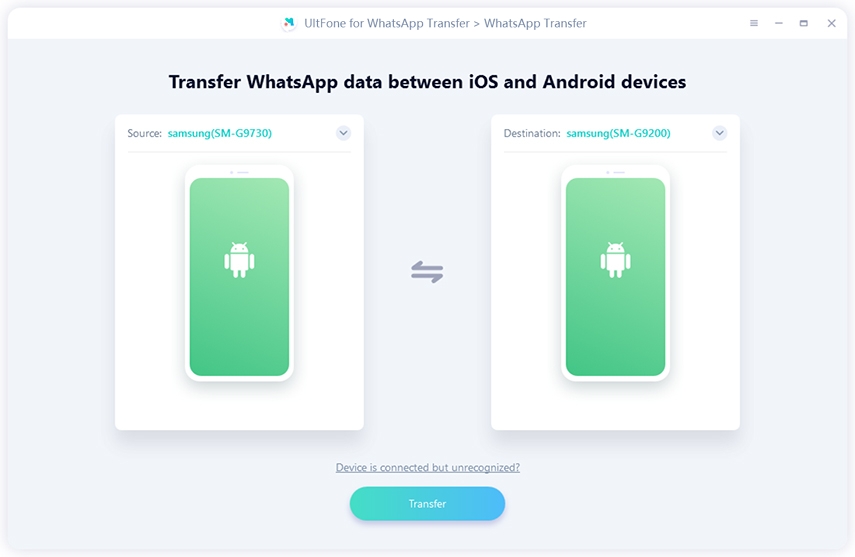


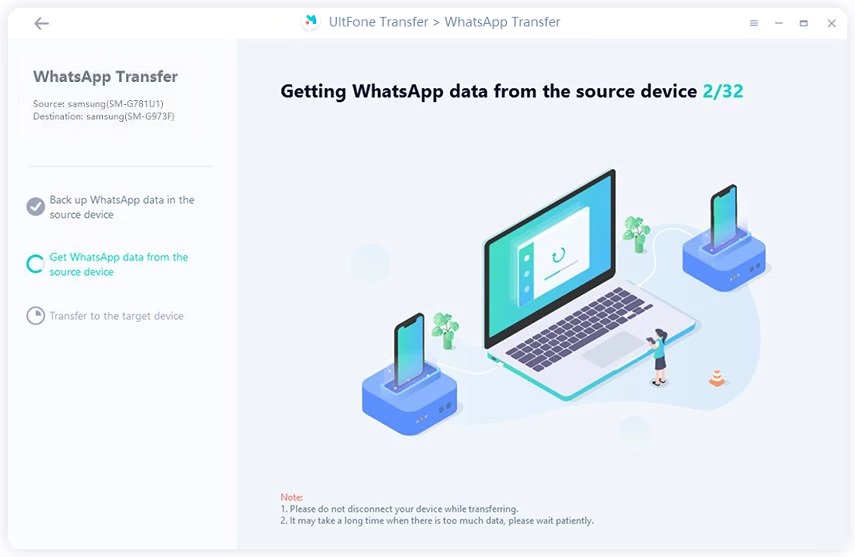

Pros:
Cons:
Way 2.Backup and Restore Samsung WhatsApp via Google Drive (Samsung S22 Supported)
If you wish to transfer certain chats or messages from WhatsApp to WhatsApp, then this method can be a great option. The good thing is that it is a free solution. However, there are a few things that you need to make sure of before commencing.
Now, let’s move to the procedure to backup and restore Samsung S22 WhatsApp data.
For Backup
- 1. Open WhatsApp on your device.
- 2. Tap More Options and then select Settings.
- 3. After that, tap Chats and select Chat backup.
- 4. Now, choose Back up to Google Drive feature.
- 5. Select the backup frequency and then select the Gmail Account.
- 6. Now, Tap Backup.
- That’s it. Now, your Chats Backup shall have been created.

For Restore:
1. Download and Install WhatsApp on your Android Device. If WhatsApp is already installed on your device then skip this step.
- 2. Once WhatsApp is installed. Launch it.
- 3. Tap Agree and Continue and verify your phone number.
- 4. When prompted, tap RESTORE.
- 5. After the restoration process is finished, tap Next.
- 6. Now, setup your WhatsApp. After WhatsApp is completely initialized, your chats shall be displayed there.
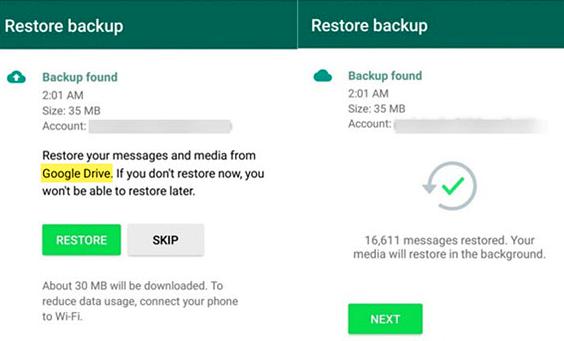
Cons:
- Time consuming.
- Complicated process.
- Restriction of space.
Pros:
- Free to use.
Way 3. Transfer WhatsApp from Samsung to Samsung via Email (Samsung S22 Supported)
- Step 1:Open WhatsApp on your source Samsung and Click on Three-dot, select Settings, and then click on Chat Settings. After that select the Email Chat option.
- Step 2:Now, select the WhatsApp data you want to transfer via email, and a pop-up message Without Media or simply Attach Media will appear, and just choose the desired transfer option based on your needs.
- Step 3: log in your email account within the respective field and click the Send button to send those data to your email.
- Step 4: After sending finish,login your email account in your target Samsung, and then you can see your data in the target Samsung.

Cons:
- Time consuming.
- Not suitable for bulk transfer.
Pros:
- Free to use.
- Simple operation.
Conclusion
In the above article, we told you various ways to transfer WhatsApp from Samsung to Samsung (Samsung S22 Supported). However, all these methods have some restrictions such as they are time-consuming or the tools are complicated to use. But UltFone WhatsApp Transfer is the one that offers some excellent features to its users that enables the users to transfer WhatsApp data from Samsung to Samsung seamlessly. Therefore, we recommend UltFone WhatsApp Transfer, as it has proven to be the best in the business.