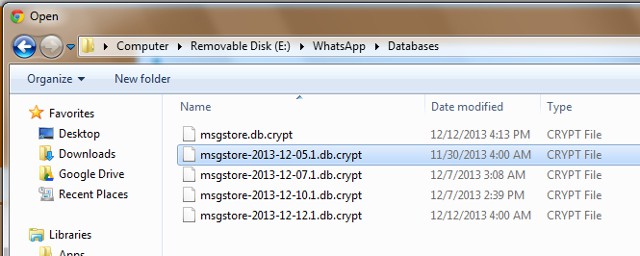4 Ways to Transfer WhatsApp Business from iPhone to Android
 Jerry Cook
Jerry Cook- Updated on 2021-09-14 to WhatsApp Tips
Whatsapp business is a crucial application for any business as it allows the businesses to communicate with their consumers instantly. It is essential for every business to stay in consistent touch with its consumers so it could respond to them better and build a good reputation. However, In instances such as a phone switch, things turn confusing when you try transferring your WhatsApp business data from iOS to Android, as there aren't many alternatives, but you don’t need to worry. In this blog, we shall be discussing four different ways to transfer WhatsApp Business from iPhone to Android, so that you can communicate with your customers easily.
- Part 1. Is There an Official Way to Transfer WhatsApp Business from iPhone to Android
- Part 2. Transfer WhatsApp Business from iPhone to Android Directly with UltFone WhatsApp Transfer
- Part 3. Export WhatsApp Business Chat History from iPhone to Android via Email
Part 1. Is There an Official Way to Transfer WhatsApp Business from iPhone to Android
The precise answer to the question is NO, at this moment, we have no official way to transfer WhatsApp data from iPhone to Android. Whatsapp makes use of selective cloud servers for the OS it operates in; for Apple users, the backup is made on the iCloud, which can be restored to any iPhone using an Apple ID. Similarly, the backup for Androids is made at Google Drive, so when you connect your Gmail account to your more recent Android, the restore would certainly be possible. For both cases, the transfer of WhatsApp business data won’t work between two varying operating systems. However, you don’t need to worry as there are various third-party applications that assist in the transferring process and make things easier for you.
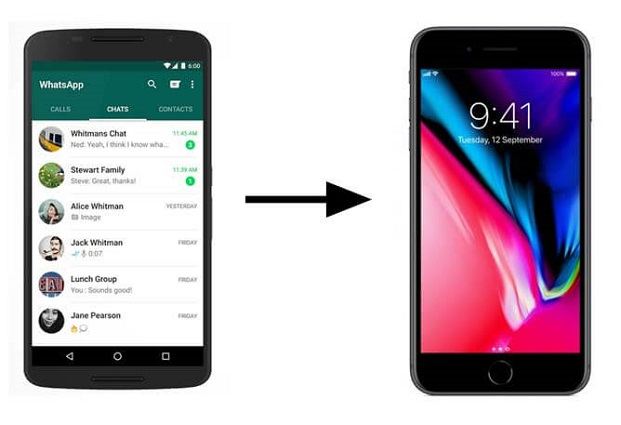
Part 2. Transfer WhatsApp Business from iPhone to Android Directly with UltFone WhatsApp Transfer
Are you planning to switch from iPhone to Android but worried about how to transfer WhatsApp Business from iPhone to Android? Well, if so, then you don’t have to worry anymore as UltFone WhatsApp Transfer has got you covered. UltFone WhatsApp Transfer is specially designed for WhatsApp data backup, restore and transfer. It allows transferring WhatsApp Business data, including the chat history, call history, and multimedia files, from iPhone to Android seamlessly. Along with it, UltFone WhatsApp Transfer can also be used to transfer data between iPhone to iPhone and from Android to iPhone.

Features of this tool are as below:
- Directly transfer WhatsApp & WhatsApp Business to new phone (iOS and Android)
- Allows view, backup or restore WhatsApp & WhatsApp Business data on iOS and Android
- Support LINE/Viber/Kik/WeChat backup and restore on iPhone
- UltFone WhatsApp Transfer is trusted by reputable review sites, including TechRadar, MacWorld, etc.
Follow the guide to transfer WhatsApp Business from iPhone to Android.
- Step 1 Launch UltFone WhatsApp Transfer on your PC/laptop. Connect your iPhone as well as Android to the computer via a data cable.When both of the devices are recognized, click on Transfer button.

Step 2 After that, the tool will start creating backup on the iPhone.

Step 3 Once the backup is successfully created, you will be required to verify your phone number.

Step 4 After that, the program will start transferring the data to the Android device.

Tips:
It may take a few minutes to transfer the data. Once the data is transferred successfully, all of your chats shall appear on the Android.

Part 3. Export WhatsApp Business Chat History from iPhone to Android via Email
Another way to easily transfer WhatsApp Business chat history from iPhone to Android is via email. The technique is quite simple, however, there are numerous drawbacks associated with this method that are as follows:
- 1. The method only allows you to preview chats via Email. Your conversations wouldn’t appear in WhatsApp Business.
- 2. If the data size is large, it can take a lot of time to upload and download.
- 3. The Link of chat history expires in 30 days, so you need to make sure it is downloaded before it gets expired.
Here's a step-by-step guide to help you do that:
- 1. Go to WhatsApp. Open Settings.
- 2. Then select Chat settings, and click on More.
- 3. After that, tap on Email chat, and then select the WhatsApp Business history you want to export.
-
4. A window will pop-up that is saying whether to export the chat history with media or without media. You can choose the one that suits you.
-
5. Now, type the email address, and hit the Send button.
- That’s it. Now login with your email address on the Android device, and the chat history shall appear there.

Conclusion
All these techniques mentioned in this guide to transfer WhatsApp Business from iPhone to Android work well, but they have some restrictions, such as time-consuming or exported chat expires in 30 days. However, UltFone WhatsApp Transfer is the most efficient method that can assist you in transferring WhatsApp Business from iPhone to Android effortlessly. Feel free to give it a try, and you would surely love it. Furthermore, you can leave your queries and suggestions in the comment section below.