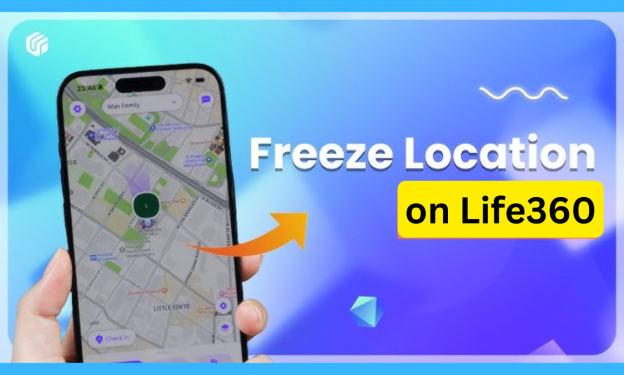Top 6 Solutions to Fix Pokémon Go Plus+ Not Auto Catching in 2025
 Jerry Cook
Jerry Cook- Updated on 2025-05-09 to Virtual Location
Many Pokémon Go players depend on the Pokémon Go Plus+ for its auto-catching feature to catch Pokémon and spin PokéStops. But what if Pokémon Go Plus is not auto-catching Pokémon? There are several reasons why this could happen.
In this post, we’ll explain the frequent causes of the auto-catching feature not functioning and provide 6 quick fixes. Additionally, if you’re using a modded APK version of the Pokémon Go Plus+, we’ll share a safer alternative to help you keep catching Pokémon without risks.
- Part 1. Why Is My Pokémon Go Plus+ Not Auto-Catching?
- Part 2. Quick 6 Solutions Fixes for Pokémon Go Plus+ Not Auto-Catching
- Solution 1: Verify Bluetooth Connection
- Solution 2: Adjust In-Game Settings
- Solution 3: Check Inventory and Poké Balls
- Solution 4: Inspect Battery and Device Status
- Solution 5: Update App and Firmware
- Solution 6: Disable Battery Optimization
- Part 3. The Best Alternative to Fake GPS Mod APK [Safe & Affordable]
- Part 4. FAQs About Pokémon Go Plus+ Not Auto-Catching
Part 1. Why Is My Pokémon Go Plus+ Not Auto-Catching?
If Pokémon Go Plus is not auto-catching Pokémon, it could be due to several reasons, such as:
- Not Enough Poké Balls: If you’re low on red Poké Balls or your bag is full, the device can’t catch Pokémon or collect items.
- Bluetooth Issues: If the device isn’t properly connected via Bluetooth, it won’t work.
- Low Battery: A weak battery can cause the device to stop working.
- Wrong App Settings: The auto-catch feature might not be enabled in the Pokémon Go app, or the desired Pokémon types are not selected.
- Game Catch Settings: The appropriate Pokémon types are disabled for auto-catching in the Pokémon Go Plus app.
These issues in the Pokémon Go Auto Catcher app are fixable. Below, we’ve shared how to resolve them based on your situation.
Part 2. Quick 6 Solutions Fixes for Pokémon Go Plus+ Not Auto-Catching
Here are 6 quick solutions to fix the ‘Pokémon Go Plus not auto-catching’ issue:
Solution 1: Verify Bluetooth Connection
Your Pokémon Go Plus+ needs to be properly paired with your phone via Bluetooth. If it’s not connected, the auto-catch feature won’t work. Check the connection in your phone’s Bluetooth settings. If it’s not showing as connected, unpair and repair it.
- Press the main button on the Go Plus+ device. Select it in the Pokémon Go app under “Settings.”
- Choose “Connected Devices and Services,” then tap “Accessory Devices.” Tap the triangle icon next to Go Plus+ to unpair, then tap it again to pair the device.

To maintain a strong Bluetooth connection, keep your Pokémon Go Plus+ within 10 feet of your phone and avoid areas with heavy wireless signals. If the device isn’t working correctly, try turning off Bluetooth, restarting both your phone and the Plus+, then reconnecting to fix temporary issues.
Solution 2: Adjust In-Game Settings
Your Pokémon Go Plus+ might not detect nearby Pokémon and PokéStops if the relevant in-game settings are disabled.
- Go to “Settings” in the Pokémon Go app, tap “Connected Devices and Services,” and select “Pokémon Go Plus+.”
- Enable both “Nearby Pokémon” and “Nearby PokéStops.”
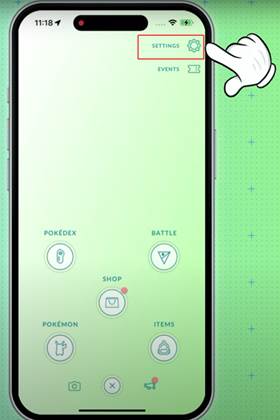
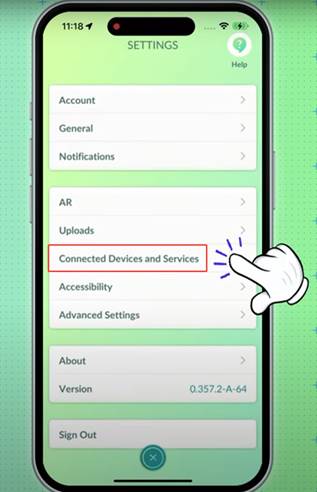
The Go Plus+ device only uses regular Poké Balls. Ensure this is your selected throw option, not Great or Ultra Balls. If issues persist, toggle these settings off and on, then restart the app to refresh.
Solution 3: Check Inventory and Poké Balls
You might not have enough space in your Pokémon storage or item bag. If either is full, the Plus+ can’t catch Pokémon or collect items. Additionally, the device only uses regular Poké Balls, so ensure you have a sufficient supply for auto-catching to function.
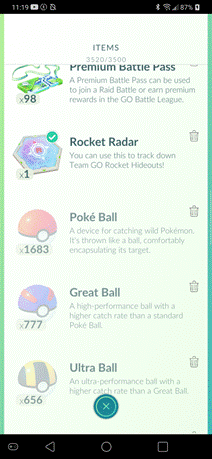
Solution 4: Inspect Battery and Device Status
If your Pokémon Go Plus+ isn’t working, it could be due to a low battery or a minor glitch. Replace the battery with a new CR2032 or charge it if it’s rechargeable. To test responsiveness, press the main button; it should light up or vibrate. If unresponsive, reset the device by holding the main and top buttons for 5–10 seconds until the light flashes.
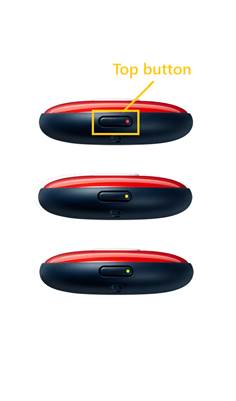
Solution 5: Update App and Firmware
An outdated Pokémon Go app may not work well with the Pokémon Go Plus+, causing auto-catch issues. Update the app to the latest version and check the official support page for firmware updates for the Go Plus+ device. These updates fix bugs and ensure compatibility with new game features.
Solution 6: Disable Battery Optimization
Battery-saving features on your phone can prevent apps from running in the background, disrupting the connection between Pokémon Go and your Plus+ device. Disable battery optimization to ensure proper auto-catching.
For Android:
- Go to “Settings,” select “Apps,” and choose “Pokémon Go.”
- Tap “Battery,” select “Optimize Battery Usage,” and allow unrestricted activity for background running.
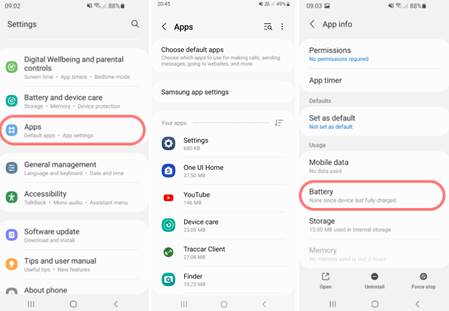
For iPhone:
- Go to “Settings,” tap “General,” and select “Background App Refresh.”
- Ensure it’s enabled for Pokémon Go.
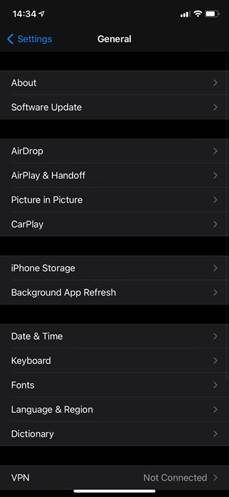
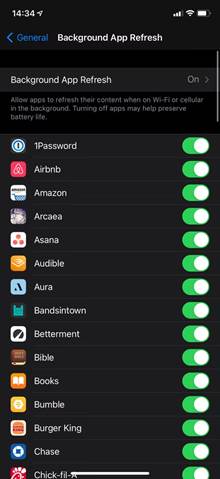
Also, disable “Battery Saver mode” (in Settings > Battery) on both Android and iOS to avoid performance limits that interfere with auto-catching.
Part 3. The Best Alternative to Fake GPS Mod APK [Safe & Affordable]
If you’re using a modded Pokémon Go APK for location spoofing and auto-catching, it’s risky. Modded APKs may contain malware, lead to account bans, crash frequently, lack updates, or access personal data without permission. A safer alternative is UltFone iOS Location Changer , which spoofs locations without harming your device or breaking rules.
Why UltFone is a Great Alternative:
- Auto-Catch & Gym Spin: Auto-catches Pokémon and spins gyms, saving time.
- No Jailbreak Needed: Works without jailbreaking or rooting, keeping your device safe.
- Supports Many Apps: Changes location for Pokémon Go and other apps, unlocking geo-restricted content.
- Easy & Accurate Map Use: Offers detailed maps and one-click location changes.
- Pokémon Go Friendly: Explore new areas to catch Pokémon and reach PokéStops.
- Simulated Travel: Move along routes to hatch eggs or join raids from home.
How to Use UltFone to Spoof Location and Catch Pokémon:
- Step 1Install UltFone Location Changer on your computer (Windows/Mac) and launch it. Click “Enter.”
- Step 2CConnect your iPhone to the computer. Search for or manually select a high-density Pokémon location. Click “Start to Modify” to spoof your location.
- Step 3Click on any location on the map or enter a location in the search bar. Click “Start to Modify” to set the new GPS location.
- Step 4Use the cooldown timer to avoid detection and simulate realistic movement, such as walking or driving.

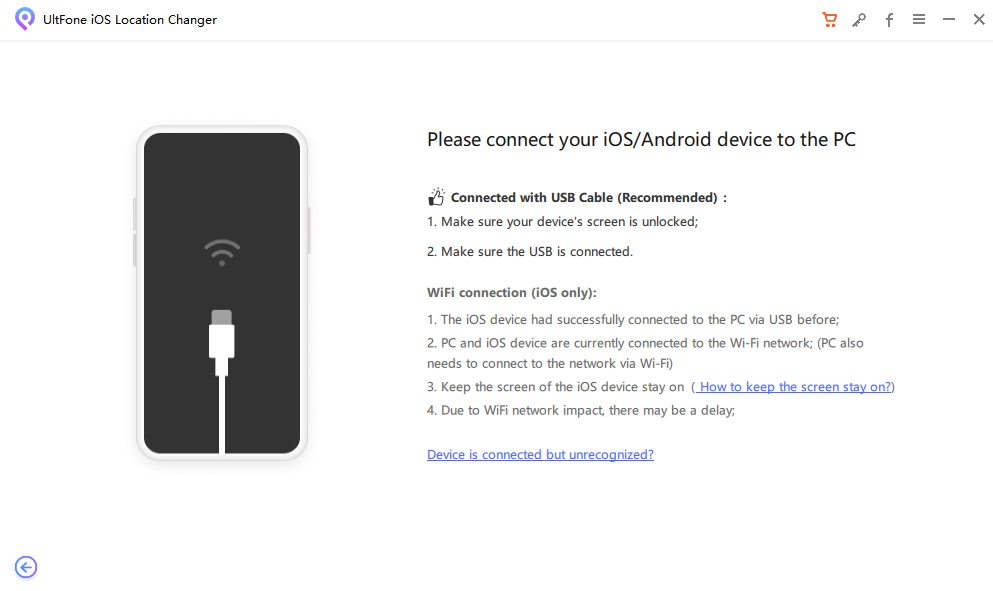
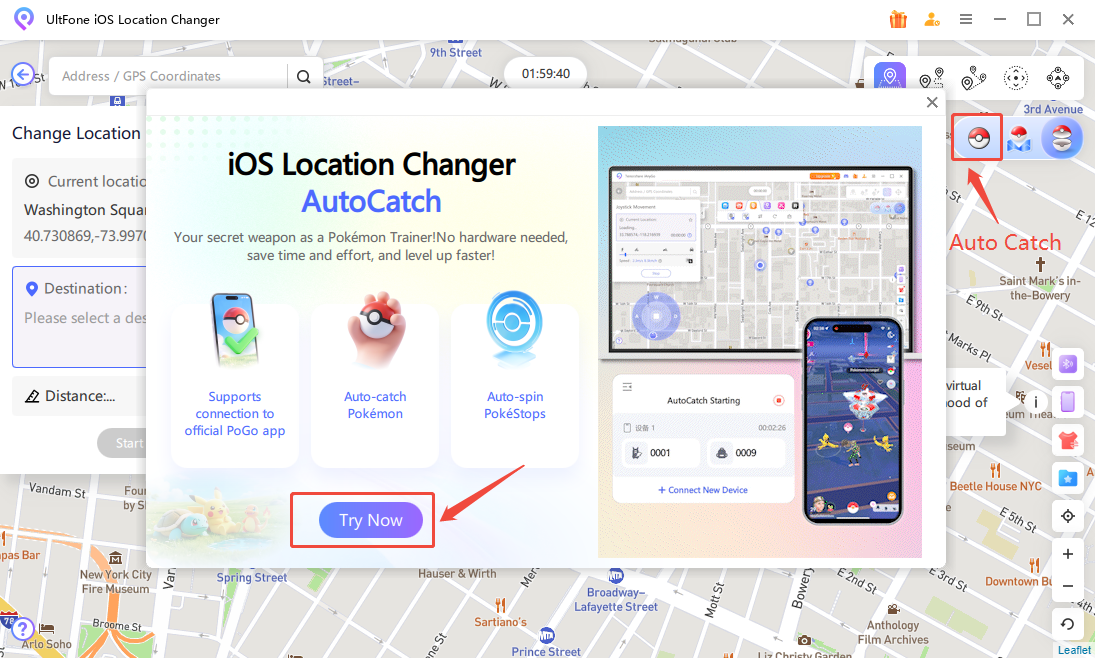
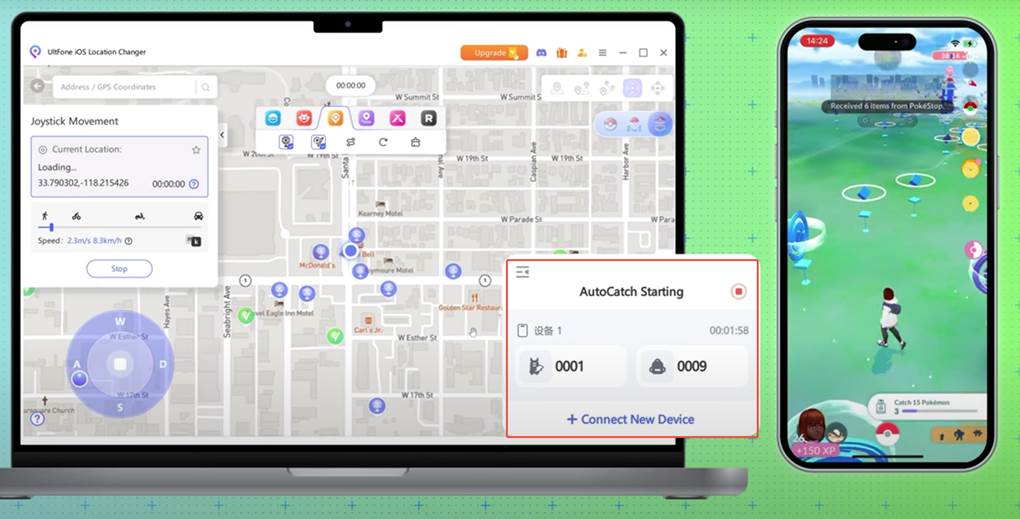
Part 4. FAQs About Pokémon Go Plus+ Not Auto-Catching
Q1: Can I use Great Balls or Ultra Balls with Pokémon Go Plus+?
No, the Pokémon Go Plus+ only uses regular Poké Balls for auto-catching. Ensure you have enough, as it won’t use Great or Ultra Balls.
Q2: Does Silent Mode affect auto-catching?
No, Silent Mode mutes sounds and vibrations but doesn’t stop auto-catching or spinning PokéStops. You can still catch Pokémon and collect items.
Q3: Why does my Pokémon Go Plus+ disconnect frequently?
Frequent disconnections may result from Bluetooth interference, low battery, or phone settings limiting background activity. Move to a less crowded area, restart devices, or check the battery level.
Q4: What should I do if Pokémon Go Plus stops working after an update?
If your Pokémon Go Plus+ stops working after an update, try reverting to an older app version by uninstalling the current one and installing an earlier APK. Alternatively, use UltFone Location Changer to spoof your location and auto-catch Pokémon without the Plus+.
Final Word
If your Pokémon Go Plus is not auto-catching Pokémon, it could be due to Bluetooth issues, low battery, incorrect settings, or a full inventory. These can usually be fixed by adjusting connections, checking settings, or updating your device. If you’re using a modded APK, switch to a safer alternative like UltFone iOS Location Changer . It’s user-friendly, safe, includes a cooldown timer to avoid bans, and allows auto-catching and gym spinning from home without jailbreaking.