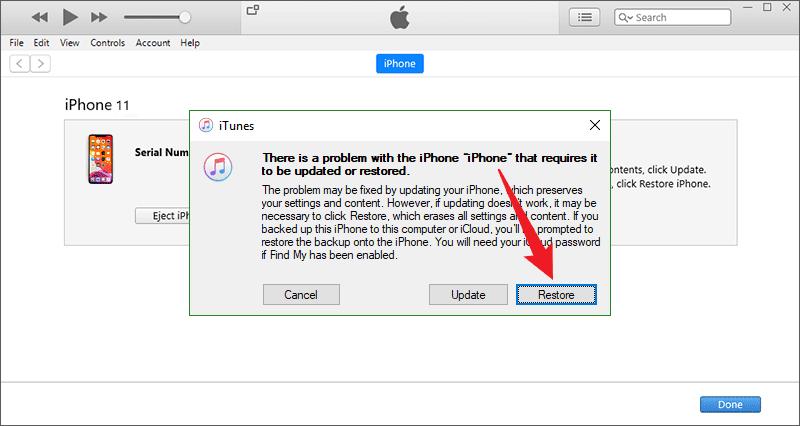Quick & Easy: How to Unlock Disabled iPhone Without iTunes [Solved]
 Jerry Cook
Jerry Cook- Updated on 2024-01-27 to Unlock iPhone
Can't access your iPhone due to being locked out? Wondering how to unlock disabled iPhone without iTunes? We've got the solution. This article unveils seamless methods to regain access to your device, even when iTunes isn't an option. The iPhone's security framework, anchored by the screen password and Apple ID, forms a robust shield. While it keeps data safe, it can be problematic if forgotten.
So, without any further ado, let's effortlessly restore control to your iPhone.
- Part 1. How to Unlock Disabled iPhone Without iTunes via Professional Tool [Quick & Easy]
- Part 2. How to Unlock Disabled iPhone Without iTunes via Finder on Mac
- Part 3. How to Unlock Disabled iPhone Without iTunes via iCloud
- Part 4. How to Unlock Disabled iPhone Without iTunes via Erase iPhone
Part 1: How to Unlock Disabled iPhone Without iTunes via Professional Tool [Quick & Easy]
Introducing UltFone iPhone Unlock: Your instant solution for iPhone lock challenges. With a single click, this tool effortlessly unlocks your disabled iPhone, leaving iTunes and password worries behind. Elevate your iPhone experience with ultimate convenience.
- One click to unlock disabled iPhone without iTunes or password
- Unlock all iPhones locks, including 4-digit/6-digit passcodes and Touch ID & Face ID
- Fix any iPhone passcode issues, like iPhone passcode expired and iPhone won't accept correct passcode
- Advanced technology guarantees a 100% success rate in unlocking any iPhone model
- Seamlessly bypass screen time passcode (no data loss) and MDM
Key Features of UltFone iPhone Unlock:
Here is how to unlock disabled iPhone without iTunes:
- Step 1Download and install UltFone iPhone Unlock on your computer, then click "Start" to unlock iPhone without passcode.
- Step 2Connect your iPhone to your computer and the software will detect it automatically. Click "Next" from the main interface.
- Step 3Choose a saved path and click "Download" to download the lastest firmware package.
- Step 4Click "Start Remove" to unlock iPhone.
- Step 5Congratulations! You've successfully unlocked disabled iPhone without iTunes.





Part 2: How to Unlock Disabled iPhone Without iTunes via Finder on Mac
Curious about how to unlock a disabled iPhone without iTunes? If you're a Macintosh PC user, Finder, the default file manager for Mac OS X, provides the answer. Follow these straightforward steps to regain access to your iPhone:
Step 1: Link your iPhone to your Macintosh PC via a cable.
Step 2: Launch the Finder application.
Step 3: Initiate recovery mode on your disabled iPhone.
Step 4: Progress by clicking the "Restore" button.
Step 5: Upon completion, you'll be prompted to establish a new passcode.
Step 6: Enter your fresh passcode and finalize the process by clicking "Done," successfully unlocking your iPhone.

With Finder's seamless guidance, the process of regaining access to your iPhone unfolds effortlessly. This method serves as a reliable alternative for those seeking to bypass the conventional iTunes route.
Part 3: How to Unlock Disabled iPhone Without iTunes via iCloud
Unlocking a disabled iPhone without iTunes is achievable through the power of iCloud, particularly if the "Find my iPhone" service was previously enabled on the device. For those seeking an alternative unlock disabled iphone without itunes, this method offers remote access to your iPhone's restoration.
Step 1: Access iCloud's official website from a trusted device.
Step 2: Log in to the account linked to your iPhone, ensuring you have the Apple ID and password.
Step 3: Go to the "Find my iPhone" service.
Step 4: Select your iPhone from the device list.
Step 5: Opt for the "Erase iPhone" option, confirming with your account password and security question.

This comprehensive approach resets your device, refreshing it to a brand-new state. It's important to note that knowledge of iCloud credentials and prior activation of "Find my iPhone" is essential. While this method doesn't require a physical connection, it may not be suitable for unlocking someone else's device.
Part 4: How to Unlock Disabled iPhone Without iTunes via Erase iPhone
In the ever-evolving landscape of iPhone features, Apple's innovation continues to shine. One such advancement is the "Security Lockout" feature, first introduced in iOS 15.2. This feature ingeniously empowers users to regain access to their iPhones without the need for a computer or iTunes, ushering in a new era of accessibility.
So, how does it work? Delve into the straightforward steps to unlock your disabled iPhone through the "Erase iPhone" option. Before embarking on this unlocking journey, let's acquaint ourselves with the essential requirements:
- Ensure your iPhone operates on iOS or iPadOS 15.2 or newer.
- A reliable Wi-Fi or cellular connection is imperative to execute the reset seamlessly.
- Your disabled iPhone must have the Find My feature activated and remain signed in to your Apple ID.
- Keep your Apple ID credentials close at hand to facilitate a smooth process.
The following are the steps to unlock a disabled iPhone without iTunes via Erase iPhone:
Step 1: Enter an incorrect passcode intentionally, seven times in a row. This triggers the appearance of the "Security Lockout try again in 15 minutes" screen.
Step 2: Locate "Erase iPhone" on the screen.
Step 3: Tap "Erase iPhone" and confirm.
Step 4: Keep an eye on the progress as your iPhone undergoes erasure, visible on the device's screen.
Step 5: Upon completion, your iPhone will automatically reboot, welcoming you to an environment free of passcode restrictions.
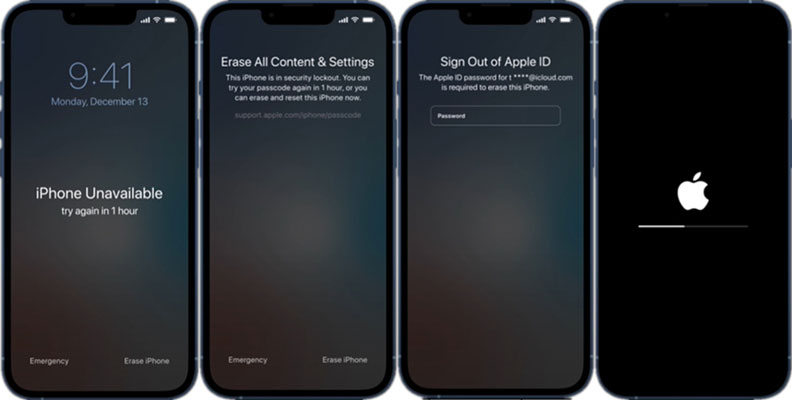
Conclusion
In this article, we've delved into the simple yet effective methods about how to unlock disabled iPhone without iTunes. With these accessible solutions, regaining iPhone access is no longer a daunting task. However, for those seeking ultimate ease and efficiency, we recommend considering UltFone iPhone Unlock . This comprehensive tool offers a seamless way to unlock disabled iPhones, making the process swift and hassle-free.