[Solved] iPhone Passcode Expired - 2025 Best Ways, Fix Now!
 Jerry Cook
Jerry Cook- Updated on 2024-02-28 to Unlock iPhone
Why did my iPhone passcode expire? I have used iPhones for a decade and answered lots of questions on the topic. I have never heard of this, and it has never happened to me.
Have you ever been surprised by your iPhone passcode expiring? Even if you've been using iPhones for years and are familar in various iPhone-related topics, you might find this particular issue a bit perplexing. Many iPhone users, like those who quoted on Reddit, have shared their confusion about it. This article aims to shed light on the topic, explaining why why iPhone passcodes can expire 2023 and providing straightforward solutions to address this concern. Let's dive into the "iPhone Passcode Expired" issue and ensure your digital life continues without any hitches.
- Part 1. Why Is iPhone Telling Me My Passcode Is Expired 2023
- Part 2. What to Do When iPhone Says Unlock Passcode Has Expired
- Fix 1: Force Restart iPhone
- Fix 2: Change Expired iPhone Passcode
- Fix 3: Update iOS to the Latest Version
- Fix 4: Best Way to Reset Expired iPad/iPhone Passcode - 2023 Ultimate Solution
- Fix 5: Resetting an Expired iPhone Passcode with iCloud
- Part 3. FAQs About iPhone Passcode Expired
Part 1. Why Is iPhone Telling Me My Passcode Is Expired 2023
Does iPhone passcode expire? If you've ever wondered why your iPhone passcode expired 2022/2023, here are the specific reasons behind it:
- If you haven't used your Apple ID for about three months, your passcode might expire as a security measure.
- iPhones with MDM profiles or issued by companies may enforce passcode changes, leading to "iPhone Passcode Expired."
- Users with Exchange email accounts may need to update their passcodes regularly.
- Some iOS 10 devices experience passcode expiration even without explicit MDM or Exchange references.
- Apple recommends a secure 6-digit passcode, prompting users with 4-digit PINs to enhance security.
Part 2. What to Do When iPhone Says Unlock Passcode Has Expired
Fix 1: Force Restart iPhone
If you find yourself troubled by the persistent ", iPhone Passcode Expired" issue even after changing your passcode, fear not! There's a simple and effective solution: force restarting your iPhone. This method can often resolve software glitches that might be causing the problem. Find more about how to force restart iPhone from Apple Support.
- For iPhone 6 and Earlier Models:
- For iPhone 7:
- For iPhone 8 and newer models:
Step 1: Hold down both the Home and Power buttons simultaneously.
Step 2: Hold both buttons down until the Apple logo appears on your screen.
Step 3: Release the buttons once the Apple logo becomes visible.
Step 1: Simultaneously press the Power and Volume Down buttons.
Step 2: Hold until you see the Apple logo, then let go.
Step 1: Press and instantly release the volume up button.
Step 2: Now press and instantly release the volume down button.
Step 3: Finally, hold down the power button until the Apple logo shows up, then let go.

Fix 2: Change Expired iPhone Passcode
The simplest and most effective way to tackle the iPhone unlock passcode expired is to change your passcode. So, if you're wondering, "Does the iPhone passcode expire?" rest assured that a quick passcode update will resolve the issue.
Step 1: Open the iPhone's Settings application and go to "Touch ID & Passcode" (Touch ID devices) or "Face ID & Passcode" (Face ID devices).
Step 2: Enter your current or old passcode to proceed.
Step 3: Scroll down until you locate "Change Passcode" and tap on it.
Step 4: Confirm your old passcode again when prompted.
Step 5: Enter the new passcode you want to set, and then enter it again to verify.
Step 6: For added security, you can customize the passcode format by tapping "Passcode Options" and choosing from the available formats.
Following these straightforward steps will update your expired passcode, and your iPhone will return to its fully functional state.
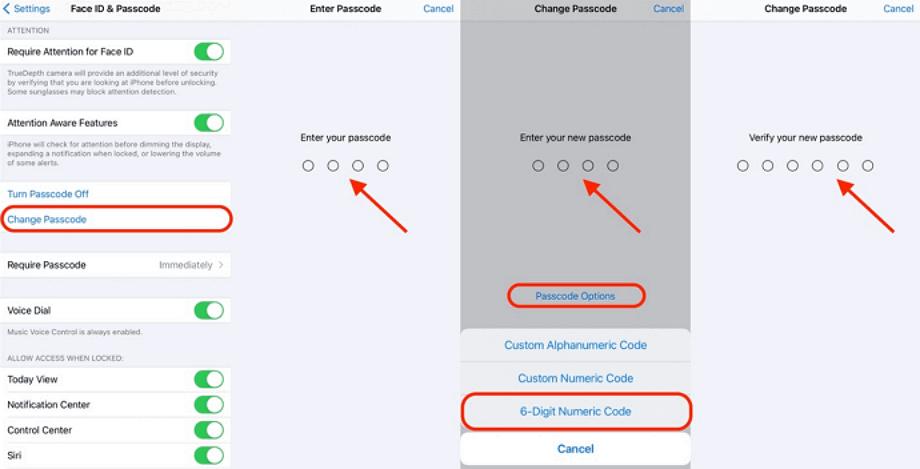
Fix 3: Update iOS to the Latest Version
Sometimes, if you find your iPhone unlock passcode has expired, an outdated or improperly installed iOS update can trigger malfunctions on your iPhone, leading to the dreaded "Passcode unlock passcode expired" issue. Fear not, as updating your iOS to the latest version can often be the solution to get your device running smoothly again. Here's how you can do it using two simple methods:
Updating iOS from Settings:
Step 1: Open the iPhone's Settings application and navigate to "General."
Step 2: Choose "Software Update" to verify if there's a new iOS version. If available, tap "Download and Install," and the latest update will start downloading to your iPhone.
Step 3: After the update, restart your iPhone normally and check if the "Passcode Expired" problem has been resolved.
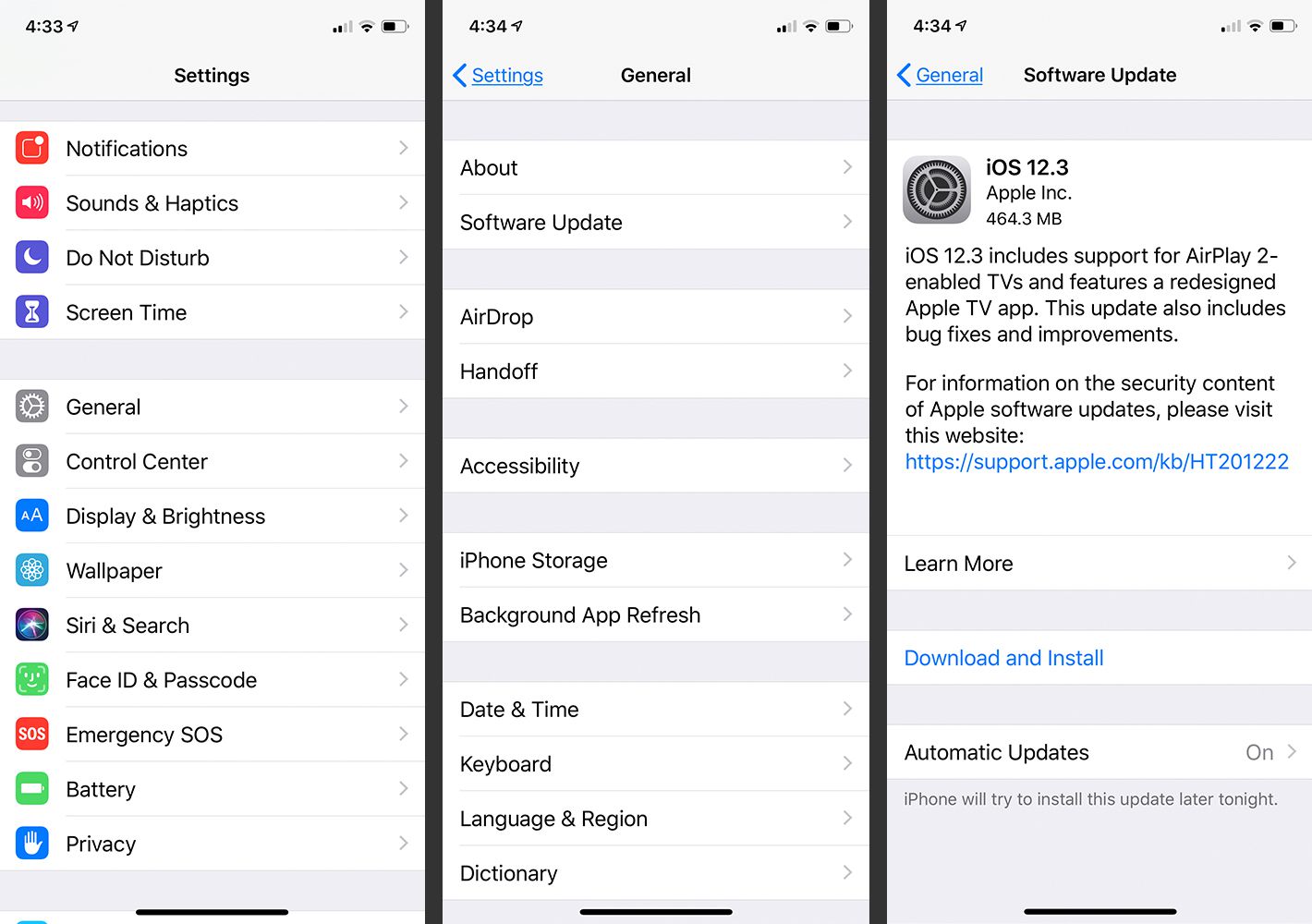
Fix 4: Best Way to Reset Expired iPad/iPhone Passcode - 2023 Ultimate Solution
Locked out of your iPhone due to a forgotten passcode or too many incorrect attempts? Don't worry; we've got the ultimate solution for you! Introducing UltFone iPhone Unlock , a powerful tool that can effortlessly unlock your iPhone passcode without needing iTunes. But that's not all! This versatile tool offers a range of key features that make it a must-have for every iPhone user.
- Easily reset any iPhone passcode in a flash when iPhone password expired
- Effortlessly bypass 4-digit/6-digit passcodes, Touch ID, and Face ID
- Regain control by unlocking Screen Time Passcode and bypassing MDM restrictions
- Supports iOS 17, iPhone 15, and all other iOS devices
Key Features of UltFone iPhone Unlock:
Learn how to reset iPhone passcode when unlock passcode expired:
- Step 1Download and install UltFone iPhone Unlock on your computer, then click "Start" to begin reset iPhone expired passcode.
- Step 2Connect your iPhone to your computer and the software will detect it automatically. Click "Next" from the main interface.
- Step 3Choose a save path and click "Download" to download the lastest firmware package.
- Step 4Click "Start Remove" to remove iPhone expired passcode.
- Step 5Congratulations! You've successfully reset iPhone expired passcode.





Free download UltFone iPhone Unlock, fix iPhone/iPad passcode expired now!
Fix 5: Resetting an Expired iPhone Passcode with iCloud
If you've found yourself locked out of your iPhone due to a forgotten passcode, using iCloud website can be a helpful solution. This method allows you to erase the old passcode and set up a new one, but please be aware that it will result in the loss of all your data unless you have a backup. So, it's essential to back up your iPhone to a computer before proceeding with these steps.
Step 1: Open a web browser and go to iCloud.com. Sign in using the same Apple ID and password you used on your iPhone or iPad.
Step 2: Click on "Find My iPhone" and select the device you received the notification from among the listed devices.
Step 3: Choose "Erase iPhone" and confirm the action to erase all content and settings on your iPhone, including the expired passcode.

Now you can activate your iPhone and create a new lock screen passcode.
Part 3. FAQs About iPhone Passcode Expired
Q1: Why does my iPhone keep asking for a passcode change?
Same as iPhone passcode expired, the main reason is that your current passcode is not secure enough. Apple recommends using a 6-digit passcode for better device security. If your passcode is too simple or easily guessable, your iPhone will prompt you to change it to a stronger option. Other potential reasons include Safari security issues, configuration profiles, MDM enrollment, or an iOS 10 feature/bug.
To resolve this, choose a more robust passcode and review any installed profiles or configurations.
Q2: Why did my iPhone passcode stopped working?
Several reasons could lead to your iPhone passcode not working:
- iOS Software Glitch: After new iOS upgrades, some users may experience passcode issues due to software glitches.
- Users' Faulty Operation: Entering the wrong passcode multiple times (10 times or more) can disable your iPhone and prompt a restore.
- iPhone Passcode Changed: After iOS 9, Apple replaced the 6-digit passcode with a 4-digit passcode, which might have caused confusion.
- iPhone Won't Accept Correct Passcode: Unexpectedly, your iPhone may fail to recognize the correct passcode for unknown reasons.
Conclusion
Dealing with iPhone passcode expired can be challenging, but here are various ways to address iPhone passcode issues. For a seamless and efficient passcode reset, we highly recommend UltFone iPhone Unlock . This remarkable tool stands out with its one-click passcode reset, compatibility with the latest iOS versions and iPhone models, and reliable performance.



