iPhone Unavailable Fix Without Losing Data? 100% Working Tips
 Jerry Cook
Jerry Cook- Updated on 2024-06-24 to Unlock iPhone
If the iPhone screen displays the message "iPhone unavailable," it means that you have entered the wrong passcode multiple times. Some people may change their passwords regularly to ensure security. However, your phone will lock if you accidentally forget your password or enter the wrong passcode. It means that not only using an iPhone but also its data will no longer be accessible.
In this situation, you may want to unlock iPhone unavailable without erasing. But, is it possible? What can I do? Keep reading on to get answers for iPhone unavailable fix without losing data.
- Part 1. Can I Unlock An Unavailable iPhone Without Erasing Data
- Part 2. iPhone Unavailable without Erasing Data with Passcode Reset [For iOS 17]
- Part 3. iPhone Unavailable Fix without Losing Data with Siri [For iOS 8.0-10.1]
- Part 4. Working Tips About iPhone Unavailable Fix without Losing Data
- Part 5. iPhone Unavailable Fix without Passcode for All iOS Versions [100% Working]
Part 1. Can I Unlock an Unavailable iPhone Without Erasing Data
How can I fix iPhone unavailable lock screen without losing data? Unlocking an unavailable iPhone without erasing data is typically impossible due to Apple's security measures if you forgot your passcode.
But you may be able to unlock an unavailable iPhone without erasing data this these ways:
- If you forget the new password and encounter the "Unavailable iPhone" screen, you can use the old password to unlock it within 72 hours of changing the password, and this won't result in data loss. This is only available in iOS 17.
- Another way is to use Siri, although its success rate is uncertain.
- You can also unlock iPhone unavailable first, like with iTunes, or UltFone iPhone Unlock, then recover backup data after successful fix.
Part 2. iPhone Unavailable without Erasing Data with Passcode Reset [For iOS 17]
If you find yourself facing the "iPhone Unavailable" issue and are concerned about potential data loss, worry not. iOS 17 introduces a handy Passcode Reset feature, a new solution to get past iPhone unavailable screen without computer. It enables you to regain access to your device without compromising your valuable data.
Learn how to fix iPhone unavailable without losing data with this 100% working guide:
Step 1: Input incorrect passcodes until "iPhone Unavailable" message appears. After about eight attempts, click "Forgot Passcode?" in the bottom right corner.
Step 2: Tap "Forgot Passcode?" to initiate the passcode reset process.
Step 3: Choose "Try Passcode Reset" to try passcode reset on the next screen.
Step 4: Input your old passcode within the 72-hour window.
Step 5: Set a new passcode and use it to unlock your iPhone.

These steps ensure iPhone unlock without losing data, with the 72-hour limit enhancing security. If you can't recall the passcode in time, consider using the professional tool, UltFone iPhone Unlock for a secure solution.
Part 3. iPhone Unavailable Fix without Losing Data with Siri [For iOS 8.0-10.1]
If you've been plagued by the issue of an iPhone unavailable without erasing data, fret not. You can try to use Siri to unlock iPhone and this ensures your precious data remains intact. This method is only available in iOS 8.0 to 10.3. Say goodbye to the concern of how to remove iPhone unavailable without losing data. This technique sidesteps the hassle of an "erase option," making the iPhone unavailable no erase option a non-issue.
Here we guide you through a method using Siri with caution, as its success rate is notably uncertain.
Step 1: Press the Home button several times until Siri starts.
Step 2: Make a random request to Siri (e.g., set a reminder in Siri) so that Siri responds. This response is the key to initiating the unlock process.
Step 3: A reminder will appear on the screen. Press and hold until Select All appears. Click on it.
Then, share it in a message. When the message screen appears, enter anything in the "To" field and "Back
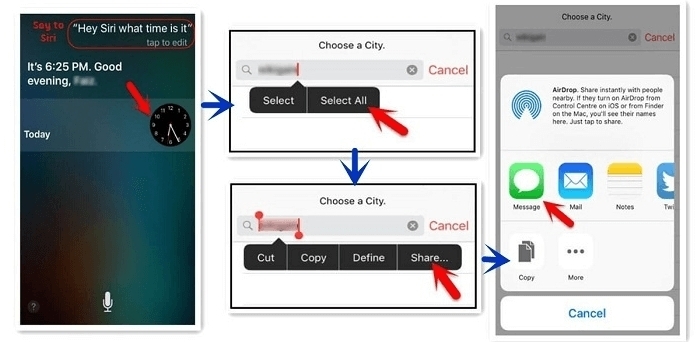
Step 4: Then click on the "+" mark and select "Create New Contact".
Step 5: Click Add Photo to go to the gallery. Scroll through the gallery and tap the Home button. Then it will unlock your iPhone.
Part 4. Working Tip About iPhone Unavailable Fix without Losing Data
You can first fix with iPhone unlock tools, then restore your previous backup to your iPhone, so as to achieve unlock disabled iPhone without losing data. This approach is a workaround solution rather than a direct fix for the "iPhone Unavailable" issue.
If you don't have a previous backup, consider backing up your iPhone using reliable tools like UltFone iOS Data Manager. With this tool, you can easily back up iPhone for free, restore your backup to your iPhone, and export your backup to your computer whenever needed.
Part 5. iPhone Unavailable Fix without Passcode for All iOS Versions [100% Working]
How to remove iPhone unavailable without losing data? Unfortunately, Apple is so sensitive to privacy that you can't unlock and disable your iPhone without losing your data. But Here's a look at the professional iPhone Password Unlocker – UltFone iPhone Unlock which fix iPhone unavailable without passcode for all iOS versions.
UltFone can get out of this issue with a simple click, even if your iPhone is unavailable and your Face ID or Touch ID is not working. It is one of the best ways to unlock a disabled iPhone. Unlock the device in 5 minutes or less without any technical skills.
Key Features of UltFone iPhone Unlock:
- Unlock any iPhone/iPad/iPod touch screen lock effortlessly.
- Quickly remove iOS passcodes, including Touch ID, Face ID, and Apple ID.
- Securely unlock the Screen Time Passcode without losing data.
- Easily bypass and remove MDM (Mobile Device Management) restrictions; no expertise is needed.
Easy steps to fix iPhone unavailable without passcode for all iOS versions:
- Step 1Download and install UltFone iPhone Unlock on your computer, then click "Start" for iPhone unavailable fix without passcode.
- Step 2Connect your iPhone to your computer and the software will detect it automatically. Click "Next" from the main interface.
- Step 3Choose a save path and click "Download" to download the lastest firmware package.
- Step 4Click "Start Remove" to begin the iPhone passcode bypassing process.
- Step 5Your iPhone has been successfully fixed iPhone unavailable without passcode now!





Free download UltFone iPhone Unlock and fix iPhone/iPad unavailable today!
Conclusion
In summary, if you're dealing with iPhone unavailable fix without losing data, these effective tips can help. For the best solution, consider UltFone iPhone Unlock, a trusted tool to unlock your iPhone without passcode. It simplifies the process and ensures your safety. UltFone iOS Data Manager is an easy tool that permits you to easily manage your iPhone data.


